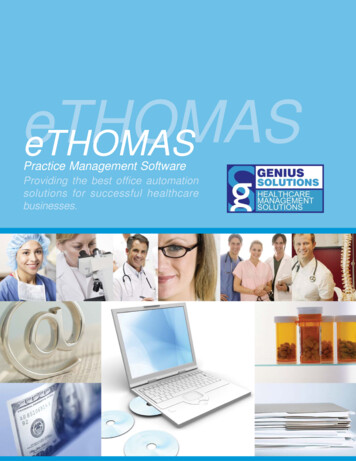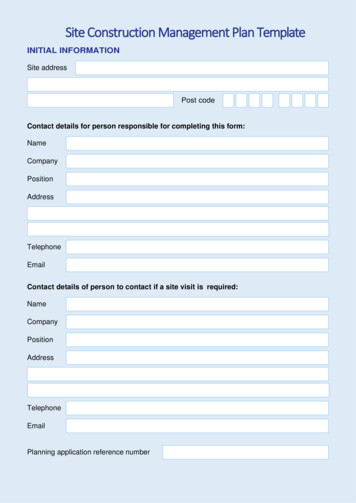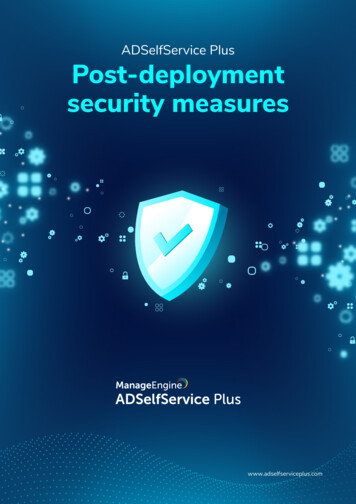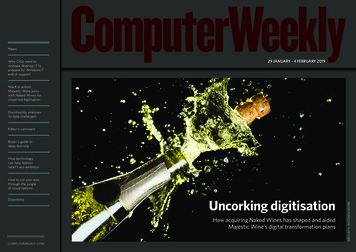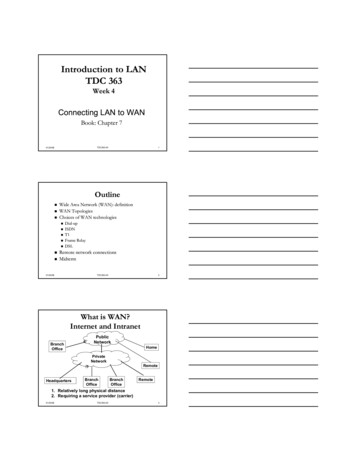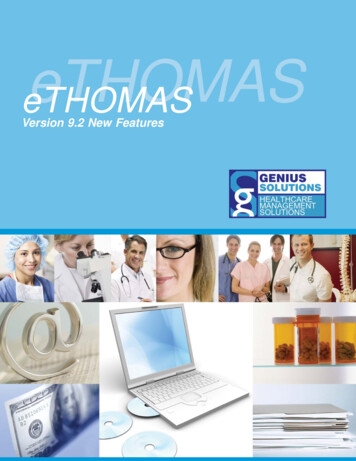
Transcription
eTHOMASeTHOMASVersion 9.2 New Features
eTHOMASTHE COMPUTER SYSTEM DESIGNED FORHEALTH OFFICE MANAGEMENTFOR VERSION 9.2X SOFTWAREGENIUS SOLUTIONS, INC.HEALTHCARE MANAGEMENT SOLUTIONSi
This manual was developed by Genius Solutions, Inc.Copyright 2011 by Genius Solutions, Inc.7177 Miller Drive, Warren, MI 48092-1676 (586) 751-9080http://geniussolutions.comii
TABLE OF CONTENTSChapter OneChapter TwoChapter ThreeChapter Four-Patient Information1Addition of Cell Phone FieldPreferred Method of ContactContact Information Has MovedDefault Contract NumberDefaulting Cursor to Route Slip FieldClaim Note Accessed From Posting Charges Screen122334-Billing5Preparing ANSI 5010 ClaimsImported Procedures/AutochargeChanges to Invoice BillingEditing Claims with Invoices5789-Reports10Separated Aging By Financial ClassPayer ReportTotal Patient Payment ReportAccessing New ReportsAdjustment Code ReportAging by Patient (Cash Only)Facility Summary ReportPatient Detail ReportService Analysis Report101011121212131414-Code Files15Expiring Tracking DoctorsEffective and Expiration DatesAddition of Facility Phone Number151516This manual is designed is to introduce the THOMAS user to the new features of eTHOMASVersion 9.2.iii
iv
Chapter1Patient InformationADDITION OF CELL PHONE FIELDA new field to enter the patient’s cell phone number has been added to the patient information screen.Figure 1.1 Cell Phone Field – Patient InformationPREFERRED METHOD OF CONTACTA new drop-down box has been added to the patient information screen that will allow the user to choose the patient’spreferred method of contact. You can choose from Home Phone, Work Phone, Cell Phone, Other Phone, Email, Text/SMS, ortraditional Post Mail. This field can assist your office in deciding which way to contact the patient.Genius Solutions, Inc.1eTHOMAS
Figure 1.2 Preferred Method of ContactThe patient’s preferred method of contact can also be seen from the patient information screen, just under the phonenumbers.Figure 1.3 Patient Information ScreenCONTACT INFORMATION HAS MOVEDThe patient’s contact information is now available from the patient information screen. Previously, much of thisinformation was only available from the patient’s contact screen. The patient contact screen has also been renamed to“Emergency” and only contains emergency contact information.Genius Solutions, Inc.2eTHOMAS
Figure 1.6 Contact InformationDEFAULT CONTRACT NUMBERTraditionally, eTHOMAS has always defaulted the patient’s Social Security Number into the contract number field ofthe patient’s policy. In today’s industry, most insurance companies no longer use this method of identifying the subscriber.Due to this industry change, there is now a system setting called “NoDefContractNumber” that will default the patient’s contractnumber to blank when adding a new policy. This is so the user will have to add the correct contract number, instead of lettingit default to the Social Security Number.DEFAULTING CURSOR TO ROUTE SLIP FIELDWhen posting charges, users now have the ability to default the cursor into the Route Slip field. In order to default tothis field, you must activate the system setting “PostChangeStartFocus” with a value of F9. You are also able to access theroute slip field at any time while on the posting charges screen by hitting the F9 function key on the top of your keyboard,regardless of whether or not you have the system setting activated.Genius Solutions, Inc.3eTHOMAS
CLAIM NOTE ACCESSED FROM POSTING INSURANCE SCREENWhen posting insurance payments, you can now access the Claim Note button.Figure 1.7 Claim Note ButtonGenius Solutions, Inc.4eTHOMAS
Chapter2BillingPREPARING ANSI 5010 CLAIMSThe medical billing industry is quickly moving to the ANSI format of 5010 instead of the current format of 4010.However, we anticipate that all insurance companies will not migrate over to the new format at the same time. Becauseof these necessary billing changes, some changes have been made to eTHOMAS to allow the user to choose whichfinancial classes and/or insurance companies they would like to send 5010 claims to.The first step is to check the “5010” box from inside the financial code. The financial codes are located in CodeFiles Insurance Financial. Checking this box will make the claims with this financial code prepare in the 5010 format.Figure 2.1 Financial Code ScreenIf there is an instance where you have a specific insurance company that you do not want to send in the 5010format, you can exclude that specific insurance from preparing that way. To do this, you must go into Code Files Insurance Insurance. If you open up the specific insurance code there is a section at the bottom called “InsurancePayors ID”. Double click to open the Form Group of the payer you need to exclude. Check the “5010 exception” box toexclude this particular insurance company from preparing in the ANSI 5010 format.Genius Solutions, Inc.5eTHOMAS
Figure 2.2 Payor ID EditWhen you prepare claims, eTHOMAS will automatically split the ANSI 4010 and 5010 claims into separate files.Notice on the screen below that there is a new “5010” column on the right-hand side of the screen. This will report a “Y” if thefile was prepared in the new 5010 format. It will report an “N” if the file was prepared in the 4010 format.Figure 2.3 Prepare Billing ScreenYour file name will also be different for the new 5010 claims. Currently, file names show up something like“ANSIMI.01.01.C0123.100000.txt”. When you prepare claims using the 5010 format, your file number will be something like“ANSIMI5010.01.01.C0123.100000.txt”. Make sure to send all files that have been prepared!Genius Solutions, Inc.6eTHOMAS
IMPORTED PROCEDURES / AUTOCHARGEA few changes have been made to the “Imported Procedures” and “Autocharge” screens. For consistency, thesescreens now contain the same information.Figure 2.4 Autocharge/Imported Procedures ScreenYou will notice a few new options. First, there is now an “Order by” drop-down box at the top of the screen. This dropdown will allow you to sort the information on the screen. It defaults to DOS (date of service), but can be changed to sort byalmost all of the column types. For example, if you sort by DOS, It will put the oldest dates of service at the top and thenewest ones at the bottom. If you sort by Acct (account number), it will display claims in numeric order by account number,etc. You can also click the “Edit” button to edit a transaction and/or see more detail. See figure 2.5.Figure 2.5 Imported Procedures Edit ScreenGenius Solutions, Inc.7eTHOMAS
If you click to edit one of the transactions, you will notice that the edit screen has also changed. The screen containsmuch of the same information as before, with some additions, including authorization number and case id. There is also anew button at the bottom called “Show Settings” that will display all of the system settings that are in your system that effectautocharging. See figure 2.6 for example.Figure 2.6 Display System SettingsCHANGES TO INVOICE BILLINGClients who currently print invoice claims are now able to change the look of the invoices. There are two new systemsettings that have been created. InvoicePerClaim – This setting will print one invoice per claim, instead of one big invoice for everypatient that has that insurance. InvoiceType – This setting will activate the new look of the invoices. See examples of the originalinvoice format (Figure 2.7) and the new invoice format (Figure 2.8). You will notice that the newformat is pretty much the same as the original format, with the addition of the office phone number,patient’s date of birth, transaction doctor and rate (which is the base procedure charge).Genius Solutions, Inc.8eTHOMAS
Figure 2.7 Original Invoice FormatFigure 2.8 New Invoice FormatEDITING CLAIMS WITH INVOICESPreviously, eTHOMAS locked any transaction that was attached to a claim that had an invoice number attached to it.eTHOMAS has been changed to allow modifications to be made to invoice claims. In order to activate this feature, you mustactivate the system setting “UnlockInvoice” without the quotes. The value is 1.Genius Solutions, Inc.9eTHOMAS
Chapter3ReportsSEPARATED AGING BY FINANCIAL CLASSThe Aging by Financial Class Report includes all financial codes that are in eTHOMAS. Some offices may preferto exclude certain financial codes from the report. For example, you may want to see all of your cash aging on anotherreport (traditionally, financial code CA shows up on the report).There is now a checkbox under each specific financial code, located in Code Files Insurance Financial, called“Separate Aging”. If you check this box, aging for this particular financial code will show up on a separate page of theAging By Financial Class Report.Figure 3.1 Separate Aging on Financial CodePAYER REPORTA new report has been created, called the Payer Report. This report will detail the payment amounts from eachof the patient’s insurance companies, along with how much of the insurance balance was adjusted (PARADJ) off. Thisreport can be run for one patient (see Figure 3.2 on the next page) or one insurance company (see Figure 3.3 on the nextpage). It will also include what percentage of the insurance balance that the payment makes up.Genius Solutions, Inc.10eTHOMAS
Figure 3.2 Payer Report by PatientFigure 3.3 Payer Report by InsuranceTOTAL PATIENT PAYMENT REPORTA new report has been created, called the Total Patient Payment Report. This report will detail all patient andinsurance payments made within a specified date range and give totals for each. This report is designed to showpayments and therefore DOES NOT include credits and debits. This report will also display the referral type and referralcode of who referred the patient to your office (this is the referral from the patient information screen).Figure 3.4 Total Patient Payment ReportGenius Solutions, Inc.11eTHOMAS
ACCESSING NEW REPORTSWhen new reports are created, the eTHOMAS user does not automatically have access to them. In order to giveusers access, go to the Utility tab, click on Settings and then Users. Open up the user(s) that should have access to thereport and see which Group(s) they belong to. Once you find out the Group, click on Groups on the left. Open up theGroup you need to modify and scroll down to the Reports Category. Listed at the bottom of this category, you will findany reports that have been created since your users were set up. Change the Group level for the reports that need to beactivated, and click the save button. You will have to then log out and back into eTHOMAS in order for these changes totake effect.ADJUSTMENT CODE REPORTThe Adjustment Code Report can now be run by a specific adjustment code.Figure 3.6 Adjustment Code Report OptionsAGING BY PATIENT (CASH ONLY)The Aging By Patient (Cash Only) Report will now display the patient’s last payment date next to their balance.Figure 3.5 Aging by Patient (Cash Only) ReportGenius Solutions, Inc.12eTHOMAS
FACILITY SUMMARY REPORTTraditionally, the Facility Summary Report has always shown claims that were billed out with a facility code on them.Offices now have the option to also run this report for claims that do not have a facility code on them. Check the “IncludeClaims Without Facility” box to include claims without facility codes on your report.Figure 3.7 Facility Summary Report OptionsFigure 3.8 Facility Summary ReportGenius Solutions, Inc.13eTHOMAS
PATIENT DETAIL REPORTThe Patient Detail Report now has the option to not include the patient’s transactions. This will be helpful for officesthat need to send a face sheet to a third party that contains only the patient’s demographic and insurance information. To runthe report without the financial information, check the “Do Not Include Transactions” box.Figure 3.10 Patient Detail ReportSERVICE ANALYSIS REPORTThe Service Analysis Report now has the option to display only those claims that still have insurance balances onthem. Previously, it would show all procedures, even if they were already paid. To see only procedures with insurancebalances, check the “Procedures with Insurance Balances Only” box.Figure 3.9 Service Analysis ReportGenius Solutions, Inc.14eTHOMAS
Chapter4Code FilesEXPIRING TRACKING DOCTORSTracking doctors are “placeholder” doctors. This type of doctor is strictly for reporting purposes. The doctor istracked to an actual doctor already within the system. All insurance claims billed with the tracking doctor will go out withthe doctor it is tracked to. Users are now able to expire tracking doctors on their own. To do this, go to Code Files Doctor Doctor. Double click to open the tracking doctor that you want to expire. You will now be able to add/modify the“Effective Until” date. Click the Save button at the bottom of the screen to save your changes. Once a doctor code hasbeen expired, you cannot post more charges using their code.Figure 4.1 Expire Tracking DoctorEFFECTIVE AND EXPIRATION DATESYou are now able to put effective and expiration dates on insurance, procedure profile, POS and modifier codefiles. Expired codes will not be displayed in the list unless you check the “Show Expired” checkbox.Figure 4.2 Show Expired CheckboxGenius Solutions, Inc.15eTHOMAS
ADDITION OF FACILITY PHONE NUMBERIn the facility codes, you can now enter a phone number and fax number for the facility. This can be found underCode Files Other Facilities.Figure 4.3 Facility CodeGenius Solutions, Inc.16eTHOMAS
of these necessary billing changes, some changes have been made to eTHOMAS to allow the user to choose which financial classes and/or insurance companies they would like to send 5010 claims to. The first step is to check the “5010” box from inside the financial code.