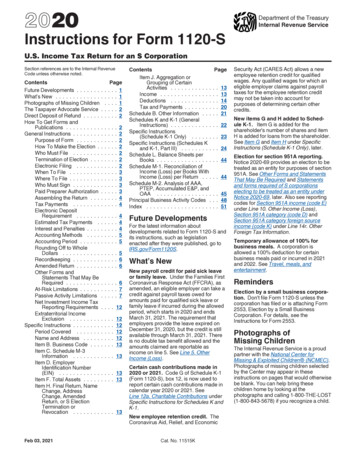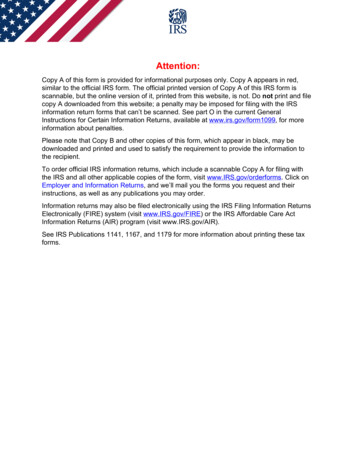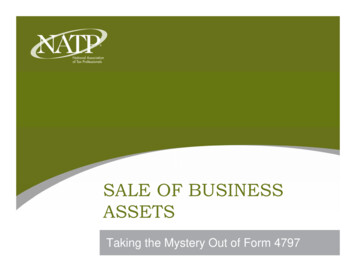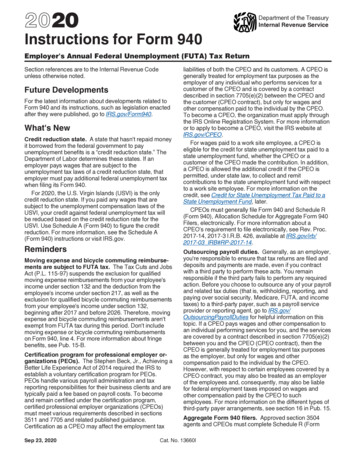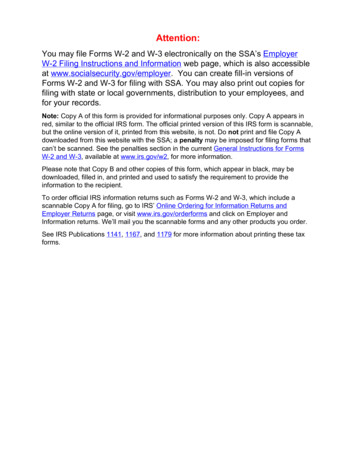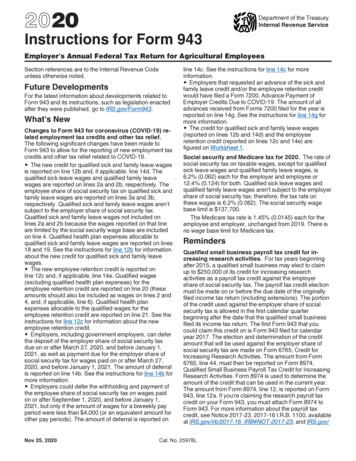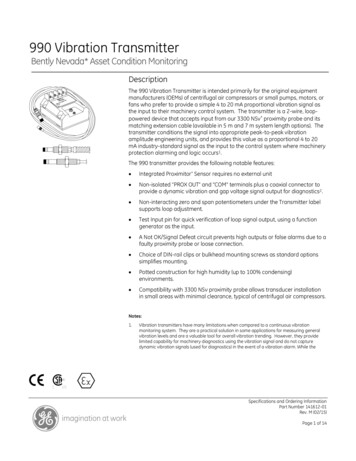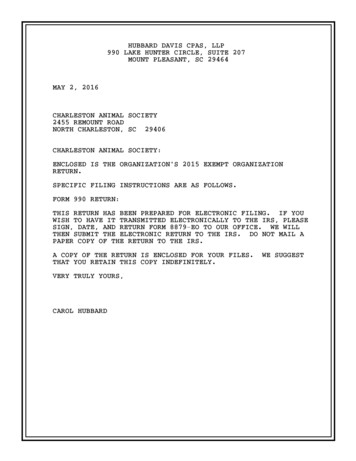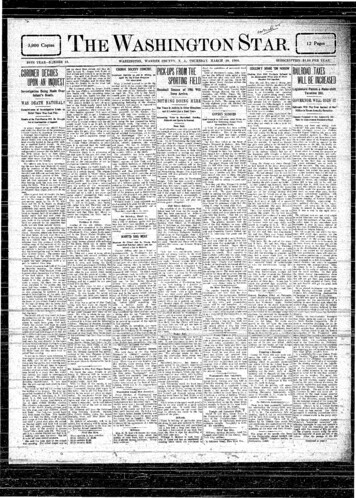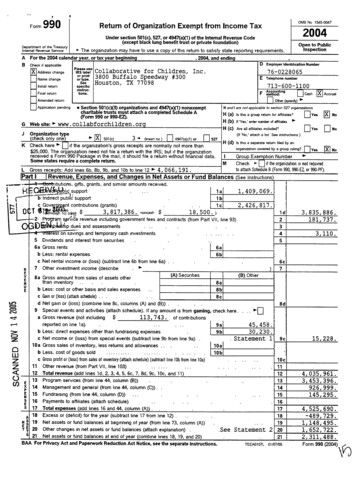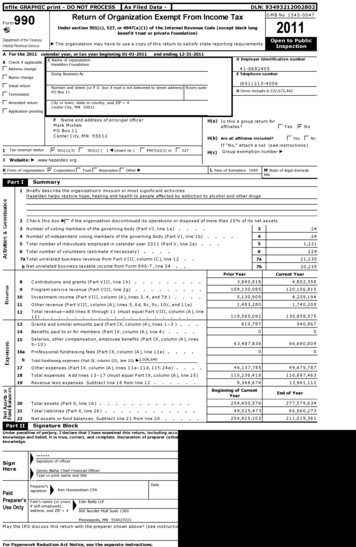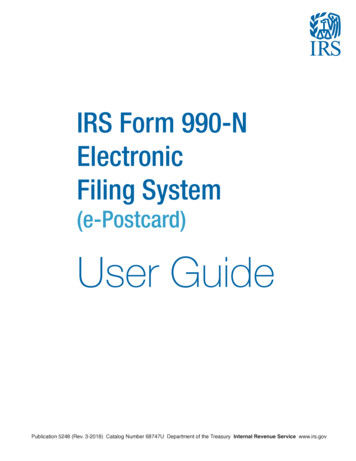
Transcription
IRS Form 990-NElectronicFiling System(e-Postcard)User GuidePublication 5248 (Rev. 3-2018) Catalog Number 68747U Department of the Treasury Internal Revenue Service www.irs.gov
Steps for using the Form 990-N Electronic Filing System(e-Postcard)REMINDERAn organization cannot file Form 990-N until after the end of its tax year. For example: Calendar Year FilersIf your organization uses a calendar year (Jan. though Dec.) as its tax year, it must waituntil the following January 1 (after the tax year is complete) to file. Fiscal Year FilersIf your organization uses a fiscal year (for example, Oct. 1 through Sept. 30) as its taxyear, it must wait until the following October 1 (after the tax year is complete) to file.The IRS determines the filing year using the beginning date of the organization’s fiscalperiod.NOTE: BEFORE FILINGIf technical issues prevent you from registering or filing with the Form 990-N electronic filingsystem, try the suggestions below. If the problem still exists after trying all the suggestionsbelow, contact IRS Customer Account Services at 877-829-5500 (a toll-free number).Telephone assistance is also available for individuals with TTY equipment at 800-829-4059.Take the following steps to prevent problems during the registration and filing processes: Close multiple browsers when registering.Errors may occur if you have additional internet browsers open during the registrationprocess. Please close other internet browser windows. Do not use a smart phone to register or file your Form 990-N. Use correct text characters when registering and filing.Ensure that you use only letters, numbers or a hyphen when entering text fields andlimit your entries to 35 characters/spaces. These character limits do not apply topassword fields. When choosing a password, use only letters, numbers and specialcharacters except the caret ( ). Check your spam or junk email folders.When registering or requesting a user-identification reminder, check your spam orjunk email folders for a response. The email may have been filtered out by your emailprogram. If the suggestions above don’t resolve the issue, sign out of the filing system(if logged in), close all programs and shut down your computer. Wait a minute,restart your computer and try again.This step is required before calling the Customer Account Services line (877-829-5500)for technical help.2
HOW TO FILEOpen the electronic filing page at https://www.irs.gov/charities-non-profits/annual anizations-form-990-n-e-postcard.After reviewing the information provided on the Form 990-N webpage, click the “ElectronicFiling System” link under the READY TO FILE? header.Log In11/1/1First Time Users: Select Create Account.Returning Users: Enter Username and select LOG IN. On the next page, enter yourPassword and select Submit. Skip to STEP 5 of this user guide. If you did not register withthe new system until after February 2016, you must register as a First Time User. Your userAt thisfromtime serviceis unavailablefor newwillusersnottrying work.to access Get Transcript Online, View Your Balance, Identity Protection PIN (IP PIN), and Secname and passwordUrbanInstituteMessaging. If you already have an account, you may continue the login process with your username and password. Other IRS online services suchOnline Payment Agreement and Get Transcript by Mail are not affected. We apologize for the inconvenience.Sign UpLog InDon't have an account? Create one now.Already have a username? Welcome back!UsernameForgot UsernameREGISTRATION: FIRST TIME USERS ONLY PTIN and FIRE users need a separate account in this systemUse your personal informationwhenloginIDyouandpasswordyou arecreatingWARNING! By accessingand registering.using this governmentThecomputersystem,are consentingto system monitoringfor lawenforcement and otherpurposes. Unauthorized use of, or access to, this computer system may subject you to criminal prosecution and penalties.are for your personal use - to file the organization’s Form 990-N. With your login ID andIRS PrivacyPolicy SecurityCode Terms and withoutConditions Accessibilitypassword, you may file a Form 990-N formultipleorganizationsthe need to registerfor each organization. The login ID and password belong to you, not to the organization forwhich you are filing.STEP 1Enter your contact information, then select SEND CODE.USE CORRECT TEXT CHARACTERS WHEN REGISTERING AND FILING.Ensure that you use only letters, numbers or a hyphen when entering text fields and limityour entries to 35 characters/spaces. These character limits do not apply to password fields- except that you cannot use the caret ( ).https://sa.www4.irs.gov/eauth/pub/login.jsp?Data VGFyZ2V0TG9BPUI% ecure%2fhome%2f3P
STEP 2Enter the confirmation code found in your email, then select CONTINUE. If you don’treceive an email, check your spam or junk email folder.STEP 3AChoose a USERNAME and PASSWORD on the “Create Your User Profile” page.Username field: Ensure that you use only letters, numbers or a hyphen and limit yourentries to no more than 35 characters unless noted otherwise. Periods, slashes and otherprohibited characters will cause registration or filing errors. These character limits do notapply to password fields.Password field: You may use letters, numbers and special characters except the caret ( ).4
STEP 3BChoose a SITE PHRASE. This phrase will appear on your login page before you input yourpassword. When you see the phrase you created while logging in, you can be assured you’re not ona scam or fake page. You may use spaces within the site phrase.STEP 3CChoose a SITE IMAGE. This image will appear on your login page before you input your password.When you see your selected image while logging in, you can be assured you’re not on a scam orfake page.STEP 3DChoose four challenge questions. These questions may appear when you logon using a newcomputer or location. When you have selected and answered four questions, select CONTINUE.5
STEP 4The “User Profile Successfully Created” page will appear. Select CONTINUE.STEP 5Select CONTINUE on the “Online Security Information” page.CREATE AN ELECTRONIC FORM SUBMISSIONSTEP 6Select MANAGE E-POSTCARD PROFILE to create a new Form 990-N electronic filing submission.STEP 7From the drop down shown below, select either Exempt Organization or Preparer in the “UserType” field. Exempt Organization: Select if you are only completing 990-N for your organization. Preparer: Select if you expect to help multiple organizations.-Example: A preparer can be a paid preparer, such as a CPA, volunteer or someone aidingexempt organizations at a local library. By selecting Preparer, you can use your login toadd as many organizations as you wish.6
After selecting the user type, select CONTINUE.STEP 8Enter an EIN for the organization you’re filing for, then click ADD EIN. You may also delete EINsalready associated with your profile. To continue, select CREATE NEW FILING.STEP 9Select the EIN you wish to file for from the drop down menu. Once you have selected the EIN, selectCONTINUE.7
STEP 10Complete the ”Organization Details” page. If you don’t understand the request, click the questionmark icon for an explanation. When you have completed each line, select CONTINUE.STEP 11Complete the ”Contact Information” page. If you don’t understand the request, click the questionmark icon for an explanation. When you have completed each line, select one of the following: SAVE FILING: Select if you are missing any requested information. This will allow you to returnto complete it later. SUBMIT FILING: Select when you are sure all required information has been input.NOTE WHEN REGISTERING OR FILING: Text fields cannot exceed 35 characters and must containonly numeric, alpha or hyphen characters unless noted otherwise. Periods, slashes and so on willcause registration or filing errors.Also, enter website addresses using “www.” - not “http://www.”8
STEP 12The filing CONFIRMATION will display the filing status as “Pending.”Click on the word PRINT in the bottom paragraph to print a copy for your records. Once you leavethe page, you won’t be able to print this filing.Select MANAGE FORM 990-N SUBMISSIONS to view or submit additional filings.MANAGING FORM 990-N SUBMISSIONSSTEP 13On the “Manage Form 990-N Submission” page, your submission will show the status of “Pending.” After seven minutes, refresh the page (F5 key for Windows; Command-R for Mac) and theGET UPDATED STATUS button will be visible. The status will change from pending to accepted or rejected. If your submission was rejected, select the submission ID hyperlink for additional details. After the status is updated, the only valid statuses are “Accepted” or “Rejected.” If your statusdisplays any other text (like “submitted” or “MeF failed”), contact Customer Account Services at877-829-5500.Additional Information Annual Electronic Filing Requirement For Small Exempt Organizations - Form 990-N(e-Postcard) Form 990-N FAQs9
If technical issues prevent you from registering or iling with the Form 990-N electronic iling system, try the suggestions below. If the problem still exists after trying all the suggestions below, contact IRS Customer Account Services at 877-829-5500 (a toll-free number).