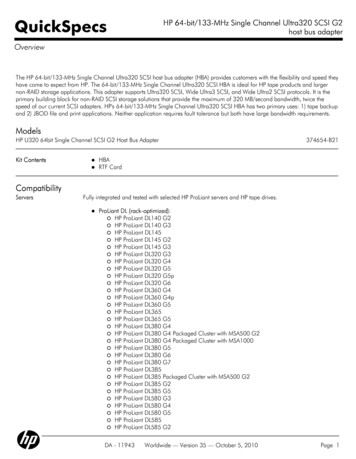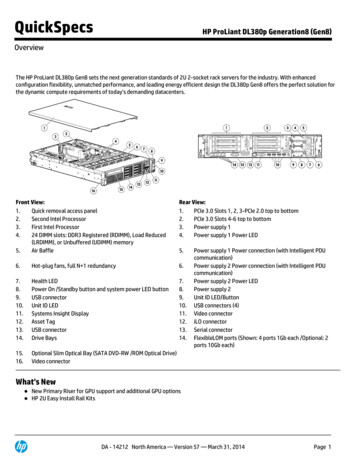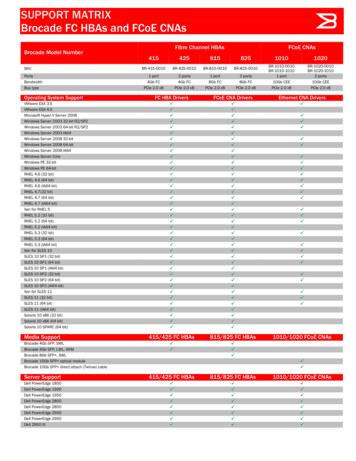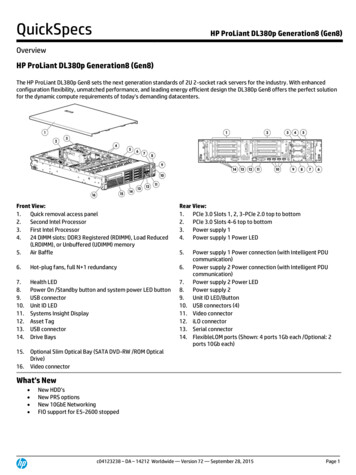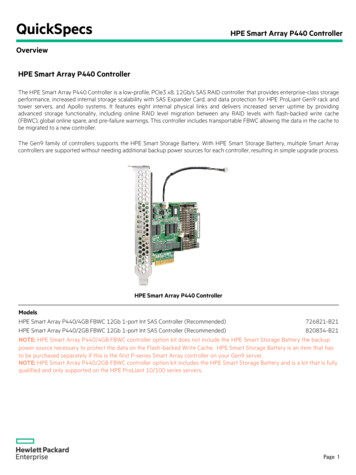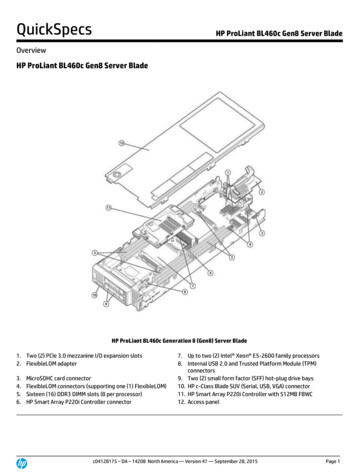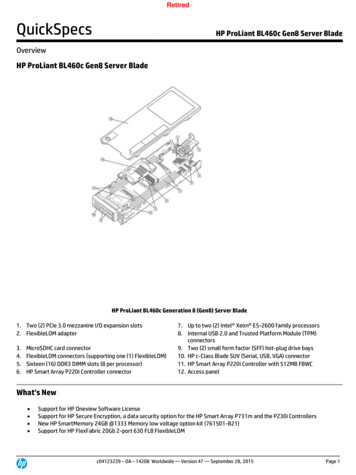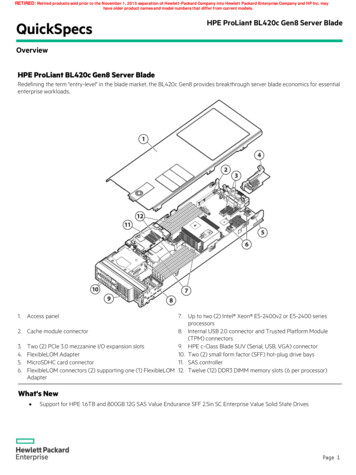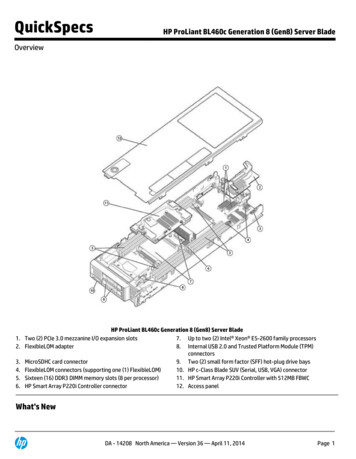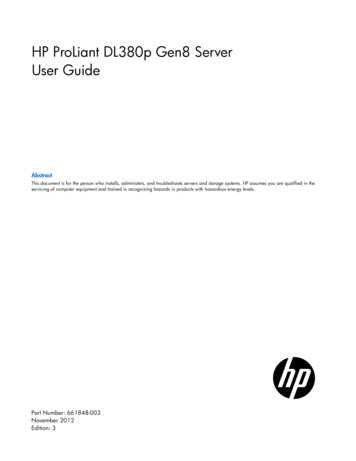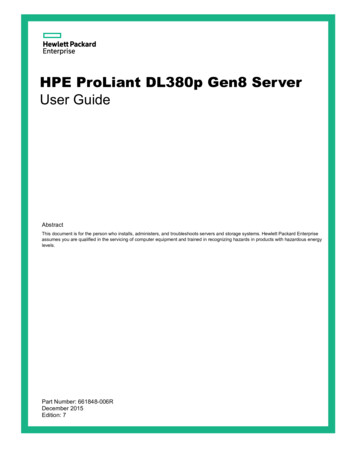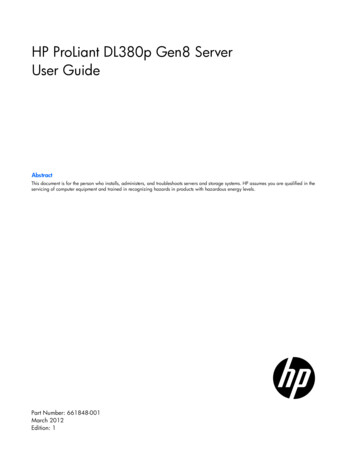
Transcription
HP ProLiant DL380p Gen8 ServerUser GuideAbstractThis document is for the person who installs, administers, and troubleshoots servers and storage systems. HP assumes you are qualified in theservicing of computer equipment and trained in recognizing hazards in products with hazardous energy levels.Part Number: 661848-001March 2012Edition: 1
Copyright 2012 Hewlett-Packard Development Company, L.P.The information contained herein is subject to change without notice. The only warranties for HP products and services are set forth in the expresswarranty statements accompanying such products and services. Nothing herein should be construed as constituting an additional warranty. HP shallnot be liable for technical or editorial errors or omissions contained herein.Microsoft , Windows , and Windows Server are U.S. registered trademarks of Microsoft Corporation.Bluetooth is a trademark owned by its proprietor and used by Hewlett-Packard Company under license.
ContentsComponent identification . 7Front panel components . 7Front panel LEDs and buttons . 8Access the Systems Insight Display . 9Systems Insight Display LEDs . 10Systems Insight Display LED combinations . 11Rear panel components . 12Rear panel LEDs and buttons . 12Non-hot-plug PCI riser board slot definitions . 13System board components . 14System maintenance switch . 15NMI functionality . 16DIMM slot locations . 16SAS and SATA device numbers . 17Drive LED definitions . 17PCI riser cage LED . 18FBWC module LEDs (P222, P420, P421) . 19Hot-plug fans . 19Operations. 21Power up the server . 21Power down the server . 21Extend the server from the rack . 21Remove the access panel . 22Install the access panel . 23Access the product rear panel . 23Opening the cable management arm . 23Remove the hot-plug fan cage. 24Remove the hot-plug fan . 25Remove the full-length expansion board . 26Remove the PCI riser cage. 27Install the PCI riser cage . 28Secure the full-length expansion board retainer . 29Remove the air baffle . 30Setup. 32Optional installation services . 32Rack planning resources . 32Optimum environment. 32Space and airflow requirements . 33Temperature requirements . 33Power requirements . 34Electrical grounding requirements . 34Connecting a DC power cable to a DC power source . 34Rack warnings . 35Identifying the contents of the server shipping carton. 36Installing hardware options . 36Contents3
Installing the server into the rack . 36Installing the operating system . 38Powering on and selecting boot options . 38Registering the server. 39Hardware options installation. 40Introduction . 40Processor and fan option . 40Memory options . 47HP SmartMemory . 48Memory subsystem architecture . 48Single-, dual-, and quad-rank DIMMs . 48DIMM identification . 49Memory configurations . 50General DIMM slot population guidelines . 51Installing a DIMM. 52Hot-plug hard drive options . 53Installing a hot-plug SAS or SATA hard drive . 53Removing a hot-plug SAS or SATA hard drive . 54Controller options . 55Installing the flash-backed write cache module . 56Installing the flash-backed write cache capacitor pack . 57Optical drive option . 59Redundant hot-plug power supply option . 61FlexLOM option . 62Expansion board options . 64Removing the expansion slot blanks . 64Installing a half-length expansion board . 65Installing a full-length expansion board . 66Secondary PCI riser cage option . 67Hard drive cage option . 692U rack bezel option . 78HP Trusted Platform Module option . 79Installing the Trusted Platform Module board . 80Retaining the recovery key/password. 81Enabling the Trusted Platform Module . 81Cabling . 83SAS hard drive cabling. 83Optical drive cabling. 84FBWC cabling . 85Chipset SATA cable option . 86150W PCIe power cable option . 89Software and configuration utilities . 90Server mode . 90Server QuickSpecs . 90HP iLO Management Engine . 90HP iLO . 90Intelligent Provisioning . 92Erase Utility . 93Scripting Toolkit . 94HP Service Pack for ProLiant . 94HP Smart Update Manager . 94Contents4
HP ROM-Based Setup Utility . 95Using RBSU . 95Auto-configuration process . 95Boot options . 96Configuring AMP modes . 96Re-entering the server serial number and product ID . 96Utilities and features . 97Array Configuration Utility . 97Option ROM Configuration for Arrays. 98ROMPaq utility. 98Automatic Server Recovery . 99USB support . 99Redundant ROM support . 99Keeping the system current . 100Drivers . 100Software and firmware . 100Version control . 100HP Operating Systems and Virtualization Software Support for ProLiant Servers . 101HP Technology Service Portfolio . 101Change control and proactive notification . 101Troubleshooting . 102Troubleshooting resources . 102Battery replacement . 103Regulatory compliance notices . 104Regulatory compliance identification numbers . 104Federal Communications Commission notice . 104FCC rating label . 104FCC Notice, Class A Equipment . 104FCC Notice, Class B Equipment . 104Declaration of conformity for products marked with the FCC logo, United States only. 105Modifications . 105Cables . 105Canadian notice (Avis Canadien) . 105European Union regulatory notice . 106Disposal of waste equipment by users in private households in the European Union . 106Japanese notice . 107BSMI notice . 107Korean notice . 107Chinese notice . 108Laser compliance . 108Battery replacement notice . 108Taiwan battery recycling notice . 109Power cord statement for Japan . 109Electrostatic discharge . 110Preventing electrostatic discharge . 110Grounding methods to prevent electrostatic discharge . 110Specifications . 111Environmental specifications . 111Mechanical specifications . 111Power supply specifications . 111Contents5
HPHPHPHPHPHP460 W CS HE Power Supply (92%) specifications. 112460 W CS Platinum Power Supply (94%) specifications . 112750 W CS HE Power Supply (92%) specifications. 112750 W CS Platinum Power Supply (94%) specifications . 113750 W 48V CS Power Supply specifications . 1131200 W CS HE Power Supply (90%) specifications . 114Technical support . 115Before you contact HP . 115HP contact information . 115Customer Self Repair . 115Acronyms and abbreviations . 123Index . 126Contents6
Component identificationFront panel components SFF modelItemDescription1Video connector2SATA optical drive bay3Drive bays4Systems Insight Display5USB connectors (2) SFF model with optional hard drive cageItemDescription1Video connector2Drive bays (box 1)3Drive bays (box 2)4Systems Insight Display5USB connectors (2)Component identification7
LFF modelItemDescription1Video connector2SATA optical drive bay3Drive bays4Systems Insight Display5USB connectors (2)Front panel LEDs and buttonsItemDescriptionStatus1Aggregate network LEDOff No network linkSolid green Link to networkFlashing green Network activityComponent identification8
ItemDescriptionStatus2System health LEDSolid Green NormalFlashing Amber System degradedFlashing Red System criticalTo identify components in degraded or critical state, see "SystemsInsight Display LEDs (on page 10)."3UID LED and buttonOff DeactivatedSolid Blue ActivatedFlashing Blue System being remotely managed4Power On/Standby buttonand system power LEDOff Power cord not attached or power supply failureSolid Amber System is in standby; Power On/Standby Buttonservice is initialized.Flashing Green Power On/Standby Button has been pressed;system is waiting to power on.Solid Green System onAccess the Systems Insight DisplayTo access the HP Systems Insight Display in a server with a LFF configuration:1.Press and release the panel.2.After the display fully ejects, rotate the display downward to view the LEDs.Component identification9
Systems Insight Display LEDsThe HP Systems Insight Display LEDs represent the system board layout. The display enables diagnosis withthe access panel installed.ItemDescriptionStatus1Power capOff System is in standby, or no cap is set.Solid green Power cap applied2NIC link/activityOff No link to network. If the power is off,view the rear panel RJ-45 LEDs for status("Rear panel LEDs and buttons" on page12).Flashing green Network link and activitySolid green Network link3AMP statusOff AMP modes disabledSolid green AMP mode enabledSolid amber FailoverFlashing amber Invalid configuration4Over tempOff NormalSolid amber High system temperaturedetected—All other LEDsOff NormalAmber FailureFor more information on the activation ofthese LEDs, see "Systems Insight DisplayLED combinations (on page 11)."Component identification10
Systems Insight Display LED combinationsWhen the health LED on the front panel illuminates either amber or red, the server is experiencing a healthevent. Combinations of illuminated Systems Insight Display LEDs, the system power LED, and the health LEDindicate system status.Systems Insight Display Health LEDLED and colorProcessor (amber)RedSystem powerLEDStatusAmberOne or more of the following conditions mayexist: Processor in socket X has failed.Processor X is not installed in the socket.Processor X is unsupported.ROM detects a failed processor duringPOST.Processor (amber)AmberGreenProcessor in socket X is in a pre-failurecondition.DIMM (amber)RedGreenOne or more DIMMs have failed.DIMM (amber)AmberGreenDIMM in slot X is in a pre-failure condition.Over temp (amber)AmberGreenThe Health Driver has detected a cautionarytemperature level.Over temp (amber)RedAmberThe server has detected a hardware criticaltemperature level.PCI riser (amber)RedGreenThe PCI riser cage is not seated properly.Fan (amber)AmberGreenOne fan has failed or has been removed.Fan (amber)RedGreenTwo or more fans have failed or beenremoved.Power supply (amber)RedAmberOne or more of the following conditions mayexist: Power supply (amber)AmberGreenOnly one power supply is installed andthat power supply is in standby.Power supply faultSystem board faultOne or more of the following conditions mayexist: Redundant power supply is installed andonly one power supply is functional.AC power cord is not plugged intoredundant power supply.Redundant power supply faultPower supply mismatch at POST orpower supply mismatch through hot-plugadditionPower cap (off)—AmberStandbyPower cap (green)—Flashing greenWaiting for powerPower cap (green)—GreenPower is available.IMPORTANT: If more than one DIMM slot LED is illuminated, further troubleshooting is required.Test each bank of DIMMs by removing all other DIMMs. Isolate the failed DIMM by replacingeach DIMM in a bank with a known working DIMM.Component identification11
Rear panel componentsItemDescription1PCIe slots 1–3 (top to bottom)2PCIe slots 4–6 (top to bottom)3Power supply 1 (PS1)4PS1 power connector5PS2 power connector6Power supply 2 (PS2)7USB connectors (4)8Video connector9iLO connector10Serial connector11FlexLOM ports (Shown: 4x1Gb/Optional: 2x10Gb); port 1 on right sideRear panel LEDs and buttonsComponent identification12
ItemDescriptionStatus1UID LED/buttonOff DeactivatedSolid blue ActivatedFlashing blue System being managed remotely2Power supply 2LEDOff System is off or power supply has failed.Solid green Normal3Power supply 1LEDOff System is off or power supply has failed.Solid green Normal4NIC activity LEDOff No network activitySolid green Link to networkFlashing green Network activity5NIC link LEDOff No network linkGreen Network linkNon-hot-plug PCI riser board slot definitions Primary riser cage connector, connected to processor 1 or the southbridgePCIe 3-slot riser cage*PCIe 2-slot x16 riser cage1 - FL/FHPCIe2 or PCIe3** x16 (16,8,4,2,1)—2 - HL/FHPCIe2 or PCIe3** x8 (8,4,2,1)—3 - HL/FHPCIe2 x8 (4,2,1)†— Secondary riser cage connector, connected to processor 2 (Processor 2 must be installed)PCIe 3-slot riser cage*PCIe 2-slot x16 riser cage4 - FL/FHPCIe2 or PCIe3** x16 (16,8,4,2,1)PCIe2 or PCIe3** x16 (16,8,4,2,1)5 - HL/FHPCIe2 or PCIe3** x8 (8,4,2,1)PCIe2 or PCIe3** x16 (16,8,4,2,1)6 - HL/FHPCIe2 or PCIe3** x8 (8,4,2,1)—*The server ships with one PCIe3 riser cage installed in the primary riser cage connector.**These slots can run 8 GT/s signaling rate in either PCIe2 or PCIe3 mode, depending on the capability ofthe installed processor.†PCIe sl
HP ProLiant DL380p Gen8 Server User Guide Abstract This document is for the person who installs, administers, and troubleshoots servers and storage systems. HP assumes you are qualified in the servicing of computer equipment and trained in recognizing hazards in products with hazardous energy levels. Part Number: 661848-001 March 2012 Edition: 1