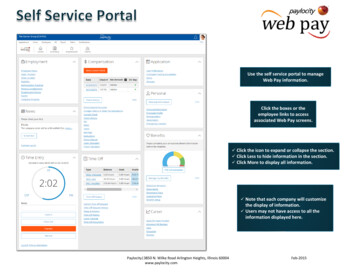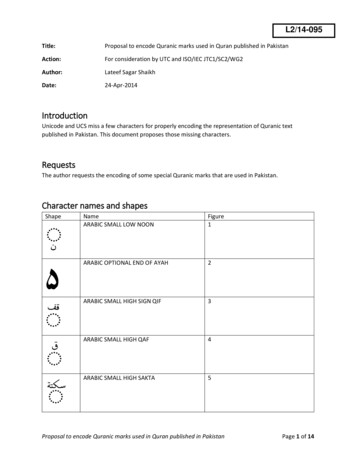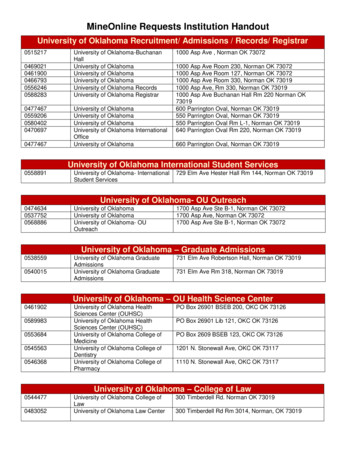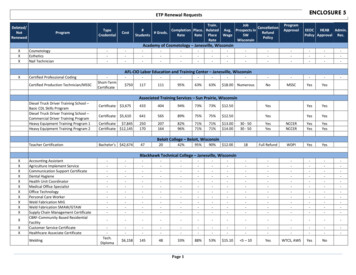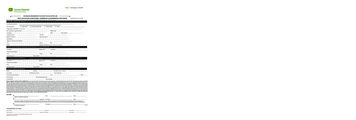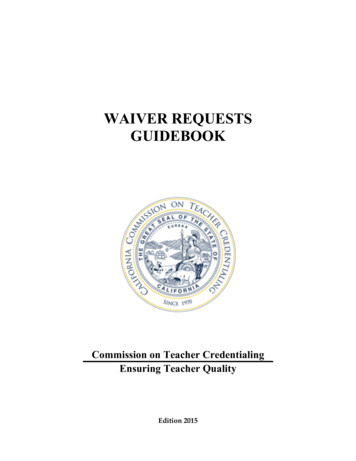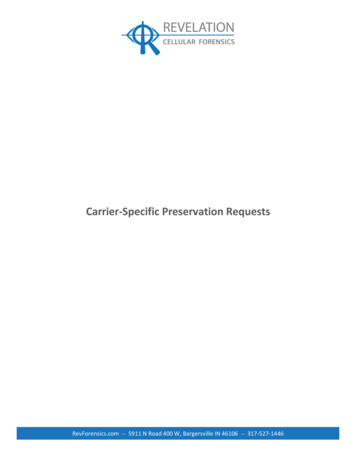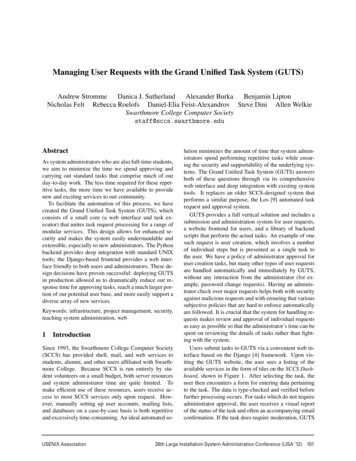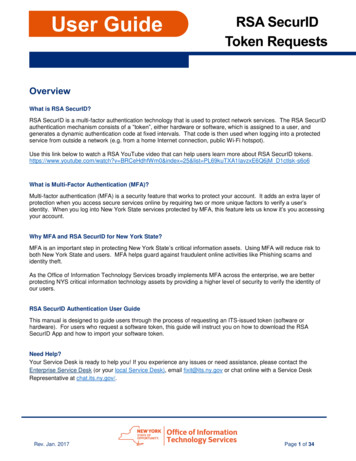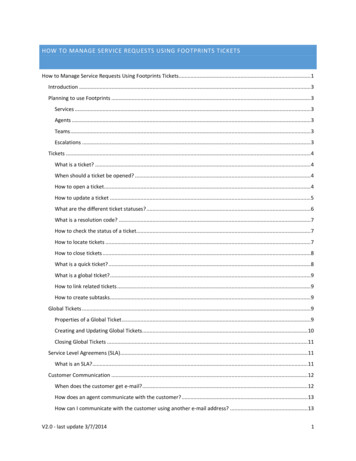
Transcription
HOW TO MANAGE SERVICE REQUESTS USING FOOTPRINTS TICKETSHow to Manage Service Requests Using Footprints Tickets.1Introduction .3Planning to use Footprints .3Services .3Agents .3Teams .3Escalations .3Tickets .4What is a ticket? .4When should a ticket be opened? .4How to open a ticket .4How to update a ticket .5What are the different ticket statuses? .6What is a resolution code? .7How to check the status of a ticket.7How to locate tickets .7How to close tickets .8What is a quick ticket? .8What is a global tIcket? .9How to link related tickets .9How to create subtasks .9Global Tickets .9Properties of a Global Ticket .9Creating and Updating Global Tickets.10Closing Global Tickets .11Service Level Agreemens (SLA).11What is an SLA? .11Customer Communication .12When does the customer get e-mail? .12How does an agent communicate with the customer? .13How can I communicate with the customer using another e-mail address? .13V2.0 - last update 3/7/20141
How do I stop the customer notifications for a request? .13How can a customer change their alternate e-mail address? .13Agent out of office messages .13Why is the phone number field empty? .13Assigning Requests to Agents and Teams .14What is an agent? .14What is a team? .14How do teams get notified of new service requests?.14What happens when a team member is not available? .15What is a team leader and what is their role? .15How to add, change, or delete a team.15What doesn’t an agent see tickets they have created when they log in? .16How to add, change, or remove an agent .16How to assign tickets to other teams .16Transferring tickets – How do I transfer a ticket to another team? .16How do I know if a ticket has been assigned to me? .17Can I forward my existing service request e-mail to service@sfsu.edu? .17Service Catalog .17What is the Service Catalog? .17How do I add or change the Service Catalog? .18Footprints Preferences .18How do I set my interface preferences? .18Support and Training .20Where can I get more information about Footprints? .20Can I open a ticket with BMC about Footprints? .20Need help understanding and planning to use Footprints? .20Is Footprints training available? .20Comments and Suggestions .20V2.0 - last update 3/7/20142
INTRODUCTIONThe Footprints service request system is used to track and route service requests to IT service providers campuswide. IT service providers will begin using the system following a phased implementation. Service requests enteredinto Footprints for departments that are not yet using the system should be routed using e-mail with a follow-upcall or e‐mail to ensure the request is not overlooked.This guide outlines how IT service providers (agents) can use Footprints to track and route service requests.PLANNING TO USE FOOTPRINTSThe transition to using Footprints to manage service requests begins with identifying the processes that currentlyexist to manage service requests. The planning process is broken down into four areas: services, agents, teams andescalations.SERVICESReview the Service Catalog to see if the services your team provides are included. If the services your teamprovides are not already included, follow the steps in the section ‘How do I add or change the Service Catalog’ toadd the services.AGENTSIdentify all the individuals that are assigned to update or answer inquiries about services provided. This list shouldinclude administrative staff and student assistants who help manage service requests. See the section on How toadd, change, or remove an agent for more details.TEAMSIdentify the teams that agents should be assigned to. Agents can belong to one or more teams. Teams are usedfor service request assignment, grouping, and notification. See the section on How to add, change or delete a teamfor more details.ESCALATIONSIdentify any automated actions, called escalations, to auto -assign or auto -update tickets. Escalations use one ormore ticket attributes to assign tickets and to report on time -based events. The requestor’s area and/or servicerequested are commonly used to assign service requests to specific teams. Escalation rules are built and arecoordinated with other escalations to create an automated ticketing workflow. Tickets that are not processedusing an escalation are assigned to a team whose role is to manually route or resolve those tickets. Qualifiedagents can submit a service request with the following categorization: Servers Ticketing Workflow to requestnew escalations. The request should include a detailed description of the escalation rule you would like to havebuilt. Escalations can be based on time or ticket fields.V2.0 - last update 3/7/20143
TICKETSWHAT IS A TICKET?A ticket represents an occurrence of a request for service. Requests include: Service Requests – requests to obtain services one doesn’t already have. e.g., install a new jackIncidents – requests for assistance with services one already has. e.g., my password no longer worksProjects – Service requests that take over 40 hours and/or requests that would benefit from a projectmethodology. Projects may be created as a result of incidents.WHEN SHOULD A TICKET BE OPENED?A ticket should be opened for every service request, incident, and project. A practical exception to this rule is toexclude requests that would take more time to create the ticket than to complete. At the DoIT Help Desk, everyrequest must have a ticket created. Requests for service that contain multiple requests should be split intoseparate tickets if they relate to different services. A re-occurring task such as weekly patch review or backuprotation can be set to automatically create the ticket at a defined time interval.HOW TO OPEN A TICKETTickets can be opened a number of ways (listed in order of preference):1.2.3.4.5.Footprints Service Catalog – requestors login to service.sfsu.edu, click the Service Catalog link, and locatethe service they are requesting in the service catalog. This is the preferred method for opening a ticketbecause it will automatically know who the requestor is and the exact service they are requesting.Tech Central Quick Request Form – this method does not require the requestor to login. The customeraccesses an unauthenticated form, provides identification information and unstructured informationabout their request. This method can be used by persons unknown to the Footprints system.Footprints New Issue Form – requestors login to service.sfsu.edu, select the New Issue link from theFootprints menu, and identify their service category in the description section. This is one of the preferredmethods for opening a ticket because it will automatically know who the requestor is and the service theyare requesting. However, this method can result in tickets that are categorized incorrectly, which an agentwill need to correct.E -mail to service@sfsu.edu – this method does not require SF State authentication and may not identifywho the requestor is or the service they are requesting. This method requires a manual ticket review,which may result in delays routing requests. Agents can use this method to convert e -mail requests sentto their individual e -mail account into tickets – indicate when you forward the e -mail who the requestshould be assigned to, if known. Be very careful not to include any distribution lists in the ‘To:’ or ‘CC:’ ofthe message as updates will be sent to the list as well as the original requestor.Phone or Walk-in – requestors can call or visit an IT support area and an agent will open the servicerequest for them.V2.0 - last update 3/7/20144
Open a Ticket in Footprints1.2.3.4.5.6.7.8.9.Login to Footprints: service.sfsu.eduSelect New IssueEnter a descriptive subjectEnter the Type of Request: Service Request (new service) or Incident (repair)Set Impact and UrgencyEnter contact informationCategorize the ticket. If you are unsure how to categorize the service request, search the A-Z CategoryGuideComplete the remaining required fieldsClick SaveHOW TO UPDATE A TICKETTickets can be updated via: Replies to ticketing system-generated e -mail messages - ensure all reply information is at the top of thee -mail message above the line noted in the message or compose a new message and include the ISSUEand PROJ numbers in the subject. Specific keywords can also be used by agents to set ticket fields throughe -mail. If any agent responds to a ticket via e -mail the status will automatically change to Responded andsend notifications to the agent and customer.Footprints Web Interface - log into Footprints and update the ticketV2.0 - last update 3/7/20145
Update a Ticket in Footprints1.2.3.4.5.6.7.Login to Footprints: service.sfsu.eduLocate the request you wish to update using the display dropdown or searchSet the Status. For information on each status, see Status DefinitionsAdd a DescriptionComplete any other required fields (will vary depending on Status and other options)Double-check Assignees and Notifications to verify that notifications will be correctly sent (Note:Customers will always be notified for specified statuses. Selecting Contact will notify the customer incase of a status that does not send automatic notifications.)Click SaveThe customer and any assignee(s) will receive an e-mail with the updated information (status dependent).Update a Ticket via EmailFootprints allows agents to update tickets using e-mail with keywords in the message. To use thisfunctionality, send an e-mail from your SF State e-mail address to service@sfsu.edu with the subject line“Getschema PROJ 3” (no quotes). You will receive an automated reply with the following information:1.2.3.A list of all of the fields you have permission to write information intoBasic formatting instructionsA list of the ‘legal’ values for choice fields/dropdownsIf you send in an e-mail and a value in a choice/dropdown field is incorrect, the e-mail will be rejected and anerror message will be returned. Any information that the system cannot associate with a field will beappended to the description.WHAT ARE THE DIFFERENT TICKET STATUSES?Statuses that send messages to customers are identified with an * Open* - New, unprocessed service requests. Open requests will be routed/assigned using the servicecategories and the customer's Department and Area. Requests with no assignment that are reset to Openwill be routed again. If a request is manually assigned and the status is not changed from Open, it willautomatically change to Assigned. Customers will receive an e -mail confirmation that their ticket hasbeen created.Assigned - The ticket has been assigned to a team or individual. If an Assigned ticket is not touched it willbe escalated according to its priority. Customers do not receive e -mail with this status.In Progress - An agent/team has taken ownership of the request. Customers do not receive e -mail whentheir ticket's status is In Progress.Hold/Pending* - The request is on hold (e.g., no action can be taken until after a specified date), or therequest is pending an external response (e.g., a vendor).Requires Customer Information* - An agent has requested further information from the customer. Whena request is saved with this status, the customer will be sent a notification e -mail. If the customer doesV2.0 - last update 3/7/20146
not respond within 7 days, another e -mail reminder will be sent. If there is no response in 14 days, theticket will auto-close.Customer Responded – The customer has added information to the ticket (auto-set when customerresponds through e -mail). Assignees will receive an e -mail update.Responded* - An agent has updated a request (auto-set when agent responds through e -mail). Thecustomer will receive an e -mail update.Resolved* - The request has been resolved. The ticket will remain in the agent's queue, with a status ofResolved, for 7 days. If there is no further action on the request during this time, the ticket will auto-closeand be removed from the request queue. Both the customer and assignees will receive e -mail when thestatus is Resolved.Closed – The closed status is set by the system. Once closed, a ticket cannot be reopened for reportingpurposes.WHAT IS A RESOLUTION CODE?Resolution codes are used to track the reason the issue is resolved. Resolution reasons include: Cancelled – request was not completed and has been cancelledCustomer fixed – customer resolved the issueKnown Issue – incident is due to a known issue and cannot be resolvedNo Response from Customer – customer has not responded to a request for information from the agentand two weeks have passedQuick Ticket – used for automated quick tickets with predefined outcomesResolved / Completed – standard resolutionTraining – customer training resolved the issueSpam / Duplicate / Junk – tickets with this status will be purgedOther – tickets with this status will be reviewed to determine if other statuses are neededHOW TO CHECK THE STATUS OF A TICKETThe ticket st
Mar 07, 2014 · Replies to ticketing system-generated e -mail messages - ensure all reply information is at the top of the e -mail message above the line noted in the message or compose a new message and include the ISSUE and PROJ numbers in the subject. Specific keywords can als