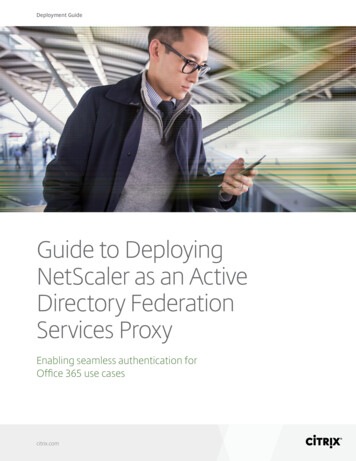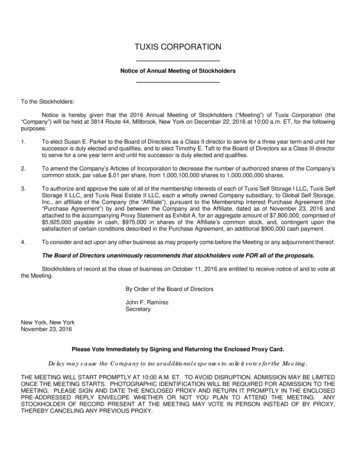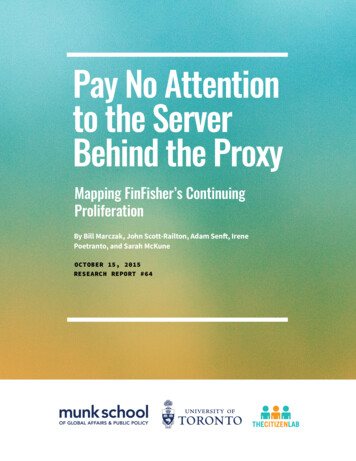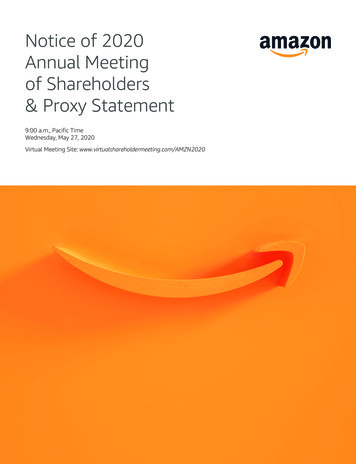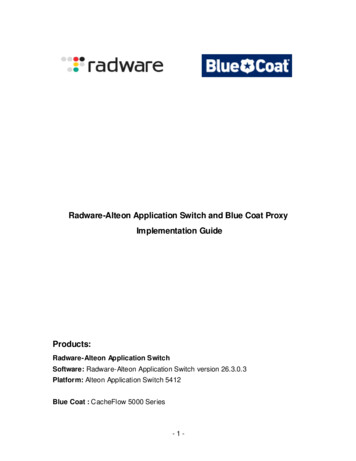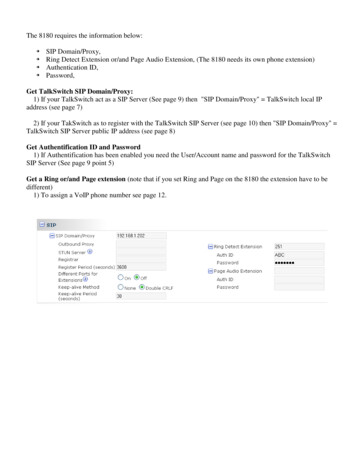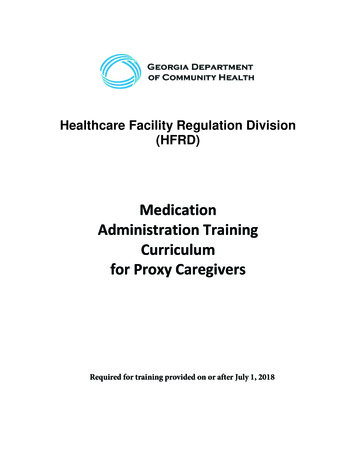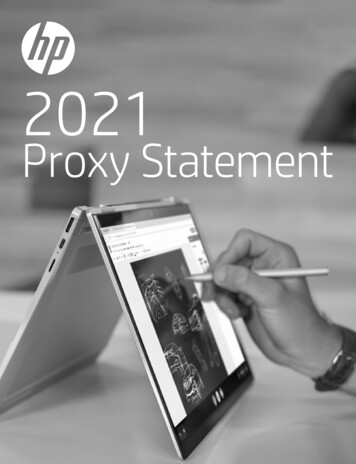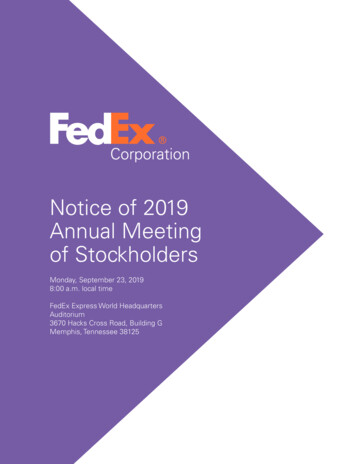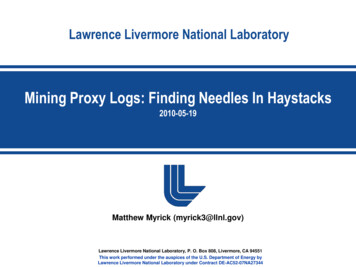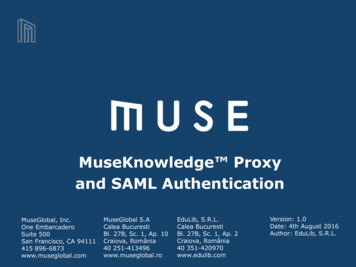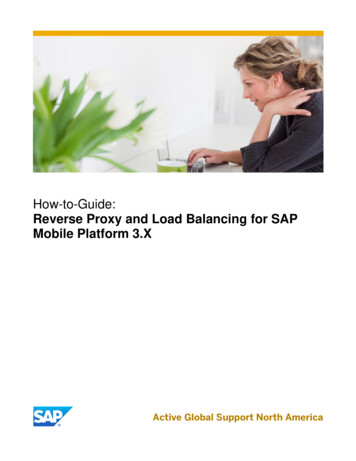
Transcription
How-to-Guide:Reverse Proxy and Load Balancing for SAPMobile Platform 3.XActive Global Support North America
Document History:Document Version1.0Authored ByKiran KolaDescriptionArchitect EngineerDocument Version1.0ReviewerAli ChalhoubDescriptionGlobal Architect Support Engineer2
www.sap.comTable of Contents1. Business Scenarios42. Prerequisites43.0 SAP Mobile Platform Configuration53.1 OData registration on SMP Platform63.2 Testing backend OData Services through SMP Platform143.3 SMP jvmRoute Configuration214.0 SMP 3.0 Architecture and Apache Server Setup224.1 Apache HTTP Server Installation234.2 Communication protocol scenarios254.3 Monitoring settings for Apache Server565.0 Exposing SMP OData Services via Relay server595.1 Registration with Sybase Hosted relay Server605.2 RSOE setup in SMP platform626.0 NGINX as the reverse proxy and Load balancer666.1 Install Nginx676.2 Nginx as Reverse Proxy and Load balancer with HTTP communication696.3 Verifying the request is going through Nginx716.3 Nginx as Reverse Proxy and Load balancer with HTTPS communication72
1. BUSINESS SCENARIOSSAP supports following third-party reverse proxy solutions: Apache reverse proxy for Native and Hybrid applications Nginx for Agentry applicationsWhen adding a reverse proxy, determine the mobile application types you need to support.Application TypeReverse erverApache Server:To support HTTP based clients that are designed to consume SAP Mobile Platform Server services, customerscan optionally implement an Apache Reverse Proxy instead of a Relay Server in their production environment.When a customer use Apache HTTP Server as the Reverse Proxy and Load Balancer solution for SAP MobilePlatform 3.0, it’s necessary to set up an environment containing all the needed resources. In this guide, we willillustrate how to set up an Apache server containing all the needed components for testing the load balancing,failover, http, one-way http and two-way https communication scenarios.Relay Server:Relay is typically used for MBO based applications but it can also be used for OData applications. Section 5 willillustrate on how to expose SAP Mobile Platform OData services using Hosted Relay Server.Nginx:Nginx (pronounced "engine-x") is an open source reverse proxy server for HTTP, HTTPS, WebSockets protocolsand as well as a load balancer. NGINX supports WebSockets by allowing a tunnel to be setup between a clientand backend servers. Nginx is typically used for SAP Agentry based applications.Difference between Apache and Nginx servers can be found in the following link:http://www.wikivs.com/wiki/Apache vs nginx2. PREREQUISITESAll the server names used in this documentation are used to demonstrate end-to-end technical scenarios and formockup purposes only. Following are the prerequisites and software details:SMPTo test the load balancing scenarios, we installed 2 Node SMP Cluster with ASE as the Database Node. SMP version: SMP 3. 0, SP 4Database Node: sp-tivm74.wdf.sap.corp (We tested all the scenarios on ASE and HANA Database)SMP Cluster Node 1: pvs9096.wdf.sap.corpSMP Cluster Node 2: pvs9097.wdf.sap.corp4
Apache serverA typical usage of reverse proxy is to provide mobile user access to SMP servers that are behind thecorporate firewall so Apache HTTP server is installed in a DMZ area. In addition, Apache HTTP server isused to balance load among several SMP back-end servers. Apache Version: Version 2.4Apache Server Node: ushplvm1383.phl.sap.corpNotepad http://notepad-plus-plus.org/Relay server Registration with Sybase Hosted Relay ServerNginx Nginx Version: nginx-1.7.2Nginx Server Node: ushplvm1384.phl.sap.corpNotepad http://notepad-plus-plus.org/RestClientOData Testing Tools: Sample SAP OData Gateway service is configured on the SMP Server. To test the ODataservices, any of the following REST Client tool can be used: Chrome PostmanFirefox RESTClientSOAPUI ToolAssumptions: For SSL configuration, self-signed certificates are not used in below examples; we used internal SAP CAfor signing all the servers and client certificatesSMP 3.0 Cluster Installation is done prior to this setupRelay server installation is done prior to this setup (if hosted solution is not in scope)3.0 SAP MOBILE PLATFORM CONFIGURATIONSMP Platform cluster installation is not covered in this document. Please refer to installation docs for Howto install and configure SMP 3.0 in a cluster environment.http://help.sap.com/smp303svr5
Registering an ODataApplication3.1 OData Registration on SMP PlatformThis section we will cover OData registration on SMP and testing OData with Rest Client in following steps:a) Login to SMP Management Cockpitb) Provide application detailsc) Provide OData detailsd) Provide Authentication Profile detailse) Provide Authentication Provider detailsConfiguring the oData application1. Open web browser ( i.e Chrome or any web browser that supports HTML5)2. Type the cockpit URL address (i.e https:// host-name :8083/Admin)3. Enter the user ID password. By default:a. userID: smpAdminb. password:s3pAdmin ( Note: If you change the password during installation, type the newpassword)4. Click on Login to log into the cockpit5. Once logged in successfully, click on APPLICATIONS tab6. Click on the New button to create a new application for our OData back-end Endpoint as shown below:7. Once you click on the New button, you should see the following screen below, fill up with the informationthat is shown on the screen6
8. Click Save when you are done9. Now we should see the following screen10. Provide the gateway Endpoint information under BACK END Taba. We need the URL of the Endpointb. If the Endpoint requires an authentication, select Allow anonymous access and type and provideuser name and password for backend authenticationc. Check rewriteNOTE: Test and validate backend OData connections prior to this setup.7
11. The BACK END tab information should look like the screen below12. Click on AUTHENTICATION tab8
13. Under SECURITY PROFILE, enter the name of the security profile, in our example we are using“httpSec” for our security profile name14. Click on the New button to associate an authentication provider for our security profile9
15. We should see the authentication provider screen16. From the Authentication provider, click on the dropdown list and select “HTTP/HTTPS Authentication”10
17. We should see the following screen18. All you have to do here is provider the URL address which is the same as the Endpoint that we used19. Once you are done, click the save button20. You should see the following success message indicating everything is OK11
21. Click Save again to save now the new security profile as shown below22. You will be asked to Confirm the update, click Yes23. You should see the following:12
24. To make sure if our Endpoint is working correctly, select the row as shown below by clicking on it:25. Now click on the Ping button as shown below:26. If the Endpoint is reachable, you will get the following message below:13
Testing ODataApplication Endpoint3.2 Testing backend OData Services through SMP PlatformFor this test as we mentioned in requirements section, we are using POSTMAN Rest Client to onboard theapplication, to do the onboarding, do the following:1. Invoke POSTMAN RESTClient, you should see something similar to the screen below, if this is a freshinstallation of POSTMAN RESTClient2. The first thing we need to do is provide the URL of any one of the SMP cluster nodes, the URL should looklike thishttp:// host-name ctions3. Change the operation method to POST as shown below4. Now we need to set the Content-Type application/atom xml;charset utf-8 , to do that, do the following:a. Click on Headers as shown below:14
b. You should see the following:c.In the header field type Content-Type as shown below:d. For the Content-Type value, type application/atom xml;charset utf-8, now you should seesomething like the screen below:5. Provide OData credentials:a. Click on the Basic Auth, you should see something like the screen below:15
b. Type the OData End-point user ID and password:c.Now click Refresh headers, you should see the following:6. If you want to associate a custom ID when you register your application, you can add the header X-SMPAPPCID to the header section and provide any value. Or you can leave it blank and SMP will associate aGUID with it. For this test, we are providing a custom ID. Next for registration purpose, provide some valueX-SMP-APPCID KOLAIDS, to do that, do the following:a. Click on the Normal Tab16
7. In the header section as shown below, type the Header, X-SMP-APPCID as shown below:8. Now we need to provide a body, click on raw tab as shown below:9. In the body section, paste the following XML code below: ?xml version "1.0" encoding "UTF-8"? entry xml:base ns/latest/odata.flight/Connections"xmlns "http://www.w3.org/2005/Atom"xmlns:m ices/metadata"xmlns:d ices" content type "application/xml" m:properties d:DeviceType Windows /d:DeviceType /m:properties /content /entry 10.You should see something like that:17
NOTE: the Authorization Basic value may vary since the user id and password it may not be the same as ourcredential information.11.Test the service Click Send button, if everything goes well, you should see the following below whichindicates the application is successfully registered on SMP server.Similarly, now you can test GET operation with following inputs as shown in the below screen:18
URL: ation GETAuthorization Basic d2YtbW0tNDp3ZWxjb21lX-SMP-APPCID KOLAIDSClick Send button. 200 OK status is displayed with XML output as shown below.To validate the registration completion on SMP, login into SAP Management cockpit and verify registrationcount.Click Registrations, you should see registration ID with unknown type (browser).19
With this we successfully registered and tested backend OData on SMP. Next we will configure jvmRouteconfiguration on SMP.20
JVMRoute Configuration3.3 SMP jvmRoute ConfigurationEach SMP instance of the cluster gets an individual name which is added at the end of the session id. When theload balancer sees a session id, it finds the name of the SMP instance and sends the request via the correctmember worker. For this to work you must set the name of the SMP instances as the value of the jvmRouteattribute in the engine element of each SMP default-server.xml. The name needs to be equal to the name of thecorresponding load balancer member. Following are three main steps:1. Edit default-server.xml of SMP server nodes of the followingLocation: dir \config r.xml2. Specify the jvmRoute as a unique string for the node as shown below:For pvs9096, jvmRoute SMPServerNode96 (make sure there is no space between “ ”)For pvs9097, jvmRoute SMPServerNode973. Restart the SMP serverNext section we will focus on how to use apache as a reverse proxy and load balancer solution for SMP 3.0Platform.21
4.0 SMP 3.0 ARCHITECTURE AND APACHE SERVER SETUPBelow diagram is the sample architecture for SMP cluster and apache server setup. In the following, we willprovide configuration steps to setup plain HTTP, one-way HTTPs and mutual authentication.NOTE: In general, Proxy and Load Balancer solutions are typically adopted in the production environment setupso for this implementation we considered Apache with SMP cluster environment and ignored scenarios for singleSMP node.22
Apache Server Installation4.1 Apache HTTP Server InstallationIn this section, Apache server installation and configuration is illustrated in the following steps:1. Download Apache2. Configure Apache Server1. Use the link to download the Apache HTTP Server: http://www.apachelounge.com/download/Version used: httpd-2.4.9-win64-VC11Prerequisite:Download and install the Windows C 2012 runtime from Microsoft.comWe installed Apache in C:\\Apache24, so extracted the ZIP file to the root of the C: drive. Apache can beinstalled anywhere on your system, but you will need to change the configuration file paths accordinglyWithin the folder, you will see following folder structure:23
2. Configure Apache:a) cd \apache24\binNote: httpd.exe -k install -n "Apache2.4" (this installs apache as a service)Port Conflict scenario: Because Apache cannot share the same port with another TCP/IP application, you mayneed to stop, uninstall or reconfigure certain other services before running Apache (for example IIS). In default,server listens on port 80 and you can change the port in httpd.conf file.b) Edit httpd.conf file using Notepad , located under Drive \Apache24\conf\c) To activate, uncomment following modules in httpd.conf file:Typical proxy server will need to enable several modules. Those relevant for proxying and load balancing are asfollows: LoadModule proxy module modules/mod proxy.soo The core module deals with proxy infrastructure and configuration and managing a proxyrequest.LoadModule proxy http module modules/mod proxy http.soo This module handles fetching documents with HTTP and HTTPS.LoadModule proxy connect module modules/mod proxy connect.soo This handles the CONNECT method for secure (SSL) tunneling.LoadModule proxy balancer module modules/mod proxy balancer.soo mod proxy balancer implements clustering and load-balancing over multiple backends.LoadModule slotmem shm module modules/mod slotmem shm.soomemory provider which provides for creation and access to a shared memory segmentLoadModule proxy html module modules/mod proxy html.soo This rewrites HTML links into a proxy's address space.LoadModule headers module modules/mod headers.soo This modifies HTTP requests and response headers.LoadModule lbmethod byrequests module modules/mod lbmethod byrequests.soo Distribute the requests among the various workersLoadModule ssl module modules/mod ssl.soo This module provides SSL v2/v3 and TLS v1 support for the Apache HTTP Server24
Communication Scenarios4.2 Communication protocol scenariosIn this section, following protocol communication scenarios for Apache Server are covered:1. HTTP2. one-way HTTPS3. two-way HTTPSScenario 1: In this section, Apache as reverse proxy and simple load balancing configuration using HTTPcommunication is covered:1. Configure httpd.config for plain HTTP communication2. Restart Apache Server3. Verify communication4. Testing SMP OData using Apache Server URLProxy can be easily achieved by simply writing the below two rules in your httpd.conf file. Proxypass: This directive asks the apache server to fetch data from SMP Nodes ProxyPassReverse: This directive rewrites the original URL when the traffic is send back.In this use case we have two SMP server nodes pvs9096 and pvs9097 that both listen on port 8080. Theapache load balancer listens on port 80 by default. This sets up a load balance cluster calledbalancer://smpcluster that is bound to the two SMP nodes. The stickysession is the session affinity cookie to beused.1. In the following HTTP examples, http://usphlvm1383.phl.sap.corp:80/ is mapped to following SMP Nodes onport 8080: pvs9096.wdf.sap.corp:8080 pvs9097.wdf.sap.corp:8080On each SMP node we add the unique node name that was set up in the default-server.xml file in SMPconfiguration (as described in section 3.4). This configuration is necessary so that session affinity workscorrectly. We can achieve load balancing using two methods: 1) SMP session ID or with 2) Apache Headers;you can choose method based on the type of usage.Method 1:httpd.conf template using SMP Session IDListen 80 VirtualHost *:80 ProxyPreserveHost OnServerName usphlvm1383.phl.sap.corp Proxy balancer://smpcluster BalancerMember http://pvs9096.wdf.sap.corp:8080 route SMPServerNode96BalancerMember http://pvs9097.wdf.sap.corp:8080 route SMPServerNode97ProxySet stickysession X-SMP-SESSID25
ProxySet lbmethod byrequests /Proxy ProxyPass / balancer://smpcluster/ProxyPassReverse / balancer://smpcluster/ErrorLog "C:/Apache24/logs/error.log"LogFormat "%h %l %u %t \"%r\" % s %b duration:%T/%D balancer:%{BALANCER WORKER NAME}eChanged:%{BALANCER ROUTE CHANGED}e Sticky:%{BALANCER SESSION STICKY}e"TransferLog /Apache24/logs/enhancedlog.log /VirtualHost Method 2: httpd.conf template using Apache HeadersListen 80 VirtualHost *:80 ProxyPreserveHost OnServerName usphlvm1383.phl.sap.corpHeader add Set-Cookie "ROUTEID .%{BALANCER WORKER ROUTE}e; path /"env BALANCER ROUTE CHANGED Proxy balancer://smpcluster BalancerMember http://pvs9096.wdf.sap.corp:8080 route SMPServerNode96BalancerMember http://pvs9097.wdf.sap.corp:8080 route SMPServerNode97ProxySet stickysession ROUTEIDProxySet lbmethod byrequests /Proxy ProxyPass / balancer://smpcluster/ProxyPassReverse / balancer://smpcluster/ErrorLog "C:/Apache24/logs/error.log"LogFormat "%h %l %u %t \"%r\" % s %b duration:%T/%D balancer:%{BALANCER WORKER NAME}eChanged:%{BALANCER ROUTE CHANGED}e Sticky:%{BALANCER SESSION STICKY}e"TransferLog /Apache24/logs/enhancedlog.log /VirtualHost NOTE: mod headers module is required to set headers.Refer http://httpd.apache.org/docs/2.2/mod/mod headers.html.2. Restart Apache Server3. Verify http communicationValidate the configuration by opening a browser and testing these URLs:ohttp://usphlvm1383.phl.sap.corp:80URL should return a page with this information:26
4. Testing POST operation via Apache with HTTP. Port 80 is the default http port.1. Invoke POSTMAN RESTClient,2. Provide the Apache host name in the URL with http port (80), the URL should look like thishttp:// apach-server-host ions3. Change the operation method to POST as shown below4. Now we need to set the Content-Type application/atom xml;charset utf-8 , to do that, do thefollowing:a. Click on Headers as shown below:b. In the header field type Content-Type as shown below:c.For the Content-Type value, type application/atom xml;charset utf-8, now you should seesomething like the screen below:5. Provide OData credentials:a. Click on the Basic Auth, you should see something like the screen below:27
b. Type the OData End-point user ID and passwordc.Now click Refresh headers, you should see the following:6. If you want to associate a custom ID when you register your application, you can add the header XSMP-APPCID to the header section and provide any value. Or you can leave it blank and SMP willassociate a GUID with it. For this test, we are providing a custom ID. Next for registration purpose,provide some value X-SMP-APPCID KOLAIDS, to do that, do the following:a. Click on the Normal Tabb. In the header section as shown below, type the Header, X-SMP-APPCID as shown below:28
7. Now we need to provide a body, click on raw tab as shown below:8.In the body section, paste the following XML code below: ?xml version "1.0" encoding "UTF-8"? entry xml:base ns/latest/odata.flight/Connections"xmlns "http://www.w3.org/2005/Atom"xmlns:m ices/metadata"xmlns:d ices" content type "application/xml" m:properties d:DeviceType Windows /d:DeviceType /m:properties /content /entry 9. You should see something like that:29
NOTE: the Authorization Basic value may vary since the user id and password it may not be the same as ourcredential information.10. Test the service Click Send button, if everything goes well, you should see the following below whichindicates the application is successfully registered on SMP server.Similarly, you can test GET operation with following i
W hen a customer use Apache HTTP Server as the Reverse Proxy and Load Balancer solution for SAP Mobile Platform 3.0, it’s necessary to set up an environment containing all the needed resources. In this guide, we will illustrate how to set up an Apache server containing