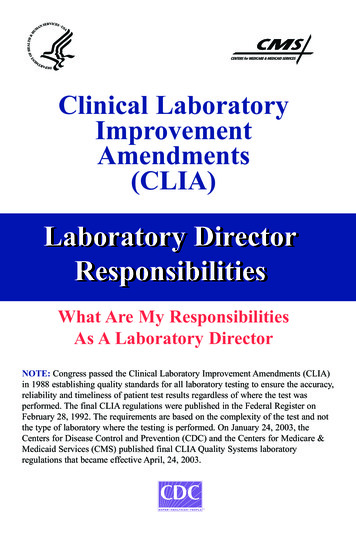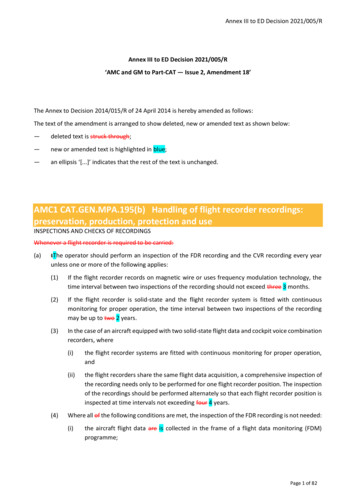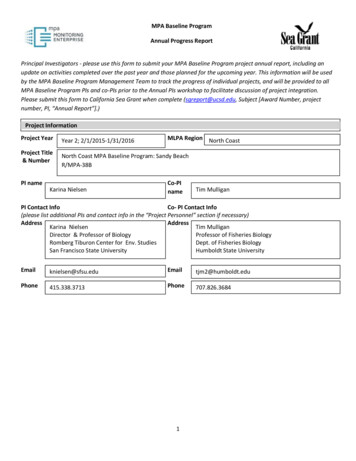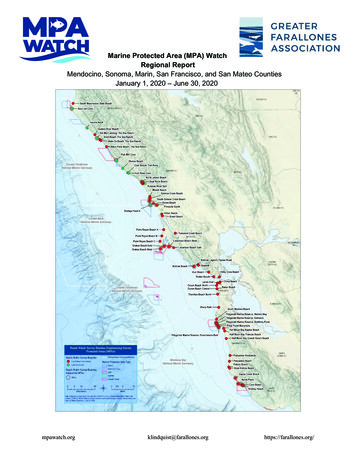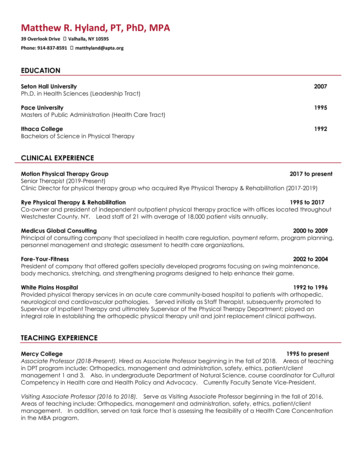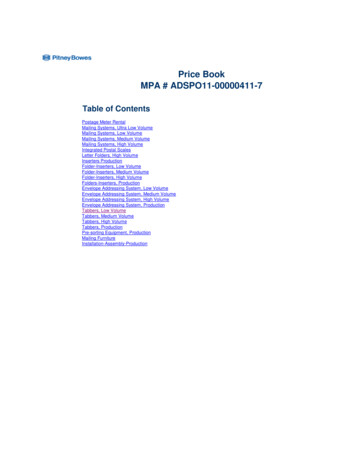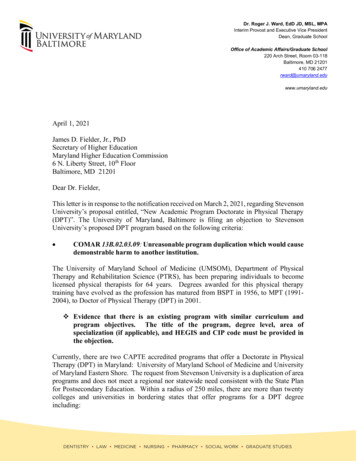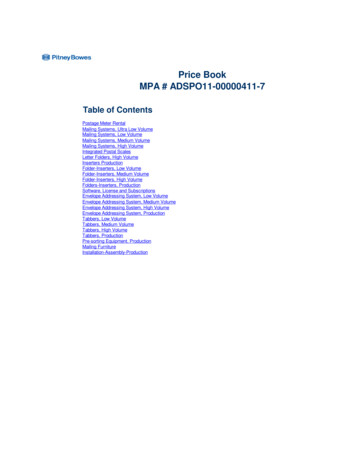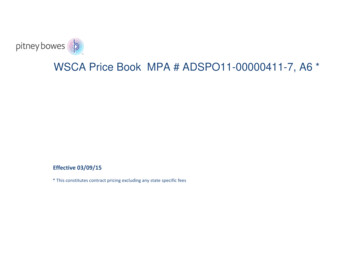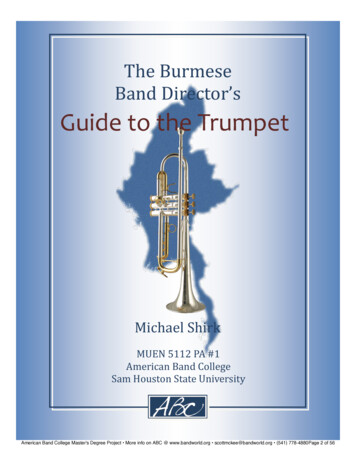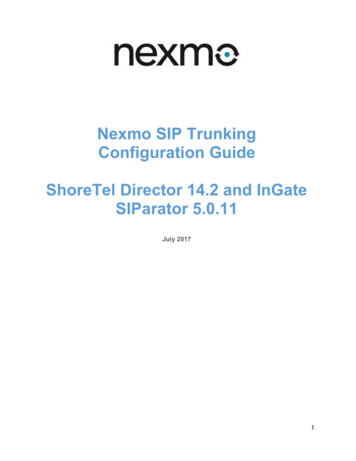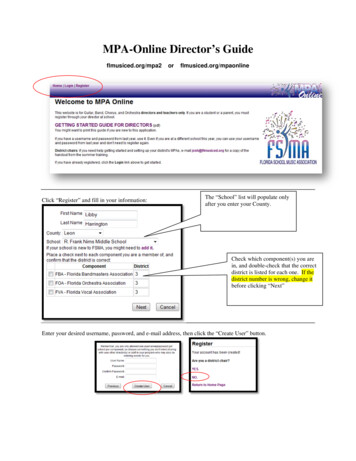
Transcription
MPA-Online Director’s Guideflmusiced.org/mpa2Click “Register” and fill in your information:orflmusiced.org/mpaonlineThe “School” list will populate onlyafter you enter your County.Check which component(s) you arein, and double-check that the correctdistrict is listed for each one. If thedistrict number is wrong, change itbefore clicking “Next”Enter your desired username, password, and e-mail address, then click the “Create User” button.
The Director’s Main MenuStart with Step 1:Click School InformationFill out all the information for your school and click “Save”Guitar Teachers if your school hasan orchestra, this should be theOrchestra director’s name here.Don’t worry all the all-state formspull your name from your userregistration, not here.After you “Save” click the Go Back arrow to get the main menu, then click Step 2: Enter/Edit/Import Students.
You should enter ALL OF YOUR STUDENTS IN YOUR ENTIRE PROGRAM right from the beginning. Whenyou enter all-state or MPA events, you will then choose specific students that are in each of those events.Here you can enter your students one-at-a-time by entering their information in the text boxes and clicking theButton. Or, click the Excel logo to import students from another data source. You should add ALL your students inyour entire program at this time.IMPORTING STUDENTS:Click the Excel icon and you’ll get to this page:Save this file to yourDesktop or your “MyDocuments” folder.1.Right-Click the “Microsoft Excel Student Template File” link and “Save As ” to save it to your computer.Put it on the Desktop, or your “My Documents” folder, or your “Downloads” folder somewhere that youwill know where it is.2.Minimize your web browser, then open that Excel file on your computer where you saved it.3.Open the program or file that has your student list in it. If it’s a gradebook program, you may need to usethat program to export a .csv or excel file with the correct information
4.Copy and Paste the student information from your existing file or program into the Excel File you justdownloaded. **Make sure you put the First Name First, Last Name second. You may need to copyand paste just one column at a time.5.Confirm that the Grade is correct and the Primary Instrument or Voice is correct. Band Directors can leavethe “Marching Instrument” columns blank for students who play the same instrument for Concert andMarching or Jazz. Choral and Orchestra directors can leave the Second and Third instrument/voicecolumns blank.6.If you opened it in Microsoft Excel, just Click “Save” and jump to step 7.If you opened it in Apple Numbers or OpenOffice, click “File” and “Save AS ” then select “Excel 972003 (.xls)” as the File Type. Mac users: you may need to manually add the “.xls” extension to thefilename.Notice what folder it is saving it too you’ll need that in step 8 below.7.Go back to the MPA Online web page and click “Choose File” or “Browse”. An explorer or finder windowwill come up so you can find the file youjust saved.8.Click the button labeled “Continue”9.It will display the names, so you can gothrough and make any changes.10. When all your students’ names and infoare correct on the screen, click the “MakeChanges Below then click here to save”
button.11. Click the “Back” arrow and you should see all your students:From here, you can use the “Edit” link to make any corrections you notice, but you cannot delete students.Click “Go Back” or “Home” to return to the Main Director Menu.Now we can start entering District Events!
Entering All‐State Auditions1.2.3.Click the All-State Audition Event under “Step 3: District Events” to get to the All-State pageYou will then just start at the top and go through each link. “Enter All-State Auditions” will bring you tothis pageSelect a student, the All-State Ensemble they will be auditioning for, and all the other information it asks,and then click “Save Student”4. The students should appear in a list belowthat box as you add them.5. When all your students are there, click“Go Back”Start HereForms for Band,Orch. Or ChorusClick the links “Print All-State Application” to generateyour PDF entry forms. Print them by clicking thePrinter icon in Adobe reader, or right-click and select“Print.”Go back and click “Print All-State AuditionInvoice/Assessment Form” to generate your invoice.Right-click and select “Print” or use your browser’sprint function to print that page.Use your browser’s “Back” button to go back afterprinting a form.FVA- print thesebefore coming to theSight-Singing tests.Separate Forms forGuitar (FOA Only).Send guitar forms toFMEA office, notdistrict chair.IF YOU ENTERED GUITAR STUDENTS: They have separate forms and checks and they are sent to the FMEAoffice, not the district chair.
Entering Solo & Ensemble MPABand Directors: Note thatthis does not includeAuxiliary S&E. They havetheir own event link fromyour homepage, and theprocess is more similar toentering a concert event.The events listed under “Step 3: Enter District Events” may be different for your district. If you have two sites(separate events for North and South, or Middle School and High School) make sure you choose the one you want toattend.Clicking a Solo & Ensemble event will bring you here:Again, just proceed through the steps .1.2.Add Accompanists: Enter all of your accompanists. Some might be entered already—this is a districtwide list, because some accompanists play for several schools. Make sure to spell their name correctly!!Add new solo/ensemble entries:a. FBA:i. Enter the Music List Code, or if you enter part of the title of the piece and wait, it willsearch for it and then you can select it from the list.
b.3.ii. On the next page, Click Edit to fill in or edit the rest of the information (Accompanist,Preferred date, etc.)iii. Make sure the “Category” is correct. For example, if a Euphonium student is playing aTrombone solo on Euphonium, or if a Mallet Player is doing a Flute solo, you will needto change the Category here.FVA and FOA:i. Enter the info and click “Save.”ii. FVA members will see textboxes to enter two titles and composers. If it is a middleschool student, you can leave the “Title 2” and “Composer 2” fields blank.Click SAVE to save your changes and the student panel will appear:Select a student and their instrument and then click the button.Do this for all the students in this entry.**Note—if you have several students playing the same solo, you canNOT list them all here. You need tocreate a new entry for every solo, and each solo entry can have only one student attached to it.4.Click the “Go Back” button to return to the Solo & Ensemble page so you can enter your next entry.5.Once all the Entries have been entered, click “Step 3: Print Your Entry Form”a. A PDF file should open. Use the printer icon in the Adobe Reader Window(Not your browser’s file.print option) to print the form.FVA and FOA: Once your entry form is printed, click “Step 4: Print Your Assessment Form”a. (FBA members: don’t print your assessment form until all your marching, concert, and jazz eventsare entered also. )6.
Entering Concert (and marching, jazz, & auxiliary) MPA:1.2.3.4.5.From the Director’s Home Page, click the event you want to enter. This will take you to the page for thatEvent.Click “Add a New Entry ”Fill in the Entry Details:a. Ensemble Name should be only the name of this performing ensemble: “Concert Band” or“Symphonic Orchestra” or “Concert Chorale”Do not include your school name here it will be added automatically to all the forms andeverything.b. Everything else should be pretty straight-forward.Click “Save”Select which students are in this entry:a. You will move the students from the “Not Entered” box into the “Entered” box by checking thecheck-box next to their name and then click the “ADD ” button.Some fields may be differentdepending on yourComponent. For example,FBA and FOA have “Grade”for each piece instead of“voicing”-which refers to thegrade from your music list,not the publisher.b.c.d.e.f.Once the “Entered” box contains all the students that are in this ensemble, click the “Go Back”button at the top of the page.That ensemble should now be listed with an “Entry Form” and a “Details” button.Click “Entry Form.” A PDF file should be displayed. Use the printer icon in the Adobe Readerwindow to print the form.Go Back and either add another entry or click “Print Assessment Form” to print your invoice.Mail a separate Entry Form for each ensemble, and a copy of the assessment form to your districtchair along with a check.i. (FBA—don’t print the Assessment Form until you enter all your concert, marching, jazz,auxiliary, and solo/ensemble entries, and then send all that to your district chair)
Honor Band Nominations(Currently FBA Only)You will see these under “District Events”Select Student,Instrument, and write aparagraph about them.Click “Submit” to save.Drag-and-Drop thestudents to put them inorder of playing ability.(Put the best player ontop)Print the form. Mail it tothe address on the form(not your district chair)along with the check forthe entry fee.
7. Go back to the MPA Online web page and click “Choose File” or “Browse”. An explorer or finder window will come up so you can find the file you just saved. 8. Click the button labeled “Continue” 9. It wil