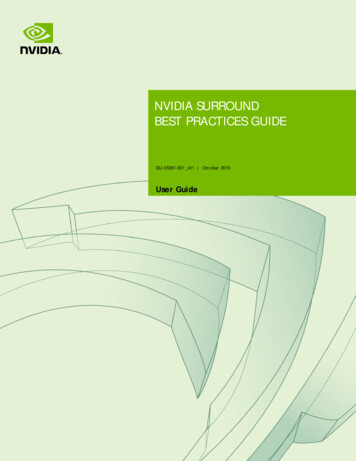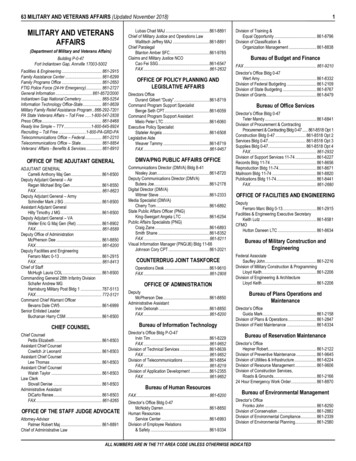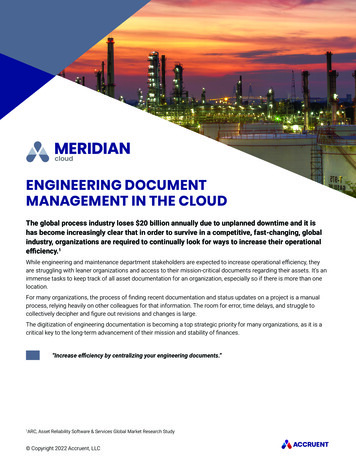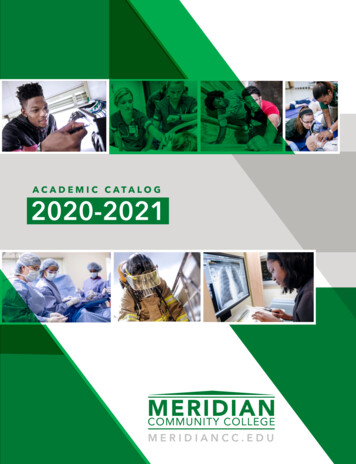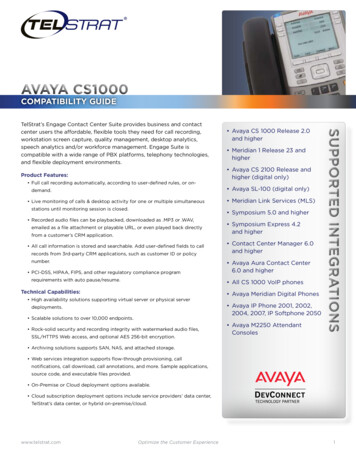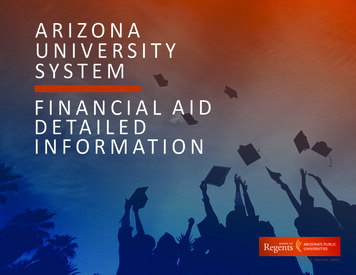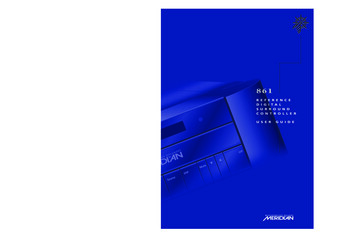
Transcription
Covers a/w2/12/029:59 amPage 1861RDSCE F E R E N C EI G I T A LU R R O U N DO N T R O L L E RU S E RG U I D E
Meridan 861 ReferenceDigital Surround Controller User GuideReference Digital Surround Controller 861SourceiDSPMuteOff
PREFACEImportant safety instructions Read the instructions.Keep these instructions.Follow all instructions.Do not use this apparatus nearwater. Clean only with a dry cloth. Install only in accordance withthe manufacturer’s instructions. Refer all servicing to approvedservice personnel.WARNING: TO REDUCE THE RISK OFFIRE OR ELECTRIC SHOCK, DO NOTEXPOSE THIS APPARATUS TO RAINOR MOISTURESafety warnings Do not expose the product todripping or splashing. Do not place any object filledwith liquid, such as a vase, on theproduct. Do not place naked flamesources, such as lighted candles,on the product.To avoid interferenceDo not position the product: Near strong magnetic radiation,such as near a power amplifier. Near to a television, or whereconnecting cables may be subjectto or cause interference.Radio interferenceFCC Warning: This equipmentgenerates and can radiate radiofrequency energy and if notinstalled and used correctly inaccordance with our instructionsmay cause interference to radiocommunications or radio andtelevision reception. It has beentype-tested and complies with thelimits set out in Subpart J, Part 15 ofFCC rules for a Class B computingdevice. These limits are intended toprovide reasonable protectionagainst such interference in homeinstallations.To avoid overheating Leave at least 10cm around theequipment to ensure sufficientventilation.Do not position the product: In direct sunlight. Near heat sources, such as aradiator. Directly on top of heat producingequipment, such as a poweramplifier.iiEU: This product has been designedand type-tested to comply with thelimits set out in EN55013 andEN55020.
ContentsIntroduction1The 861 Reference Digital Surround Controller 2DSP presets and layouts3Overview5Typical specification7Using the 861 ReferenceDigital Surround Controller9Front panel keys10MSR keys11Switching on and off12Selecting a source13Adjusting the volume14Changing the DSP preset15Changing the display16Recording a source19Customising the 861Reference Digital SurroundController21Locking and unlocking the menus22Changing the DSP parameters23Changing treble, bass, or phase25Changing the listening position26Changing the integration of the centre28Changing the spaciousness of the sound29Changing the lip sync and on-screen display30Changing the DSP preset for a source31Defining your own presets32iii
DSP presets35DSP presets for two-channel material36DSP presets for multichannel material41Configuring the digitalsurround controller45Choosing a standard setting46Calibrating the system49Calibration tests51Setting up sources55Sinewave sweep test57Glossary59Index65iv
PREFACECopyright and acknowledgementsSales and service in the UKSales and service in the USAMeridian Audio LtdLatham RoadHuntingdonCambridgeshirePE29 6YEEnglandMeridian America Inc8055 Troon CircleSuite CAustellGA30168-7849USATel (01480) 445678Fax (01480) 445686Tel (404) 344 7111Fax (404) 346 7111World Wide Web – http://www.meridian-audio.comDesigned and manufactured in the UK byMeridian Audio LtdLatham RoadHuntingdonCambridgeshirePE29 6YEEnglandCopyright 1999-2005 Meridian Audio Ltd.Part no: 861U/7Manufactured under license fromDolby Laboratories LicensingCorporation (Canadian patent1,037,877), Lucasfilm Ltd. (US patents5,043,970; 5,189,703; 5,222,059.European patent 0323830), TrifieldProductions Ltd, and Nimbus RecordsLtd.MHR: this product incorporatescopyright protection technologycovered by certain patent applicationsand intellectual property of MeridianAudio Ltd. This technology is providedfor the express purpose of securelycontaining copyright audio within theMeridian System only. Reverseengineering or circumvention of thisprotection is strictly prohibited.Dolby, Dolby Digital, Pro Logic, AC-3,PLII, and the double-D symbol aretrademarks of Dolby LaboratoriesvLicensing Corporation. Lucasfilm, THX,and THX Cinema are registeredtrademarks of Lucasfilm Ltd. SurroundEX is a jointly developed technology ofTHX and Dolby Laboratories, Inc. and isa trademark of Dolby Laboratories, Inc.All rights reserved. Used underauthorisation. DTS is a registeredtrademark of Digital Theatre SystemsInc. MPEG is a registered trademark ofthe MPEG organisation. Ambisonic is aregistered trademark of Nimbus RecordsLtd. Trifield is a trademark of TrifieldProductions Ltd. LaserDisc is a trademarkof Pioneer Electric Corp.Boothroyd Stuart Meridian, Meridian,Meridian Digital Theatre, MHR, MLP,and LipSync are registered trademarksof Meridian Audio Ltd.This guide was produced by:Human-Computer Interface Ltd,http://www.interface.co.uk
PREFACEvi
IntroductionWelcome to the Meridian 861 Reference Digital Surround Controller.This User Guide provides full information about using the surroundcontroller in conjunction with your other equipment, to achieve thesuperb results you can expect from it.Reference Digital Surround Controller 861Source1DSPMuteOff
INTRODUCTIONPREFACEThe 861 Reference Digital SurroundControllerDigital signal processing, or DSP, is a technique pioneered by Meridian inhi-fi products for achieving extremely accurate reproduction of audiosignals. Unlike conventional analogue systems – which process signals usingelectronic circuits based on resistors, capacitors, and inductors – DSP worksby performing exact mathematical calculations on digital versions of thesignals.The advantage of DSP over analogue circuitry is that the signals are held asprecise numbers, rather than voltages in a circuit. This means that anynumber of stages of processing can be performed with high precision, andwithout any of the cumulative noise or degradation that inevitably occurs,even with high-quality analogue circuitry. In addition, several of thesurround-sound decoding techniques and signal improvement techniquesavailable in the 861 would be virtually impossible to implement inanalogue circuitry.At Meridian we have taken advantage of the availability of high speed DSPmicroprocessors to incorporate DSP in hi-fi products, and the 861 is theresult of over a decade of our research and development in this field.The 861 takes advantage of DSP for several different functions: To de-jitter incoming digital signals and expand the precision of thesignal. To perform filtering or adjustment of the frequency response; eg trebleor bass. To decode digitally-encoded signals from Dolby Digital (AC-3), DTS, orMPEG Audio. To process the audio into a multichannel signal, and match the sourcechannels to the configuration of main loudspeakers and subwoofers inthe system.The 861 converts analogue input signals to digital format, using highquality analogue-to-digital converters (ADCs). Digital signals, from CD,DVD, LaserDisc, or digital broadcasting, are already in digital format and donot need to be converted.The signals are then retained in digital form throughout the 861 until theyare converted back to analogue form at the analogue outputs, to drivepower amplifiers. If you are using the 861 with Meridian DSP Loudspeakers,the signals remain in digital form until the last possible stage.2
INTRODUCTIONPREFACEDSP presets and layoutsThe 861 provides an extensive range of options for decoding andprocessing analogue and digital signals for multichannel reproduction.Music on CD or radioThe following DSP presets add a surround dimension to stereo recordings,such as on audio CDs or FM radio.Music extracts the mono and surround components of the originalrecording for the centre and surround speakers to give a spacious opensound field.Trifield is similar to Music but generates a centre-front signal that iscompletely integrated with the front stereo image, for a more stable,accurate, and focused stereo image. The image width is also adjustable.Super produces a very good surround effect with many live recordings.PLIIx Music and Music Logic are recommended for use with studioproduced music, and provide different options for adjusting the soundfield.Two-channel movie soundtracks on DVD, video, and TVMany movie soundtracks are Dolby Surround Encoded onto a two-channelstereo soundtrack.The following DSP presets re-create the surround components from thistype of material:PLIIx Movie is Dolby’s recommended choice for Dolby Surround Encodedmaterial, and PLIIx THX provides a variant of this better suited to homelistening.TV Logic uses the same processing techniques as PLIIx Movie but withadjustable steering to give better results with TV material.Special presets for two-channel materialsDirect uses only the left and right speakers; compare this with the effect ofsurround processing using the other modes. Stereo will use a subwoofer ifit is present.Ambisonics is specially designed for two-channel materials that are UHJAmbisonically encoded, such as certain audio CDs. The encoded surroundinformation is recovered and played back using all the loudspeakers in yoursystem. In addition it will give impressive results with other two-channelmaterial.3
INTRODUCTIONPREFACEMultichannel movie soundtracks on DVDThe following presets are designed for use with multichannel moviesoundtracks encoded using Dolby Digital, DTS, or AAC (on some models).Typically these are labelled 5.1 because they provide five full-rangechannels (three front and two rear) and one LFE (bass effects) channel.Cinema and THX decode the soundtrack to render the original sixchannels to your speaker layout. THX adds some additional signalprocessing to match the sound to typical home listening conditions.PLIIx Mov6, PLIIx Mus6, THX Surround EX, THX Ultra2, and THX Musiccreate an additional pair of surround channels from the 5.1 channelsoundtrack and are available if you have four surround speakers in yoursystem. Use PLIIx Mus6 or THX Music for music.Multichannel music recordings on DVD-AudioThe following presets are recommended for music recordings containingmore than two channels:Discrete renders the source channels to your speaker layout with theultimate precision and transparency.Ambisonics is especially designed for multichannel recordings on DVDAudio discs that use Ambisonic encoding.Speaker layoutsThe surround controller provides great flexibility in the way in which youuse the loudspeakers in your system. With the Meridian ConfigurationProgram you can specify three different speaker layouts, each with adifferent use of subwoofers and centre speaker:LayoutDSP presetsMusicFor music presets: two-channel (eg Trifield) and multichannel (egDiscrete).LogicFor two-channel movie presets: eg PLIIx Movie.5.1 MovieFor multichannel movie presets: eg Cinema.4
INTRODUCTIONPREFACEOverviewThe architecture of the 861 allows for wide flexibility – future sources andformats can be handled by upgrading either software or cards.Meridian MHR SmartlinkThe 861 Reference Digital Surround Controller incorporates a uniquemultichannel link, which allows it to receive an upsampled 6-channel PCMstream from a compatible source, such as the Meridian 800 ReferenceDVD/CD Player, for the highest possible sound quality.An additional feature of the Meridian MHR Smartlink is that it obtainsintelligent stream content information from the source, allowing the 861Reference Digital Surround Controller to select an appropriate presetdepending on whether the source is music or a movie soundtrack, andwhether it is 2-channel or multichannel.InputsThe 861 is a full-system controller preamp that provides seamless control ofup to 12 sources.By providing digital as well as analogue inputs the 861 can give radicallyhigher sound quality for sources that are originally digital – like CD,LaserDisc, Digital Radio and DVD.As well as accepting 2-channel digital audio, the 861 will handle SPDIFencoded Dolby Digital, DTS, or MPEG from sources like DVD, Satellite, andLaserDisc (via an RF00 LaserDisc Demodulator Card).ProcessingThe Meridian 861 routes all signals – if necessary via a 24-bit A/D converter– into the digital domain for processing in the highly developed Meridian24-bit DSP cards.The incoming signals are processed using a variety of proprietaryalgorithms, and up to eight output signals are generated. These outputsignals can be used to feed a number of speaker layouts, ranging from twoto seven speakers with up to eight Meridian digital subwoofers.The on-board algorithms include Meridian’s own highly transparent DolbyPro Logic, PLII, Dolby Digital, MPEG Surround, DTS, THX extensions, TVLogic, and a variety of award-winning music programs including Trifieldand Ambisonic.5
INTRODUCTIONPREFACEOutputsThe 8 outputs can be provided as digital signals to feed Meridian DSPLoudspeakers, or as variable analogue outputs using a proprietaryon-board 24-bit resolution conversion method.The optional Tape card provides additional A/D and D/A converters to givesupport for both tape recorders, extensive 2- and 3-zone multi-roomcapability (analogue or digital formats), and headphones.Video control and OSDThe Meridian 861 provides broadcast-grade video switching options formonitors, projectors, and video tape routing. The comprehensive set-upand customising facilities allow the user to link any video and audiocombinations to the 12 sources (accessed from the Source key on the frontpanel or the remote control).In addition to providing high-quality video buffering, the 861 has theability to give help and system control feedback information in anon-screen display. Video formats supported include Composite, S-Video,and Component.Room CorrectionThe Meridian 861 can be used in conjunction with the MeridianConfiguration Program to create a set of one or more room correctionprofiles matched to your room. A profile can then be selected tocompensate for room artefacts, including resonances and reflections, or forimbalances between the speakers, to give a significant improvement in thesound.6
INTRODUCTIONPREFACETypical specificationAudio in and out Up to 12 analogue inputs. User-adjustable sensitivity. Re-nameablelegends. Up to 12 digital inputs. Re-nameable legends. 32 to 96kHz sampling, andup to 24-bit precision. Digital and analogue tape loops. Independent copy and 2-room capability. Up to 10 digital outputs. Up to 10 analogue outputs. Optional 5.1-channel analogue input.Control signals 3 trigger outputs, programmable by source. Meridian Comms and RS232 for control and setup.Controls, etc.Front-panel facia controls for: Source, DSP, Mute, Volume, and Off.Hinged control panel provides additional switches for: Display, Copy, Store, parameter menus, Assign, Calibrate, and Configure.Display 20-character dot-matrix display: adjustable brightness and contrast. Lights for Dolby, Digital, THX, DTS, and MPEG.7
INTRODUCTIONPREFACE8
Using the 861 Reference Digital SurroundControllerThis chapter provides a summary of the functions of the 861 ReferenceDigital Surround Controller to identify the controls which you use tooperate the unit.It also provides step-by-step instructions for operating the digitalsurround controller, using either the front panel or the MSR .Reference Digital Surround Controller 861Source9DSPMuteOff
USING THE 861REFERENCE DIGITALSURROUND CONTROLLERFront panel keys#OPY#OPIES A SOURCETO THE TAPEOUTPUT)NDICATORS3HOW THECURRENT 30PROCESSINGMODE ISPLAY#HANNGES THEINFORMATIONDISPLAYED ONTHE FROONT PANEL ISPLAY3HOWS THECURRENT SOURCE 30 PRESET ANDVOLUME3TORE3TORES THEPARAMETERS FORA PRESET!SSIGN!SSIGNS THECURRENT 30PRESET TO THECURRENT SOURCE-ENU KEYS!LLOW YOU TOSELECT ANDCHANGE 30PARAMETERS ISPLAY#OPY#ALIBRATE3ETS UP THELOUDSPEAKERS)NDICATORS3HOW THECURRENT 30PROCESSINGMODE3TORE!SSIGN#ONFIGURE3ELECTS THESINEWAVE TESTSIGNAL#ALIBRATE#ONFIGURE3OURCE3ELECTS THESOURCE 30#HANGES THE 30 PRESETSELECTED FOR ASOURCE10-UTE-UTES ORRESTORES THESOUND6OLUMEDOWN UP#HANGE THEVOLUME/FF3WITCHES TOSTANDBY
USING THE 861REFERENCE DIGITALSURROUND CONTROLLERMSR keys)NDICATOR&LASHES WHEN YOU SEND ACOMMAND )NCLUDES SENSOR FOR BACKLIGHT-ENU KEYS&OR NAVIGATING 6 MENUSOR WITH THE &UNCTION KEYEDITING 30 PARAMETERS3OURCE KEYS3ELECT A SOURCETO TURN ON FROMSTANDBY.UMBER KEYS&OR CONTROLLING ATUNER # PLAYEROR 6 PLAYER&UNCTION(OLD DOWN TOSELECT ASECONDARYCOMMANDSHOWN IN BLUEON SOME KEYS# 2! )/ 6 !58 )3#4RANSPORT KEYS&OR CONTROLLING A # PLAYER 6 PLAYER OR TUNER4!0%46#!",%3!46#2 6#2 '!-%/&&0OWER 0AGE &UNCTION 0AGE/PEN3LOW%NTER2ETURN-ENU2EPEAT3ETUP!"4OP -ENU !UDIO3UBTITLE0HASE3TORE2ECORD"AND!NGLE4OP -ENU&OR CONTROLLING A 6 PLAYER 30#LEAR ISPLAY-UTE/3 /&&3WITCHES-ERIDIANEQUIPMENT TOSTANDBY6OLUMEKEYS -UTE#HANGE THEVOLUME3TORE #LEAR&OR PROGRAMMING A TUNER OR# PLAYER OR WITH THE&UNCTION KEY 30 PRESETS2ECORD "AND !NGLE /3 &OR CONTROLLING 6 ANDOTHER SOURCES AND COLOURCOMMANDS FOR 46 SERVICES11 ISPLAY#HANGES THE FRONT PANELDISPLAY OF THE CURRENT SOURCEOR WITH THE &UNCTION KEYOF THE SYSTEM CONTROLLER
USING THE 861REFERENCE DIGITALSURROUND CONTROLLERSwitching on and offWhen not playing, the digital surround controller should be left in thestandby state. This ensures that the components of the digital surroundcontroller operate at maximum efficiency from the moment you start.If you are not going to use the digital surround controller for several daysyou should switch the unit off completely at the rear panel, and disconnectit from the AC power supply.To switch on from standby Press Source (front panel), or select a source by pressing the appropriatesource key on the remote; eg CD.If the digital surround controller is part of a Meridian system it willautomatically switch on any other unit in the system, such as the 800Reference DVD/CD Player and Meridian DSP Loudspeakers.To switch to standby Press Off (front panel or remote).If you have other Meridian equipment or Meridian DSP Loudspeakersconnected to the digital surround controller these units will also switch tostandby.12
USING THE 861REFERENCE DIGITALSURROUND CONTROLLERSelecting a sourceThe digital surround controller provides the following 12 sources:CD, Radio, DVD, Aux, Disc, Tape, TV, Cable, Sat, VCR1, VCR2, and Game.Your installer may havecustomised the labels displayedfor each source to suit your otherequipment.The input and DSP preset associated with each sourcedepends on how the digital surround controller has beenset up; for more information see Setting up sources,page 55.To select a source Press Source (front panel) until the display shows the source yourequire, or press the appropriate source key on the remote; eg CD.The display shows the source, DSP preset, and volume setting.For example, if you select the CDsource the display might show:The digitalsurround controller mutes thesound while you change source, to avoidclicks in the speakers.13CDTrifield65
USING THE 861REFERENCE DIGITALSURROUND CONTROLLERAdjusting the volumeThe 861 Reference Digital Surround Controller adjusts the volume in precisesteps of 1dB, where 9dB is equivalent to doubling the loudness. The currentvolume setting is displayed in dB on the front-panel display, and can bevaried in the range 1 to 99dB. When you first connect powerA setting ofto the digital surround controller the volume is set to 65,87 corresponds to THXwhich is similar to the mid-way position of the rotaryreference gain, the level at which filmvolume control on a conventional preamplifier.soundtracks are mixed.For normal to high level listening you should expect to usevolume levels in the range 60 to 90.On a system with analogue outputs the volume on startup can be set usingthe Meridian Configuration Program. For details see the MeridianConfiguration Program Guide, available separately.To change the volume Press A or V (front panel), or the red A or V keys on the remote.As you adjust the volume setting the display shows the current volumelevel.CDFor example:TrifieldTo mute the sound Press Mute (front panel or remote).MuteThe display will show:To restore the sound Press Mute again.Alternatively, the sound will be restored if you adjust the volume.1470
USING THE 861REFERENCE DIGITALSURROUND CONTROLLERChanging the DSP presetEach source has a set of DSP presets associated with it, one for each of thealternative content types: Music 2 (2-channel music), Music 6 (multichannelmusic), Movie 2 (2-channel movie soundtrack), or Movie 6 (multichannelmovie soundtrack).When you choose a source, a DSP preset is selected depending on theincoming content type.For example, if you have selected the CD source and are playing aconventional CD, the Trifield DSP preset will initially be selected.You may then wish to choose a different DSP preset, such as Music orAmbisonics.You can also change the default DSP preset assigned to the source; see Toassign a DSP preset to a source, page 31.The sequence of DSP presets for each content type is as follows:Content typePresets availableMusic 2, Movie 2Music, Trifield, Ambisonics, Super Stereo, Music Logic, PLIIx Music,Stereo, Direct, PLIIx Movie, PLIIx THX, TV Logic, Mono.Music 6Discrete, PLIIx Mus6, THX Music, Ambisonics B format.Movie 6Cinema, PLIIx Mov6, THX, THX Surround EX, THX Ultra2 Cinema.In each case these will be followed by any user-defined presets you havestored for the appropriate content type.To change the DSP preset Press DSP (front panel or remote) to step between the different DSPpresets.You will be able to choose any of the predefined DSP presets, or any userdefined presets you have stored.The digital surroundcontroller mutes the soundwhile you change DSP preset,to avoid clicks in the speakers.15
USING THE 861REFERENCE DIGITALSURROUND CONTROLLERChanging the displayThe 861 Reference Digital Surround Controller displays information aboutthe current settings on the 20-character front-panel display. In addition, itcan display the same information superimposed on a video image.You can adjust the contrast and brightness of the front-panel display foroptimum viewing, and choose what information is displayed.The digital surround controller automatically stores these settings, evenwith the power off.To change the contrast Hold down Function and press or on the remote, or press thecorresponding menu keys under the front panel, until the display showsthe current contrast setting.CDFor example:Contrast8 Hold down Function and press A or V on the remote, or press thecorresponding menu keys under the front panel, to change the displaycontrast.You can change the contrast between 0 and 15.To change the brightness Hold down Function and press or on the remote, or press thecorresponding menu keys under the front panel, until the display showsthe current brightness setting.CDFor example:Bright11 Hold down Function and press A or V on the remote, or press thecorresponding menu keys under the front panel, to change the displaybrightness.You can change the brightness between 0 and 15.16
USING THE 861REFERENCE DIGITALSURROUND CONTROLLERTo change the displayed information Press Display (remote or underthe front panel).TVProLogicEach time you press Display the display will step between the optionsshown in the following table.Display optionExampleSource, DSP preset, and volume.DVD-A Ambisonics 65Source, DSP preset, and THX referencelevel.DVD-A Ambisonics -22Audio format, number of channels,content type, and sampling rate.DVD-A PCM Music6 44kBlank.If your digital surround controller is fitted with a video card, the sameinformation can be displayed on an on-screen display.For example:You can choose the position of the on-screen display; see To change theposition of the on-screen display, page 30.If the Diagnostic display option has been selected, additional diagnosticdisplays are included; refer to the Meridian Web site atwww.meridian-audio.com for details.17
USING THE 861REFERENCE DIGITALSURROUND CONTROLLERSymbolIn addition, the following symbols on the front-panel display indicatewhich of the DSP processing modes are operating, or what the originalformat was if received via the Meridian MHR Smartlink:What it meansDolby processing is operating.DIGITALInput is Dolby Digital.THX processing is operating.Input is DTS.MPEGInput is MPEG.18
USING THE 861REFERENCE DIGITALSURROUND CONTROLLERRecording a sourceThe 861 Reference Digital Surround Controller allows you to copy any ofthe standard sources to the tape outputs, independently of the source youare listening to.If you are using the digital surround controller in a two-room system, youcopy a source to the tape output to make it available to the second room.To copy a source Press Copy (under the front panel).Each time you press Copy the digital surround controller will step betweenthe options shown in the following table:DisplayOptionThe current audio and video inputs are fed tothe tape/VCR outputs.Copy SourceThe tape and VCR outputs are muted.Copy MuteCopies the first source to the tape and VCRoutputs.Copy CDSteps through each source in turn, etc.Copy RadioFor example, to record the DVD sound on a tape recorder: Press Copy until the display shows:Copy DVDYou can now listen to a different source, such as CD, by selecting thesource, without affecting what is being recorded.To change the headphone volumeYou can connect headphones to the digital surround controller using theoptional Tape expansion card. The source copied to the tape output is alsofed to the headphones.To change the headphone volume: Hold down Function and press the red A or V keys on the remote.The display will show the currentheadphone volume; for example:19Headphone Volume 65
USING THE 861REFERENCE DIGITALSURROUND CONTROLLER20
Customising the 861 Reference DigitalSurround ControllerIn addition to being able to change the source, volume, and DSPpreset, the 861 Reference Digital Surround Controller provides asophisticated range of more advanced adjustments for each DSPpreset, to allow you to tailor the sound.This chapter explains how to change these parameters, using themenu keys on the remote or under the front panel, and gives detailedinstructions for adjusting common parameters.For information about the parameters specific to individual presets seethe chapter DSP presets, page 35.Reference Digital Surround Controller 861Source21DSPMuteOff
CUSTOMISINGPREFACETHE 861REFERENCE DIGITALSURROUND CONTROLLERLocking and unlocking the menusTo simplify the normal operation of the digital surround controller, and toprotect the settings from accidental changes, you can lock the menus sothat the DSP parameters cannot be accessed.The only parameters available with the menus locked are Brightness andContrast.To display or change the DSP presets, or to define your own presets, youfirst need to unlock the digital surround controller menus.To unlock the menus Press Off (front panel or remote) to put the digital surround controllerin standby. Press and hold down the Store button under the front panel for a fewseconds.UnlockedThe display shows:To lock the menus Repeat the above sequence so thatthe display shows:22Locked
CUSTOMISINGPREFACETHE 861REFERENCE DIGITALSURROUND CONTROLLERChanging the DSP parametersEach DSP preset provides a series of parameters that you can vary tocustomise the behaviour of the preset to your specific requirements. Forexample, most presets provide Balance and Depth parameters to allowyou to alter the characteristics of the sound.For each of the built-in DSP presets these parameters are set to standardvalues, designed to give the best sound in typical listening conditions andwith most source materials. Each time you select a different DSP preset theparameters are reset to these standard values, even if you have previouslyaltered them.You can save the changes you have made to one or more DSP parametersin place of the original DSP preset. Alternatively you can create a new userdefined DSP preset with a name of your choice. User-defined presetsappear in the list of DSP presets after the built-in ones. For moreinformation about doing this see Defining your own presets, page 32.To change a DSP parameter Make sure the menus are unlocked; see To unlock the menus, page 22. Press or (remote or under the front panel) until the display showsthe name of the parameter you want to change.CDFor example:Depth 0.0 Press A or V (remote or under the front panel) to change the value ofthe parameter.As you change the value you will be able to hear the effect on the sound,and the display will show the current value. After a short delay the displaywill revert to the normal display of DSP preset and volume.23
CUSTOMISINGPREFACETHE 861REFERENCE DIGITALSURROUND CONTROLLERStandard parametersAll DSP presets (except Mono, Stereo, and Direct) provide the followingstandard parameters:ParameterRangeDefaultWhat it changesTreble*-10dB to 10dB 0.0dBThe slope of the frequency response.Bass*-5dB to 5dB 0.0dBThe bass response.Phase* or - The absolute phase.Axis†-2 to 3-1The vertical balance.Balance 10 to 10 0 The L-R balance.HS Out?*Y or NYSelect Y for high-rate audio, upsampled ifnecessary.Select N for standard-rate audio,downsampled if necessary.Centre-3.0dB to 3.0dB 0.0dBThe level of the centre.Depth-2.5ms to 5ms 0.0msThe delay of the centre.Rear-30dB to 10dB 0dBThe level of the rears.Sides-30dB to 10dB 0dBThe level of the sides.R Delay0ms to 30msVariesThe delay of the rears.S Delay0ms to 30msVariesThe delay of the sides.LipSync0ms to 50ms0msThe sync. delay.RCAs definedBypassedThe Room Correction profile, or Bypassedfor no room correction* These parameters apply to all DSP presets.† Axis is only available with Meridian DSP loudspeakers.Individual DSP presets provide additional parameters, to allow you toadjust specific features provided by that preset. For full details refer to DSPpresets, page 35.Note: Parameters not relevant to your configuration, such as Sides in afive-speaker system, are omitted from the sequence of menus.24
CUSTOMISINGPREFAC
An additional feature of the Meridian MHR Smartlink is that it obtains intelligent stream content information from the source, allowing the 861 Reference Digital Surround Controller to select an appropriate preset depending on whether the source is music or a movie soundtrack, and whether it is 2-channel or multichannel. Inputs