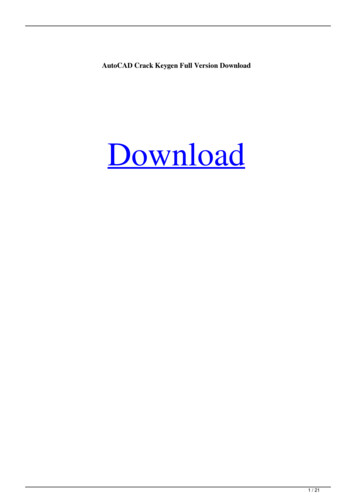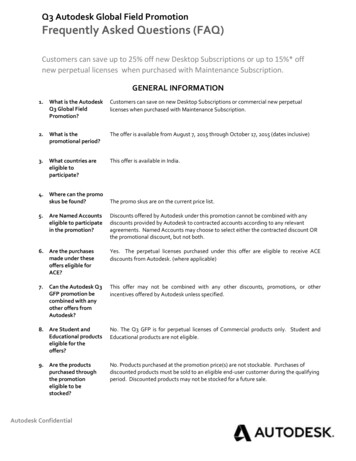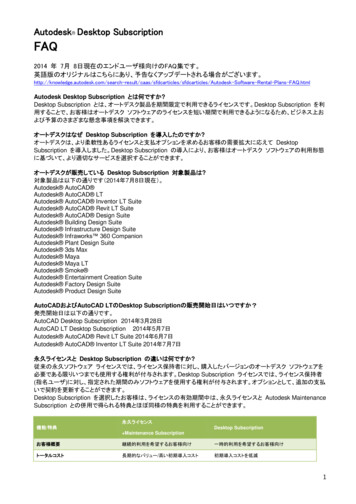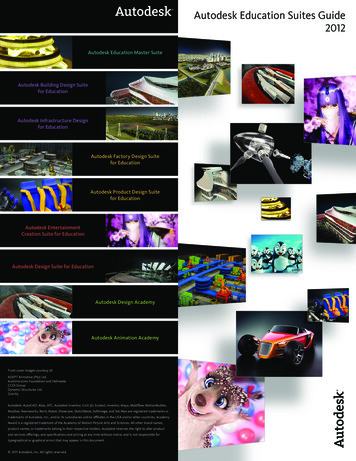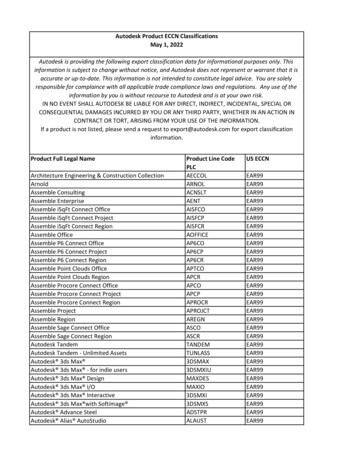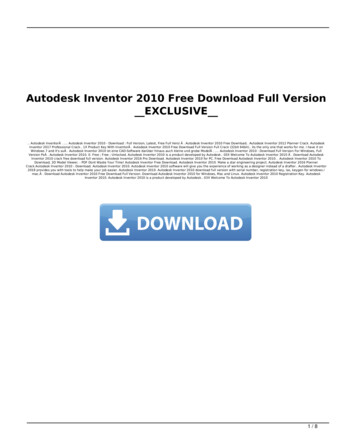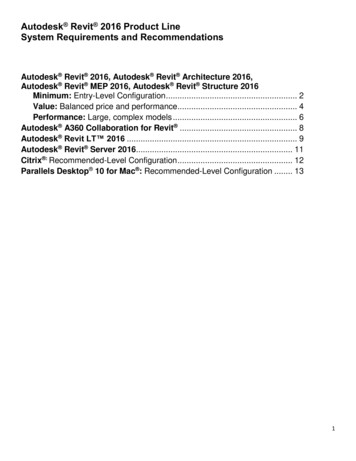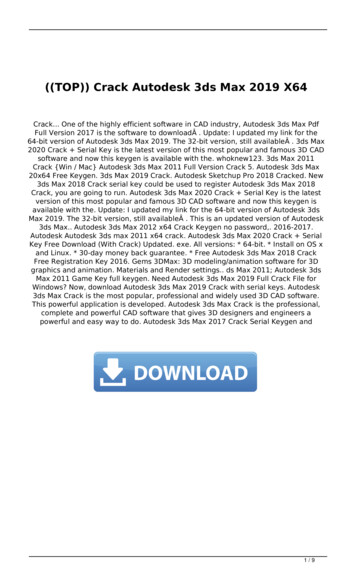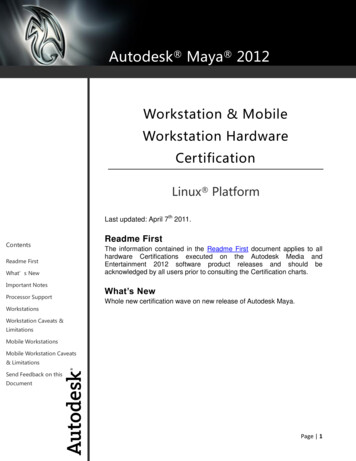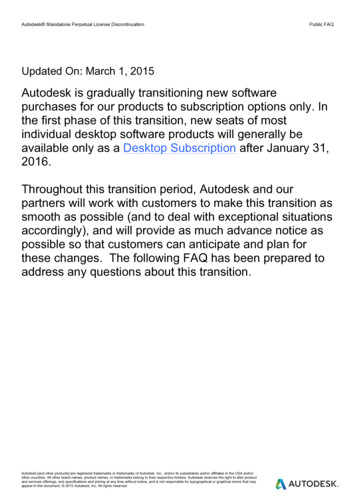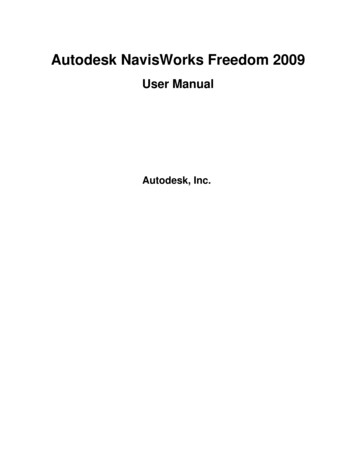
Transcription
Autodesk NavisWorks Freedom 2009User ManualAutodesk, Inc.
Autodesk NavisWorks Freedom 2009: User ManualAutodesk, Inc.Copyright 2007 Autodesk, Inc.Revision 6.1.46140Autodesk, Inc. reserves the right to make changes in specification at any time and without notice. The information furnished byAutodesk, Inc. in this publication is believed to be accurate; however, no responsibility is assumed for its use, nor for anyinfringement of patents or other rights of third parties resulting from its use.Autodesk, NavisWorks, AutoCAD, Revit, Inventor, and 3ds Max are registered trademarks or trademarks of Autodesk, Inc. All otherbrand names, product names or trademarks belong to their respective holders. All rights reserved.LightWorks, the LightWorks logo, LWA and LWA-Enabled are registered trademarks of LightWork Design Ltd. The LWA-Enabledlogo, Interactive Image Regeneration, IIR, A-Cubed, Feature-Following Anti-Aliasing and FFAA are all trademarks of LightWorkDesign Ltd. All other trademarks, images and logos remain the property of their respective owners. Copyright of LightWork DesignLtd. 1990-2006, 2007.This software is based in part on the work of the Independent JPEG Group.Contains a modified version of Open CASCADE libraries. See the license file "OpenCascadeLicense.txt" in the NavisWorksinstallation directory. Source code is available from p.
ContentsPart 1. Welcome to Autodesk NavisWorks Freedom 2009 . 1Chapter 1. New Features . 2Part 2. Installation .4Chapter 2. Quick Start to Stand-Alone Installation . 5How to Prepare for Installation . 5System Requirements .5How to Understand Administrative Permission Requirements . 6How to Install and Run NavisWorks Freedom . 6How to Launch NavisWorks in Another Language . 7Reinstall or Repair Autodesk NavisWorks Freedom 2009 . 7Uninstall Autodesk NavisWorks Freedom 2009 . 8Chapter 3. Installation Troubleshooting . 10What are the minimum system requirements? . 10How can I check my graphics card driver to see if it needs to be updated? . 10Where are my product manuals? . 11Maintenance Issues .11Is it possible to change the installation folder when adding or removing features? . 11When should I reinstall the product instead of a repair? . 11Do I need my original disk to reinstall my software? . 11When I uninstall my software, what files are left on my system? . 11Part 3. Working with Freedom . 13Chapter 4. Overview .14Chapter 5. File Management . 15File Menu .15New Files .15Opening Files .15Opening Files via URL . 16Printing .16Printing the Current Viewpoint . 16Previewing Printouts .17Setting up printouts .17Quitting NavisWorks .17Chapter 6. Converting Files . 18File Readers .18NWD Files .18DWF Files .18Chapter 7. Navigating .20Navigation Modes .20Walking .21Looking Around .21Zooming .22Zooming to a Box . 22Panning .22Orbiting .23Examining .23Flying .24Spinning on a Turntable . 24Navigation Tools .25Viewing Everything .26Viewing Selected Items .26Focusing .26iv
Autodesk NavisWorks Freedom 2009Perspective Camera .27Orthographic Camera .27Collision Detection .27Gravity .29Crouching .29Third Person View .30Preset Viewpoints .30Straighten .31Set World Up .32Using a SpaceBall .32Chapter 8. Selecting Items . 34Selection Trees .34Interactive Selection .36Select Mode .36Selection Commands .37Selection and Search Sets . 38Recalling Selection and Search Sets . 38Selection Resolution .38Selection Options .39Chapter 9. Finding .41Properties .41Chapter 10. Editing .43Undo/Redo .43Hiding Items .45Making items required .45Hiding Unselected Items .46Resetting All Overriden Properties . 46Revealing All Items .46Making All Items Unrequired . 46Chapter 11. Display Modes . 47Rendering Styles .47Lighting .47Render Modes .52Display Primitives .53Background Color .55Culling Options .55Orientation Options .57Speed Options .58Display Options .60Performance Options .61Presenter Options .63Chapter 12. Viewpoints .66Recalling Viewpoints .66The Viewpoints Control Bar . 66Editing Viewpoints .67Chapter 13. Animation .71The Animation Toolbar .71Playing Back Animations .72Chapter 14. Reviewing .73Commenting .73Hyperlinks .74Displaying Hyperlinks .74Following Hyperlinks .75Hyperlinks Options .75Smart Tags .78Smart Tags Options .79Chapter 15. Object Manipulation . 81v
Autodesk NavisWorks Freedom 2009Highlighting Objects .81Chapter 16. Interface .84The Main Interface Components . 84The Menu Bar .84The Toolbars .85The Main Navigation Window . 85The Control Bars .85The Status Bar .86Units .87Profiles .88Search Directories .89Chapter 17. Tools .90Chapter 18. Options .91File Options .91Location Options .91Environment Options .92Global Options .93Configuring Global Options .94Importing and Exporting Global Options . 95Chapter 19. Getting Help . 99Help Topics .99What's This? .100NavisWorks on the Web . 100Customer Involvement Program .101System Info .101About NavisWorks .101Part 4. Using TimeLiner Playback . 102Chapter 20. Overview of TimeLiner . 103Working with the TimeLiner Window . 103The Task Status .103The Simulate Tab .104Playing Simulations .105Glossary .107Index .112vi
Part 1. Welcome to AutodeskNavisWorks Freedom 2009Autodesk NavisWorks Freedom 2009 is a free 3D viewer for NavisWorks NWD and Autodesk DWF files.It offers an unrestricted interface for real-time navigation of even the largest 3D models complete withtextures and materials, as well as animation playback, hyperlinks and saved viewpoints.In this documentation set you can find information on: Installation Working with Freedom
Chapter 1. New FeaturesAutodesk NavisWorks Freedom 2009 contains a number of key enhancements for this release.Interface Enhancements .NET GUI ModernizationUp-to-date look and feel including new icons, improved control bar docking and tabbed control bars. The Selection Tree Control BarShows the internal structure of the loaded NWD, allowing direct navigation through the tree list torequired elements in the project. The Properties Control BarShows all properties of a selected geometry item. TimeLiner PlaybackAbitlity to play back a TimeLiner sequence. Animation PlaybackAbility to play back viewpoint and object animation. New Editor for Global Options.A change from complex tabs to a logical tree structure, making finding options much simpler. Alsomaking global options sharable across multiple PCs through import and export. Viewable CommentsAbility to view comments recorded in NWD files.Display Enhancements 3D Text SupportThe visualization of 3D text brought into other NavisWorks products from AutoCAD and MicroStation,and exported in the NWD. Parametric SupportAny parametric data brought into other NavisWorks products and exported in the NWD will bedisplayed in Freedom. This data increases cylinder accuracy, and dramatically reduces the memoryfootprint to load and display them.Operating System Support2
New Features Microsoft Vista SupportFull support for Microsoft's latest operating system. 64-bit SupportSupport for 64-bit versions of both XP and Vista.File Formats Autodesk DWF supportFreedom is now capable of reading and displaying Autodesk’s DWF Design Review format.3
Part 2. InstallationThis section provides step-by-step installation instructions for Autodesk NavisWorks Freedom 2009. Inparticular, you will learn how to: Prepare for installation Install and run NavisWorks Freedom Troubleshoot your installation
Chapter 2. Quick Start to Stand-AloneInstallationThis section provides step-by-step instructions about how to install Autodesk NavisWorks Freedom 2009on your system.How to Prepare for InstallationBefore you install Autodesk NavisWorks Freedom 2009, you must review the system requirements,understand administrative permission requirements, and close all running applications. After youcomplete these tasks, you can install Autodesk NavisWorks Freedom 2009.Before you can install Freedom, you need to download the redistributable Freedom installer package toyour computer's drive.System RequirementsBefore you install your product on a stand-alone computer, make sure that your computer meets theminimum system requirements. See the following table for hardware and software requirements.Hardware and software requirementsHardware/SoftwareRequirementWindows XP Professional, SP 2 (recommended)Windows XP Home, and Professional, SP 2Windows Vista UltimateWindows Vista EnterpriseOperating systemWindows Vista BusinessWindows Vista Home PremiumWindows Vista Home BasicWeb browserMicrosoft Internet Explorer 6.0, SP 1 (or later)AMD Athlon , 3.0 GHz or faster (minimum)Intel Pentium IV, 3.0 GHz or faster(recommended)Processor512 MB (minimum)Memory (RAM)2 GB or greater (recommended)128 meg, 1024 x 768 VGA, True Color (minimum)Display card256 meg or greater - 1280 x 1024 32-bit color videodisplay adapter, True Color (recommended)Hard diskInstallation 800 MBPointing deviceMS-Mouse compliantDVD-ROMAny speed (for installation only)5
Quick Start to Stand-Alone InstallationHardware and software requirementsOpen GL -compatible 3D video cardPrinter or plotterOptional hardwareModem or access to an Internet connectionNetwork interface cardHow to Understand Administrative Permission RequirementsTo install Autodesk NavisWorks Freedom 2009, you must have administrator permissions. You do notneed to have domain administrative permissions. See your system administrator for information aboutadministrative permissions.To run Autodesk NavisWorks Freedom 2009, you do not need administrator permissions. You can run theprogram as a limited user.How to Install and Run NavisWorks FreedomThis section contains information for installing NavisWorks Freedom on a stand-alone computer. Youmust have administrative permissions to install NavisWorks.To install Freedom:1.Double-click the downloaded Freedom installer package.2.Choose the folder in which Freedom will be installed. The default location is displayed in theDestination Folder field. You can change the location by clicking the Browse button, and selectinga new location in the Browse for Folder dialog.3.Click the Install button.When all necessary files have been extracted, the Autodesk NavisWorks Freedom 2009 Installationwizard automatically launches in the language that best matches the settings on your computer.4.In the Installation wizard, click Install Products.5.Select the product you want to install and click Next.6.Review the Autodesk software license agreement for your country or region. You must accept thisagreement to proceed with the installation. Choose your country or region, click I Accept, and thenclick Next.Note:If you do not agree to the terms of the license and want to terminate the installation, click Cancel.7.On the Product and User Information page, enter the required information and click Next.The information you enter here is permanent and is displayed in the Autodesk NavisWorks Freedom2009 window (accessed by Help About) on your computer. Because you can't change thisinformation later without uninstalling the product, make sure you enter the correct information now.6
Quick Start to Stand-Alone Installation8.On the Begin Installation page, click Install to begin installation.9.On the Installation Complete page, select View the Autodesk NavisWorks Freedom 2009 Readme ifyou want to launch the Autodesk NavisWorks Freedom 2009 Help system.10. Click Finish.Running FreedomAssuming that you've followed the steps in the previous procedure, you can launch NavisWorks and starttaking advantage of its new and updated features.You can start NavisWorks in the following ways: Desktop shortcut icon. When you install NavisWorks Freedom, a Freedom shortcut icon is placed onyour desktop. Double-click the Freedom icon to start Freedom. Start menu. On the Start menu, click Programs (Windows XP) or All Programs (Windows Vista)Autodesk Autodesk NavisWorks Freedom 2009 Autodesk NavisWorks Freedom 2009.How to Launch NavisWorks in Another LanguageTo run NavisWorks in another of the supported languages, you need to add one of the language selectorarguments to the desktop shortcut.1.Right-click the NavisWorks desktop shortcut, and click Properties on the shortcut menu to open theNavisWorks Properties dialog box.2.On the Shortcut tab, enter a space in the Target field after .\roamer.exe", and then enter one of thefollowing arguments:3.-lang enuEnter this for English localization-lang deuEnter this for German localization-lang jpnEnter this for Japanese localization-lang rusEnter this for Russian localization-lang chsEnter this for Chinese (PRC) localizationClick OK to save the changes.Reinstall or Repair Autodesk NavisWorks Freedom 2009If you accidentally delete or alter files that are required by NavisWorks Freedom, Freedom might notperform correctly, and you might receive error messages when you try to execute a command or find a7
Quick Start to Stand-Alone Installationfile. You can attempt to fix this problem by reinstalling or repairing NavisWorks Freedom. Thereinstallation or repair uses the features that were part of the installation type you chose when you initiallyinstalled the program.To reinstall or repair NavisWorks Freedom:1.In the Control Panel, double-click Add or Remove Programs.2.In the Add or Remove Programs dialog box, click Autodesk NavisWorks Freedom 2009, and thenclick Change/Remove in Windows XP or Uninstall/Change in Vista.The Autodesk NavisWorks Freedom 2009 Installation wizard re-opens in Maintenance Mode.3.Click Repair Autodesk NavisWorks Freedom 2009.4.On the Select Repair or Reinstall page, click one of the following, and then click Next: Repair My Autodesk NavisWorks Freedom 2009 Installation. This option replaces all registryentries that NavisWorks initially installed and restores Autodesk NavisWorks Freedom 2009 to itsdefault state. Reinstall My Autodesk NavisWorks Freedom 2009 Installation. This option repairs the registryand reinstalls all files from the original installation. Use this option if the Repair My AutodeskNavisWorks Freedom 2009 Installation option does not solve the problem.5.On the Repair Autodesk NavisWorks Freedom 2009 page, click Next to start the process.6.On the Repair Complete page, you are informed when the repairs have been performed. Click Finish.Uninstall Autodesk NavisWorks Freedom 2009When you uninstall Autodesk NavisWorks Freedom 2009, all components are removed. This means thateven if you've previously added or removed components, or if you've reinstalled or repaired AutodeskNavisWorks Freedom 2009, the uninstall removes all NavisWorks installation files from your system.To uninstall Autodesk NavisWorks Freedom 2009:1.In the Control Panel, double-click Add or Remove Programs.2.In the Add or Remove Programs dialog box, click Autodesk NavisWorks Freedom 2009, and thenclick Change/Remove in Windows XP or Uninstall/Change in Vista.The Autodesk NavisWorks Freedom 2009 Installation wizard re-opens in Maintenance Mode.3.Click Uninstall.4.On the Uninstall Autodesk NavisWorks Freedom 2009 page, click Next to remove NavisWorks fromthe system.8
Quick Start to Stand-Alone Installation5.When informed that the product has been successfully uninstalled, click Finish.9
Chapter 3. Installation TroubleshootingThis section outlines common issues and their solutions that may arise while performing a generalinstallation of your product.What are the minimum system requirements?Before you install your product on a stand-alone computer, make sure that your computer meets theminimum system requirements.Hardware and software requirementsHardware/SoftwareRequirementWindows XP Professional, SP 2 (recommended)Windows XP Home, and Professional, SP 2Windows Vista UltimateWindows Vista EnterpriseOperating systemWindows Vista BusinessWindows Vista Home PremiumWindows Vista Home BasicWeb browserMicrosoft Internet Explorer 6.0, SP 1 (or later)AMD Athlon , 3.0 GHz or faster (minimum)Intel Pentium IV, 3.0 GHz or faster(recommended)Processor512 MB (minimum)Memory (RAM)2 GB or greater (recommended)128 meg, 1024 x 768 VGA, True Color (minimum)Display card256 meg or greater - 1280 x 1024 32-bit color videodisplay adapter, True Color (recommended)Hard diskInstallation 800 MBPointing deviceMS-Mouse compliantDVD-ROMAny speed (for installation only)Open GL -compatible 3D video cardPrinter or plotterOptional hardwareModem or access to an Internet connectionNetwork interface cardHow can I check my graphics card driver to see if it needsto be updated?It is recommended
This section provides step-by-step instructions about how to install Autodesk NavisWorks Freedom 2009 on your system. How to Prepare for Installation Before you install Autodesk NavisWorks Freedom 2009, you must review the system requirements, understand administrative permission requirements, and close all running applications. After you