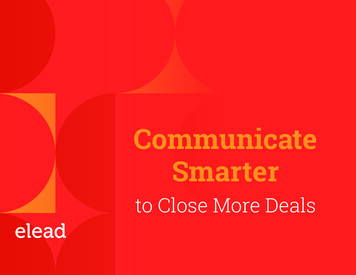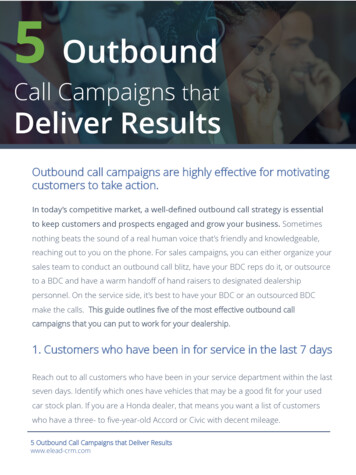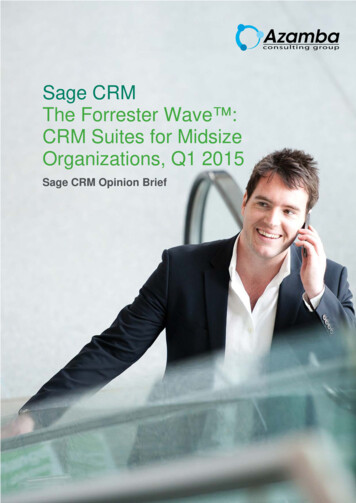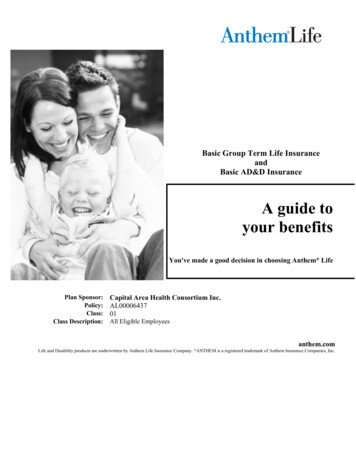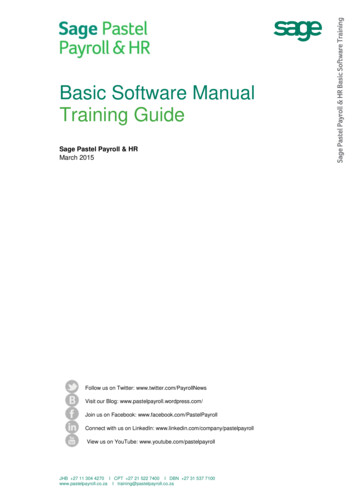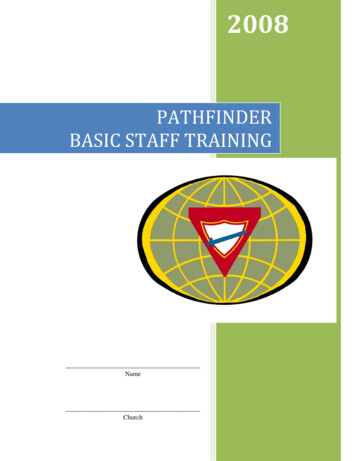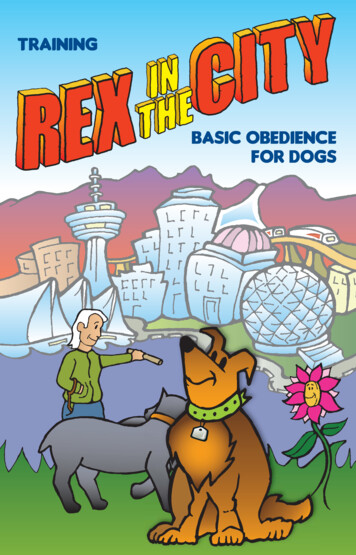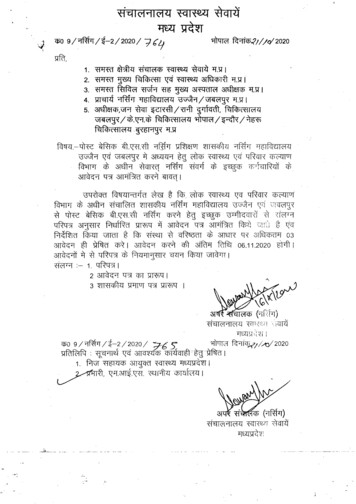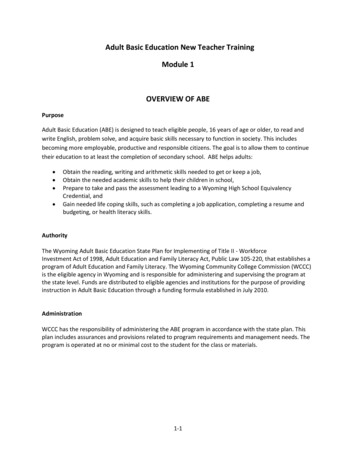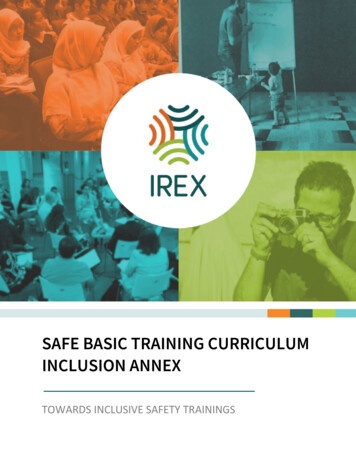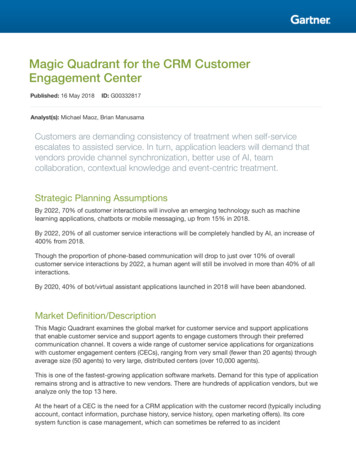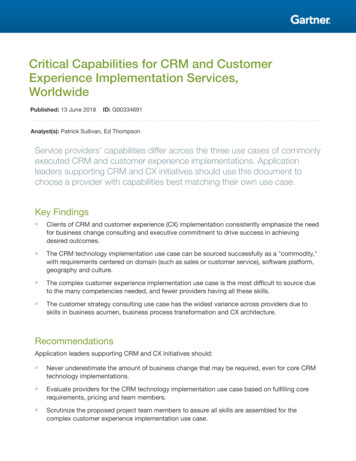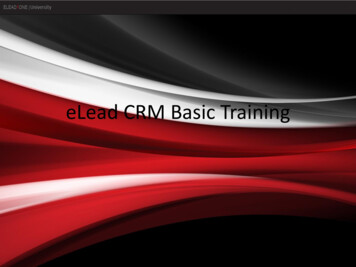
Transcription
eLead CRM Basic Training
Add Prospect WizardThere are two ways to get to the Add Prospect Wizard as highlighted by theyellow arrows.Today’s Appointments – All appointments for the dealership are displayed.Spinning Triangle – Appears 4 hours before the scheduled appointment if it has notbeen confirmed.- If the customer’s name is highlighted, the appointment is overdue.Mark in Showroom - You can mark a customer in the showroom by clicking on theicon of the man.
** You must hit “Search” if manually typing in customer’s name orscanning in driver’s license to look for duplicate records.**Adding Prospects1. Reverse phone look up. Enter number, then press the Phone button. eLead will search all 3 phone fields foryou.2. eLead Driver’s License Scanner. Will populate all customer’s info, including photo, except phone number andemail address.3. Manually type in name.
May have a match. Compare customer records byclicking “More Info” button.Adding Prospects (Cont.)If this is truly a new customer - click “No Match – Add New Customer”If this is not a new customer and their sales rep is not available - click “Add Me” to view the customer’sOpportunity Details Screen and assist without becoming primary rep for customer.If you are re-upping an existing customer – click “New Sales” button.
Creating a New OpportunityOnly the fields marked with a red asterisk are required. You can add more information as you build a relationship withyour customer.
Creating a New Opportunity- Customer’s AddressWhen entering customer’s address, there is no need toenter in city or state.Enter zip code and click the blue house to the right.Choose the correct city and/or county for your customer. Thiswill ensure you have the correct tax rate.
Creating a New Opportunity – Customer’s EmailGreen Check Mark - You have entered a valid email address.Yellow Yield Sign - The system was unable to validate email address.Red “X” - There is most likely a typographical error.
Creating a New Opportunity – Vehicle of InterestVIN - Type in full VIN and press tab. The system will populate year,make, model, and trim. You will need to add mileage.Stock Number – Type in stock # and press tab. The system willpopulate all info including mileage.Inventory Search – Click on “Search” button.- Ignore solds.- Enter any partial info, click on vehicle of interest, vehicle infowill populate including mileage.** Make sure you update mileage before the sale.**
Creating a New Opportunity – Trade In InformationAdd VIN, press tab, vehicle info will populate.You will need to add mileage and any other information you can obtain.**MUST have accurate mileage for an accurate appraisal.**
Creating a New Opportunity – Opportunity InformationBuying a car for his son going to LSU.Sales Team – your name auto populatesNotes - Help build relationship withprospect.Up Type – How the prospect contacted the dealership.Source Type - How prospect heard about dealership.Next Activity – How you will follow up with prospect.Make sure you SAVE all info!!
Opportunity Details ScreenSales Team – Only Managers can add/remove staff.Sales Status – Managers can make active, inactive, and sold. Salespeople can make active and possibly sold.Customer Information – You can click any of the blue words on left and it will open the customerinformation edit screen.
Opportunity Details Screen – eBrochureeBrochure – Use to create personalized webpage for a specific vehicle or vehicle of interest.** You can send multiple eBrochures and track which vehicle the prospect views. **
Opportunity Details Screen – Unscheduled TasksUnscheduled Task Icons – If you perform an unscheduled activity, you can add that activity to theprospect’s record by clicking one of the icons.
Completing Activities - Opportunity Details ScreenComplete Button – Process Activity ScreenEdit Button – Change Current Task Screen
Opportunity Details Screen – Opportunity TabsService Tab – Service done by date.Relationships Tab – Add Co-Buyer, Referrals, Household MembersIns/Other – Any additional information about the customer.Lifetime Value Tab - Sales and itemized Service history for customerVehicles Tab – Displays vehicles owned, what has been serviced and vehicles they have traded.Audit Trail – Records any changes that were made to the customer record and who made them.
Sales Performance DashboardsQuick Stats This section contains various showroomstatistics, including Sold, Showroom ups,and sales steps.Performance Tracking This section contains performancetracking statistics, including ared/yellow/green grade on yesterday’sperformance.Customer Statistics This shows customer statistics, includingrecent visits, appointments, leads andcustomers coming in for service.Alerts This section shows vehicle and equityalerts.User Statistics This shows eLead use statistics, includingtime logged in, tasks due and overdueand appointments.Drill Down All arrows associated with variousstatistics take you to a drill down reportfor that statistic.
OrganizerGet to organizer by clicking “Organizer” on the left menu bar.Can view by Daily, Weekly, Monthly, and Overdue ActivitiesYou can also view Daily Activities by clicking on any day within the calendar.Overdue Activities will show you overdue activities up to two weeks back.
Completing Activities – OrganizerActivities can be completed or edited right from the Organizer.
PreferencesLanding Page The is your “Home Page” For the CRM.Signature This is your signature for emails sent from the CRM.*Note: Do not “Always Include” Youremail signature. Instead use the EmailSignature merge code in the emailswhere your signature is appropriate.Don’t forget to click Update to save changes
Contact UsTechnical Support number is always at top, right on main eLead screen.Also, you can reach the Elead University TeamVia the Contact Us section of the University.
eLead CRM Basic Training. Today’s Appointments–All appointments for the dealership are displayed. Spinning Triangle –Appears 4 hours before the scheduled appointment if it has not been confirmed. - If the customer’s name is highlighted, the appointment is overdue.File Size: 1MB