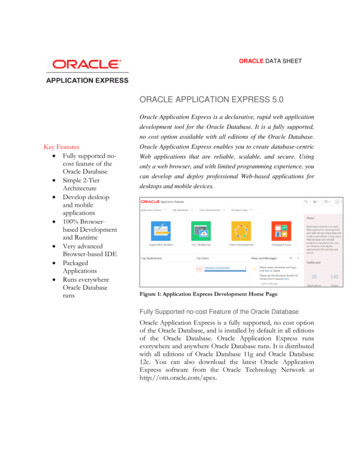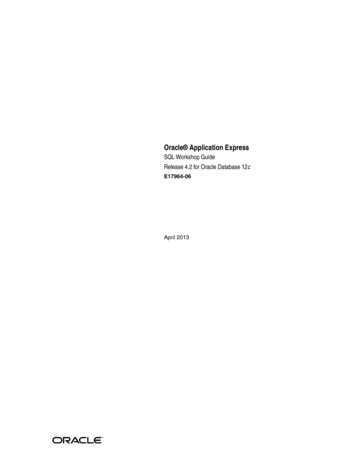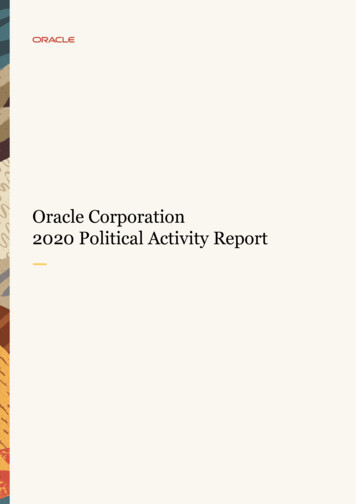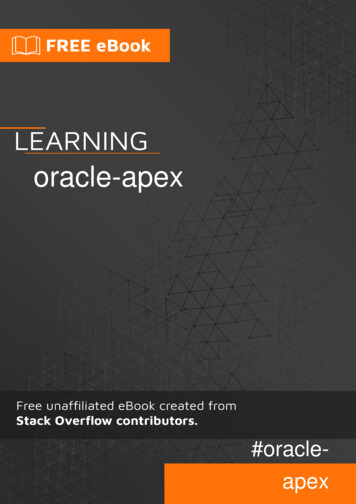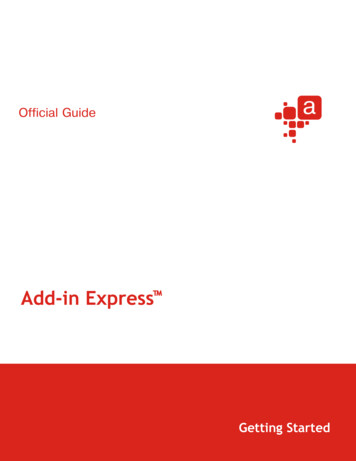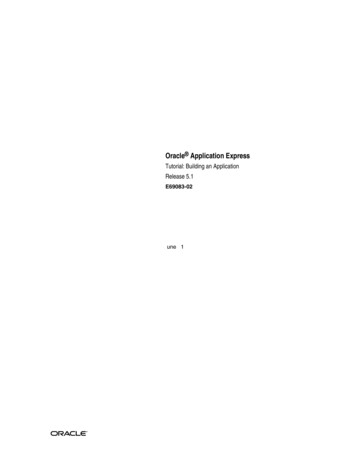
Transcription
Oracle Application ExpressTutorial: Building an ApplicationRelease 5.1E69083-02June 2017
Oracle Application Express Tutorial: Building an Application, Release 5.1E69083-02Copyright 2017, 2017, Oracle and/or its affiliates. All rights reserved.Primary Author: John GodfreyContributors: David Peake, Terri Jennings, Shakeeb RahmanThis software and related documentation are provided under a license agreement containing restrictions onuse and disclosure and are protected by intellectual property laws. Except as expressly permitted in yourlicense agreement or allowed by law, you may not use, copy, reproduce, translate, broadcast, modify, license,transmit, distribute, exhibit, perform, publish, or display any part, in any form, or by any means. Reverseengineering, disassembly, or decompilation of this software, unless required by law for interoperability, isprohibited.The information contained herein is subject to change without notice and is not warranted to be error-free. Ifyou find any errors, please report them to us in writing.If this is software or related documentation that is delivered to the U.S. Government or anyone licensing it onbehalf of the U.S. Government, then the following notice is applicable:U.S. GOVERNMENT END USERS: Oracle programs, including any operating system, integrated software,any programs installed on the hardware, and/or documentation, delivered to U.S. Government end users are"commercial computer software" pursuant to the applicable Federal Acquisition Regulation and agencyspecific supplemental regulations. As such, use, duplication, disclosure, modification, and adaptation of theprograms, including any operating system, integrated software, any programs installed on the hardware,and/or documentation, shall be subject to license terms and license restrictions applicable to the programs.No other rights are granted to the U.S. Government.This software or hardware is developed for general use in a variety of information management applications.It is not developed or intended for use in any inherently dangerous applications, including applications thatmay create a risk of personal injury. If you use this software or hardware in dangerous applications, then youshall be responsible to take all appropriate fail-safe, backup, redundancy, and other measures to ensure itssafe use. Oracle Corporation and its affiliates disclaim any liability for any damages caused by use of thissoftware or hardware in dangerous applications.Oracle and Java are registered trademarks of Oracle and/or its affiliates. Other names may be trademarks oftheir respective owners.Intel and Intel Xeon are trademarks or registered trademarks of Intel Corporation. All SPARC trademarks areused under license and are trademarks or registered trademarks of SPARC International, Inc. AMD, Opteron,the AMD logo, and the AMD Opteron logo are trademarks or registered trademarks of Advanced MicroDevices. UNIX is a registered trademark of The Open Group.This software or hardware and documentation may provide access to or information about content, products,and services from third parties. Oracle Corporation and its affiliates are not responsible for and expresslydisclaim all warranties of any kind with respect to third-party content, products, and services unlessotherwise set forth in an applicable agreement between you and Oracle. Oracle Corporation and its affiliateswill not be responsible for any loss, costs, or damages incurred due to your access to or use of third-partycontent, products, or services, except as set forth in an applicable agreement between you and Oracle.
ContentsPreface . viiAudience .viiDocumentation Accessibility .viiRelated Documents.viiConventions.viii1 About Oracle Application Express . 1-12 Before You Begin. 2-13 Populating Your Workspace3.1 Setting Up Your Workspace.3-13.2 Importing the Sample Tables .3-13.3 Importing the Sample Data .3-53.4 Populating the Tables with the Data.3-63.5 Reviewing Output with Object Browser .3-64 Creating the Initial Application4.1 Creating a New Application Using the Create Application Wizard.4-14.2 Creating a Projects Page Using the Create Page Wizard .4-34.3 Creating a Calendar Using the Create Page Wizard .4-54.4 About Page Designer.4-64.5 Running the Application for the First Time.4-85 Developing the Home Page5.1 Navigating to Page Designer from the Application Runtime.5-15.2 Adding a Task Overview Chart to the Home Page .5-25.3 Editing a Chart Region with the Property Editor .5-35.4 Defining the SQL Query of a Chart.5-65.5 Adding a Report of Outstanding Tasks to the Home Page .5-85.6 Changing Region Appearance Using the Developer Toolbar.5-85.7 Adding Icons to the Home Page Sidebar . 5-11iii
6 Developing the Team Member Pages6.1 Editing the SQL Query of an Interactive Report .6-16.2 Changing Which Columns Display in an Interactive Report in the Runtime .6-26.3 Moving Buttons to a Different Region.6-46.4 Enabling Stretch Form Fields for a Modal Dialog .6-66.5 Updating Form Fields to and Textarea.6-66.6 Creating an Expandable Sub Region .6-86.7 Restricting User Access with the Display Only Item Type.6-97 Developing the Projects Pages7.1 Updating the SQL Query and Displayed Columns.7-17.2 Adding Names to the Project Lead Column with a Shared LOV.7-37.3 Updating the Appearance of the Projects Report Page.7-57.4 Customizing the Projects Report Columns.7-67.5 Changing the Project Form Appearance with Live Template Options .7-77.6 Updating the Project Form in Page Designer .7-87.7 Creating a Static LOV of Statuses. 7-107.8 Creating a Dynamic Action . 7-117.9 Adding a Validation for the Completed Date . 7-117.10 Copying a Sub Region to a Different Page. 7-138 Developing the Maintain Project Form Regions8.1 Updating the Milestones Interactive Grid .8-18.2 Creating the Tasks Detail Region .8-38.3 Updating the Columns in the Tasks Region .8-58.4 Adding a Region Display Selector .8-68.5 Improving the Default Milestones Report in the Runtime .8-78.6 Improving the Default Tasks Report in the Runtime .8-89 Developing the Tasks Master Detail-Detail Regions9.1 Creating the To-Dos Sub Region .9-19.2 Linking the To-Dos Sub Region.9-29.3 Improving the To-Dos Columns.9-39.4 Creating the Links Sub Region .9-49.5 Linking the Links Sub Region.9-59.6 Improving the Links Columns.9-59.7 Adding a Dynamic Action to Enable Columns for Link Type.9-79.8 Adding Opposite Actions to Dynamic Actions.9-89.9 Improving the To-Dos Interactive Grid in the Runtime .9-99.10 Improving the Links Interactive Grid in the Runtime . 9-10iv
10 Developing the Calendar Page10.1 Hiding the Header and Border of the Calendar in the Runtime . 10-110.2 Enabling Drag and Drop of Individual Projects . 10-210.3 Adding Links to the Calendar Page. 10-2A Importing an Application into a WorkspaceIndexv
vi
PrefaceOracle Application Express Building a Demo App Tutorial demonstrates how to build aworking application for managing projects and tasks using some of the latest featuresof Oracle Application Express.AudienceOracle Application Express Building a Demo App Tutorial is intended for workspaceadministrators who want to set up an Oracle Application Express developmentenvironment and application developers who want to learn how to build databasecentric web applications using Oracle Application Express.To use this guide, you must have a general understanding of relational databaseconcepts and the operating system environment under which Oracle ApplicationExpress is running.Documentation AccessibilityFor information about Oracle's commitment to accessibility, visit the OracleAccessibility Program website at http://www.oracle.com/pls/topic/lookup?ctx acc&id docacc.Access to Oracle SupportOracle customers that have purchased support have access to electronic supportthrough My Oracle Support. For information, visit http://www.oracle.com/pls/topic/lookup?ctx acc&id info or visit http://www.oracle.com/pls/topic/lookup?ctx acc&id trs if you are hearing impaired.Related DocumentsFor more information, see these Oracle resources: Oracle Application Express Release Notes Oracle Application Express Installation Guide Oracle Application Express End User Guide Oracle Application Express App Builder User’s Guide Oracle Application Express Administration Guide Oracle Application Express SQL Workshop Guidevii
Oracle Application Express API Reference Oracle Application Express Application Migration GuideConventionsThe following text conventions are used in this document:viiiConventionMeaningboldfaceBoldface type indicates graphical user interface elements associatedwith an action, or terms defined in text or the glossary.italicItalic type indicates book titles, emphasis, or placeholder variables forwhich you supply particular values.monospaceMonospace type indicates commands within a paragraph, URLs, codein examples, text that appears on the screen, or text that you enter.
1About Oracle Application ExpressOracle Application Express is an environment designed for rapid applicationdevelopment and deployment.You can develop professional applications that are both fast and secure using only aweb browser and limited programming experience. Oracle Application Expressaccelerates the application development process with features such as user interfacethemes, navigational controls, form handlers, and flexible reports. The deployedapplications require only a browser and access to an Oracle database runningApplication Express.This tutorial is intended to guide you through almost every step of creating an appwith a focused amount of context. For more in-depth information about OracleApplication Express, see the "Quick Start" section of the Oracle Application Express AppBuilder User’s Guide.About This TutorialIn Oracle Application Express Building a Demo App Tutorial, you create a simple HumanResources (HR) application for the fictitious AnyCo Corp. The application managesdepartmental and employee information stored in database tables. This tutorial showsyou how to build, modify, and run the application. Each chapter is a further lessonthat advances the work of previous one so that the concepts build on one another.Oracle Application Express Building a Demo App Tutorial is intended to be followed in theorder it is written. To skip to the beginning of any lesson, you can import one of theexported application files stored in the .zip file accompanying this tutorial. Thisfeature is useful for skipping ahead in the tutorial to your skill level or checking yourwork.See the appendix "Importing an Application into a Workspace (page A-1)."About Oracle Application Express 1-1
1-2 Tutorial: Building an Application
2Before You BeginFor this tutorial, you must have access to an Oracle Application Express environment,an account with development privileges, and the Packaged App Sample DatabaseApplication installed in your workspace.Accessing an Oracle Application Express EnvironmentYou must have access to an Oracle Application Express release 5.1.2 or later. You canaccess Oracle Application Express in one of the following ways: Request an account on apex.oracle.com. Subscribe to an account on the Oracle Database Cloud Service which includesOracle Application Express. Install a local installation of Oracle Database which includes Oracle ApplicationExpress release 5.1.2 or later.Oracle Application Express Development User AccountIf you are accessing Oracle Application Express in a hosted environment, requestingan account creates a workspace and an account. If you are managing OracleApplication Express locally, you will create a workspace and account manually. Ineither scenario, your Oracle Application Express account must have developerprivileges.Installing the Sample Database Application Packaged AppYou must have the Packaged App Sample Database Application installed in yourworkspace. This tutorial uses several database objects that it populates.To verify that Sample Database Application is installed in your workspace PackagedApps:1.Sign in to your Oracle Application Express workspace.2.Click Packaged Apps.Before You Begin 2-1
3.Click Sample Database Application.Tip: Use Ctrl F or Cmd F for quicker searching.4.Do one of the following: If the screen says Installed, then no further steps are required. If the screen says Install Packaged App, click Install Packaged App andfollow the on-screen procedures.2-2 Oracle Application Express Tutorial: Building an Application
3Populating Your WorkspaceTo build an Oracle Application Express app, you need a complete set of tables anddata. Oracle provides these in a .zip file that is designed to accompany this tutorial.About This LessonIn this lesson, you obtain and extract the .zip file to your local machine and use thetools in Oracle Application Express (SQL Workshop and SQL Scripts) to import someof its contents into your workspace.Once imported, you also review the output of the scripts in Object Browser to confirmthe presence of the tables and data.The sample tables and data that you load in these steps resemble the kind ofinformation that real Oracle Application Express HR apps use every day. They includeinformation typical of data sets for employees, projects, calendars, and schedules.3.1 Setting Up Your WorkspaceTo proceed with this tutorial, you must meet complete the following tasks: Ensure you meet all the requirements that are described in "Before You Begin(page 2-1)." Download the .zip file containing the latest tables and data.To download the .zip file:1. Navigate to the Tutorials page: ials.htm2. Click Download sample tables and data zip file.The download begins.3. Extract the .zip file to an easily accessible location on your local machine.3.2 Importing the Sample TablesOracle Application Express includes powerful wizards designed to quickly build aninitial app based on an existing set of data. However, first you must get the data intoyour workspace. The .zip file that you downloaded earlier contains a script to generatea set of sample tables.Prepare your workspace by uploading the Demo Project Basic Tables.sqlscript to your workspace and run it in the SQL Workshop.To import the sample tables into your workspace:Populating Your Workspace 3-1
Importing the Sample Tables1. Sign in to your Oracle Application Express workspace.2. Click SQL Workshop and select SQL Scripts.3. Click the Upload button.The Upload Script dialog displays.4. For Import file, click the appropriate button to browse your system for a file (forexample, in Chrome the Choose File button).5. Navigate to the directory where you extracted the .zip file and open the filesfolder or subdirectory.6. Select Demo Project Basic Tables.sql and click Open.7. Click Upload.8. In the SQL Scripts list, click the Edit icon (pencil) adjacent to the script.The Script Editor appears.9. In the Script Editor, review the raw code of the script.3-2 Oracle Application Express Tutorial: Building an Application
Importing the Sample TablesThe script creates the following objects: DEMO TEAM MEMBERS - Stores the details for the users of the applicationincluding a photo. Includes:–Primary Key - ID–Unique Key - USERNAME–Before Insert or Update Trigger - Populates ID with Globally UniqueIdentifier (GUID); Populates audit columns; Sets USERNAME touppercaseDEMO PROJECTS - Stores the details for the projects, including the lead,status and completed date. Includes:–Primary Key - ID–Unique Key - NAME–Foreign Key - PROJECT LEAD must match an ID inDEMO TEAM MEMBERS–Index - PROJECT LEAD to improve query performance on the foreign keycolumn–Before Insert or Update Trigger - Populates ID with GUID; Populates auditcolumnsDEMO MILESTONES - A child table under projects for milestones, includingthe due date. Includes:Populating Your Workspace 3-3
Importing the Sample Tables –Primary Key - ID–Foreign Key - PROJECT ID must match an ID in DEMO PROJECTS–Index - PROJECT ID to improve query performance on the foreign keycolumn–Before Insert or Update Trigger - Populates ID with GUID; Populates auditcolumnsDEMO TASKS - A child table under projects for tasks, optionally for a givenmilestone, and including an assignee and dates. Includes:–Primary Key - ID–Foreign Key - ASSIGNEE must match an ID in DEMO TEAM MEMBERS–Foreign Key - PROJECT ID must match an ID in DEMO PROJECTS–Foreign Key - MILESTONE ID must match an ID inDEMO MILESTONES–Indexes - ASSIGNEE, PROJECT ID, MILESTONE ID to improve queryperformance on the foreign key columns–Before Insert or Update Trigger - Populates ID with GUID; Populates auditcolumnsDEMO TO DOS - A child table under tasks for to dos, and including anassignee and dates. Includes:–Primary Key - ID–Foreign Key - PROJECT ID must match an ID in DEMO PROJECTS–Foreign Key - TASK ID must match an ID in DEMO TASKS–Foreign Key - ASSIGNEE must match an ID in DEMO TEAM MEMBERS–Indexes - PROJECT ID, TASK ID, ASSIGNEE to improve queryperformance on the foreign key columns–Before Insert or Update Trigger - Populates ID with GUID; Populates auditcolumnsDEMO LINKS - A child table under tasks for links. Includes:–Primary Key - ID–Foreign Key - PROJECT ID must match an ID in DEMO PROJECTS–Foreign Key - TASK ID must match an ID in DEMO TASKS–Indexes - PROJECT ID, TASK ID to improve query performance on theforeign key columns–Before Insert or Update Trigger - Populates ID with GUID; Populates auditcolumns10. Click the Run button.3-4 Oracle Application Express Tutorial: Building an Application
Importing the Sample DataThe Run Script dialog appears.11. Click Run Now to run the Demo Project Basic Tables.sql script.The Manage Script Results page appears.12. Click the View Results icon (magnifying glass).Your results should indicate 37 Statements Processed, 37 Successful, and 0 With Errors.You have populated the sample tables in your workspace.3.3 Importing the Sample DataNext, import the sample data.Upload the Demo Project Basic Data.sql script to your workspace and run itin the SQL Workshop.To upload the sample data to your workspace:1. In the SQL results summary page, click the SQL Scripts breadcrumb.2. Click Upload.3. For Import file, click the appropriate button to browse your system for a file (forexample, in Chrome the Choose File button).4. Navigate to the directory where you extracted the .zip file and open the filesfolder or subdirectory.5. Select the SQL script file named Demo Project Basic Data.sql and clickOpen.6. Click Upload.7. In the SQL Scripts list, click the Run icon (pencil) adjacent to theDemo Project Basic Data.sql script.The Run Script dialog appears.8. Click Run Now.The Manage Script Results page appears.9. Click the View Results icon (magnifying glass).Your results should indicate 2 Statements Processed, 2 Successful, and 0 With Errors.Populating Your Workspace 3-5
Populating the Tables with the DataYou have populated the sample data in your workspace. You must still populate thedata in the sample tables.3.4 Populating the Tables with the DataThe two scripts that you loaded and ran in SQL Workshop in the previous topicgenerated the sample tables and data as database objects in your workspace. Now youmust add the data to the tables.In addition to SQL Scripts, SQL Workshop also features the SQL Commands facility.SQL Commands enables you to run any valid SQL comfmand, such as loading a datapackage into a target table.To run an Oracle Database package and populate the sample tables with the sampledata:1. In the SQL Scripts Results page, click the SQL Workshop tab at the top of the pageto return to the SQL Workshop home page.2. Click SQL Commands.3. Enter the following code:begindemo projects data pkg.load sample data;end;4. Click Run.When the package is finished, the Results tab displays Statement processed.You have populated the sample tables with the sample data.3.5 Reviewing Output with Object BrowserObject Browser displays all the raw objects present in the Oracle database schemaassociated with your workspace. The APEX tables are created by Application Express3-6 Oracle Application Express Tutorial: Building an Application
Reviewing Output with Object Browserto store internal data that is specific to your workspace. Other tables such asDEMO CUSTOMERS were created when you installed Sample Database Application.To review the package that you created in the Object Browser:1. Click SQL Workshop to return to the SQL Workshop home page.2. Click Object Browser.Tip: For quicker navigation, click the arrow next to SQL Workshop todisplay a drop-down menu.3. In the list of tables, select DEMO TEAM MEMBERS.4. Click the Data tab. The Data tab displays the raw information of theDEMO TEAM MEMBERS table.Note: You can also click the Edit icon on the Data report to edit the currentdata directly. However, leave the data unchanged for now.5. In the left pane, click Tables to view a drop-down list and select Packages.A list of all packages present in your workspace schema displays.6. Select DEMO PROJECTS DATA PKG.7. Select the Body tab to review the primary PL/SQL code that you executed topopulate your data.This package includes complex PL/SQL code to insert images and replicate usersentering in records. It is not important that you understand the PL/SQL code inthis package, as you do not normally have to populate data in this matter.Populating Your Workspace 3-7
Reviewing Output with Object BrowserNormally, you would create the tables with no data and then use the applicationyou build to insert the records.8. When you finish, click the Oracle logo in the top-left of the page to return to theWorkspace home page.You have fully populated your workspace and are ready to create a new application.Proceed to the next lesson.3-8 Oracle Application Express Tutorial: Building an Application
4Creating the Initial ApplicationAbout This LessonIn this lesson, you use the Create Application Wizard to build the foundational pagesof your application based on the imported tables and data.After you build the foundation of your app, use Page Designer’s Create Page Wizardto add a new page to an existing app and run the app for the first time.4.1 Creating a New Application Using the Create Application WizardWith the tables populated, you are ready to create pages dedicated to each one withthe Create Application Wizard.You can create many different types of pages from the tables with Create ApplicationWizard, such as Reports, Forms, and a Master Detail.You learn more about each page type later in the tutorial, but here are some basics: Reports are pages that display the contents of a table. Forms enable users to modify a table. A master detail displays more than one table at a time, usually with a one-tomany relationship.To create the initial application:1. Click App Builder and select Create.The Create Application Wizard appears.Tip: You can also click the down arrow icon on the tabs at the top of thescreen to view a list of shortcuts to wizard and other pages.2. Click Desktop.3. In Name, enter Demo Projects and click Next.Note: The Create Application Wizard creates a Home page automatically.Often at the beginning of development, you only know some of the pages that yourapplication requires. You can save time by clicking Add Page to generate a batch ofapplication pages now instead of creating them one at a time later.Each page appears in a list. You can also edit some attributes of each page by clickingthe Edit icon (pencil) or delete pages in this list view by clicking the Remove icon (X).Next, you create an interactive report to enable your users to view and maintain theircontact information.Creating the Initial Application 4-1
Creating a New Application Using the Create Application WizardTo add a report and form for the DEMO TEAM MEMBERS pages:4. In the Create Application Wizard list view, click the Add Page button.Edit the following:a. Select Page Type - select Report and Formb. Table Name - select DEMO TEAM MEMBERSc. Report Type - select Interactive Reportd. Form Page Mode - select Modal Dialog5. Click the Add Page button.You return to the list view.Notice that two pages appear in the list: a Report named Demo Team Members and aForm named Demo Team Members. Creating a report and form creates a pair ofpages with a parent-child relationship. For example, if you delete the report, theform is also deleted automatically (however, if you delete the Form, the Reportremains).The Create Application Wizard automatically names new pages based on the name ofthe table. You should always ensure that the name of your pages makes sense to yourusers. In this case, remove the word "Demo" to avoid confusing your users.To edit the name of the report in the Create Application Wizard:6. Click the Edit icon (pencil) adjacent to Page 2, Demo Team Members.The New Page Definition dialog appears.7. In the Page Name field, change the name to Team Members and click ApplyChanges.To edit the name of the form:8. Click the Edit icon (pencil) adjacent to Pa
Request an account on apex.oracle.com. Subscribe to an account on the Oracle Database Cloud Service which includes Oracle Application Express. Install a local installation of Oracle Database which includes Oracle Application Express release 5.1.2 or later. Oracle Application Express Development User Account If you are accessing .