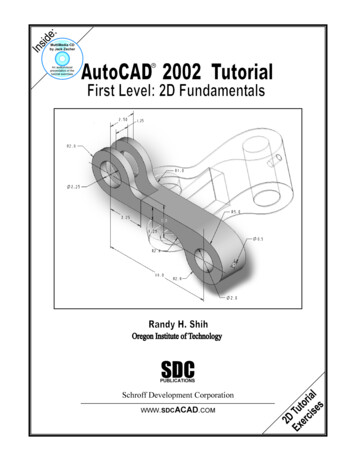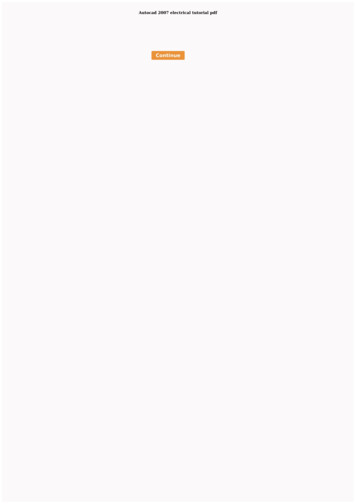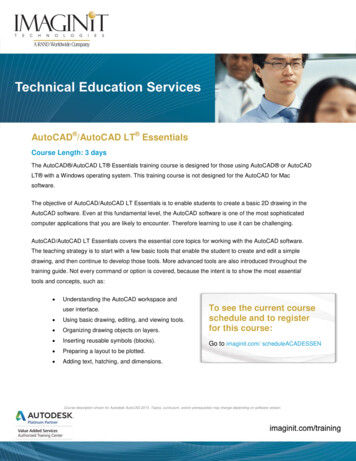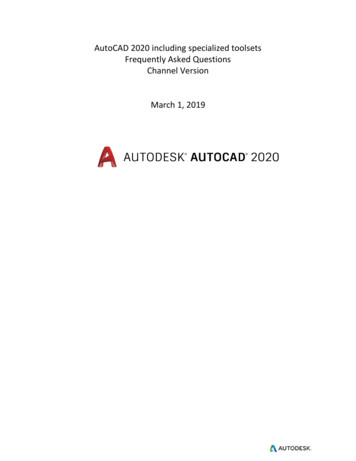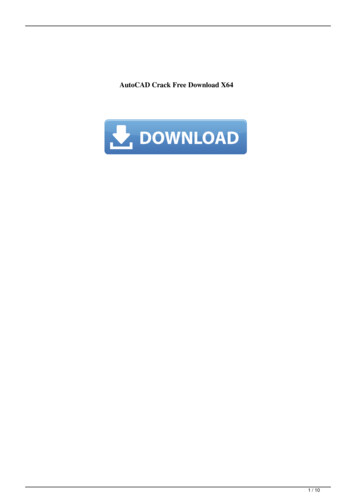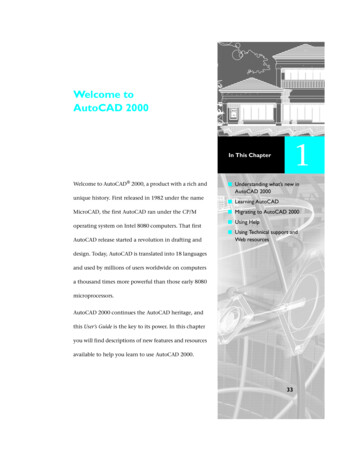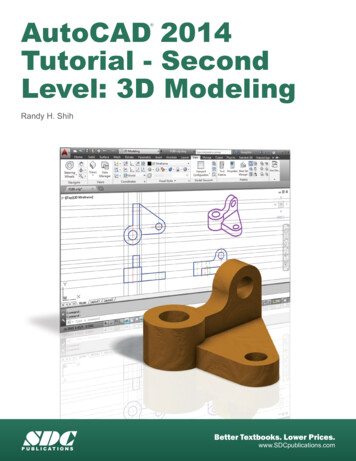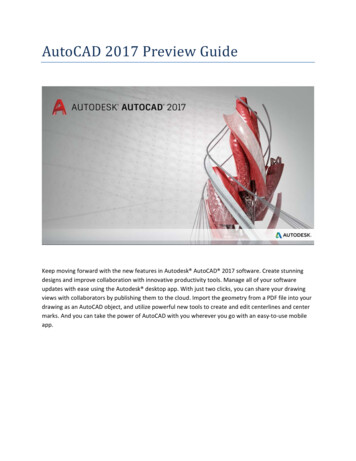
Transcription
AutoCAD 2017 Preview GuideKeep moving forward with the new features in Autodesk AutoCAD 2017 software. Create stunningdesigns and improve collaboration with innovative productivity tools. Manage all of your softwareupdates with ease using the Autodesk desktop app. With just two clicks, you can share your drawingviews with collaborators by publishing them to the cloud. Import the geometry from a PDF file into yourdrawing as an AutoCAD object, and utilize powerful new tools to create and edit centerlines and centermarks. And you can take the power of AutoCAD with you wherever you go with an easy-to-use mobileapp.
Table of contentsSimplified . 3License Manager . 3User interface. 4Associative centerlines and center marks . 19Personalized . 21Smooth migration . 21Autodesk desktop app . 23Connected . 25Importing PDF files . 25A360 . 293D printing . 32Coordination model object snap . 35Innovative . 35Graphics . 35AutoCAD 2017 Preview Guide2
SimplifiedLicense ManagerAutoCAD 2017 introduces a new License Manager, making it easier to change between license types andsave your work when a network license loses connection with the License Manager.You no longer choose your licensetype and enter a serial numberduring the install process. Instead,you select it when you first launchAutoCAD. You choose between aserial number (stand-alone) and anetwork license.A new option in the Infocenter menu provides access tothe License Manager, where you can view informationabout the software license and well as installed plug-ins,add-ons, and extensions. You can also change the type oflicense. For example, you can change from a networklicense or stand-alone (serial number) to another licensetype.AutoCAD 2017 Preview Guide3
If you are using a network license and you lose your connection to the license server, a message isdisplayed indicating that the connection was lost. In the message, you can choose to have AutoCAD saveyour drawings and then shut down, or while time is still available, you can go back to AutoCAD tomanually save your work. The timer to automatically shut down AutoCAD doesn’t start until you dismissthe message.User interfaceDialog box enhancementsAutoCAD 2017 addresses the #3 AUGI wishlist request by increasing the default size of some dialogboxes and enabling you to resize others while maintaining their size the next time you launch AutoCAD.With these enhancements, you can view more information with less scrolling. In addition, unnecessarytools and tooltips have been removed from the scrolling window of several dialog boxes.Select File – Access the Select File dialog box from nearly any tool that enables you to select files,including New, Open, Save, and Save As, just to name a few.The size of the preview pane in the Select File dialog box is increased, and the link to Autodesk Buzzsaw software as a service (SaaS) in the Places list is removed.AutoCAD 2017 Preview Guide4
Insert – Access the Insert dialog box from the Insert panel of the Insert ribbon tab. When you clickInsert, the Gallery view displays the available blocks by default. To display the Insert dialog box, you canclick More Options or set GALLERYVIEW to 0 (off).The Insert dialog box is enlarged and reorganized to display a larger preview image and more charactersin the Name field. You can resize the Insert dialog box to display larger preview images.The Name field now supports AutoComplete. As you begin typing a block name, it automatically fills inthe rest of the name, minimizing the need for you to scroll through the block list.AutoCAD 2017 Preview Guide5
Page Setup Manager – Access the Page Setup Manager by right-clicking a layout tab.You can increase the height of the Page Setup Manager in addition to the width to display more pagesetups at one time.Object Grouping – Access the Object Grouping dialog box from the Group panel of the Home ribbon tab.AutoCAD 2017 Preview Guide6
The height of the Object Grouping dialog box is increased. It now displays 17 groups at one time,compared to 11 groups in previous releases.AutoCAD 2017 Preview Guide7
Layer States Manager – Access the Layer States Manager from the Layers panel of the Home ribbon tab.You can increase the size of the Layer States Manager to display more layer state information at onetime.AutoCAD 2017 Preview Guide8
Edit Attributes – Access the Edit Attributes dialog box with the ATTEDIT command.The height of the Edit Attributes dialog box is increased. It now displays 15 attributes at one time,compared to 8 attributes in previous releases.AutoCAD 2017 Preview Guide9
Enhanced Attribute Editor – Access the Enhanced Attribute Editor from the Block panel of the Insertribbon tab.You can increase the size of the Enhanced Attribute Editor to increase the widths of the panels andfields, and the list of attributes visible at one time.AutoCAD 2017 Preview Guide10
Move or Copy – Access the Move or Copy dialog box by right-clicking a layout tab.Resize the Move or Copy dialog box to display longer names and more layouts in the layout list.AutoCAD 2017 Preview Guide11
Drawing Properties – Access Drawing Properties from the Drawing Utilities list in the Application menu.You can resize the Drawing Properties dialog box to display wider fields, more comment text, and moreproperties at a time. Column sizing is now remembered on the Custom tab.AutoCAD 2017 Preview Guide12
Security Options – Access Security Options from the System tab of the Options dialog box. The display ofTrusted Paths is updated. AutoCAD now trusts any files and folders under Program Files, which is underthe operating system’s UAC protection. This is indicated by displaying these implicitly trusted paths inthe Trusted Paths UI and graying them out. Previously, the implicit Trusted Paths were not displayed.AutoCAD 2017 Preview Guide13
Load/Unload Applications – Access the Load/Unload Applications dialog box from the Applicationspanel of the Manage ribbon tab.You can resize the Load/Unload Applications dialog box to enable you to see more information and fileswithout scrolling. Resizing occurs equally between the folder browser window and the LoadedApplications/History list windows.AutoCAD 2017 Preview Guide14
Open VBA Project – Access the Open VBA Project dialog box from the Load Project tool on the Manageribbon tab. If you have not already done so, you must first install Microsoft Visual Basic forApplications (VBA) software. It is not installed by default. For more information, visithttp://www.autodesk.com/vba-download.You can resize the Open VBA Project dialog box to display additional information.AutoCAD 2017 Preview Guide15
Drawing Units – The Drawing Units dialog box is updated to include US Survey Feet in the list ofinsertion units.AutoCAD 2017 Preview Guide16
ToolTip enhancementsA new control on the Display tab of the Options dialog box enables you to specify the number ofseconds to delay the display of rollover tooltips when passing the cursor over a UI element. You can takeadvantage of tooltips when you really need them without the distraction of displaying them when youdon’t.Delete keyA message displays if you try to delete selected objects using the Delete key when the PICKFIRST systemvariable is set to zero.AutoCAD 2017 Preview Guide17
You can avoid displaying the message in the future by selecting the option to always perform yourcurrent choice. Doing so adds the Delete key message to the Hidden Message Settings, which you canaccess from the System tab of the Options dialog box.Hatch layerThe HPLAYER system variable has been expanded to enable you to specify a non-existing layer and set itas default for new hatches and fills.TEXTEDIT commandThe TEXTEDIT command includes a new Mode option (TEXTEDITMODE system variable) to enable you toedit multiple text objects without having to restart the command.When the Multiple option is selected, TEXTEDIT repeats, which enables you to continue selecting textobjects for editing. An Undo option within Multiple mode enables you to undo previous editingoperations.AutoCAD 2017 Preview Guide18
Associative centerlines and center marksAutoCAD 2017 offers powerful new tools for creating and editing centerlines and center marks. You canaccess the Center Mark and Centerline tools from the Annotate ribbon tab.The Centerline tool creates centerline geometry of a specified linetype in association with selected lines andpolylines. The Center Mark tool creates an associative center mark at the center of a selected circle, arc, orpolygonal arc. If you move the associated objects, the centerlines and center marks update accordingly.You can disassociate centerlines and center marks from objects using the CENTERDISASSOCIATE command.Use the CENTERREASSOCIATE command to reassociate centerlines and center marks with selected objects.The appearance of centerlines and center marks is controlled by the following system variables:CENTEREXE – Controls the length of extension line overshoots forcenterlines and center marks.CENTERMARKEXE – Determines whether extension lines arecreated for center marks.CENTERLTYPE – Specifies the linetype used bycenterlines and center marks.CENTERLAYER – Specifies the layer on whichcenterlines and center marks are created.AutoCAD 2017 Preview Guide19
CENTERLTSCALE – Sets the linetype scale used by centerlines and center marks.CENTERCROSSSIZE – Determines the size of the central cross for center marks.CENTERCROSSGAP – Determines the extension line gap between the central cross and the extensionlines of center marks.You can modify centerlines and center marks with their grips. A multifunctional grip menu offersadditional controls.You can use the Properties palette to view and edit centerline and center mark properties.Use the CENTERRESET command to reset the extension lines of a center mark or centerline object to thecurrent value of CENTEREXE.AutoCAD 2017 Preview Guide20
PersonalizedSmooth migrationThe new Migrate Custom Settings tool offers a modern and informative interface for migrating yourcustom settings and files from a previous release to AutoCAD 2017. It detects and clearly identifiescustomized settings, enabling you to choose which ones you wish to migrate.The summary report created from the migration is redesigned to offer more information in an easier-toread format.AutoCAD 2017 Preview Guide21
AutoCAD 2017 Preview Guide22
Autodesk desktop appOne of the first changes you may notice when installing AutoCAD 2017 is the new Autodesk desktop appwindow, which is automatically displayed after the install is complete.An Autodesk desktop app shortcut is also installed on the window’s desktop and taskbar for easy accesslater.Autodesk desktop app does not require sign-in. However, it provides the most value when you’re signedin. If you do not yet have an Autodesk account, you can create one.AutoCAD 2017 Preview Guide23
Autodesk desktop app is a companion application that delivers security patches and updates for all2015, 2016, and 2017 versions of Microsoft Windows -based Autodesk products. It also deliversrelevant learning content. Autodesk desktop app replaces Autodesk Application Manager (AAM) and likeAAM, Autodesk desktop app supplements (and in some products replaces) in-product notifications ofupdates. It is subscription-aware, and delivers subscription-only updates and learning content forproducts under subscription.When a hot fix, service pack, or security patch becomes available, Autodesk desktop app displays anotification on the system tray. When you launch Autodesk desktop app and open the Updates tab, anupdate “card” displays the relevant details about the update, including any available learning contentabout the update. The Updates tab collects all available updates for the Autodesk products installed onthe computer. Clicking an Update button downloads and installs that update on your computer.AutoCAD 2017 Preview Guide24
ConnectedImporting PDF filesPDF files are a common way of publishing and sharing design data for review and markup. AutoCADcurrently supports creating PDF files as a publishing output for AutoCAD drawings. PDF files can beattached to drawings, which can be used as a reference when collaborating on projects. In AutoCAD2017, you can import the geometry, TrueType text, and raster images from a specified page in a PDF file,or from all or part of an attached PDF underlay.IMPORT commandThe Import tool, available from the Application menu andthe Insert ribbon tab, enables you to import geometryfrom a PDF page into the current drawing as AutoCADobjects.In the Import File dialog box, you’ll see that PDF has been added to the list of supported file formats.AutoCAD 2017 Preview Guide25
After a PDF file type is selected, the Import PDF dialog is displayed and enables you to: Choose which page from the selected PDF file to importSpecify the scale, rotation, and insertion point of the imported geometryControl what type of data is imported from the PDF (Geometry, Solid fills, Text, and Rasterobjects)Control how layers are assigned to imported objectsSet different post-processing options for imported geometryRaster images are extracted as .png files and attached to the drawing.The “Convert solid fills to hatches” check box joins 2D solids with coincident edges and converts them tohatch objects. This option increases the processing time.The “Apply lineweight properties” check box applies the lineweights in the PDF to the extractedgeometry. When unchecked, all imported geometry is assigned AutoCAD’s default lineweight.The “Infer linetypes from collinear dashes” check box looks at collections of collinear dash and dotsegments and replaces them with a single polyline. A dashed PDF IMPORT linetype is created andapplied to the polyline and assigned a linetype scale based on the length of the dashes. This settingreduces the number of objects and makes it easier to edit the geometry, but some fidelity is lost. Ifunchecked, each segment in a dashed line is imported as a separate pline.AutoCAD 2017 Preview Guide26
The Options button at the bottom of the Import PDF dialog box opens the Files tab in the Options dialogbox. Here you can specify the file location for image files that are extracted from the PDF and attachedto the drawing. Paths can be absolute or relative to the location of PDF file being imported.The PDF file format doesn’t recognize SHX text. When drawings with SHX fonts are plotted to PDF, thePDF stores that data as geometry (not text), so the SHX text is imported as geometry. Text withTrueType fonts are imported as text objects.AutoCAD 2017 Preview Guide27
PDFIMPORT/-PDFIMPORT commandThe new PDFIMPORT command (–PDFIMPORT for command line access) offers an alternate way for youto import PDF geometry into the current drawing. The initial options provide a choice either to select anattached PDF underlay, or to specify a PDF file.If you choose the File option, the Import PDF dialog box is displayed, just as when you use the IMPORTcommand.If you select an attached PDF underlay, you can specify a rectangular or polygonal boundary around theobjects you want to import, or you can import everything. You can also choose to keep, detach, orunload the PDF underlay after the objects are imported.The Settings option in the PDFIMPORT command displays a dialog box that provides the same settings asthose in the Import PDF dialog box.If you select a PDF underlay that is attached to the current drawing, you can access the PDF Import toolfrom the contextual PDF Underlay ribbon tab.AutoCAD 2017 Preview Guide28
A360The A360 ribbon tab is updated to support new functionality and remove obsolete and less frequentlyused tools. The AutoCAD Online ribbon panel and the two tools that were in it have been removed fromthe A360 ribbon. The AutoCAD 360 web tool is no longer needed because you can edit online drawingsby opening A360 Drive. The Design Feed is no longer displayed by default and the tool is removed fromthe A360 ribbon. However, you can still access it with the DESIGNFEEDOPEN command.Share Design ViewAutoCAD 2017 offers a new tool that enables you to easily publish views of drawings to the cloud tofacilitate collaboration with stakeholders while protecting your DWGTM files. Stakeholders viewing thedesign don’t need to log into A360 or have an AutoCAD-based product installed. And they don’t haveaccess to the source DWG files, so you can feel comfortable sharing views of your design.You can access the new Share Design View tool from the Publish flyout on the Application menu or fromthe A360 ribbon tab with the ONLINEDESIGNSHARE command.AutoCAD 2017 Preview Guide29
You must be logged into A360 to publish design views. If you are not logged in, you are prompted to doso before the publishing begins.When using the Share Design View tool, your current drawing is uploaded to a secure location in thecloud where 2D and 3D views are extracted along with the property database. You can choose to publishand display in your browser right away or receive a notification from the status bar when all viewprocessing is complete.If you choose the option to display in yourbrowser now, AutoCAD uploads the drawing file(and its references) to an OSS storage locationon the cloud for processing and launches yourbrowser. You can see the status in the A360viewer as the file is being prepared for viewing.The processing time will vary depending on thesize and complexity of the drawing, internetspeed, and backlogged queues for processing.AutoCAD 2017 Preview Guide30
When processing is complete, the designviews are displayed in the viewer in yourbrowser. The viewer is supported by the latestversions of ChromeTM, Firefox , Safari , orInternet Explorer . Closing the browser beforeprocessing is complete does not cancel theuploading and processing of the design views.From the viewer, you can navigatethe design, measure, display objectproperties, turn layers on and off,and so on. If you are satisfied withthe design view, you can share alink to the design view with otherusers by emailing, messaging, orposting it somewhere the recipienthas access. Users who receive andclick on the link will be able to seethe design view in their browser forup to 30 days without any logonrequirements.If you choose the option to publish and be notified when processing is complete, design views arecreated in the cloud but your browser is not launched. Instead, when processing is complete, AutoCADdisplays a bubble notification with a link to display the design view in your browser.AutoCAD 2017 Preview Guide31
3D printingAutoCAD 2017 offers two methods for sending your 3D models to a 3D printer. You can choose theoption to Send to 3D Print Service, which launches the 3DPRINTSERVICE command (formerly 3DPRINT).Or, you can choose the Print Studio option, which now launches the 3DPRINT command. Both of thesetools are available on the Output ribbon tab when the 3D Modeling workspace is active, as well as fromthe Application menu.AutoCAD 2017 Preview Guide32
Choosing either tool opens the 3D Print Optionsdialog box, where you can view and edit varioussettings, including the output dimensions.AutoCAD 2017 Preview Guide33
After clicking OK, you are prompted to savethe output file to STL format that you can thensend to a 3D Print Service, or you are taken toPrint Studio—depending on which methodyou originally chose. Print Studio is a separateapplication that ships with AutoCAD 2017 butis not installed by default. If Print Studio wasnot previously installed, you are offered theopportunity to install it.With Print Studio installed, you can connect to the 3D printer to which you want to send your 3D model,or you can create a print file for printing later.Use Print Studio to help ensure thateach of your 3D printing jobs issuccessful. Print Studio gives you thetools you need to prep your modelsfor specific printers and materials.Importing a completed model intoPrint Studio and using the availablepreparation tools can help ensureprinting success. This preparationcan save time and money by helpingyou to avoid the frustration of trialand-error printing.AutoCAD 2017 Preview Guide34
Coordination model object snapCoordination model functionality has been enhanced in AutoCAD 2017 to enable you to snap to preciselocations on an attached coordination model using the standard 2D endpoint and center object snaps.Attach an Autodesk Navisworks coordination model from the Attach tool on the Insert ribbon tab andthen access endpoint and center object snaps using typical methods.InnovativeGraphicsThe appearance, selection, and performanceof 2D geometry continues to improve inAutoCAD 2017. You can experience theperformance increase if you have a DirectX11 -capable graphics card and hardwareacceleration turned on. A control in theGraphics Performance dialog box enables youto take advantage of improved graphics forcapable devices. You can access GraphicPerformance from the Status bar icon.Appearance and selectionIn previous releases of AutoCAD, thepreview of objects as they’re beingcreated, moved, or copied could appearjagged.In AutoCAD 2017, line smoothing issupported during the preview, soobjects appear just as they will appearafter the operation is completed.AutoCAD 2017 Preview Guide35
In previous releases of AutoCAD, lines with DOT linetypes could be difficult to see even with lineweightsapplied. AutoCAD 2017 supports the lineweight display of DOT linetypes, as shown.In addition, linetypes with dash and dot combinationsdisplay round dots, unlike previous releases thatrepresented dots with very short dashes.This also results in a more accurate display ofselection highlighting.Another subtle but useful improvement to linetypes with dashes and dots isthe ability to select or snap to the gaps on those objects. Similarly, the gapsare recognized by object snaps, enabling you to snap to the objects evenwhen picking on a blank space. You can enable this behavior with the newLTGAPSELECTION system variable.The appearance of closely spaced parallel hatch lines is improved for more consistent line spacing.AutoCAD 2017 Preview Guide36
2D performancePerformance for 2D graphics is improved in AutoCAD 2017 by taking advantage of the graphicsprocessing unit (GPU) that is present in many modern display adapters. This has been done in twoways. First, linetypes that include only dashes and dots are now generated by the GPU, rather thanrelying on the CPU to create the individual parts. Second, graphics are now cached (retained) in GPUmemory, which can make pan and zoom operations significantly faster.3D interaction, stability, and performanceAutoCAD 2017 offers improved stability and performance with a new 3D graphics subsystem. You canview and orbit large 3D models, with visual styles, without experiencing adaptive degradation, whichautomatically turned off visual features during interactive display operations in order to maintain anacceptable frame rate.The performance for 3D drawings has been improved, in general, but specifically for models with a largenumber of small blocks containing edges and facets. Use any of the 3D Navigation tools to experiencethe improved performance.Autodesk, the Autodesk logo, AutoCAD, Buzzsaw, DWG, and Navisworks are registered trademarks or trademarks ofAutodesk, Inc., and/or its subsidiaries and/or affiliates in the USA and/or other countries. All other brand names,product names, or trademarks belong to their respective holders. Autodesk reserves the right to alter product andservices offerings, and specifications and pricing at any time without notice, and is not responsible for typographicalor graphical errors that may appear in this document. 2016 Autodesk, Inc. All rights reserved.AutoCAD 2017 Preview Guide37
Import the geometry from a PDF file into your drawing as an AutoCAD object, and utilize powerful new tools to create and edit centerlines and center . Edit Attributes - Access the Edit Attributes dialog box with the ATTEDIT command. The height of the Edit Attributes dialog box is increased. It now displays 15 attributes at one time,
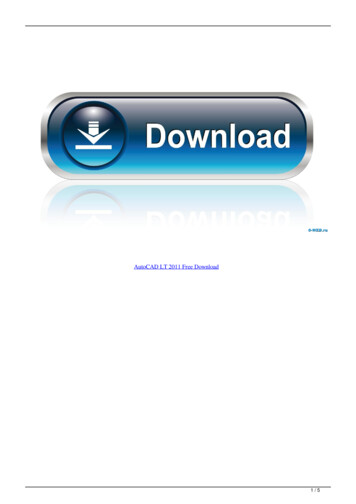
![AutoCAD Free [Updated] 2022 - Só EPI não basta](/img/61/autocad-16.jpg)