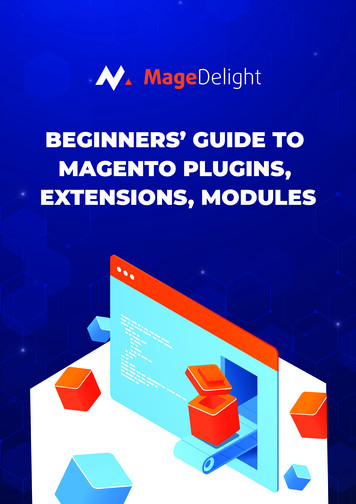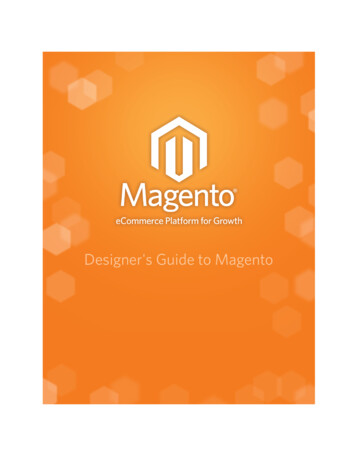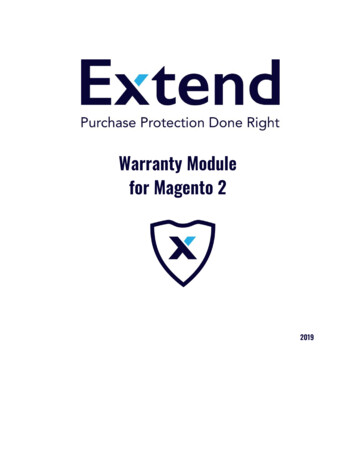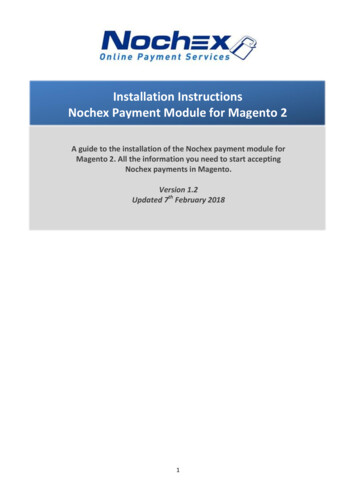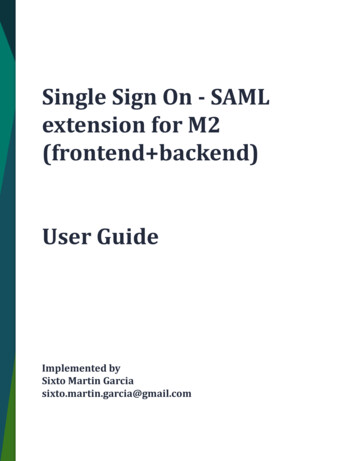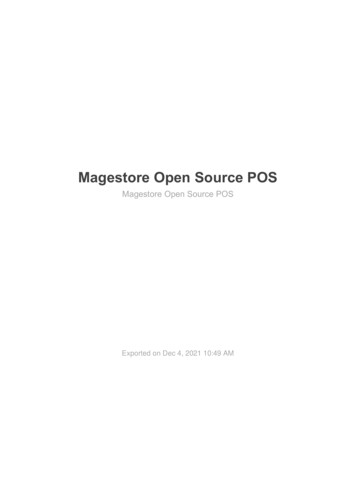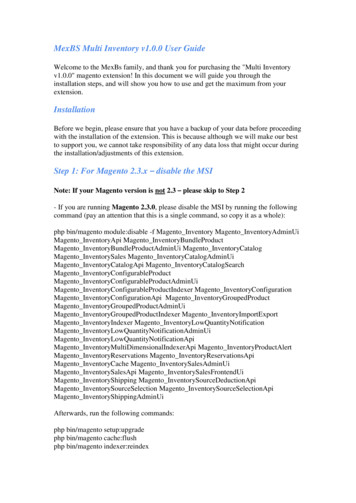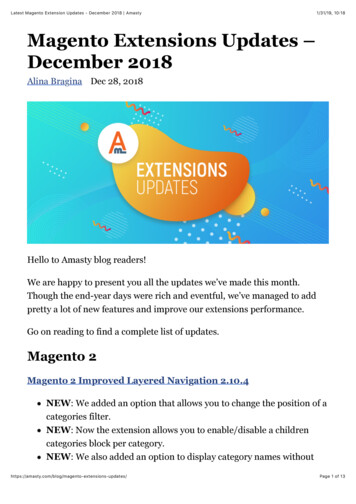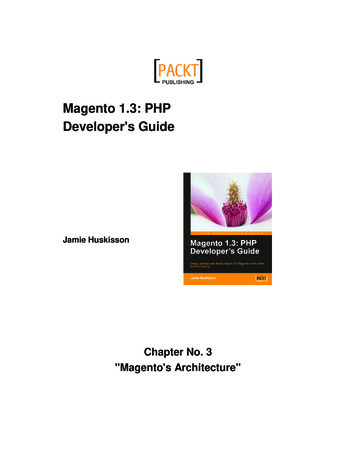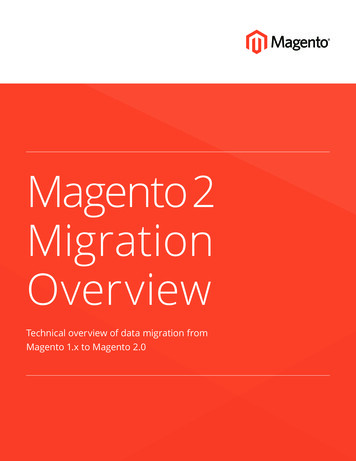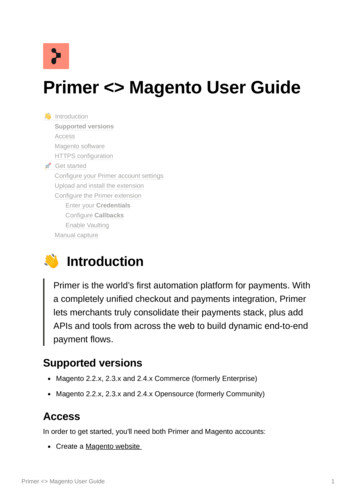
Transcription
Primer Magento User Guide IntroductionSupported versionsAccessMagento softwareHTTPS configuration Get startedConfigure your Primer account settingsUpload and install the extensionConfigure the Primer extensionEnter your CredentialsConfigure CallbacksEnable VaultingManual capture IntroductionPrimer is the world’s first automation platform for payments. Witha completely unified checkout and payments integration, Primerlets merchants truly consolidate their payments stack, plus addAPIs and tools from across the web to build dynamic end-to-endpayment flows.Supported versionsMagento 2.2.x, 2.3.x and 2.4.x Commerce (formerly Enterprise)Magento 2.2.x, 2.3.x and 2.4.x Opensource (formerly Community)AccessIn order to get started, you'll need both Primer and Magento accounts:Create a Magento websitePrimer Magento User Guide1
Sign up for a Primer accountMagento softwareThis guide assumes that you already have the Magento software installed anduploaded to your server. For Magento's system requirements, refer to the Magentodocumentation.HTTPS configurationPrimer requires a secure connection to process payments. You must ensure thatyour domain is SSL certified and SSL is enabled for Magento. Get startedConfigure your Primer account settingsBefore you install the Primer extension in Magento, complete these steps in yourPrimer account for Sandbox and Production.You'll need your Primer API credentials and define IP addresses for yourproduction server which is used for API calls.Upload and install the extension The Primer extension is available free from Magento1. Download the Primer extension file to your local machine2. In the app/code directory of your Magento installation, create a Primer directoryand create a /Payment directory in the /Primer directory3. Upload the Primer extension file to thejust created./app/code/Primer/Paymentdirectory youYou can use an FTP client such as FileZilla, or an SSH client such asPuTTY, using your server permissions4. Extract the file by running the following command from the command line onyour server, replacing file name with the name of the file:Primer Magento User Guide2
tar xzvf file name.zip --strip 15. For Magento to recognise the Primer extension run following command fromroot folderbin/magento module:enable Primer Payment,6. Then you must run the following upgrade command from the root folderbin/magento setup:upgrade If you have difficulty running the above commands, ensurebin/magento has execute permissions.7. If you are not running your Magento installation in compiled mode, skip to step7.If you are running in compiled mode, complete this step:Recompile the Magento code by typing the following command from the rootfolder:bin/magento setup:di:compile8. To generate static content in production mode, complete this step:Run the following command from the root folder of your Magentoinstallation, replacing the locales at the end with what is appropriate for yourstore.bin/magento setup:static-content:deploy en GB en USTo see the full list of ISO-636 language codes, run:magento info:language:list.Primer Magento User Guide3
If you have Magento caching enabled, log in to your Magento store as an adminNavigate toSystem Cache Management, and clickFlush Magento CacheConfigure the Primer extension To configure the Primer Extension ensure you are logged in as an adminGo toStores Configuration SalesScroll down to find 'Primer' and click Payment MethodsConfigurebuttonThere are the following configuration options available:CredentialsCallbacksEnable VaultingEnter your CredentialsEnter your Primer API credentials for both Sandbox and LiveEnvironment allows you to switch between environmentsPrimer Magento User Guide4
Configure CallbacksMagento will need to receive Webhooks notifications from Primer to your serverfor payment updatesAdd a Webhook forhttp://primer.rocklab.io/rest/V1/primer/ipnin theDeveloperssection in the Primer dashboard.Enable VaultingPrimer Magento User Guide5
This configuration allows to leverage Primer's secure PCI vault and allowcustomers to store payment methods for recurring use and faster checkout.In addition to this customers are allow to manage their stored paymentdetails in the 'My account' section of the Magento store.Manual captureTo manually capture a payment that is in the Authorized status, you can follow thesteps below:1. Login to your Magento store as an Admin user2. Navigate to3. ClickViewSales Ordersnext to the relevant order4. On the top menu bar, click Invoice and scroll to the bottom of the page, from thedrop-down list, select Capture Online from this list.Primer Magento User Guide6
Primer Magento User Guide 1 Primer Magento User Guide 8 Introduction Primer is the world's first automation platform for payments. With a completely unified checkout and payments integration, Primer lets merchants truly consolidate their payments stack, plus add APIs and tools from across the web to build dynamic end-to-end payment flows.