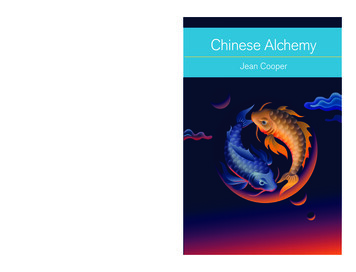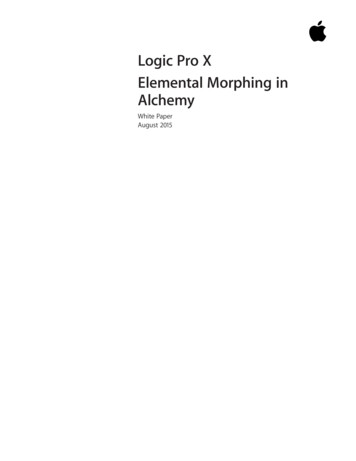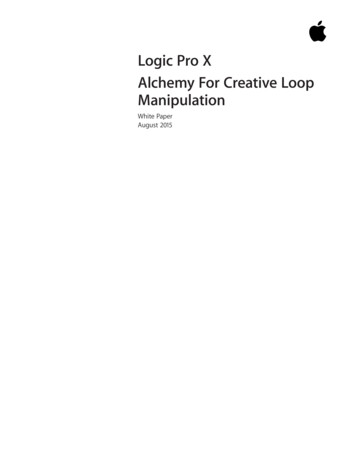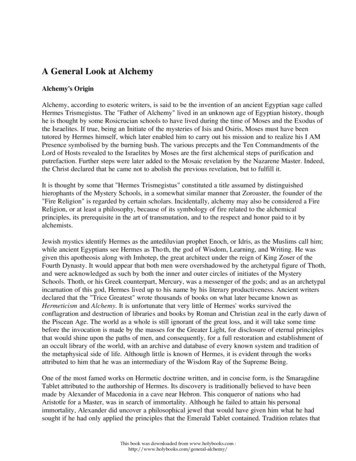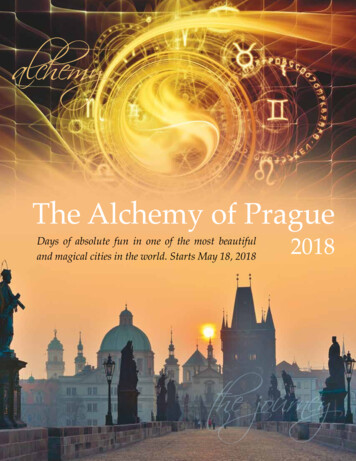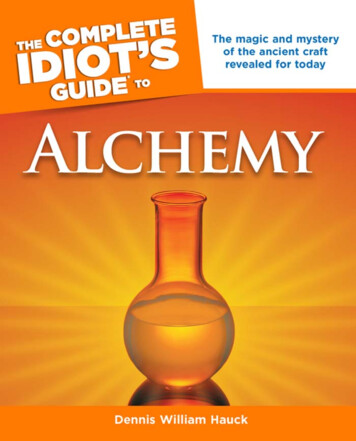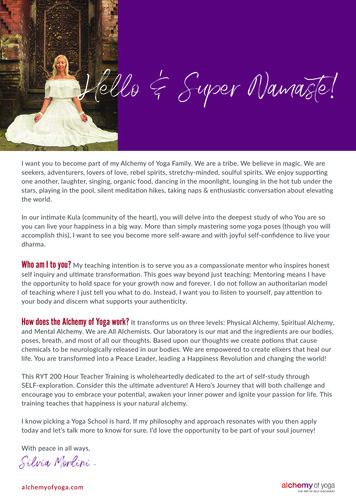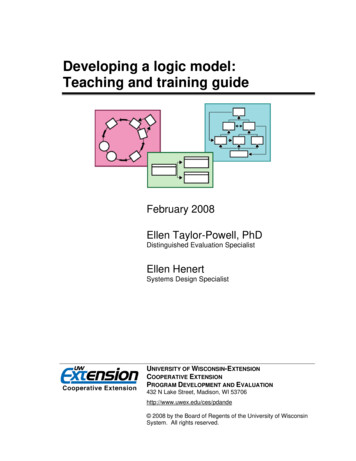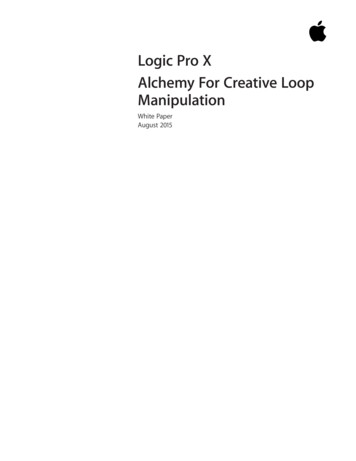
Transcription
Logic Pro XAlchemy For Creative LoopManipulationWhite PaperAugust 2015
Logic Pro XWorking With Drum Loops In AlchemyContents3Overview4Manipulating Loops7Additional ExplorationsLFO Trigger Mode on/offPitch Bend RangeSet LFO Shape to Ramp DownReplace LFO with MSEG envelopReplace LFO with MSEG envelope2
White PaperLogic Pro XWorking With Drum Loops In AlchemyOverviewLogic Pro X provides great options for working with loops and Apple Loops on Logictracks and if you want to trigger loops live, or shape them with synthesis tools, youcan do so using EXS24, Ultrabeat and now Alchemy.Alchemy supports the playback of Apple Loops as well as standard .wav audio filesand can manipulate tempo and pitch in realtime. Alchemy’s sophisticated synthesisengine can transform loops with multiple forms of resynthesis and an abundantcollection of filters, modulation and effects racks. This white paper introduces some ofthese new features.3
White PaperLogic Pro XWorking With Drum Loops In Alchemy4Manipulating LoopsAlchemy can generate a synthesized version of an audio file using a process calledresynthesis. This expands the creative options for manipulating the sound. One ofthose options is the ability to time stretch and pitch transpose the sound in realtime.The following steps show how to use the Speed and Position controls for that purpose.1. Select an audio loopTo control tempo, you will need to know the length of your loop in bars/beats. If it’san Apple Loop, the number of beats are listed right within the loop browser. Thistutorial uses an Apple Loop, but any supported file format will work just as well. Beforecontinuing on, set your project tempo to 110 BPM.Open the Apple Loops browser in Logic by clicking the loop browser icon in thecontrol bar. Use the search field and type “Basic Vintage Break.” If you look in thebrowser you can see the original tempo is 100 BPM, its 8 beats (2 bars) long.2. Switch to Advanced view3. Open Alchemy & Clear settingsOpen Alchemy and select Clear from Alchemy’s File menu. This resets Alchemy’ssettings and makes it easier to build sounds from scratch.4. Select Source A EditorClick the A tab in the source section. This displays the detailed edit controls for Source A.
White PaperLogic Pro XWorking With Drum Loops In Alchemy55. Open Import Audio WindowClick on the waveform / import audio menu and select “Import Audio”6. Add Apple LoopDrag “Vintage Funk Loop 03” from the Apple Loops browser and drop it onto theAlchemy file browser area labeled Drop Zone. It’s important to note that when youimport audio, you must select the Analysis Mode which corresponds to the synthesisengine you plan to use. The choice you make here cannot be altered withoutrepeating the import process.Choosing the synthesis method most suitable for this type of material is key to gettinggood results. For this tutorial, you will use Spectral and Formant. Spectral is ideal fora wide range of source material from polyphonic melodic recordings to drums andpercussion. Alchemy’s high quality Spectral engine is especially good at preservingtransients making it useful for drums and percussion. The Formant option extractsthe resonances from the original audio and converts into a filter shape which can beedited and reshaped.Set the Analysis Mode to Spectral Formant.Click the Import button in the lower right corner to begin analysis and import theloop into Source A.Once Alchemy has completed the analysis, try playing some notes on your controllerkeyboard. You will hear the loop play at its original recorded speed if you play C3, butplaying at other pitches transposes the sound while playing at a fixed tempo. To makethis loop play at the current session tempo, we need to control of playback speed.
White PaperLogic Pro XWorking With Drum Loops In Alchemy67. Set Speed to ZeroSet the Speed knob to 0%. This stops the loop from playing forward in time and willrepeat the first few samples at the current position.Try holding down a note and listen to how you can take control of the playback usingthe Position knob. This moves playback forwards and backwards through the loop. Setthe value to 0% before moving to Step 8.8. Add LFO to modulate the Position knobYou will now use an LFO to move the Position knob through the loop sync’d to theproject’s tempo. Right click on the Position knob and select Add Modulation LFO1.This assigns an LFO to control the Position knob.9. Setup LFOThe modulation section in the middle of Alchemy will now display the controls for LFO1. Switch the LFO’s shape from Sine to Ramp Up and set the rate to 2 (measures) tomatch the length of the Apple Loop. Click the Bipolar button to turn it off. Note WhenBipolar is active, the LFO outputs both negative and positive values in each cycle (from-50% to 50%). When off, only positive values are output (from 0% to 100%). If you playand hold a note on your keyboard, you can see a small dot around the Position knobindicating its values changing from 0% to 100%. Bipolar is useful for controllingparameters like pan where 0 is in the midpoint of the knob’s rotation and you wantthe value to oscillate around the center.Triggering C3 should now play the loop at its native pitch but the tempo should nowmatch the project.
White PaperLogic Pro XWorking With Drum Loops In AlchemyAdditional ExplorationsExplore these additional steps after completing the tutorial. LFO Trigger Mode on/offIf you turn off the Trigger mode, you will notice that the loop position continues tomove through the file but is only audible when you play a note. This allows you tocreate gating and stuttering effects by rhythmically triggering notes. Try playing aseries of very short 8th notes over this loop to change its feel. Pitch Bend RangeIts also fun to play notes of different pitches or even pitch bend to add that chopped& screwed effect to your loops. The default pitch bend range is only 2 semitones, butAlchemy supports pitch bends of up to 36 semitones up and down. To set this, switchaway from Source A to the Global view. In the Voices section, you can set the up anddown pitch bend values independently. Set LFO Shape to Ramp DownChanging the LFO shape to Ramp Down plays the loop backwards by starting thePosition at 100% and moving back to 0%.7
White PaperLogic Pro XWorking With Drum Loops In Alchemy Replace LFO with MSEG envelopeThe MSEG envelope can duplicate the same kind of looping Ramp Up pattern usedin the LFO example above but are capable of longer more complex patterns than arepeating ramp. MSEG envelopes are useful when you have specific ideas about howyou want parameters to change over time. MSEG are capable of creating a range ofmodulation patterns from simple short ramps to very long, complex sequences.For example, here’s an 8 bar, complex rhythmic pattern:In this next tutorial, we’re going to use the MSEG envelope to take creative controlover the Position knob just like we did with the LFO in the above tutorial. This timewe will use the MSEG to move play Position to the halfway point of the loop, play inreverse, then forwards again all while following the tempo.1. Disable the LFOSelect the Position knob and then click the button next to the modulation area todisable the LFO. If you play notes now, it no longer plays forward through the loop.2. Add MSEG to control the Position knobRight click on the position knob and select MSEG Envelope 13. Setup MSEG Envelope 1Click the File button in the MSEG editor and load the preset “Ramp Up”. This presetcreates a 8 beat (2 bar) ramp from 0% to 100%. So, if you play a note, the result is justas it was when we used the LFO in the above example.The exact position of each point in the MSEG are important to keeping consistenttempo. To add points, just click anywhere along the graph line. If you add one bymistake, double click on a point to remove it.8
White PaperLogic Pro XWorking With Drum Loops In Alchemy9As you move points, they will snap to the tempo grid. Add a point midway at beat 5and drag up/down until the Y value reads 50%. Add another point at beat 7 and dragit down until the Y value reads 25%. Move one of the points at beat 9 down until the Yvalue reads 50%. Double click the mouse to remove the last point.The final MSEG graph should look like this image. The red circles are added to showyou the value required for each point.50%0%25%50%Try holding a note down and it should play forwards, backwards and then forwardsagain all while locking in time with the project tempo. More complex use of this cancause the position to jump to specific places within the loop to make variations of theoriginal loop.
Logic Pro X Working With rum Loops n Alchemy Manipulating Loops Alchemy can generate a synthesized version of an audio fileusing a process called resynthesis. This expands the creative options for manipulating the sound. One of those options is the ability to time stretch and pitch transpose the sound in realtime.