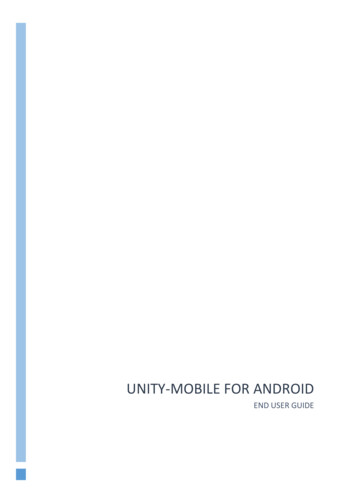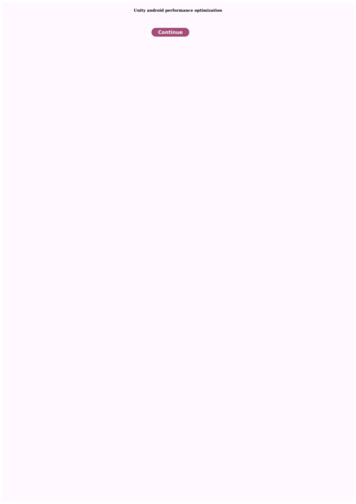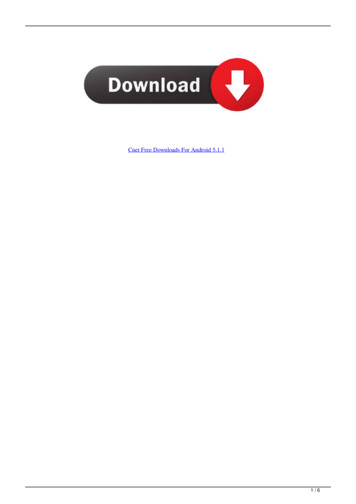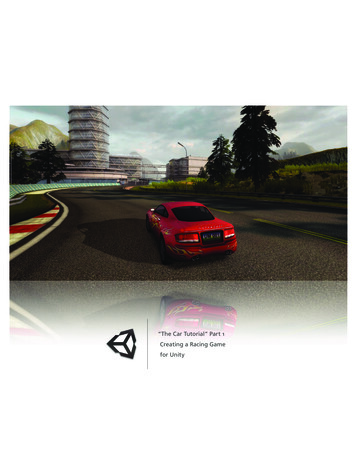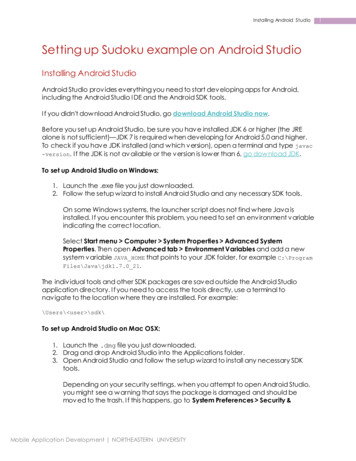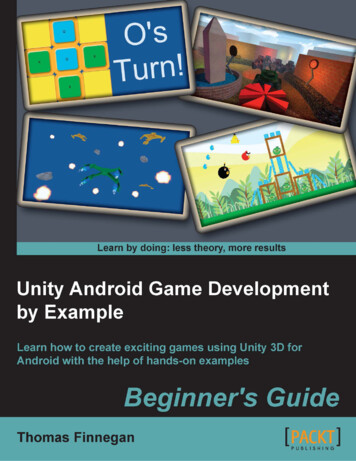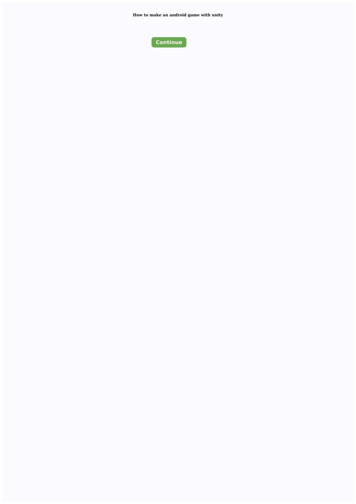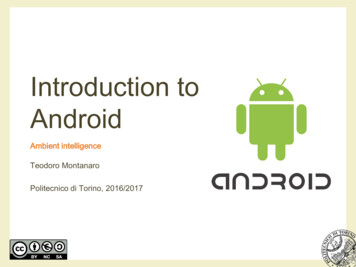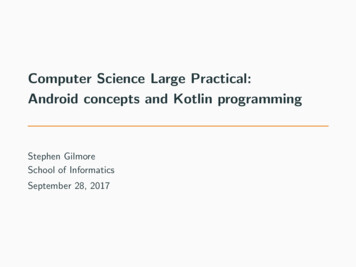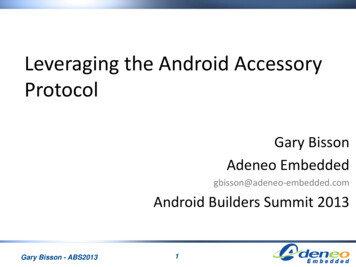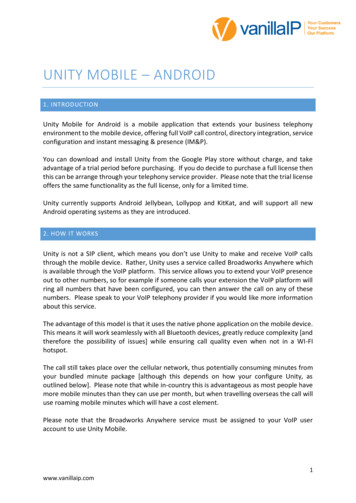
Transcription
UNITY MOBILE – ANDROID1. INTRODUCTIONUnity Mobile for Android is a mobile application that extends your business telephonyenvironment to the mobile device, offering full VoIP call control, directory integration, serviceconfiguration and instant messaging & presence (IM&P).You can download and install Unity from the Google Play store without charge, and takeadvantage of a trial period before purchasing. If you do decide to purchase a full license thenthis can be arrange through your telephony service provider. Please note that the trial licenseoffers the same functionality as the full license, only for a limited time.Unity currently supports Android Jellybean, Lollypop and KitKat, and will support all newAndroid operating systems as they are introduced.2. HOW IT WORKSUnity is not a SIP client, which means you don’t use Unity to make and receive VoIP callsthrough the mobile device. Rather, Unity uses a service called Broadworks Anywhere whichis available through the VoIP platform. This service allows you to extend your VoIP presenceout to other numbers, so for example if someone calls your extension the VoIP platform willring all numbers that have been configured, you can then answer the call on any of thesenumbers. Please speak to your VoIP telephony provider if you would like more informationabout this service.The advantage of this model is that it uses the native phone application on the mobile device.This means it will work seamlessly with all Bluetooth devices, greatly reduce complexity [andtherefore the possibility of issues] while ensuring call quality even when not in a WI-FIhotspot.The call still takes place over the cellular network, thus potentially consuming minutes fromyour bundled minute package [although this depends on how your configure Unity, asoutlined below]. Please note that while in-country this is advantageous as most people havemore mobile minutes than they can use per month, but when travelling overseas the call willuse roaming mobile minutes which will have a cost element.Please note that the Broadworks Anywhere service must be assigned to your VoIP useraccount to use Unity Mobile.1www.vanillaip.com
3. GETTING STARTEDOnce Unity has been installed tap the shortcutto launch.3.1 LOGINThe first screen you see will be the connectivity screen, as shown here.Please enter the VoIP platform address and your login details and thenpress the Sign in button. You can save the password and sign-inautomatically if desired.Please note that the VoIP server address should be entered as specifiedby your service provider and the login ID must include the domain, evenif you don’t normally use one with other VoIP applications.You will be alerted if Unity cannot connect to the server or if the loginfailed, you will then be able to correct the details and try again.As mentioned above, Unity relies on the Broadworks Anywhere serviceto provide functionality, therefore if the service isn’t assigned you willbe alerted as below. In this case please speak to your telephony serviceprovider in order to proceed.3.2 LINKING UNITY TO THE MOBILE DEVICEOnce Unity has connected to the VoIP platform and successfully logged in, you will beprompted to configure Unity for call control. The aim of this step is to link Unity Mobile withyour mobile phone number through the Broadworks Anywhere service. Please note that youmust enter only the phone number of the mobile device that Unity is running on; if you enterany other number Unity will not work as expected.2www.vanillaip.com
If the Broadworks Anywhere service hasn’t been previously configuredwith numbers, Unity will show a screen similar to the below. If possibleUnity will search for the phone number from the SIM and display it inthe “New number” field.You can tap on the number to enter or change it if required.Any numbers that have been previously entered for the service can beselected from the “Use existing” drop-down, otherwise a new one canbe entered in the “New number” field.3.3 SPECIFYING THE OUTGOING CALL OPTIONYou must also specify behaviour when placing a call from Unity. The options areUse call-backUse call-throughThe VoIP platform will call your mobile phone first. When you answerthe call the VoIP platform will then dial the remote party. This can beconfusing because you are answering the phone to make an outboundcall, but because the VoIP platform is calling both parties in theconversation there are no mobile minutes or charges to consider –provided you are not in another country.Call control and call recording is available and the call will appear asan outbound call in your VoIP call logs.Your mobile phone will call the VoIP platform which will then dial theremote party. This is the most natural feel as you are placing an3www.vanillaip.com
outbound call, but this will consume minutes from your mobile minutebundle or could result in call charges, especially when overseas.Use my mobilePrompt for eachcallCall control and call recording is available and the call will appear asan outbound call in your VoIP call logs.Unity will use the native phone application on the mobile device tomake all calls, which means the VoIP platform will have no knowledgeof the call. Although this means call control and recording are notavailable and call charges could apply, the call will be presented to theremote party as coming from the mobile phone rather than the VoIPaccount.Every time you make a call through Unity, youwill be presented with the above options throughthe context menu.Please note that this only affect outbound calls; if you receive an inbound call throughBroadworks Anywhere then all call control functionality will be available.Once configured, press the Proceed button or the Save and proceed button if you want to usethe same settings every time you start Unity.4. GETTING AROUNDYou can easily get around Unity either by using the quick-access menu or the different tabs,which are always displayed at the top of the screen.The status bar will also show any relevant configuration for your VoIP account, for example ifyou are currently on Do Not Disturb (DND), have Call Forwarding Always activated or aresending all inbound calls to voicemail. It will also display your current presence state if one isset. You can tap on the status bar to change the status, for example if the status bar showsDo Not Disturb then when you tap on the status you will be taken to the DND serviceconfiguration page.4www.vanillaip.com
Please note that there is precedence when showing active services in the Status Bar, so thatonly one active service will be shown even if multiple services are active. The order in whichactive services will be displayed is1.2.3.4.Do Not DisturbCall Forward AlwaysVoicemailCurrent presence statusFor example you can see here that both the Do Not Disturb and CallForward Always services are active, but only Do Not Disturb is showingin the Status Bar. Service configuration is described in section 6.4.1 UNITY NOTIFICATIONSUnity Mobile is designed to run in an environment where a connection to the internet maynot always be consistent, however Unity does require either WI-FI connectivity or a dataconnection of 3G or above in order to operate as required. You can always look at the Unityicon to see the current state, as outlined below.4.1.1 CONNECTEDIf the Unity icon is white then Unity is connected to the internet and isavailable for use. You will also see the normal Unity notification whenyou swipe down on the screen.As outlined in section 5.2.2, if you are on a call that can be controlledthrough Unity then an additional notification will also be displayedhere.4.1.2 LOST CONNECTIO NIf the Unity icon turns red then the internet connection is down,meaning Unity cannot communicate with the VoIP platform. In thiscase you may still receive inbound calls through the BroadworksAnywhere service but Unity will not be available. If you swipe down tosee all notifications you will see the current Unity state has changed.4.1.3 WEAK CONNECTION5www.vanillaip.com
If the Unity icon is flashing red and white then it means that although Unity is connected tothe internet, the data connection is weak meaning Unity may not operate as expected. Whenthe connection is stronger this will change back to a normal white icon.4.2 DIRECTORIESUnity will automatically try to integrate with contacts stored on theVoIP platform and mobile device [as outlined below] and list allcontacts here in alphabetical order. You can search for contacts or slideyour finger along the scroll feature on the right to quickly move throughthe list.Unity Mobile will display contacts from the following directories:These contacts are loaded from the Contacts/People application on the mobiledevice. If the Contacts/People application is configured to load Outlook contactsthey will also be listed in Unity.These contacts are loaded from the personal directory or business-wide contact listthat is stored on the VoIP platform.These contacts are loaded from the mobile device and SIM card.These contacts are the internal users in your business. Unity will indicate if theyare currently online [meaning that they are currently logged in a Unity client] byincluding an envelope. This traditionally meant the user was available for instantmessaging, but offline users can now also be sent an instant message which will bedelivered to them the next time they log into any Unity client.Please note that in order to preservebandwidthUnitydoesnotautomatically refresh this list, youshould periodically refresh byswiping down the screen.You can tap a contact to showadditional details, which will includedialled, received or missed calls. Ifthe contact is an internal businessuser then Unity will also display thephone state and any instantmessages.6www.vanillaip.com
Unity will display if the user is currently on the phone or if they are online [meaning they arelogged into a Unity client]. If the phone status is not displayed it means that either the phonestatus cannot be determined (for example for an Outlook contact) or that the user is notonline, but is also not on the phone so available to take calls. You can refresh the status byswiping down the screen; Unity will not refresh automatically.4.3 FAVOURITESYou can add or remove any contact from the favourites list using thefavourites button outlined above. All favourites can then be displayedin the Favourites tab, as shown here.You can also configure Unity to display the Favourites list instead of theDirectory list through Settings, which is described in section 8.4.4 DIAL PADThe dial pad allows you to make outbound calls without using contacts.It works the same way as the dial pad in the native phone application,except calls may go through the VoIP platform [depending on howUnity was configured, as outlined in section 3.3].4.5 CALL LOGSUnity doesn’t store call logs locally, they are returned from the VoIPplatform where a limit is imposed of 20 entries for dialled, missed andreceived calls.You can swipe down to refresh all call logs or tap and entry to dial thenumber.Tap one of the tabs below to view only missed, received or placed calls.7www.vanillaip.com
4.6 PRESENCEYou can set your presence from the standard states, which will then bedisplayed in all other Unity clients.You can always see your current state in the status bar, and tap on thestatus to change.5. CALL CONTROLProvided that either call-back or call-through is selected as the call option, or that an inboundcall is received through the Broadworks Anywhere service, Unity offers full call controlincluding transfer, conferencing and call recording.5.1 MAKING A CALLEvery time you place a call Unity will use the outgoing call option youselected when Unity was starting up, as described in section 3.3. Forexample if you selected “Prompt me each time” then whenever youplace a call you will see the below option menu.There are several ways in which to place a call through Unity, as outlined below.5.1.1 CONTACT WINDOWYou can call a contact by tapping on the contactfrom the directory or favourites list, then pressingthe Call button as illustrated below. If the contactis an internal business user then you can see thehook state as well.8www.vanillaip.com
If the contact has multiple numbers (for example internal business usersmay have a mobile number as well as extension) then Unity will show allnumbers in an option menu. Simply tap on the number you wish to dial.Please note that Unity will always dial the extension if placing the call through the VoIPplatform, by using either call-back or call-through. If using the mobile phone to place the callthen Unity will dial the DDI, if one is present. Therefore if the contact doesn’t have a full DDInumber and doesn’t have a mobile number present, and the outgoing call option is “Use mymobile” then Unity will not be able to dial the contact. In these rare casesyou will be notified as shown here.5.1.2 CALL LOGSAs mentioned in section 4.4 you simply tap a call from the call log todial that number.5.1.3 DIAL PADThe Unity dial pad works exactly the same way as the dial pad on themobile device, simply enter the number then press the Call button.5.2 CONTROLLING A CALLAll call control is performed through the Active Call Window, which is displayed, or “popped”over the top of the native Phone application on the mobile device in the following scenarios:5.2.1 INBOUND CALLS9www.vanillaip.com
Unity will pop the Active Call Window over the native Phone application only when a call hasbeen first answered through the native Phone application, and the call was routed to thenumber you entered when configuring Unity, as outlined in section 3.2.Please note: This is why it is important the enter the number of the mobile device that Unityis running on, if the incoming call is answered either by a VoIP device or another number(either configured through Broadworks Anywhere or any call forwarding rules) Unity will notpop the Active Call Window, meaning you will not be able to control the call through Unity.5.2.2 OUTBOUND CALLSSo long as the call was made through Unity Mobile and the outgoing call option is either callback or call-through, Unity will pop the Active Call Window once the call has been setupthrough the Phone application. For example if the outgoing call option is call-back, then whenyou make an outbound call the VoIP platform will first ring your phone, which you mustanswer before the VoIP platform then dials the remote party. Only once you answer the callfrom the VoIP platform on the mobile device will the call be considered active and the ActiveCall Window be displayed.This is somewhat less confusing when using call-through, because Unity will place the call onyour native Phone application to the VoIP platform on your behalf, which will automaticallyanswer the call then dial the remote party. Once the VoIP platform has answered the callfrom your mobile device then the Active Call Window will be displayed in Unity.If for any reason the Active Call Window is notdisplayed, you can find it by swiping down on themobile device to view all running applications. Youshould see it as a separate item in the list, as shown tothe left.As you can see from the illustration below all common call actions can be performed throughthe Active Call Window, which will incorporate other Unity screens when required. You caneasily go back to the Active Call Window from any screen within Unity by clicking the backarrow, in many screens this will only show when the Active Call Window is available.10www.vanillaip.com
Please note that if you are on multiple calls then they will all be shownin the Active Call Window, as below. Tap a call to select it and performan action from the call buttons, or tap on the hold/retrieve images nextto each call to easily switch between remote parties.If the Active Call Window is active and another inbound call is received,you can answer it by tapping it then tapping the Answer button, asshown below.11www.vanillaip.com
5.2.3 HOLD/RETRIEVETap the hold/retrieve button as shown above, the image will change based on the currentstate of the call.The call is active, tap the image to hold.The call is on hold, tap the image to retrieve it.5.2.4 BLIND TRANSFERThere are two ways to perform a blind transfer; either through the dial pad or the contactdetails screen.To transfer through the dial pad, tap the Transfer buttonfrom theActive Call Window, then enter the number in the dial pad and tap theTransfer button.To blind transfer the call to a contact, tap the Contact buttonand findthe user either by searching or scrolling. When you tap in the contact andtap the Call button, you will see a transfer option is available, as shownhere. Of course you could also call the contact which will place the current call on hold anddial the contact using the outgoing call option you have specified.12www.vanillaip.com
5.2.5 TRANSFER WITH ANNOUNCE (CONSULTATIVE TRANSFER)In order to perform a consultative transfer, you must already be on thephone to both parties, either through a conference or separately. Thisis how you can remove yourself from a three-way conference call whilestill keeping the remote parties connected.To transfer both parties together you must select them both in theActive Call Window and select Transfer, as shown here.Once the calls are transferred together the Active Call Window willclose and the native Phone application will show that the call hasended.5.2.6 CONFERENCINGAs is the case with consultative transfer, you must already be on thephone to all parties before you can transfer them together. To start aconference simply tap the calls and click the Conference button. Thecalls will then be displayed as in a conference, as shown here.You can hold the conference by clicking the conference image next toany conferenced call, the display will then show the conference as onhold.Select a call and tap the End button to remove that call from the conference.5.2.7 CALL RECORDINGCall recording is configured through Settings, but depending on those settings there may beoptions available for individual calls. For example perhaps your Call Recording service isconfigured to always record calls but allow you to pause recording when receiving sensitiveinformation, for example credit card details. Configuration of the Call Recording service isdescribed in section 6.3.To manage call recording, tap the call to select [if applicable] and press the Recording button.The image will change depending on the current recording state of the call.13www.vanillaip.com
The call is not currently being recorded, press to start recordingThe call is currently being recorded, press to stop or pause recording. You may haveto specify the action using the popup menu.Call recording is currently paused, press to resume recording.5.2.8 SENDING DTMFThere are cases when you need to send DTMF tones for a call, forexample when specifying a conference bridge ID or interacting with anauto attendant.You can send a DTMF tone by pressing the Dial buttonandentering the DTMF code then pressing the DTMF button, as shownbelow14www.vanillaip.com
6. SERVICE CONFIGURATIONUnity supports configuration of key services such as call forwarding,voice messaging and call recording. Please note that Unity will onlydisplay services that are assigned to your VoIP account.Services are grouped together based on whether they affect incomingor outgoing calls, call control functionality or if they are related to callcenters.When not connected via WI-FI these groups are minimized to conservebandwidth, because Unity will only request service configurationdetails from the VoIP platform when the groups are maximized.6.1 CALL FORWARD ALWAYSThis service will redirect all incoming calls to the phone numberspecified. If the ring splash feature is activate your primary phone(usually your desk phone) will give a short ring when a call is redirectedto notify you, however this does not apply to Unity Mobile.When activated, you will see the Call Forward Always number in theservice list as well as notification in the Status Bar. Don’t forget youcan tap on the Status Bar to quickly re-configure or deactivate an activeservice.6.2 DO NOT DISTURBDo Not Disturb will block all incoming calls. If voice messaging isavailable all calls will be redirected there, otherwise the remote callerwill hear a “busy” call tone.When activated you will see the notification in the Status Bar, whichyou can tap to reconfigure or deactivate the service.15www.vanillaip.com
6.3 CALL RECORDINGSection 5.2.7 describes how to start/stop/pause/resume recording callsthrough the Active Call Window, however the recording options offeredwill depend on how the service was configured before the call tookplace.6.3.1 RECORD CALLThe most important property of this service is the Record Call option, which stipulates if allcalls and automatically recorded, if recording is not possible, or if you can choose when tostart/stop recording a call. The options available are:AlwaysOn demandNeverAlways withpause/resumeUser initiatedstartCalls are automatically recorded for the entire duration of the call andcannot be stopped or paused.Calls are not recorded automatically, but you can start recording at anytime in which case the entire call (including the call before recordingwas started) is included.Calls cannot be recorded while this option is selected.Calls are automatically recorded by can be stopped/started at any timethrough the call. All portions of the call are combined to create onerecording.You can start, stop, pause or resume call recording at any time. Onlythe portions of the call between starting and pausing/stopping recordingare included and the different portions are not combined to create onerecording; instead each portion is a separate recording.6.3.2 PLAY START/STOP ANNOUNCEMENTIf enabled you will be notified [by a recorded voice] that call recording has started or stopped,whether automatically or manually. Please be aware that the remote party will also hearthese notifications.6.3.3 RECORD VOICE MESSAGINGYou can choose whether to record a call when you have routed through to the remote partyvoicemail.16www.vanillaip.com
6.3.4 PAUSE/RESUME NOTIFICATIONThis setting only applies when the recording option allow pause/resume. You can specifyif/how you would like to be notified when recording is paused or resumed. Please be awarethat the remote party will also hear these notifications.6.3.5 REPEAT TONEIf ticked, you will hear a tone every n seconds while the call is being recorded.6.4 VOICEMAILThere are four main parts of voicemail configuration which could besplit into capture, delivery, notification and redirection.6.4.1 CAPTURE FILTERSCapture options are presented through the below three properties, any combination isavailable. Send all calls to voicemail Send busy calls to voicemail Send unanswered calls to voicemailPlease note that the Status Bar will show if voicemail is configured tosend all calls to voicemail. You can tap the notification to go directly tothe voicemail configuration screen.6.4.2 VOICEMAIL DELIVERYDelivery of the original recorded voice message is presented through the “Use unifiedmessaging” and “Forward the voicemail via email” settings, which allow you choose whetherto store the voice message on the VoIP platform or to send it as an email attachment to aspecified address.17www.vanillaip.com
Unified Messaging is when the original recorded voice message is stored on the VoIP platformso can be accessed through the phone. You can also specify whether you want to see anotification on the primary phone when you have new voice messages waiting.This is why only one of these settings can be chosen; the original voice message can only besent to an email address or stored on the VoIP platform, not both. A copy of that voicemessage can be sent to an email address, but deleting the email will not delete the voicemessage from the VoIP platform.6.4.3 NOTIFICATIONThe “Email notification of new voicemails” property dictates whether the VoIP platform willsend an email to notify of a new voicemail. Please note this will not include a copy of thevoicemail itself, only details of the calling party (if available).The “Send a copy of the voicemail” property will result in a copy of the original recorded voicemessage being sent as an attachment, but there is no link to the original recording stored onthe VoIP platform.6.4.4 REDIRECTIONThe “Transfer from voicemail on zero” property allows you to configure your voicemail so thatif the remote party presses zero while your voicemail greeting is being played, then they willbe redirected to the number specified rather than be prompted to leave a message.6.5 HIDE NUMBERThis is also known as Calling Line ID Delivery Blocking. It allows you to hide your VoIP numberwhen making a call, so that it shows as “private number” to the remote party. Please notethis only applies to calls made using call-through or call-back, as outlined in section 3.3. If theoutgoing call option is “Use my mobile” then the number blocking settings in your mobiledevice will be used.6.6 OUTGOING CALL OPTIONSYou can change the option that you selected when starting Unity, as outlined in section 3.3,which will be used whenever an outbound call is made through Unity.6.7 BROADWORKS ANYWHEREBroadworks Anywhere is an integral service to Unity Mobile, so much so that Unity cannotfunction without it. This service allows you to make and receive calls through your VoIPtelephony account using the native dialler application on your mobile device.18www.vanillaip.com
You can see all Broadworks Anywhere numbers that are currentlyconfigured, they are known as locations. The tick box for eachlocation will indicate if the location is currently active. All activelocations will ring whenever an inbound call is placed to your VoIPaccount. You can also specify to make sure a call-back is done forall locations when performing a click to dial operation, such asmaking a call through Unity. Unity will automatically turn this onif you have specified the Outgoing Call Option as “Use call-back” as outlined in section 3.3.Please make sure the phone number of the mobile device that Unity is running on is presentand active in this list, otherwise Unity will not work as expected. Please also ensure the “Alertall locations for click-to-dial calls” setting remains true if the Outgoing Call Option is “Use callback”.You can press the Add location button to add a new BroadworksAnywhere number. Once you enter the phone number you will be ableto configure it using the same screen as outlined below.You can tap on a location to view and edit details, or press thegarbage can button to delete it.As well as the phone number and description of the location, youcan specify some additional routing options.6.7.1 CALL CONTROLThis tells the VoIP platform who is controlling the call, either the VoIP platform or the phone.This setting must be checked when the location is the phone number of the mobile devicethat Unity is running on, otherwise call control actions through the Active Call Window maynot work as expected.6.7.2 DIVERSION INHIBITORThis tells the VoIP platform not to route to a location that has a call forwarding policy orvoicemail etc configured. This should be unchecked for the number of the mobile device thatUnity is running on.19www.vanillaip.com
6.7.3 ANSWER CONFIRMATIONThis setting instructs the VoIP platform to validate when you answer a call through thelocation by pressing any key on the native dialler, only then will the call take place and theActive Call Window be displayed.Please speak to your VoIP telephony provider if you require any assistance understanding orconfiguring the Broadworks Anywhere service.6.8 Call CenterUnity allows you to manage your call center environment if you are anagent of one or more call center. You can change your ACD state[including setting the unavailable reason code if applicable], andjoin/leave specific call centers.If the tick box to join or leave a call center is disabled it means thatagents are not permitted to leave that call center.7. NOTIFICATIONSUnity is designed to always run in the background, which is the case when another applicationis the active app or the mobile device is locked. When this is the case Unity will continue toreceive instant messages from other users and log any missed calls. When Unity becomes theactive application again it can be configured to automatically show all activity since it was lastactive, which is the default behaviour.20www.vanillaip.com
You can tap a missed call to dial the number using the outgoing calloption, or tap an instant message to reply. If you tap on a knowncontact you will go into the details screen for that contact, whichincludes the full call log as well as any instant message history.However if the contact is unknown you will be prompted to add thecontact to your personal directory.You can return to the Notification list at any time through the quickaccess menu, provided there are notifications present. You can clearall notifications by tapping the button outlined above and confirmingwhen prompted.Please note that once notifications are cleared they are no longer available, although themissed calls and instant messages will be shown in the contact details screen and call logs list.8. SETTINGSSettings have been split into five sections, as outlined below. Please note that you don’t needto explicitly save settings; they are saved as soon as they are changed.8.1 CONNECTIONYou can change the connection details such as the address of the VoIPserver to connect to as well as how Unity connects to that server. Werecommend using XSI unless there are any issues with receiving callupdate information from the VoIP platform.8.2 STARTUPYou can choose to save the connection & login details entered whenyou logged into Unity [as
Unity currently supports Android Jellybean, Lollypop and KitKat, and will support all new Android operating systems as they are introduced. 2. HOW IT WORKS Unity is not a SIP client, which means you don't use Unity to make and receive VoIP calls through the mobile device. Rather, Unity uses a service called Broadworks Anywhere which