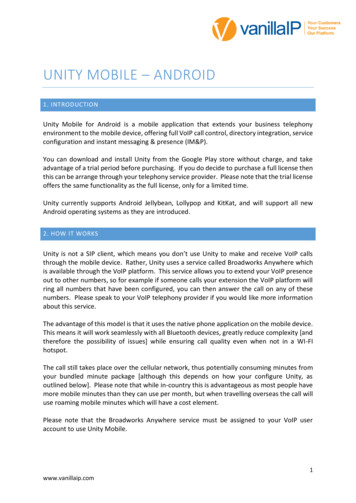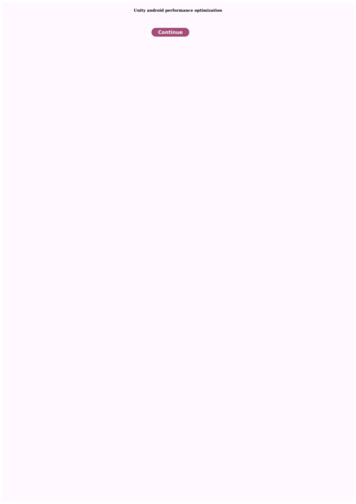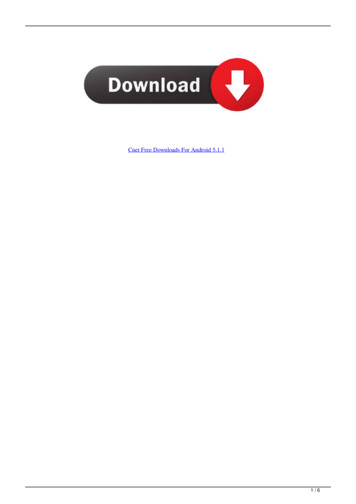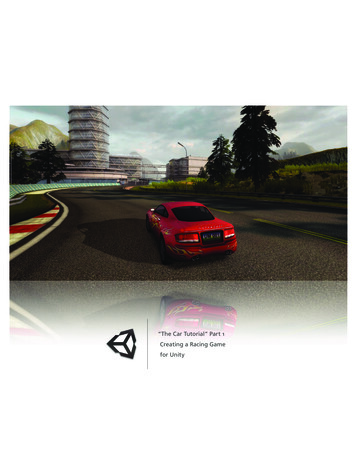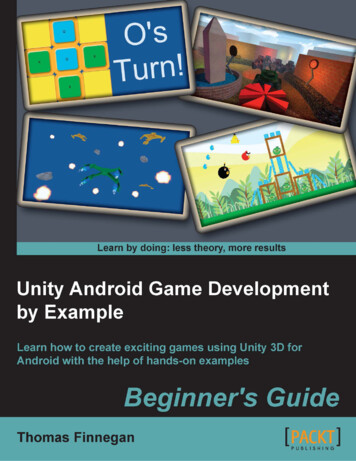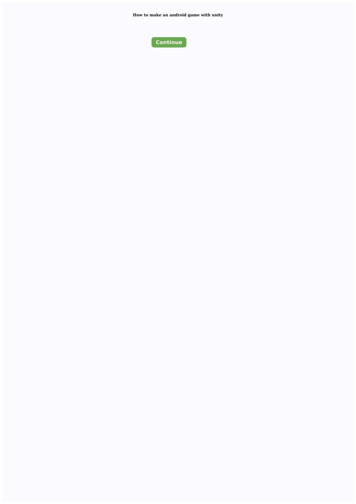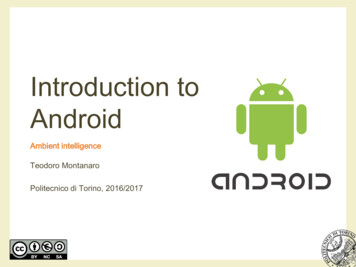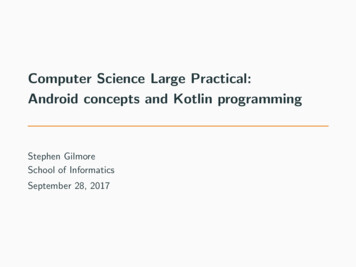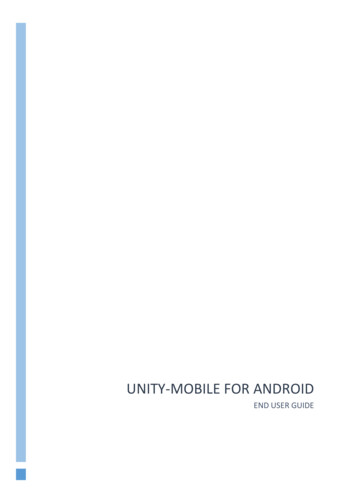
Transcription
UNITY-MOBILE FOR ANDROIDEND USER GUIDE
Contents1Introduction . 32How It Works . 43Getting Started . 543.1Login . 53.2Linking Unity to the Mobile Device . 63.3Specifying the Outgoing Call Option . 7Getting Around . 84.154.1.1Connected . 94.1.2Lost Connection . 94.2Weak Connection . 94.3Directories . 94.4Favourites . 114.5Dial Pad . 114.6Call Logs . 114.7Presence. 12Call Control. 135.1Making a Call . 135.1.1Contact Window . 135.1.2Call Logs . 145.1.3Dial Pad. 145.26Unity Notifications . 8Controlling a Call . 145.2.1Inbound Calls . 145.2.2Outbound Calls . 155.2.3Hold/Retrieve . 175.2.4Blind Transfer . 175.2.5Transfer With Announce (Consultative Transfer) . 185.2.6Conferencing . 185.2.7Call Recording . 195.2.8Sending DTMF . 19Service Configuration . 206.1Call Forward Always . 206.2Do Not Disturb . 206.3Call Recording. 216.3.1Record Call . 216.3.2Play Start/Stop Announcement . 211
6.3.3Record Voice Messaging . 216.3.4Pause/Resume Notification . 226.3.5Repeat Tone . 226.4Voicemail . 226.4.1Capture Filters. 226.4.2Voicemail Delivery . 226.4.3Notification . 236.4.4Redirection . 236.5Hide Number . 236.6Outgoing Call Options . 236.7Broadworks Anywhere . 236.7.1Call Control. 246.7.2Diversion Inhibitor . 246.7.3Answer Confirmation. 256.8Call Center. 257Notifications. 268Settings. 278.1Connection . 278.2Startup . 278.3Notification. 278.3.1Notification Order . 278.3.2Group Notifications by Contact . 278.3.3Pop Notification . 288.4Message . 288.5Logging . 282
1 IntroductionUnity-Mobile for Android is a mobile application that extends your business telephonyenvironment to the mobile device, offering full VoIP call control, directory integration,service configuration and instant messaging & presence (IM&P).Unity currently supports Android Jellybean, Lollipop and KitKat, and will support all newAndroid operating systems as they are introduced.To download Unity-Mobile simply click into the Google Play store and search for“Unity Kakapo”, you will find the Unity client in the search results, Unity installs like allother Android applications.You can download and install Unity from the Google Play store without charge, then takeadvantage of a trial period before purchasing. If you do decide to purchase a full license thenthis can be arrange through your telephony service provider. Please note that the trial licenseoffers the same functionality as the full license, only for a limited time.3
2 How It WorksUnity is not a softphone, which means you don’t use Unity to make and receive VoIP callsthrough the mobile device. Rather, Unity uses a service called Broadworks Anywhere whichis available through the VoIP platform. This service allows you to extend your VoIP presenceto other phone numbers, for example if someone calls your extension the VoIP platform willring all numbers that have been configured, you can then answer the call on any of thesenumbers. Please speak to your VoIP telephony provider if you would like more informationabout this service.The advantage of this model is that it uses the native phone application on the mobile device.This means it will work seamlessly with all Bluetooth devices, greatly reduce complexity[and therefore the possibility of issues] while ensuring call quality even when not in a WI-FIhotspot.The call still takes place over the cellular network, thus potentially consuming minutes fromyour bundled minute package [although this depends on how your configure Unity, asoutlined in section 3.3]. Please note that while in country this is advantageous as most peoplehave more bundled mobile minutes than they can use per month, but when travelling overseasthe call will use roaming mobile minutes, which will have a cost element.Please note that the Broadworks Anywhere service must be assigned to your VoIP useraccount to use Unity-Mobile.4
3 Getting StartedOnce Unity has been installed, tap the shortcutto launch.3.1 LoginThe first screen you see will be the connectivity screen, asshown here. Please enter the VoIP platform address and yourlogin details and then press the Sign in button. You can savethe password and sign-in automatically if desired.Please note that the VoIP server address should be enteredas specified by your service provider and the login ID mustinclude the domain, even if you don’t normally use one withother VoIP applications.You will be alerted if Unity cannot connect to the serveror if the login failed, you will then be able to correct thedetails and try again.As mentioned above, Unity relies on the BroadworksAnywhere service to provide functionality, therefore if theservice isn’t assigned you will be alerted as below. In this caseplease speak to your telephony service provider in order toproceed.5
3.2 Linking Unity to the Mobile DeviceOnce Unity has connected to the VoIP platform and successfully logged in, you will beprompted to configure Unity for call control. The aim of this step is to link Unity-Mobilewith your mobile phone number through the Broadworks Anywhere service. Please note thatyou must enter only the phone number of the mobile device that Unity is running on; if youenter any other number Unity will not work as expected.If the Broadworks Anywhere service hasn’t been previouslyconfigured with numbers, Unity will show a screen similar tothis one. In this case Unity will look to your Broadworksprofile to see if a mobile number is present, otherwise it willattempt to search for the number from the SIM and display itin the “New number” field. If both of these options fail thenyou will need to manually enter the mobile number.Important Note: Please ensure that if your mobile number is not from the same country as theBroadworks platform that you are connecting to, that the number includes the country code,for example 1-2025550173. Even if the mobile number is automatically entered by Unity,this must be changed if it is an international number to the Broadworks platform.You can tap on the number to enter or change it if required.Any numbers that have been previously entered for the servicecan be selected from the “Use existing” drop-down, otherwise anew one can be entered in the “New number” field.6
3.3 Specifying the Outgoing Call OptionYou must also specify behaviour when placing a call from Unity. The options areUse call-backUse call-throughUse my mobilePrompt for eachcallThe VoIP platform will call your mobile phone first. When youanswer the call the VoIP platform will then dial the remote party.This can be confusing because you are answering the phone to makean outbound call, but because the VoIP platform is calling bothparties in the conversation there are no mobile minutes or charges toconsider – provided you are not in another country.Call control and call recording is available and the call will appear asan outbound call in your VoIP call logs.Your mobile phone will call the VoIP platform which will then dialthe remote party. This is the most natural feel as you are placing anoutbound call, but this will consume minutes from your mobileminute bundle or could result in call charges, especially whenoverseas.Call control and call recording is available and the call will appear asan outbound call in your VoIP call logs.Unity will use the native phone application on the mobile device tomake all calls, which means the VoIP platform will have noknowledge of the call. Although this means call control andrecording are not available and call charges could apply, the call willbe presented to the remote party as coming from the mobile phonerather than the VoIP account.Every time you make a call through Unity,you will be presented with the above optionsthrough a context menu.Please note that this only affect outbound calls; if you receive an inbound call throughBroadworks Anywhere then all call control functionality will be available.Once configured, press the Proceed button or the Save and proceed button if you want to usethe same settings every time you start Unity.7
4 Getting AroundYou can easily get around Unity either by using the quick-access menu or the different tabs,which are always displayed at the top of the screen.The status bar will also show any relevant configuration for your VoIP account, for exampleif you are currently on Do Not Disturb (DND), have Call Forwarding Always activated or aresending all inbound calls to voicemail. It will also display your current presence state if oneis set. You can tap on the status bar to change the status, for example if the status bar showsDo Not Disturb then when you tap on the status you will be taken to the DND serviceconfiguration page.Please note that there is precedence when showing active services in the Status Bar, so thatonly one active service will be shown even if multiple services are active. The order in whichactive services will be displayed is1.2.3.4.Do Not DisturbCall Forward AlwaysVoicemailCurrent presence statusFor example you can see here that both the Do Not Disturband Call Forward Always services are active, but only DoNot Disturb is showing in the Status Bar. Serviceconfiguration is described in section 6.4.1 Unity NotificationsUnity-Mobile is designed to run in an environment where a connection to the internet maynot always be consistent, however Unity does require either WI-FI connectivity or a dataconnection of 3G or above in order to operate as required. You can always look at the Unityicon to see the current state, as outlined below.8
4.1.1ConnectedIf the Unity icon is white then Unity is connected to theinternet and is available for use. You will also see the normalUnity notification when you swipe down on the screen.As outlined in section 5.2.2, if you are on a call that can becontrolled through Unity then an additional notification willalso be displayed here.4.1.2Lost ConnectionIf the Unity icon turns red then the internet connection isdown, meaning Unity cannot communicate with the VoIPplatform. In this case you may still receive inbound callsthrough the Broadworks Anywhere service but Unity will notbe available. If you swipe down to see all notifications youwill see the current Unity state has changed.4.2 Weak ConnectionIf the Unity icon is flashing red and white then it means that although Unity is connected tothe internet, the data connection is weak meaning Unity may not operate as expected. Whenthe connection is stronger this will change back to a normal white icon.4.3 DirectoriesUnity will automatically try to integrate with contacts storedon the VoIP platform and mobile device [as outlined below]and list all contacts here in alphabetical order. You can searchfor contacts or slide your finger along the scroll feature on theright to quickly move through the list.Unity-Mobile will display contacts from the following directories:These contacts are loaded from the Contacts/People application on the mobiledevice. If the Contacts/People application is configured to load Outlook contactsthey will also be listed in Unity.These contacts are loaded from the personal directory or business-wide contactlist that is stored on the VoIP platform.These contacts are loaded from the mobile device and SIM card.9
These contacts are the internal users in your business. Unity will indicate if theyare currently online [meaning that they are currently logged in a Unity client] byincluding an envelope. This traditionally meant the user was available for instantmessaging, but offline users can now also be sent an instant message which willbe delivered to them the next time they log into any Unity client.Please note that in order to preserve bandwidth Unity does not automatically refresh this list,you should periodically refresh by swiping down the screen.You can tap a contact to show additional details, which will include dialled, received ormissed calls. If the contact is an internal business user then Unity will also display the phonestate and any instant messages.Unity will display if the user is currently on the phone or if they are online [meaning they arelogged into a Unity client]. If the phone status is not displayed it means that either the phonestatus cannot be determined (for example for an Outlook contact) or that the user is notonline, but is also not on the phone so available to take calls. You can refresh the status byswiping down the screen; Unity will not refresh automatically.10
4.4 FavouritesYou can add or remove any contact from the favourites listusing the favourites button outlined above. All favouritescan then be displayed in the Favourites tab, as shown here.You can also configure Unity to display the Favourites listinstead of the Directory list through Settings, whichis described in section 8.4.5 Dial PadThe dial pad allows you to make outbound calls withoutusing contacts. It works the same way as the dial pad in thenative phone application, except calls may go through theVoIP platform [depending on how Unity was configured, asoutlined in section 3.3].4.6 Call LogsUnity doesn’t store call logs locally, they are returned fromthe VoIP platform where a limit is imposed of 20 entries fordialled, missed and received calls.You can swipe down to refresh all call logs or tap and entryto dial the number.Tap one of the tabs below the list to view only missed,received or placed calls.11
4.7 PresenceYou can set your presence from the standard states,which will then be displayed in all other Unity clients.You can always see your current state in the status bar,and tap on the status to change.12
5 Call ControlProvided that either call-back or call-through is selected as the call option, or that an inboundcall is received through the Broadworks Anywhere service, Unity offers full call controlincluding transfer, conferencing and call recording.5.1 Making a CallEvery time you place a call Unity will use the outgoing calloption you selected when Unity was starting up, as described insection 3.3. For example if you selected “Prompt me eachtime” then whenever you place a call you will see this optionmenu.There are several ways in which to place a call through Unity, as outlined below.5.1.1Contact WindowYou can call a contact by tapping on thecontact from the directory or favouriteslist, then pressing the Call button asillustrated below. If the contact is aninternal business user then you can see thehook state as well.If the contact has multiple numbers (for example internalbusiness users may have a mobile number as well asextension) then Unity will show all numbers in an optionmenu. Simply tap on the number you wish to dial.Please note that Unity will always dial the extension ifplacing the call through the VoIP platform, by using eithercall-back or call-through. If using the mobile phone toplace the call then Unity will dial the DDI, if one is present. Therefore if the contact doesn’thave a full DDI number and doesn’t have a mobile number present, and the outgoing calloption is “Use my mobile” then Unity will not be able to dial the contact. In these rare casesyou will be notified as shown here.13
5.1.2Call LogsAs mentioned in section 4.4 you simply tap a call from the calllog to dial that number.5.1.3Dial PadThe Unity dial pad works exactly the same way as the dial padon the mobile device, simply enter the number then press theCall button.5.2 Controlling a CallAll call control is performed through the Active Call Window, which is displayed, or“popped” over the top of the native Phone application on the mobile device in the followingscenarios:5.2.1Inbound CallsUnity will pop the Active Call Window over the native Phone application only when a callhas been first answered through the native Phone application, and the call was routed to thenumber you entered when configuring Unity, as outlined in section 3.2.Please note: This is why it is important the enter the number of the mobile device that Unityis running on, if the incoming call is answered either by a VoIP device or another number(either configured through Broadworks Anywhere or any call forwarding rules) Unity willnot pop the Active Call Window, meaning you will not be able to control the call throughUnity.14
5.2.2Outbound CallsSo long as the call was made through Unity-Mobile and the outgoing call option is either callback or call-through, Unity will pop the Active Call Window once the call has been setupthrough the Phone application. For example if the outgoing call option is call-back, thenwhen you make an outbound call the VoIP platform will first ring your phone, which youmust answer before the VoIP platform then dials the remote party. Only once you answer thecall from the VoIP platform on the mobile device will the call be considered active and theActive Call Window be displayed.This is somewhat less confusing when using call-through, because Unity will place the callon your native Phone application to the VoIP platform on your behalf, which willautomatically answer the call then dial the remote party. Once the VoIP platform hasanswered the call from your mobile device then the Active Call Window will be displayed inUnity.If for any reason the Active Call Window is notdisplayed, you can find it by swiping down on themobile device to view all running applications.You should see it as a separate item in the list, asshown here.15
As you can see from the illustration below all common call actions can be performed throughthe Active Call Window, which will incorporate other Unity screens when required. You caneasily go back to the Active Call Window from any screen within Unity by clicking the backarrow, in many screens this will only show when the Active Call Window is available.Please note that if you are on multiple calls then they will all be shown in the Active CallWindow, as below. Tap a call to select it and perform an action from the call buttons, or tapon the hold/retrieve images next to each call to easily switch between remote parties.16
If the Active Call Window is active and another inbound call isreceived, you can answer it by tapping it then tapping the Answerbutton, as shown here.5.2.3Hold/RetrieveTap the hold/retrieve button as shown above, the image will change based on the current stateof the call.The call is active, tap the image to hold.The call is on hold, tap the image to retrieve it.5.2.4Blind TransferThere are two ways to perform a blind transfer; either through the dial pad or the contactdetails screen.To transfer through the dial pad, tap the Transfer buttonfrom theActive Call Window, then enter the number in the dial pad and tap theTransfer button.17
To blind transfer the call to a contact, tap the Contact buttonandfind the user either by searching or scrolling. When you tap in thecontact and tap the Call button, you will see a transfer option isavailable, as shown here. Of course you could also call the contact which will place thecurrent call on hold and dial the contact using the outgoing call option you have specified.5.2.5Transfer With Announce (Consultative Transfer)In order to perform a consultative transfer, you must already be onthe phone to both parties, either through a conference orseparately. This is how you can remove yourself from a threeway conference call while still keeping the remote partiesconnected.To transfer both parties together you must select them both in theActive Call Window and select Transfer, as shown here.Once the calls are transferred together the Active Call Windowwill close and the native Phone application will show that the callhas ended.5.2.6ConferencingAs is the case with consultative transfer, you must already be onthe phone to all parties before you can transfer them together. Tostart a conference simply tap the calls and click the Conferencebutton. The calls will then be displayed as in a conference, asshown here.You can hold the conferenceby clicking the conferenceimage next to any conferencedcall, the display will then showthe conference as on hold.Select a call and tap the End button to remove that call from the conference.18
5.2.7Call RecordingCall recording is configured through Settings, but depending on those settings there may beoptions available for individual calls. For example perhaps your Call Recording service isconfigured to always record calls but allow you to pause recording when receiving sensitiveinformation, for example credit card details. Configuration of the Call Recording service isdescribed in section 6.3.To manage call recording, tap the call to select [if applicable] and press the Recording button.The image will change depending on the current recording state of the call.The call is not currently being recorded, press to start recordingThe call is currently being recorded, press to stop or pause recording. You may haveto specify the action using the popup menu.Call recording is currently paused, press to resume recording.5.2.8Sending DTMFThere are cases when you need to send DTMF tones for a call, forexample when specifying a conference bridge ID or interactingwith an auto attendant.You can send a DTMF tone by pressing the Dial buttonandentering the DTMF code then pressing the DTMF button, asshown below19
6 Service ConfigurationUnity supports configuration of key services such as callforwarding, voice messaging and call recording. Please note thatUnity will only display services that are assigned to your VoIPaccount.Services are grouped together based on whether they affectincoming or outgoing calls, call control functionality or if theyare related to call centers.When not connected via WI-FI these groups are minimized toconserve bandwidth, Unity will only request serviceconfiguration details from the VoIP platform when the groups aremaximized.6.1 Call Forward AlwaysThis service will redirect all incoming calls to the phone numberspecified. If the ring splash feature is activate your primaryphone (usually your desk phone) will give a short ring when acall is redirected to notify you, however this does not apply toUnity-Mobile .When activated, you will see the Call Forward Always numberin the service list as well as notification in the Status Bar.Don’t forget you can tap on the Status Bar to quickly reconfigure or deactivate an active service.6.2 Do Not DisturbDo Not Disturb will block all incoming calls. If voicemessaging is available all calls will be redirected there,otherwise the remote caller will hear a “busy” call tone.When activated you will see the notification in the Status Bar,which you can tap to reconfigure or deactivate the service.20
6.3 Call RecordingSection 5.2.7 describes how to start/stop/pause/resume recordingcalls through the Active Call Window, however the recordingoptions offered will depend on how the service was configuredbefore the call took place.6.3.1Record CallThe most important property of this service is the Record Call option, which stipulates if allcalls and automatically recorded, if recording is not possible, or if you can choose when tostart/stop recording a call. The options available are:AlwaysOn demandNeverAlways withpause/resumeUser initiatedstart6.3.2Calls are automatically recorded for the entire duration of the call andcannot be stopped or paused.Calls are not recorded automatically, but you can start recording at anytime in which case the entire call (including the call before recordingwas started) is included.Calls cannot be recorded while this option is selected.Calls are automatically recorded by can be stopped/started at any timethrough the call. All portions of the call are combined to create onerecording.You can start, stop, pause or resume call recording at any time. Onlythe portions of the call between starting and pausing/stoppingrecording are included and the different portions are not combined tocreate one recording; instead each portion is a se
Unity currently supports Android Jellybean, Lollipop and KitKat, and will support all new Android operating systems as they are introduced. To download Unity-Mobile simply click into the Google Play store and search for "Unity Kakapo", you will find the Unity client in the search results, Unity installs like all .