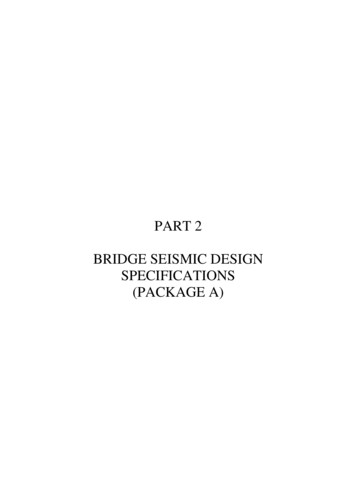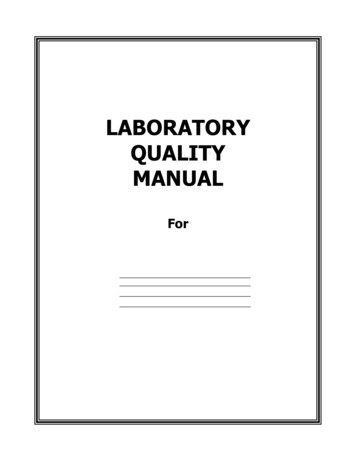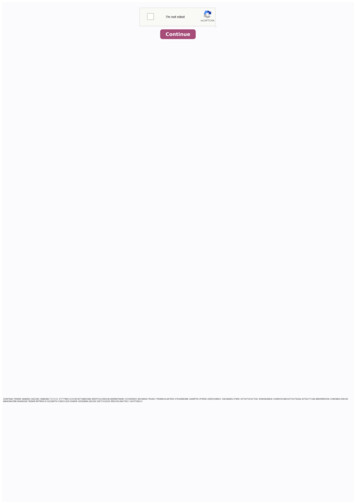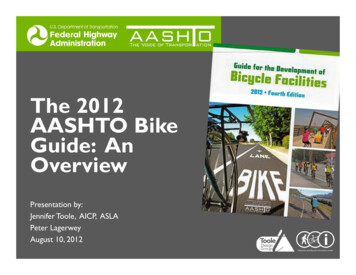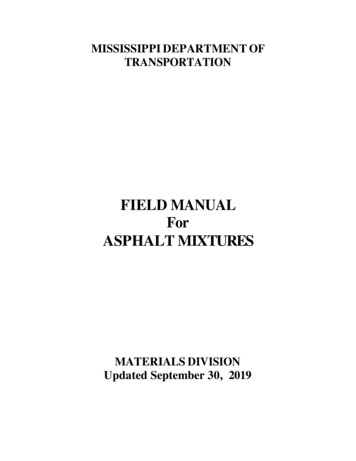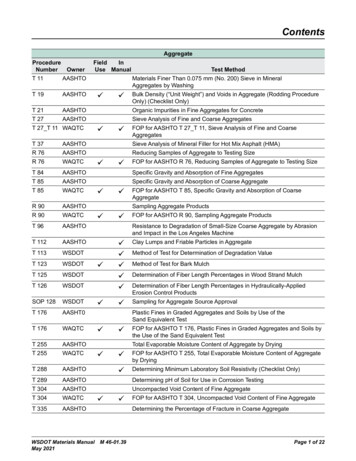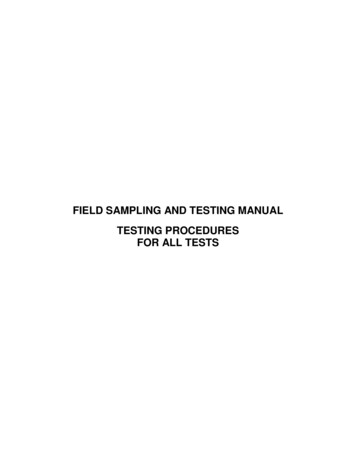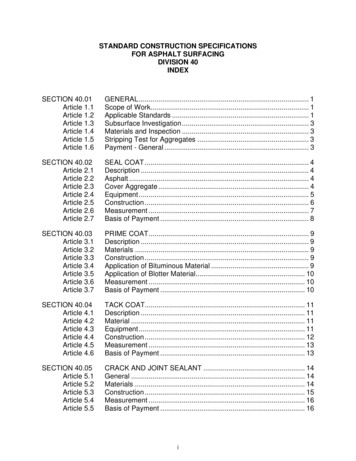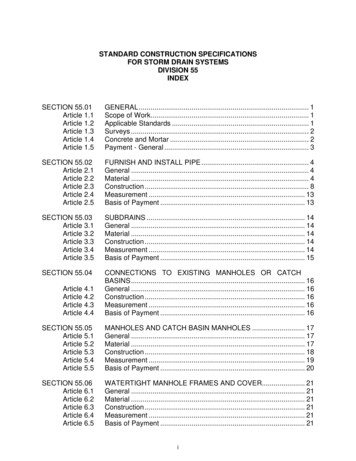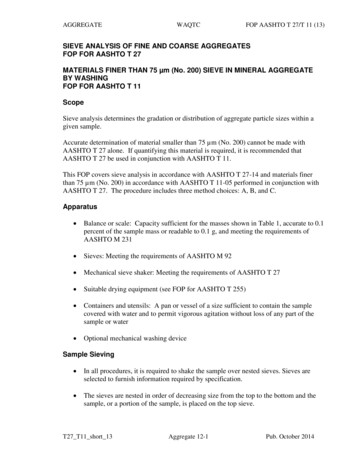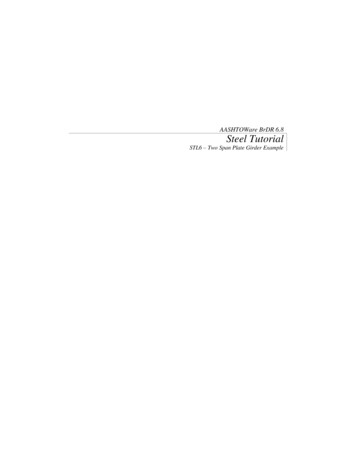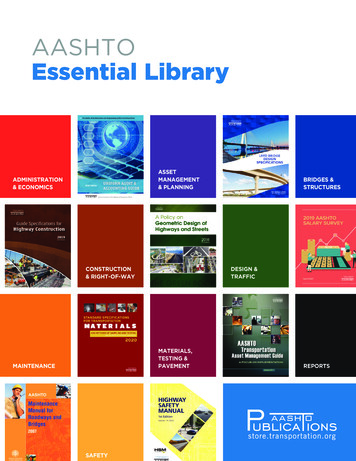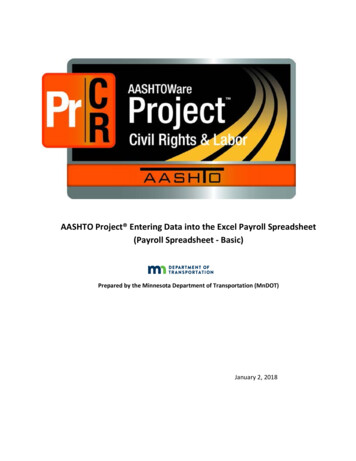
Transcription
AASHTO Project Entering Data into the Excel Payroll Spreadsheet(Payroll Spreadsheet - Basic)Prepared by the Minnesota Department of Transportation (MnDOT)January 2, 2018
Accessing the AASHTO Project Payroll Spreadsheet and Conversion UtilityOverviewVendors/contractors can either use the Payroll Spreadsheet Conversion process or manually enter data if they do nothave a computerized payroll system capable of generating a payroll XML file to import into AASHTO Project. Contractingvendors, who may not have internet access, can use any public computer (e.g. a local library computer) or anothercontractor’s computer to access the standard Excel spreadsheet and on-line convertor tool to convert the Excel outputfile to the Payroll XML file format or manually access the system and enter the payroll data. The AASHTO Project Excel Payroll Spreadsheet was designed with smaller contractors or small contractor crewsizes in mind. The spreadsheet, by design, has entry spaces for a maximum of 50 classifications per payroll (e.g.10 employees with 5 classifications each or 50 employees with one classification each).You will need Microsoft Excel 2007 or 2010 to use this file.MnDOT customized the AASHTO Project Payroll Spreadsheet to better meet MnDOT’s requirements. Thecustomized spreadsheets are at s-labor.html.Once you have created your AASHTO Project Payroll Spreadsheet, use the Cloverleaf Web Site to convert it intoXML file format.2January 2, 2018
Accessing the AASHTO Project Payroll Spreadsheet and Conversion Utility An alternate way of navigating to the Payroll Spreadsheet and Conversion Utility:From the AASHTO Cloverleaf https://www.cloverleaf.net/1. Click Products.2. Click Payroll XML - AASHTO Project Payroll XML Resource Kit and AASHTO Project Payroll Spreadsheetand Conversion Utility.3January 2, 2018
Accessing the AASHTO Project Payroll Spreadsheet and Conversion Utility3.In the last paragraph, click AASHTO Project Payroll Spreadsheet and Conversion Utility4.file.Follow the instructions in the Converter section on the lower portion of the web page to convert your4January 2, 2018
Accessing the AASHTO Project Payroll Spreadsheet and Conversion UtilityCRITICAL!Payroll data must be entered as described in this guide, or errors may be generatedwhen you convert the Excel file and attempt to upload the XML file. The spreadsheet1. To use this guide, locate ahighlighted area of thespreadsheet.was designed strictly as a data entry tool. The spreadsheet may or may NOTconvert to XML format if you ENTER FORMULAS IN THE CELLS OF THISSPREADSHEET! The spreadsheet is locked so you can only get to the specificcells you need to enter data into, however, you can use the zoom feature toincrease the spreadsheet for viewing purposes.2. Use the tableField nameCONTRACTOR(check box)SUBCONTRACTOR(check box)Name ofContractorContractor’s ID5Information to enterType X in the appropriate checkbox to identify yourself as the prime contractor or asa subcontractor.Legal company nameThe Contractor’s ID should be the same as your 10 digit Vendor SWIFT Number.You should verify your Id prior to entering information into the system. To verifyyou can go to the Vendor Look up tool at the LCU, CRLMS website at:January 2, 2018information tofill in thefields.
Accessing the AASHTO Project Payroll Spreadsheet and Conversion refvendor.aspxVendor Resources:Contractor (Vendor) Lookup system helps MnDOT contractors search forvendors, subcontractors and suppliers to ensure that they are in our system.The correct Vendor ID is contained in the first column of the table.Note: If you have been entering payrolls into the system and then get anerror message that you are not authorized you should revalidate your IDnumber in the “Lookup” system.Payroll NumberFor Week Ending6Based on the sequence of work performed on the projectEnter the week ending date here and it will automatically populate the daily dateson Row 30January 2, 2018
Accessing the AASHTO Project Payroll Spreadsheet and Conversion UtilityField nameAddr 1Addr 2CityStateZipContract #Information to enterComplete AddressInclude additional address information if needed.CityUse State Abbreviations (MN, WI, etc.)5-digit Zip CodeNote: You can find this on the front page of the Proposal and near the end of the Proposal onthe Proposed Bid Schedule listed as Job Number. It is also searchable from MnDOT - ContractProject ID Look-up or ectId.aspxDayIn Cell R29 click in the Select Day field, click on drop arrow, and then select the starting day ofyour normal pay period. The following days for this work week will auto-fill.These dates will be auto-filled by entering the week ending date in Cell F26.Date7January 2, 2018
Accessing the AASHTO Project Payroll Spreadsheet and Conversion Utility(a) WHERE FRINGE BENEFITS AREPAID TO APPROVED PLANS, FUNDS,OR PROGRAMS(check box)(b) WHERE FRINGE BENEFITS ARE(check box)PAID IN CASH8You must place an X in a checkbox for either (a) or (b) (Check only one). Check (a) if thecompany has any fringe benefit plans offered to employees. The Fringe Benefit area will needto be completed below. If you check (b), you do not need to complete the Fringe Benefit areabelow. This indicates that all employees are receiving the Total Contract ClassificationPrevailing Wage Rate as cash and listing the total amount in the Straight/Overtime hourly“Rates of Pay” boxes.January 2, 2018
Accessing the AASHTO Project Payroll Spreadsheet and Conversion UtilityField nameBenefit Program NameBenefit Program TypeBenefit Account NumberBenefit Program ClassificationContract PersonContract Person’s PhoneInformation to enter (Not required if (b) above is checked)Do not use the “&” symbol in any of these fieldsRequired – No more than 80 CharactersClick in Type field, click on the drop-down arrow, and then select the Program Type.Once you select a "Benefit Program Type", you must complete the correspondingcolumns on the row for the system to accept the benefit information.Required – No more than 40 CharactersRequired – No more than 20 CharactersContact person from the Benefit Program Office – No more than 40 CharactersRequiredIf additional Benefit accounts are needed, you will have to manually enter them into the system on thepayroll after you have imported the payroll into the system prior to signing or See the Combining XML Filesmanual to perform the task outside the system.9January 2, 2018
Accessing the AASHTO Project Payroll Spreadsheet and Conversion UtilityField nameLast NameFirst NameMiddle InitialSSNPartial SSNVendor Emp IDGenderEthnicityAddr 1Addr 2CityStateZipHas ChangedSalaried (y/n)10Individual Employee Name and IdentifierInformation to enterRequiredRequired – Use the name you have in your payroll systemRequired – Just the middle initial no period afterRequired - Full SSN you do not have to add the dashes just the numbers.MnDOT’s spreadsheet does not allow entry of data in this cell.MnDOT’s spreadsheet does not allow entry of data in this cell.Choose gender from the drop-down list.Choose appropriate ethnicity from the drop-down list (click in the yellowhighlighted cell to see drop-down list).AddressAdditional address information if neededCityUse State Abbreviations (MN, WI, etc.)5-digit Zip CodeSelect “true” from drop-down list if any of the above information is a changefrom what was previously submitted electronically in CRL for this worker.Select appropriate response from the drop-down list (the spreadsheet isdefaulted to “no”).January 2, 2018
Accessing the AASHTO Project Payroll Spreadsheet and Conversion UtilityField nameO.T.S.T.Total HoursRate of PayO.T.S.T.Total number of overtime hours under this classification worked that weekTotal number of straight time hours under this classification worked that weekO.T.Overtime hourly rate paid to the worker for this classification (You must enteran overtime rate even if the worker had no overtime hours this work period.)Straight time hourly rate paid to the worker for this classificationOptionalS.T.Employee Comments11Hours Worked Each DayInformation to enterNumber of overtime hours worked that day on the project under thisclassification (Just add the hours worked do not delete any zeros)Number of straight time hours worked that day on the project under thisclassification (Just add the hours worked do not delete any zeros)January 2, 2018
Accessing the AASHTO Project Payroll Spreadsheet and Conversion UtilityField nameProject #Information to enterNote: If you are a subcontractor, get this number from the prime contractor. The ProjectNumber is not the State Project (SP) number or the Contract number.The Project number is also searchable from MnDOT - Contract Project ID Look-up ojectId.aspxCraft CodeSelect the appropriate craft code number from the drop down list (click in the yellowLabor ClassSelect the appropriate labor class from the drop down list (click in the yellow highlighted cell toOJT%Apprentice IDApprentice Wage %Lump SumProject Gross12highlighted cell to see drop-down list).see drop-down list).This percentage is issue by the Office of Civil RightsThis number is the Apprentice’s Indentured number issued by the State or FederalDepartments of LaborThe current percentage rate the employee has reached based on the companyapprenticeship agreement.This field is used to show any non-designated fringe benefit amounts that is paid in cash tothe employee and that are not being reported as part the hourly Straight time andOvertime wage rate. Note: these are considered taxable wages.The gross amount earned by the employee for work on this project for this classificationJanuary 2, 2018
Accessing the AASHTO Project Payroll Spreadsheet and Conversion UtilityYou can view a complete list of codes (Labor or Ethnicity codes) needed for the system by clicking on theattached worksheet tabs on the bottom of the workbook.Field namePay Period GrossFICAFederal Income TaxState Income TaxMedicareOther DeductionTotal Payroll DeductionsNet Wages13Information to enter (Check Stub Area)Full amount of salary earned by the employee for all hours worked during the payperiod on both public and private workFull employee FICA deducted from the gross pay for the weekFull employee federal income tax deducted from the gross pay for the weekFull employee state income tax deducted from the gross pay for the weekFull employee Medicare deducted from the gross pay for the weekThis cell will total the Other Deductions listed here (e.g. Child support, taxed unionvacation, union dues, court ordered deduction) All deductions listed must havecomplete descriptions and must be individually listed. No negative values.Total deductions removed from the employee gross pay including other deductionsThis should list the full dollar amount of the check issued to the employee for the payperiodJanuary 2, 2018
Accessing the AASHTO Project Payroll Spreadsheet and Conversion UtilityEmployees who work on multiple projects on the same contract (e.g. MN and WI boarder project, a contract withmultiple distinct area/regions or types of Federal & State wage decisions) or work in multiple classifications on a project,will need two or more Employee blocks completed. Check the Project ID lookup to see if the contract you are workingon has multiple Project IDs.“Project Gross” is the total wages for the classification hours on this Project ID number (Employee Block).Think of this row as your check stub and needs to be completed for each cell associated to a given employee. This row isthe total pay period gross, total deductions and net pay of the check issued for the work week for both project numbersor classifications and any other work perform during the work week.14January 2, 2018
Accessing the AASHTO Project Payroll Spreadsheet and Conversion UtilityField nameInformation to enter (Not required if (b) is checked, all cash wages included in “Rateof Pay” boxes) & the Benefit Program details have been entered in the Fringe Benefitarea.Fringe Benefit Hourly Rates - Money contributed to a third party trustee or provided from assets of the companyHealth WelfareEnter hourly rateVacation HolidayEnter hourly rate if you provide a vacation based on the assets of the company (If youhave a union vacation account which is taxed first, the hourly amount of the vacationshould not be listed here but added to the hourly wages paid for straight time andovertime hours and then listed as a deduction in the deduction field in the lower righthand side of the spreadsheet as “union vacation”)Apprentice FundEnter hourly ratePensionEnter hourly rateOther 1Enter hourly rate (If you use this field you need to define what this fringe benefit isunder the Fringe Benefit area)Other 2Enter hourly rate (If you use this field you need to define what this fringe benefit isunder the Fringe Benefit area)Total Project FringeAdd up all the hourly fringe benefits listed in the above fields and multiply by the totalBenefits Paid This Payhours (straight time & Overtime) worked in the classification on the project.Period15January 2, 2018
Accessing the AASHTO Project Payroll Spreadsheet and Conversion UtilityField name(c) Exception (Craft)16Information to enter (Not required if (b) is checked)Record an explanation of why this worker’s fringe benefit payments deviatefrom your standard fringe benefits payment.In the top box, insert the Craft Code/Labor Code (eg. 600/604)In the lower box, insert the description (eg. Fringe paid in case)January 2, 2018
when you convert the Excel file and attempt to upload the XML file. The spreadsheet was designed strictly as a data entry tool. The spreadsheet may or may NOT convert to XML format if you ENTER FORMULAS IN THE CELLS OF THIS SPREADSHEET! The spreadsheet is locked so you can only get to the specific