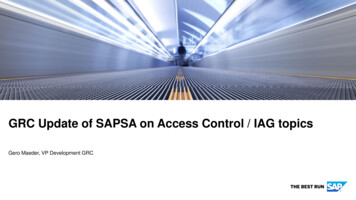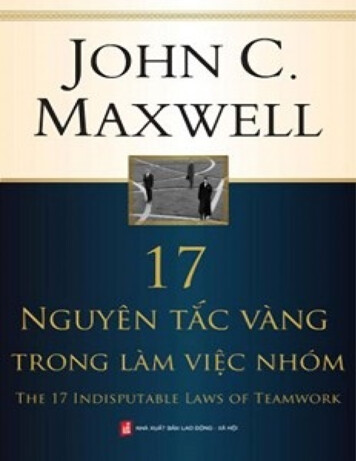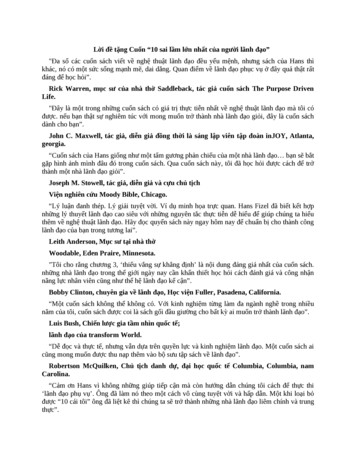Transcription
How to access the BioNet Web Serviceusing Power QueryA BioNet Quick GuideVersion 4.0
Quick GuideBioNet Atlas Database 2015 State of NSW and Office of Environment and HeritageWith the exception of photographs, the State of NSW and Office of Environment andHeritage are pleased to allow this material to be reproduced in whole or in part foreducational and non-commercial use, provided the meaning is unchanged and its source,publisher and authorship are acknowledged. Specific permission is required for thereproduction of photographs.The Office of Environment and Heritage (OEH) has compiled this guide in good faith,exercising all due care and attention. No representation is made about the accuracy,completeness or suitability of the information in this publication for any particular purpose.OEH shall not be liable for any damage which may occur to any person or organisationtaking action or not on the basis of this publication. Readers should seek appropriate advicewhen applying the information to their specific needs. This document may be subject torevision without notice and readers should ensure they are using the latest version.All content in this publication is owned by OEH and is protected by Crown Copyright. It islicensed under the Creative Commons Attribution 4.0 International (CC BY 4.0) , subject tothe exemptions contained in the licence. The legal code for the licence is available atCreative Commons .OEH asserts the right to be attributed as author of the original material in the followingmanner: State of New South Wales and Office of Environment and Heritage 2015.Published by:Office of Environment and Heritage59 Goulburn Street, Sydney NSW 2000PO Box A290, Sydney South NSW 1232Phone: 61 2 9995 5000 (switchboard)Phone: 131 555 (environment information and publications requests)Phone: 1300 361 967 (national parks, general environmental enquiries, and publicationsrequests)Fax: 61 2 9995 5999TTY users: phone 133 677, then ask for 131 555Speak and listen users: phone 1300 555 727, then ask for 131 555Email: info@environment.nsw.gov.auWebsite: www.environment.nsw.gov.auReport pollution and environmental incidentsEnvironment Line: 131 555 (NSW only) or info@environment.nsw.gov.auSee also www.environment.nsw.gov.auISBN 978 1 76039 080 8OEH 2015/0547August 2015How to Access the BioNet Web Service using Power Query1
Quick GuideBioNet Atlas DatabaseHow to Access the BioNet Web Service using Power QueryThis document provides a quick guide on how to extract data from the BioNet Web Serviceusing Excel with Power Query version 2.24 It is intended to get you started and does not provide exhaustive guidance on usingPower Query.The following links also provide background information on using PowerQueryMicrosoft Power Query for Excel HelpPower Query Tutorial 101Getting started with Power Query and Power MapIn addition there are many Power Query training videos available on the web.Who is this guide for?The data made available through the web service is the same data that is currently availablethrough the BioNet Atlas of NSW Wildlife web application.This guide is intended for BioNet Atlas of NSW Wildlife users who have a specific reportingor data need that is not currently met via our web application - for instance complex queriesto answer specific pre-defined questions. If you are looking to simply browse and explore thedata we hold, we recommend you access the data via the BioNet Atlas of NSW Wildlife webapplication available at: http://www.bionet.nsw.gov.au/.How to Access the BioNet Web Service using Power Query2
Quick Guide1.BioNet Atlas DatabaseBefore you beginYou will need to ensure that you meet the following before you start to use this guide:1.2.3.Excel 2010 or 2013 running on a Windows based PCMicrosoft Power Query Excel plugin version 2.24 installed (this can be downloaded andinstalled via the following link: Download Power Query)Note if you already have Power Query installed, see section 5 to check that you areusing the correct version.A copy of the “BioNet Web Services Species Sighting Data Standard”You accept the Terms and conditions of use when extracting data via the BioNet WebService:If you see a box like this, it contains important information tostop problems or errors occurring. Make sure you read boxinformation and read the whole document before you start.How to Access the BioNet Web Service using Power Query3
Quick Guide2.BioNet Atlas DatabaseConnect to the BioNet Web ServiceStep 1: Open the Power Query tab in Excel.Step 2: In the ‘Get External Data’ section of the Power Query ribbon, select ‘From OtherSources’ and click on ‘From OData Feed’.Step 3: In the OData Feed URL dialogue box a and click OK.How to Access the BioNet Web Service using Power Query4
Quick GuideBioNet Atlas DatabaseStep 4: If this is the first time you have connected to the service, a window will appear askingyou to select which URL to apply these settings to. If you have connected to the servicebefore you will not see this window, please go to Step 5.If you click Connect at this stage, you will access the public viewof the data. . . If you are a licensed user or OEH staff memberplease see Step 4(b).a) If you are accessing the public data, click on Connect.b) If you need to access data as an authenticated user using your user name and password,you will need to select ‘Basic’ and enter your username and password. . . Then click Save.How to Access the BioNet Web Service using Power Query5
Quick GuideBioNet Atlas DatabaseStep 5: Highlight the table that you want to access and click Edit.In most cases this will be the SpeciesSightings CoreData table as highlighted belowFor more information on what is contained in each table, refer to the “BioNet Web ServicesSpecies Sighting Data Standard”.If you click Load at this stage, Power Query will try to extract all records toExcel and exceed the 1 million row limit.Step 6: You will now see the Query Editor window and be able to create your query. SeeSection 3 of this guide for help on creating a simple query.How to Access the BioNet Web Service using Power Query6
Quick Guide3.BioNet Atlas DatabaseGuidance for extracting dataThis guidance is intended to help get you started with a simple query. It is not exhaustive andserves to illustrate some important limitations and considerations in creating a query.3.1Apply a filterYou must apply a filter to the columns to reduce the data youextract.If you do not apply a filter Power Query will try to extract all recordsand exceed the 1 million row limit in Excel.Step 1: Click on the header of column you would like to apply your filter to. In many casesthe filter item you are looking for will appear in the drop down list. Select the item(s) you willfilter on.If what you are searching for does not appear in the filter, do not click onLoad more. This will try to download all records from BioNet to complete thelist. Use the text filter (see screen shots below)How to Access the BioNet Web Service using Power Query7
Quick GuideBioNet Atlas DatabaseStep 2: If the filter item is not displayed in the drop down menu by default, click on ‘TextFilters’ and use the ‘Equals’ option.Using options other than ‘Equals’ may cause very long runningqueries and time outs. Do not use the ‘Contains’ option as this typeof search is not supported by the web service and the query willtime out.How to Access the BioNet Web Service using Power Query8
Quick GuideBioNet Atlas DatabaseStep 3: In the dialogue box that appears, enter what you are searching for. You can includemore than one item. Then click OK.Step 4: The preview will then display the first 100 records meeting your match. Note that inthe Query Editor you do not see all records.Reduce the number of columns returnedSelecting only the columns of data you areinterested in makes the download quicker and more efficient. This is not a mandatory step.How to Access the BioNet Web Service using Power Query9
Quick GuideBioNet Atlas DatabaseStep 1: Click on the ‘Choose Columns’ button.Step 2: Choose your columns from the choose columns window that appears, and click OK.At a minimum we recommend extracting the following columns: dataGeneralizationsdcterms bibliograpicCitationdcterms modifieddcterms alLatitudedecimalLongitudescientificNameHow to Access the BioNet Web Service using Power Query10
Quick Guide3.2BioNet Atlas DatabaseExtract the data to the excel spreadsheetStep 1: Click on the ‘Close and Load’ button to load your data to your spreadsheet.Step 2: You will be returned to the spreadsheet data. Your data will now load. Note in theWorkbook Queries side bar you will see the query executing and should see the number ofrows increasing until it is finished. . . If you have accidentally loaded a query that is extractingtoo much data and would like to stop it, click on the cancel data download icon highlightedbelow.How to Access the BioNet Web Service using Power Query11
Quick Guide3.3BioNet Atlas DatabaseHow to refresh your extracted data.When you save your workbook, the queries that you have created will be saved with it. Thenext time you open the workbook you can refresh your queries to extract the most up to datedata. There are two options for refreshing data.Option 1: If you have two or more queries in your workbook and want to refresh them all,from the Data ribbon click on ‘Refresh All’.Option 2: If you want to refresh just one of your queries, in the Workbook Queries sidebarclick on the query you wish to refresh to highlight it, then click the ‘Refresh’ icon next to it.How to Access the BioNet Web Service using Power Query12
Quick Guide4.BioNet Atlas DatabaseHow to check or change the user name you use toconnect to the serviceStep 1: If you are unsure whether you are connecting to the BioNet Web Service as a publicuser or as an authenticated user, or need to change the user name/update the password,then from the Power Query ribbon click on ‘Data Source Settings’.Step 2: In the Data Source Settings, highlight the https://data.bionet.nsw.gov.au link andthen click on Edit.How to Access the BioNet Web Service using Power Query13
Quick GuideBioNet Atlas DatabaseStep 3: This will show you the current settings in a new dialogue box. If you are connecting as an authenticated user you will see Type: BasicIf you are connecting as a public user you will see Type: AnonymousStep 4: To see the user name you are using, click on Edit and you will see the followingdialogue box. . . If your settings are correct and there is nothing to change click Cancel and exit.or. . . To change the user name or way you connect, click on the appropriate selection on the left handmenu and enter any credentials required then click Save.How to Access the BioNet Web Service using Power Query14
Quick Guide5.BioNet Atlas DatabaseHow to check the version of Power QueryStep 1: From the Power Query ribbon click on ‘About’Step 2: A new window will open. In this window check your Version number.Note that the Web Service does not work with Power Query version 2.23 or lower. This guidehas been written for version 2.24, so if you are using version 2.25 or higher the screen shotsand functionality may not align with this guide.For further information:Contact the Biodiversity Information Systems Team email bionet@environment.nsw.gov.auHow to Access the BioNet Web Service using Power Query15
2. Microsoft Power Query Excel plugin version 2.24 installed (this can be downloaded and installed via the following link: Download Power Query) Note if you already have Power Query installed, see section 5 to check that you are using the correct version. 3. A copy of the "BioNet Web Services Species Sighting Data Standard"