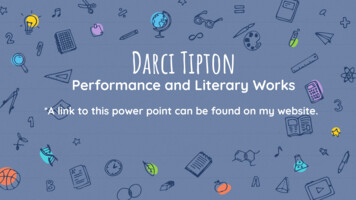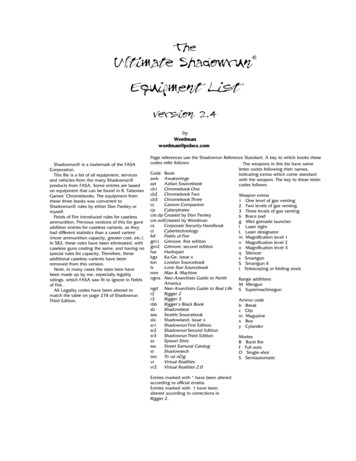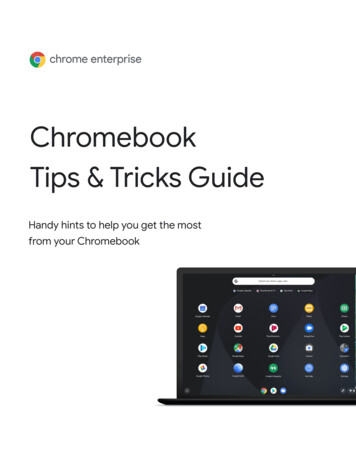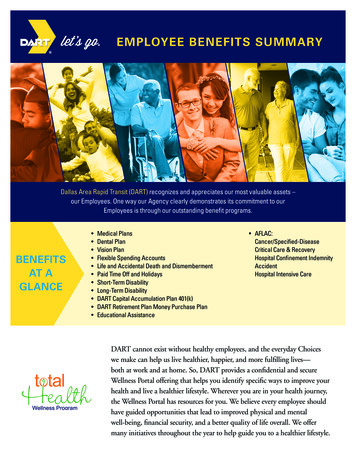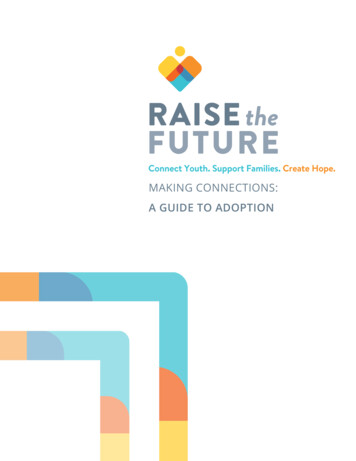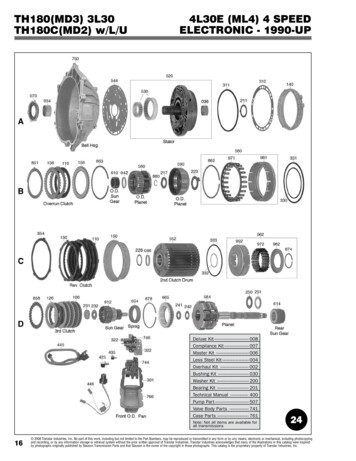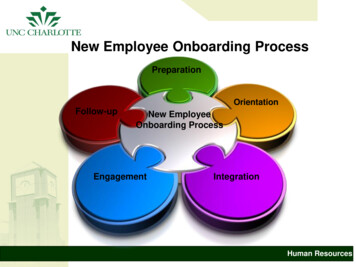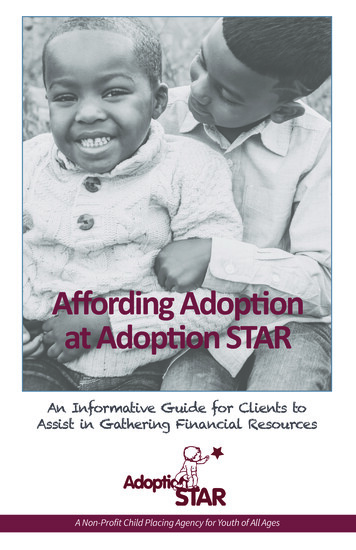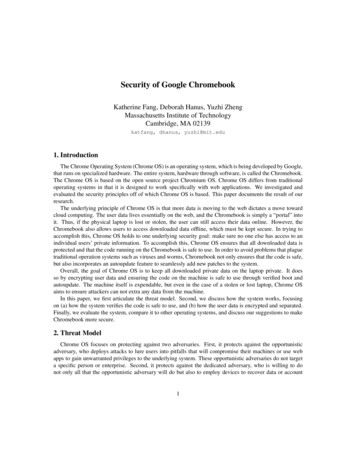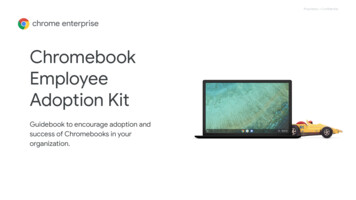
Transcription
Proprietary ConfidentialChromebookEmployeeAdoption KitGuidebook to encourage adoption andsuccess of Chromebooks in yourorganization.
Thank you for comingon this journey withChromebooksOur commitmentThe Chrome Enterprise team is here to help andsupport you every step of the way as you movethrough the adoption and expansion process.Our goal is to help you achieve your goal:happy and productive Chromebook users.
IntroductionEnableEstimated read time: 2 minutesEstimated read time: 14 minutesWhy use Chromebooks?We know it’s not always easyChromebook Adoption FrameworkLet’s make it happenHelp users get up and running'Get Started' guideTips & Tricks guideOnboarding emailsChromebook SimulatorExciteContentsEstimated total readtime: 31 minutesEstimated read time: 10 minutesDefine adoption strategyWho to target?Your switching strategyWhen to communicateGenerate awarenessPostersWeb bannersFlyerEmail templateLanding page templateExpandEstimated read time: 4 minuteEstablish an employee advocacy programIdentify Chrome ChampionsEmail templatesEmbedEstimated read time: 1 minuteMonitor progress and measure successMeasure IT successEmployee satisfaction & feedbackResourcesAdditional resources
Why use Chromebooks?Chromebooks deliver great benefits to both your IT team and end users.IT adminsEnd users30 minutes per week of reduced downtimeSleek, durable, lightweight, and portableper user, leading to productivity savingsrange of premium devices15% improvement in help desk efficiencyQuick start, with less than 10 seconds start-up time 100 per user in legacy technology savingsEnterprise applications and smart workflows20% reduction in endpoint security incidentsAll-day battery with 15-minute quick-chargeSource: Forrester, The Total Economic Impact Of Google Chrome OS With G Suite(2018)
We know it’s not always easyIntroducing new technology can be challenging.It’s hard for users to adapt, adopt, and sustain a productive work life.At the same time, it’s hard for IT teams to manage changes whilemaintaining sustainable competitive advantages and meetingorganizational goals.Experts say organizations that put their employees at the heart ofchange are measurably more likely to deliver successful outcomes.We are here to help you do this.Source: Forrester, The Total Economic Impact Of Google Chrome OS With G Suite(2018)
Chromebook Adoption FrameworkWe have created a Chromebook adoption framework which aligns with the typical process that users go throughwhen adopting new technology.01 Excite02 Enable03 Expand04 EmbedCreate excitementEnable the changeExpand footprintEmbed learningsMake sure theyunderstand what ischanging and why theyshould be part of itHelp them acquire theskills required to takeon the changeIdentify ChromeChampions in yourbusiness to helpaccelerate the transitionMeasure success, collectfeedback, and optimizefuture roll-outs as needed
Let’s make it happenIn the following toolkit, you can find content and assets to support every phase.01 Excite02 Enable03 Expand04 EmbedPre-DeploymentOnboardingAccelerateFeedback & OptimizationDefine adoption strategyHelp users get up andrunning with:Establish an employeeadvocacy programMonitor progress and measuresuccess Setup sheet Measure IT success Tips & Tricks Establish a championsnetwork Onboarding emails Send series of helpful emails Identify who to target How to switch When to communicateGenerate awareness PostersBannersFlyersEmailsLanding page Chromebook Simulator Monitor employee satisfaction andfeedback
01ExcitePre-Deployment
ExciteDefineadoptionstrategyCreate your transition plan:Think about who should useKey pieces to define include: Chromebooks, how they will switch,and how you will support them. Who to target: Pick which use cases and teamswill most benefit from using ChromebooksYour switching strategy: Decide if users choosetheir own device, or will be made to switchWhen to communicate: Provide information andprepare employees for the change beforehand
ExciteWho to target?Identify workers who predominantly use cloud-connected applicationsIt’s not someone whoIt is someone whoWorks locally on deviceWorks mainly on browser and web appsIs tethered to device and/or locationCan work from anywhereWorks independentlyUses collaboration toolsThese employees are often called ‘cloud workers’and can be information or frontline workers.Pro tip: Need more help deciding which users will bestbenefit from Chromebooks? Jump to this section
ExciteInformationworkersCompletes ‘non-routine’ tasks throughout the dayMakes collaborative decisions on what tasks they need to accomplishUses multiple apps and tools to complete tasksLeadership & ExecutivesBusiness TeamsTechnology & Engineering TeamsCIO, CTOs, Directors, and VPs whoMarketing, Sales, HR, Operations, andAndroid apps and web developersneed secure devices and quickFinance teams who use cloud-basedwho need access to Linux, Dev Tools,access to emails and appsproductivity and communication toolsand Android Studio
ExciteFrontlineworkersCompletes repeatable tasks every dayEnjoys easy and quick access to informationUses a fast and familiar interfaceMay share devices with other employeesBack of house workersFront of house workersField / Mobile workersShift workers, training teams, andCustomer service reps, front deskHealthcare practitioners, warehouseseasonal staff who use sharedassociates, office admins, bank tellersmanagers and other workers who aredevicesand any other workers who need toon premises but mobile on the floordeliver optimal and speedy service
ExciteYour switching strategy‘Chosen’ change‘Imposed’ changeAre employees allowed to choose their devices?Are employees required to use Chromebooks?This option can suit information workersThis approach can suit frontline workersKey tip: Ensure employees are onboarded andKey tip: Ensure employees are educated about thetrained correctlybenefits and features of Chromebooks. Trainingand constant monitoring is important to reduceresistance.
ExciteWhen to communicateUse the below timeframe as a guide for what to do and when.If different teams are onboarding at different times, then you might beat the ‘expand’ phase for one group and the ‘excite’ phase for another.It really depends on your roll-out plan.01 Excite02 EnableStart generatingexcitement 3 weeksprior to launchHelp users get up andrunning for 3 weekspost-launchLaunch date03 Expand04 EmbedFurther accelerate & monitor performance, collectfeedback and optimize usage from 4 weekspost-launch and ongoing
ExciteGenerateawarenessThe ‘Switch to Chromebook’ internal campaignfocuses on key benefits – like its long battery life,built-in virus protection, and more. The campaign willhelp you encourage employees to make the switch.Choose from:Create excitement: Use a range of assets – like posters,Internal websites(e.g. banners, images, messaging)emails, and more – to promote the IT-hosted internal events (e.g. flyers)benefits of Chromebooks. Bulletin boards (e.g. posters) Direct communications (e.g. emails)
FinalExcitePostersExamplesStick these posters up around your office to help createbuzz around Chromebooks.We’ve designed six different posters, each promoting aunique benefit of Chromebooks. In the artwork folderyou’ll find: InDesign working files – use these if you wantto change the CTA, add a logo, etc. PDFs – use these if you want to print them as isInsert your customcontact detailsPosters can be accessed here
ExciteWeb bannersExamplesWe’ve created a series of eye-catching banners for you todisplay on your internal web pages.Each banner comes in three formats. The first two300x250(300x250 and 728x90) are standard digital formats thatcan be used on your internal sites. The third (650x100) canbe used as a header for emails.In the artwork folder, you’ll find:728x90 Working sketch files – use these if you need tochange the size, add your logo, change the CTA etc PNG files – use these if no changes are required Choice of static and animated banners650x100Web banners can be accessed here
ExciteFlyerUse this handy, one-page flyer to communicate thekey benefits of Chromebooks. You could hand it out atAdd organizationnameIT events or email it as a PDF – it’s up to you.To make a copy of the flyer so you can add yourorganization name and edit the call to action: Open the flyer template Go to File Make a copyOnce you’ve made your changes, you can create aInsert your customcontact detailsPDF for printing or emailing: Go to File Download PDF DocumentAdd organizationnameFlyer can be accessed here
ExciteEmail templateAdd company logoBuild awareness by sending a promotional email aboutChromebooks, customized with your logo and CTA.To get started, simply copy the tables from the Google Docand paste into a fresh email. The font may change slightlydepending on your email client, but the general formattingwill stay intact. Then, add your logo and replace the red textwith your own words.Don’t forget a catchy subject line, like: Insert yourcustom contactdetailsIt’s switching time: Chromebooks are coming to[company name]Make the switch to a ChromebookThen, schedule the send and you’re done.Email template can be accessed here
ExciteLanding page templateExampleIt’s a great idea to set up a landing page on yourinternal company website to promote Chromebooksand let people know how to get started.You could add some of our user guides to the landingpage too.In the artwork folder, you’ll find: A fully designed page – just so you’ve got areference when setting yours up Working files – so you can tailor the page toyour internal requirementsLanding page can be accessed here
02EnableOnboarding
EnableHelp users getup and runningSupport your teams:Send regular communication withtips and advice to help employeesbecome familiar with their newdevice.Share this content with employees: Getting Started Guide Tips & Tricks Guide Onboarding emails Chromebook Simulator
EnableChromebook Getting Started GuideTo help employees get accustomed to their newChromebook, share this document with them. Itincludes the top 10 things users should know abouttheir new Chromebook.In the artwork folder, you’ll find: A PDF version – use this if you want to email itout to all new users A print version – use this if you want to popthe guide in the box with their new deviceGetting Started Guide can be accessed here
EnableTips & Tricks GuideOnce your end users are up and running on theirChromebook, you can help them be more efficient bysharing the ‘Tips & Tricks’ document that outlinesvarious Chromebook shortcuts and quick how-tos.In the artwork folder, you’ll find: A print version – use this if you want to handout a hard-copy to employees A digital version – use this to either drip-feedthe tips in a ‘Tip of the Week’ email, or put allthe content on an intranet pageTips & Tricks guide can be accessed here
EnableOnboarding emailsWe’ve created a series of easy-to-use templates thatyou can use to welcome users to Chromebook, helpthem get started, and check in on their progress.To use the templates: Copy the tables from the Google Doc andpaste into a fresh email (note: the font maychange slightly depending on your emailclient, but general formatting will stay intact) Add recipients, paste in the subject line andupdate placeholder fields (in red)Once you’re happy with it, hit ‘send’.Onboarding emails can be accessed here
EnableChromebook SimulatorYou can share the Chromebook Simulatorwith your employees.This simulator is intended for employees whorecently received a new Chromebook andwant to get accustomed to Chrome OS.It provides tutorials that explain basic featuresand functionality through an interactiveinterface with a step-by-step walkthrough.Chromebook Simulator can be accessed here
03ExpandAccelerate
ExpandEstablish anemployee advocacyprogramFind your champions:Think about who could help youpromote Chromebooks. Choosepeople whose views are valued andwho will get other people excited.Get started by bringing people on board: Identify Chrome Champions Use the email templates
ExpandIdentify Chrome ChampionsA Chrome Champion issomeone who:Tips for success: Is tech-savvy Is excited about Chromebooks Can support team membersduring rolloutEach team using Chromebooksshould have at least onechampionBe clear about the timeinvolved and what’s expectedof them Give champions early accessto training and informationSupport, recognize andreward your ChromeChampionsGive them training so they cananswer coworkers’ questionsPro tip: To encourage self-support, ask ChromeChampions to send their colleagues a link to theChromebook Help page.
ExpandEmail templatesTo help you recruit Chrome Champions as part of youremployee advocacy program, we’ve created three emails thatyou can use to attract and engage your champions: Email 1 is to send to managers / supervisors,encouraging them to select Chrome Champions Email 2 is for managers to send to their teams Email 3 is to welcome Chrome Champions to theprogramFind instructions on how to use the email templates on thefirst page of the document.Email templates can be accessed here
04EmbedFeedback & Optimization
EmbedMonitor progressand measuresuccessContinually improve:Capture and track feedback, andmeasure the success of yourroll-out. Use the insights to makeimprovements to your program.Use our KPI table and surveys to: Measure IT team success Capture employee satisfaction & feedback
EmbedMeasure IT successNow that you have successfully trained youremployees and implemented suggested resources,you’ll need to track progress and measure the impactof adoption. To support your adoption and transitiongoals, we suggest this list of success metrics that ITteams can use to track progress.KPIs for measuring IT success can beaccessed here
EmbedEmployee satisfaction& feedbackTo help monitor employee satisfaction and feedback inyour organization, use these editable survey templates: Primary User Impression Survey: Give this topeople who recently received a Chromebook astheir primary work device User Attrition Survey Template: Give this topeople who recently returned a ChromebookdeviceFind tips for setting up your survey and collecting resultsin the template doc.Survey templates can be accessed here
05Additional resources
Additional resourcesAdditional resourcesLearn more about the Chromebook customer adoption journeyThe Chromebook Customer Adoption JourneyHow Google IT supports its scaling global workforce with ChromebooksGet a better insight into application usage to inform use casesTools by Lakeside and Softwatch show application usage analyticsUnderstand how to improve employee experience with segmentationWhite paper by Forrester: Rethink Employee Segmentation for a Cloud-Native World
Additional resourcesAdditional resourcesShare these articles from the Chromebook Tips & Tricks blog series with your teamFor those who are switching from a Mac OS: 6 common questions (and answers) for new Chromebook usersFor those who are switching from a PC: How to use a Chromebook if you’ve switched from a PCFive handy tips for getting started: How to set up a new ChromebookPopular shortcuts to help you do more, faster: 6 Chromebook keyboard shortcuts that save timeKeeping your business safe: 10 ways Chrome Enterprise helps protect employees and businesses
Thank youPlease contact your Chrome Enterprise solutions partner if youneed any more information.
IT events or email it as a PDF - it's up to you. To make a copy of the flyer so you can add your organization name and edit the call to action: Open the flyer template Go to File Make a copy Once you've made your changes, you can create a PDF for printing or emailing: Go to File Download PDF Document Insert your custom