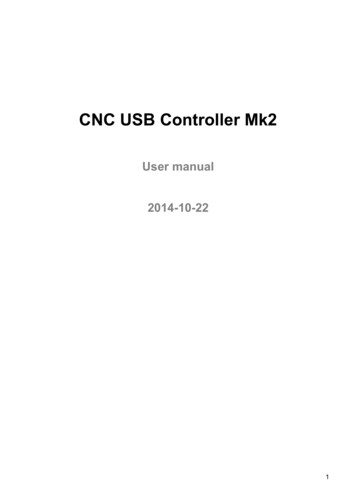Transcription
SolidCAM iMachiningis an intelligent High Speed Machining CAM software,designed to produce fast and safe CNC programs to machine mechanical parts. Theword fast here means significantly faster than traditional machining at its best. Theword safe here means without the risk of breaking tools or subjecting the machine toexcessive wear, whilst increasing tool life.SolidCAM iMachining To achieve these goals, iMachining uses advanced, patent pending, algorithmsto generate smooth tangent tool paths, coupled with matching conditions, thattogether keep the mechanical and thermal load on the tool constant, whilstcutting thin chips at high cutting speeds and deeper than standard cuts (up to4 times diameter).iMachining Tool pathsiMachining generates Morphing Spiraltool paths, which spiral either outwardlyfrom some central point of a walledarea, gradually adopting the form of andnearing the contour of the outside walls,or inwardly from an outside contourof an area to some central point orinner contour of an island. In this way,iMachining manages to cut irregularlyshaped areas with a single continuousspiral.2
The Leaders in Integrated CAMiMachining uses proprietary ConstantLoad One-Way tool paths to machinenarrow passages, separating channelsand tight corners. It uses proprietarytopology analysis algorithms and channelsto subdivide the area into a few largeirregularly shaped sub-areas and thenmachines each of them by a suitablemorphing spiral, achieving over 80% ofthe volume being machined by spiral toolpaths. Since spiral tool paths have between 50% and 100% higher material removalrate (MRR) than one-way tool paths, and since iMachining has the only tool path in theindustry that maintains a constant load on the tool, it achieves the highest MRR in theindustry.The iMachining Technology WizardA significant part of the iMachining system is devoted to calculate matching valuesof Feed, Spindle Speed, Axial Depth of cut, Cutting Angle and (Undeformed) ChipThickness, based on the mechanical properties of the workpiece and tool whilst keepingwithin the boundaries of the machine capabilities (Spindle Speed, Power, Rigidity andMaximum Feeds). The iMachining Technology Wizard, which is responsible for thesecalculations, provides the user with the means of selecting the level of machiningaggressiveness most suitable to the specific machine and set up conditions and to theirproduction requirements (quantity, schedule and tooling costs).An additional critical task performed bythe Wizard is dynamically adjusting theFeed to compensate for the dynamicallyvarying cutting angle – a bi-product of themorphing spiral, thus achieving constanttool load, which increases tool life.3
Exercise #1: iMachining Walk ThroughThis example is a step-by-step guide on the definition process of SolidCAM’siMachining technology to machine the part above. The rough and finish machiningof the outside contour, center pocket and pocket ledge is performed. The machiningis performed on a 3-axis CNC-machine.The following steps have to be implemented in order to reach the final CAM-Part:1. Define the CAM-PartOpen the iMachining WalkThrough.sldprt file located in C:\Program Files\SolidCAM2011\User\Getting Started Examples\SW. Define the CAM-Part,the CNC-controller (gMilling Haas SS 3x), the Machine CoordinateSystem, the Stock model and the Target model.The Stock model and the Target model should be defined as shown.3D Model Stock4Target
The Leaders in Integrated CAM2. Define the machine and work material parametersRight-click on the Operations header in theadd a new iMachining operation.SolidCAM Managertree andWhen the first iMachining operation is added to your CAMPart, you need to define the machine and material parametersfor the iMachining Database.The buttons at the bottom left enable you to manage machinedefinitions in the list. The Newbutton enables you to add newmachine definitions. The Deletebutton enables you to delete theexisting machine definitions from the list. The Save Asbutton enables you to save thedefined machine definitions under specifiednames in specified locations. The Revertbutton enables you to return allthe edited parameters to their default values.5
Click on the New button to add a newmachine definition.Enter the name for the new iMachiningdatabase file and click on the Save button.The Haas SS New machine definition is added into the list.In the General section, define the major machine parameters. Theparameters marked with yellow highlight are mandatory.Set the Spindle Speed Max to 12000 rpm and the Feed Rate Max to 21160mm/min (833 inch/min).ForReposition Feed Rate, set10000 mm/min (400 inch/min)3800 mm/min (150 inch/min).the value for XY movements toand the value for Z movements toSet the Spindle Power Max to 20 kW (25 Hp).6
The Leaders in Integrated CAMClick on the Next button to define the work material.Choose the Aluminum 100BHN 60HRB option.Click on the Finish button to confirm the machine andmaterial parameters definition.If you are running a demo version ofSolidCAM, select the default Haas SS databaseand choose Aluminum 100BHN 60HRB formaterial definition.Now that you have created a Machine Database foriMachining, on creating new CAM-Parts you can selectthe machine and material database in the CAM-Partdefinition dialog box.7
3. Define the rough machining of the outside contourWhen you have confirmed the machine and material definition, theiMachining Operation dialog box is displayed.Use the default iRough technology to machine the outside contour of thepart.Click on the Define button on the Geometry page of the iMachiningOperation dialog box to define the machining geometry for the operation.iMachining geometry definitionThe geometry in iMachining is defined as a pocket that canbe open, closed and semi-closed (containing open edges).The pocket can contain internal chains treated as islands orused for safe tool entry. 8Closed pocketThe geometry isdefined as a singleclosed chain on thepocket contour. Thematerial is clearedout from the interiorofthedefinedgeometry.
The Leaders in Integrated CAM Closed pocket with island(s)The geometry is defined as severalclosed chains: the first chain is thepocket contour and the rest are theinternal chains on island contours.Note that the order is important:the pocket chain is the first chainselected; then the island chains areselected. Closed pocket with entry chainSimilarto Closed pocket withThe geometry is defined asseveral closed chains: the first chainis the pocket contour, the second isan internal chain on island contour,which is marked as open. This openinternal chain is considered as a“precut area” that has already beenmachined prior to this operation.The tool will plunge inside thisopen area and start machining theremaining material.island(s).To mark a chain as open, right-clickon its name in the Chain List sectionand choose Mark chain as open.Note that the chain selection orderis important.9
Open pocketThe geometry is defined asa single chain on the pocketcontour. This chain is markedas open. The material is clearedout from the interior of thedefined geometry with the toolapproaching from the outside(pocket without walls). Open pocket with island(s)The geometry is defined asseveral chains: the first chainis the pocket contour (markedas open) and the rest arethe internal chains on islandcontours.Note that the chain selectionorder is important. Pocket with open edge(s)The geometry is defined asa single closed chain on thepocket contour. One or severaledges are marked as open: thetool approach from the outsideis enabled. The material iscleared out from the interior ofthe defined geometry with thetool approaching through oneof the open edges.10
The Leaders in Integrated CAMTo mark an edge as open, rightclick on the chain name in theChain List section and choose Markopen edges. The Mark open edgesdialog box is displayed. Select therequired edge on the solid modeland confirm the dialog box.In this operation, the geometry isdefined as an open pocket withan island.Select two chains as shown. Markthe outer chain (Chain #1) asopen to enable the tool approachfrom outside.In the Levels section of the Geometry Edit dialog box, click on the Depthbutton to define the lower machining level for the operation.Pick the machining depth on the bottom edgeof the model as shown.You can also define the upper andlower machining levels on the Levelspage of the iMachining Operationdialog box.11
Add an end mill of Ø9.5 mm (0.375”). Define the tool parameters asfollows: Set the Total length to 76 mm (3”); Set the Outside holder length to 29 mm (1.125”); Set the Shoulder length to 29 mm (1.125”); Set the Cutting length to 25 mm (1”); Set the Number of flutes to 4.HelicalAngleSwitch to the iData tab and choose the 45 (Medium)value for the Helical angle parameter. This parameteraffects the cutting conditions and step down valuesgenerated by the iMachining Wizard.12
The Leaders in Integrated CAMClick on the Select button to confirm the tool definition.Define the milling levels. In addition to the depth specified at the stage ofthe geometry definition, define the Delta depth on the Levels page of theiMachining Operation dialog box to perform machining deeper than thepart bottom edge. Set the value to -0.76 mm (-0.03”).Switch to the Technology Wizard page of the iMachining Operation dialogbox. This Wizard automatically calculates the cutting conditions for theiMachining technology taking into account the tool data and milling levelsdefined for the operation.13
Step downWhen the Automatic option is chosen, the step down iscalculated by the wizard in accordance with the cuttingdepth defined for the operation.When the User-defined option is chosen, the step down canbe defined by specifying its value or by setting the numberof steps required to achieve the cutting depth.The table below displays the number of steps, the stepdown value and the number of Axial contact points (ACP)calculated automatically by the Wizard.Output cutting dataThis section displays two sets of data related to the currentcutting condition (the spinning speed and feed rate of thetool, the step over range, the material cutting speed, etc.).Machining levelWhen you move this slider in the increasing direction (tothe right), the values in the Output cutting data sectionautomatically increase, and vice versa. The Machining levelslider enables you to set the cutting conditions optimal foryour machining case.In this operation, use the default position of the Machining level slider (3).14
The Leaders in Integrated CAMClick Save & Calculate, thenclick Simulate. Run theoperation simulation in theHostCADand SolidVerifymodes. The simulated toolpath is performed as follows:the corners are cleared first,then the entire contour ismachined.4. Define the finish machining of the outside contourClick on the Save & Copy button at the bottom of the iMachining Operationdialog box to create a copy of the newly added iMachining operation. Thecopied operation will perform finishing of the outside contour. When thecopied operation dialog box is displayed, choose iFinish for Technology.15
Switch to the Technology page. In the iRest data tab, note that the previousiRough outside operation appears in the Parent operation combo box,which means that the technological parameters of the current operationare inherited from the previous parent operation.Save and calculate the operation.Simulate the operation in theSolidVerify mode. The finishing isperformed in a single cutting pass.5. Define the rough and finish machining of the center pocketAdd a new iMachining operation for machining of the center pocket.Choose iRough for Technology and define the geometry on the lowercontour of the pocket as shown.Pick the bottom face of thepocket for the machining depthdefinition.Use the end mill tool defined in theprevious operation and the defaultTechnology Wizard settings.16
The Leaders in Integrated CAMOn the Link page, the default value of the Ramping angle of 2.5 is used forthe operation. The Helical ramping into the pocket will be performed at theangle of 2.5 degrees.Save and calculate the operation. Simulate it in the SolidVerify mode. Thetool performs the helical entry and then the pocket roughing tool path.Save and copy the newly added iMachining operation to performfinishing of the center pocket. Choose iFinish for Technology. In the iRestdata tab of the for Technology page, the previous iRough centerPocketoperation appears as the parent operation.17
Save and calculate the operation. Simulate it in the SolidVerify mode. Therest material is cleared from the pocket corners before the final finishingpass is performed.6. Define the rough and finish machining of the pocket ledgeAdd a new iMachining operation for machining of the pocket ledge.Choose iRough for Technology and define the geometry as closed chain onthe lower contour of the ledge as shown; mark the selected edge as open.Pick the bottom face of the ledge for the machining depth definition.Use the end mill tool defined in the previous operations and the defaultTechnology Wizard settings.18
The Leaders in Integrated CAMSave and calculate the operation. Simulate it in the SolidVerify mode. Thetool approaches from outside and performs the roughing tool path, firstremoving the material from the middle of the ledge and then clearing itscorners.Save and copy the newly added iMachining operation to perform finishingof the center pocket. Choose iFinish for Technology.Save and calculate the operation. Simulate it in the SolidVerify mode. Thefinishing is performed in a single cutting pass.Congratulations! You have successfully completed the iMachining exercise!19
Exercise #2: iMachining of a BracketThis example illustrates the use of SolidCAM’s iMachining technology to machine thepart above. There are standard 2.5D tool paths (Drilling & Profile) and 3D tool paths(HSR & HSS) to aid in the complete CNC program. The machining is performed on a3-axis CNC-machine in two setups, from both sides of the part.For 2.5D customers without HSR/HSS, please open theiMachining 25D Only.prt example that does not contain the 3Doperations.The following SolidCAM operations are created to perform the machining: Outside shape machining (iRough Outside; iFinish Outside)These iMachining operations perform the cutting of the outside shape ofthe part. An end mill of Ø12.7 mm (0.5”) is used. Two chains are defined, withthe first being the Stock boundary and the second being the profile aroundthe part. The Stock chain is marked as open, which specifies the tool shouldmachine from this chain, collapsing towards the part profile. iRough has a0.25 mm (0.01”) allowance on the wall, and the iFinish operation finishesthe profile. Both operations have a -0.63 mm (-0.025”) delta depth, so thetool machines deeper than the part.20
The Leaders in Integrated CAM Through pockets machining(iRough ThroughPockets; iFinish ThroughPockets)These iMachining operations perform the cutting of the five circularthrough pockets. An end mill of Ø12.7 mm (0.5”) is used. Five chains aredefined to represent the five closed pockets. Since the pockets are closed,with no PreDrilling or EntryChain defined, helical ramping is used to enterthe bottom of the pocket. iRough has a 0.25 mm (0.01”) allowance on thewall, and the iFinish operation finishes the profile. Both operations have a-0.63 mm (-0.025”) delta depth, so the tool machines deeper than the part. Rough machining of angled surfaces(HSR R Rough Chamfer)This HSR operation performs the rough cutting of the four large chamferson the ribs. An end mill of Ø12.7 mm (0.5”) is used. Two boundaries arepicked off the edges the make up the chamfer and the Tool Relations is setas centered. A 1.27 mm (0.05”) step down is used and 0.127 mm (0.005”)allowance on the surfaces.21
Pocket machining (iRough Pockets; iFinish Pockets)These iMachining operations perform the cutting on the three semi-openpockets and the 7 closed pockets. A bull nose mill of Ø10 mm (0.375”)and corner radius of 1.6 mm (0.0625”) is used. Since all the 10 pockets arelocated on the same Z-Level, they can be machined all in one operation.Three chains have edges marked as Open and Wall, Open edges allow thetool to enter from these edges. Four of the closed chains use the throughpockets as an Entry chain (an Entry chain is a chain inside the pocket, similarto an Island, but marked as open). The last two chains are simple closedpockets with helical ramping. iRough has a 0.25 mm (0.01”) allowance onthe wall, and the iFinish operation finishes the profile. Finish machining of angled surfaces (HSS PC Lin faces)This HSS operation performs the finishing cut on the four large chamferson the ribs. A bull nose mill of Ø10 mm (0.375”) and corner radius of1.6 mm (0.0625”) is used. A simple Linear strategy is used with a 0.5 mm(0.02”) step over. Customized linking is used to have short repositions andsmooth transitions when starting the cut.22
The Leaders in Integrated CAM Bottom ledge machining (iRough Face BackLedge)This iMachining operation finishes the bottom ledge on the underside ofthe part. An end mill of Ø12.7 mm (0.5”) is used. Two chains are defined,with the first being the Stock boundary and the second being the bottom ofthe floor radius. The Stock chain is marked as open, which specifies the toolshould machine from this chain, collapsing towards the radius. The floorradius is not machined at this stage. Cutting excess material from through hole(iRough back centerHole)This iMachining operation machines away the excess material from thecenter through hole of the part. This excess material was used for clampingfrom the first side. An end mill of Ø12.7 mm (0.5”) is used. A single closedchain is defined and a 0.25 mm (0.01”) allowance is used for the wall, sincethe wall was finished at the stage of the top side machining.23
Bottom face machining (iRough Face Back)This iMachining operation finishes the circular face on the underside of thepart. An end mill of Ø12.7 mm (0.5”) is used. Two chains are defined, withthe first being the outside boundary of the face and the second being anoffset edge created in Sketch1 in the assembly. The first chain is marked asopen, and the second offset chain is closed. A spiral tool path is performedfrom the outside, collapsing towards the inner chain. Floor radius finishing (F backRadius)This Profile operation finishes the 6.35 mm (0.25”) floor radius on theunderside of the part. A ball mill of Ø12.7 mm (0.5”)t is used. The chainis the bottom edge of the radius and the Tool side is set to center. The0.13 mm (0.005”) floor offset is left after the first roughing pass and thenremoved with the finishing pass. A 0.25 mm (0.01”) Lead in/out arc is used.24
The Leaders in Integrated CAM25
2 SolidCAM iMachining is an intelligent High Speed Machining CAM software, designed to produce fast and safe CNC programs to machine mechanical parts. The word fast here means significantly faster than traditional machining at its best. The word safe here means without the risk of breaking tools or subjecting the machine to excessive wear, whilst increasing tool life.
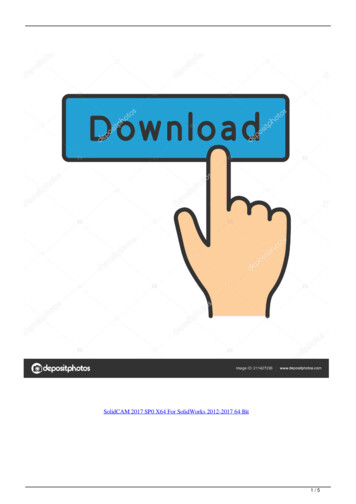
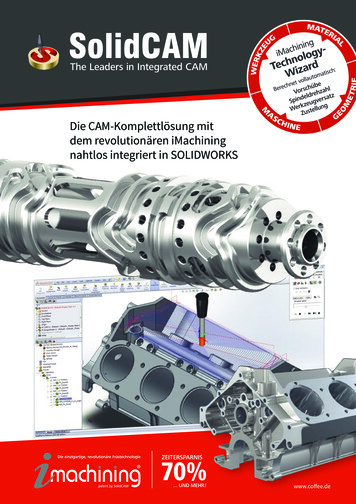
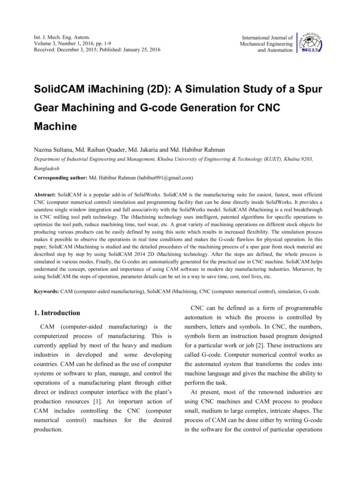



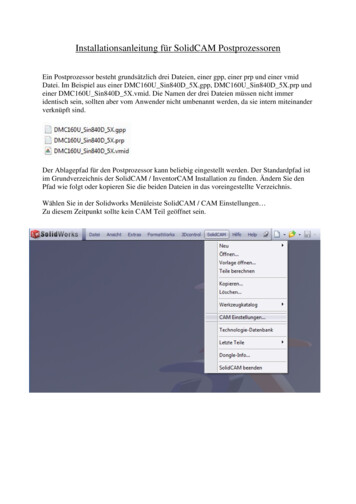
![File Crack Mastercam X7.epub [WORK] - Jbr Films](/img/61/file-crack-mastercam-x7epub.jpg)