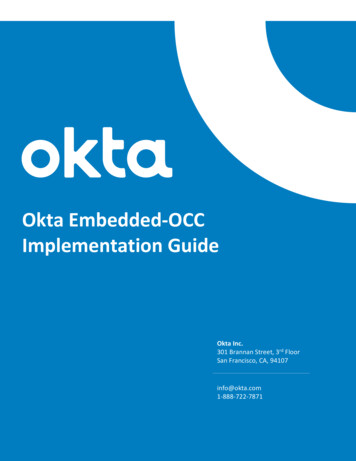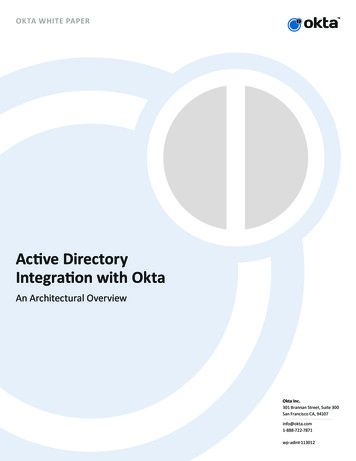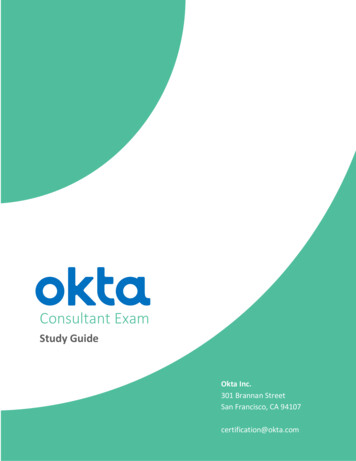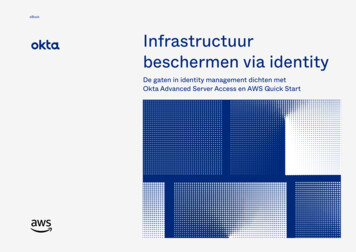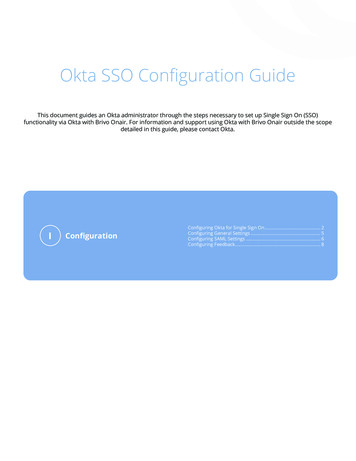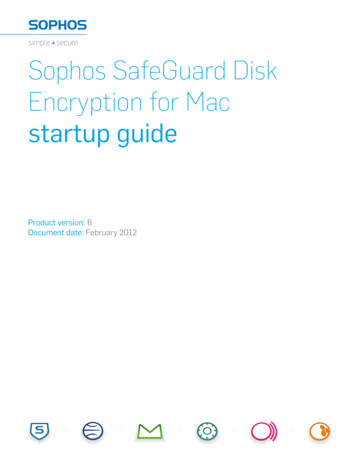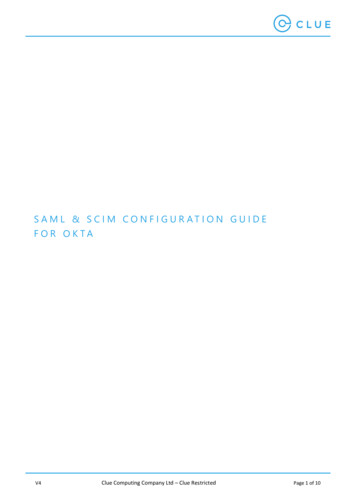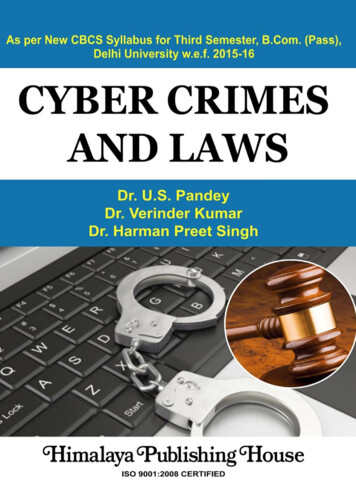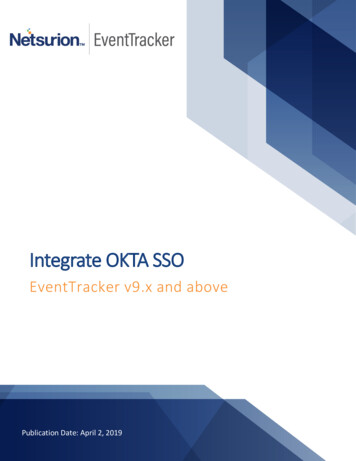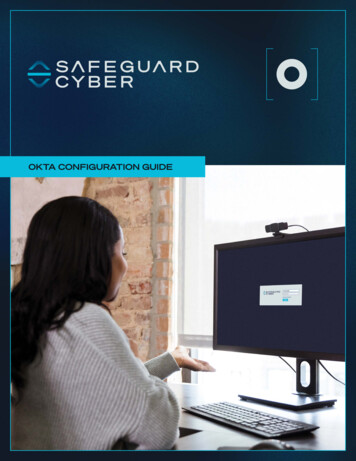
Transcription
OKTA CONFIGURATION GUIDE
CONFIGURE USER PROVISIONING WITH OKTASupported Features— Create Users— Update User Attributes— Deactivate Users— Group PushREQUIREMENTSThere are two things that are required in order to provision Authors intoSafeguard Cyber:— You must have a SafeGuard Cyber account with Admin privileges— You must have an Okta account with Administrator privileges /pg:2
CONFIGURATION STEPSStep 1.In SafeGuard Cyber, enable the Okta SCIM integrationA. Log in to SafeGuard Cyber with Admin privilegesB. Navigate to the Admin tabC. Click on the “Security” folder on the left-side navigation bar to expand the folder /pg:3
Configuration steps continuedD.Click on “Identity Mgmt”E.Click on the “Start” button to begin the configurationF.Select the “SCIM (System for Cross-Domain Identity Management)” option from the menu /pg:4
Configuration steps continuedG. Save the configurationH. Once the configuration is saved, you will be shown the SCIM URL and Token for your SafeGuardCyber account. NOTE: This information will be used in Step 3-A when configuring provisioning forthe SafeGuard Cyber app integration within Okta.I. Click on the “Action” drop-down and select “Enable”. This is REQUIRED for the Okta SCIMintegration to function. /pg:5
Configuration steps continuedStep 2.In Okta, Create a Group Admin account, and Assign GroupsA. Sign in to Okta as an Administrator. Add a new user that will be the Group Administrator forGroups you wish to sync into SafeGuard Cyber.B. C reate one or more Groups that will contain users you wish to sync into SafeGuard Cyber. Theseusers will be synced into SafeGuard Cyber as Authors.C. ssign the “Group Administrator” role to the user you created in Step 2-A. Within Group AdminAPermissions, select “Can administer users in specific groups” and assign the group(s) created inStep 2-B.Step 3.In Okta, configure provisioning for the SafeGuard Cyber app integrationA. Sign in to Okta as an Administrator, and follow instructions for configuring provisioning for an appintegration.1. The app integration is called “SafeGuard Cyber,” which you can find by searching within“Browse App Catalog.”2.Within the “SafeGuard Cyber” app integration, navigate to the “Provisioning” Tab.3.Click on “Configure API Integration” and select “Enable API Integration.”4. Using the values from Step 1-H, above, enter the SafeGuard Cyber “URL” as the Okta “BaseURL” and the SafeGuard Cyber “Token” as the Okta “API Token”. /pg:6
Configuration steps continuedB. Click “Test API Credentials” to test your API credentials. If you receive an error, verify and retryyour credentials.C. Click “Save”.D. Within “Settings”, click “To App”, and then “Edit” to select the provisioning options you’d like toenable.1. SafeGuard Cyber recommends that you enable Create Users, Update User Attributes,and Deactivate Users. /pg:7
Configuration steps continued2.In Attribute Mappings at the bottom of the “To App” page, configure the following mappings:ATTRIBUTE MAPPINGSAttributeUserNameuserNameGiven namegivenNameFamily namefamilyNamePrimary emailemailPrimary email typeemailTypeDisplay namedisplayNameScim sourcesourceAttribute TypePersonalValueApply onConfigured in Sign OnSettingsPersonaluser.firstNameCreate and updatePersonaluser.lastNameCreate and updatePersonaluser.emailCreate and updatePersonaluser.email ! null && user.email ! ‘’) ? ‘work’ : ‘’Create and updatePersonaluser.displayNameCreate and updatePersonal“OKTA”Create and UpdateNote: User provisioning uses an email address to identify a user in the SafeGuard Cyber app and then create a new SafeGuardCyber Author account or link to an existing SafeGuard Cyber Author account. /pg:8
Configuration steps continuedStep 4.In Okta, assign Users to the SafeGuard Cyber appA. In Okta, click the “Assignments” tab of the SafeGuard Cyber app integration, as shown below:B. Click “Assign,” then “Groups.” Select the Group(s) you’d like to assign. /pg:9
Configuration steps continuedStep 5.Push groups to SafeGuard CyberSafeGuard Cyber recommends using the group synchronization feature to automatically manageuser synchronization, instead of manually managing them. This section describes how to configuregroup-based management.A. In Okta, click the “Push Groups” tab and then click the “Push Groups” menu. Within the “PushGroups” menu, select “Find groups by name”. Type to find the Group you created in Step 2-B,select this Group, and then click “Save.”B. Review to make sure all desired groups have been pushed (Push Status should show as “Active”).See screenshot, below:C. Within SafeGuard Cyber, you should see a Group that was created by an external source.See screenshot, below: /pg:10
TROUBLESHOOTING AND TIPS— SafeGuard Cyber recommends that you do not assign individual Okta users to the SafeGuardCyber app integration, as this prevents several useful features within SafeGuard Cyber fromfunctioning for those users (e.g. reporting, group-based policy enforcement, and group-basedreviewer assignment). Instead, we recommend that you assign Okta users to Groups, and thenadd these Groups as Push Groups within the SafeGuard Cyber app integration.— Safeguard Cyber does not support changes to the username or email address of users directlyassigned to the SafeGuard Cyber app integration in Okta. However, the username and emailaddress for users can be updated from the Directory in Okta.— If an Okta Group assigned as a Push Group within the SafeGuard Cyber app integration isUnlinked, re-linking the Group with the “Link Group” functionality in Okta can create unexpectedbehavior. Instead, SafeGuard Cyber recommends you remove the Group from Push Groups, andthen re-add it.— If a user is removed from a Group within Okta, but this change is not reflected within SafeGuardCyber, manually re-pushing Groups within Okta should result in correct Group Memberships withinSafeGuard Cyber.— The SafeGuard Cyber API call to GET User details (/Users) will return an extra emailType attribute“username”. This is due to our internal handling of user information, and is expected behavior.Contact support@safeguardcyber.comif you have any questions or issues. /pg:11
SafeGuard Cyber protects the human connections organizations need to thrive in a digital world. The cloud-basedSafeGuard platform empowers the secure and compliant adoption of social, mobile, and cloud-based communicationchannels at the scale of global business. Built on innovative agentless architecture and award-winning risk analytics, theSafeGuard platform secures business critical communications, detects and stops cyber threats, and ensures compliancein real-time without disruption to natural workflows.410A East Main Street, Charlottesville VA 22902 1-800-974-3515 www.safeguardcyber.com
assigned to the SafeGuard Cyber app integration in Okta. However, the username and email address for users can be updated from the Directory in Okta. — If an Okta Group assigned as a Push Group within the SafeGuard Cyber app integration is Unlinked, re-linking the Group with the "Link Group" functionality in Okta can create unexpected