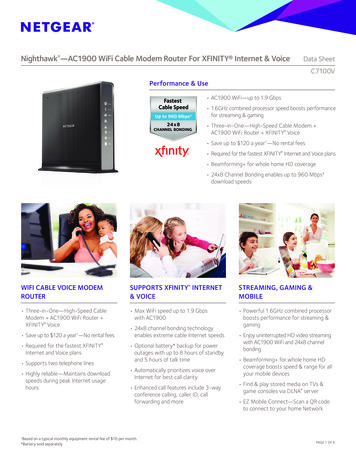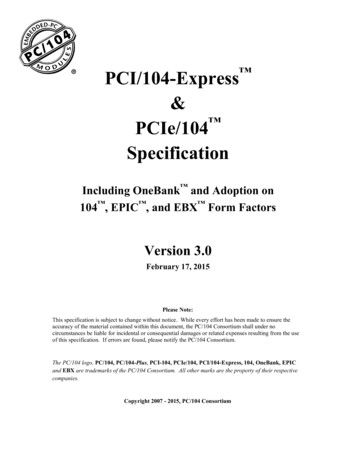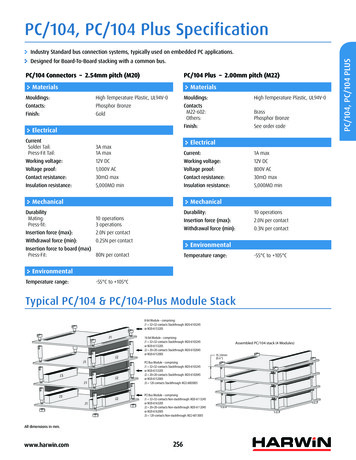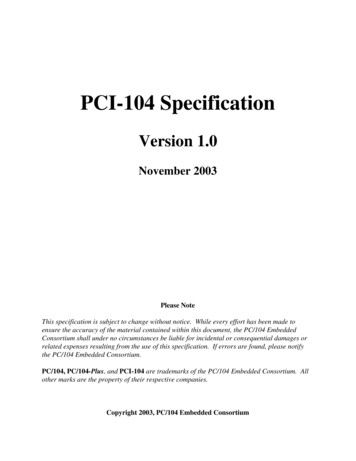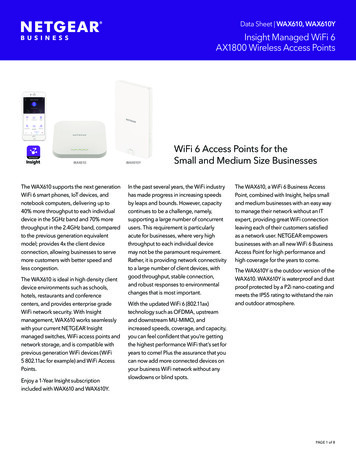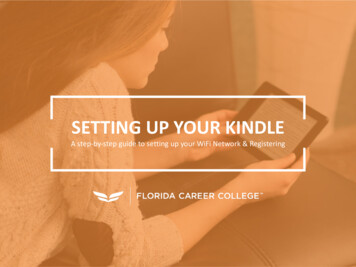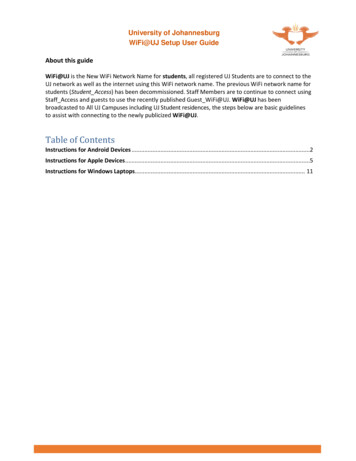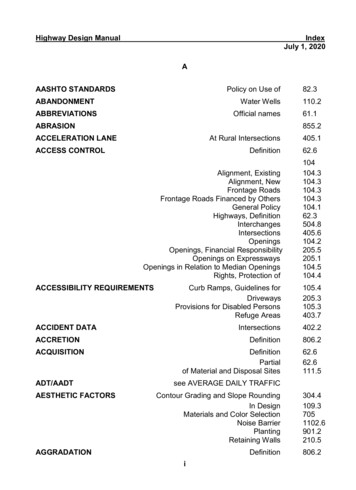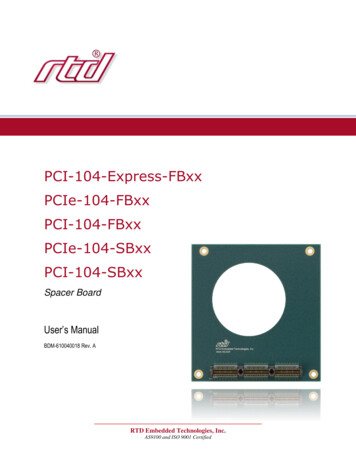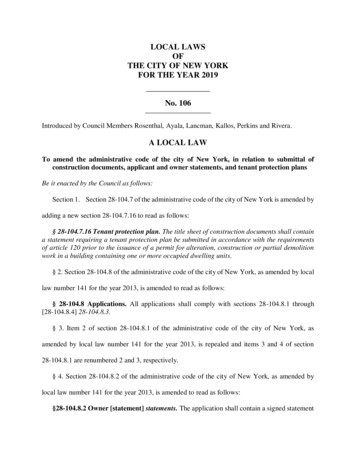Transcription
Model: WiFi-104www.ltech-led.com
WiFi-104 LED ControllerWiFi-104 LED Controller2. Configuration Diagram:WiFi-104 is a WiFi lighting control system, consisted of APPs and WiFi controller. Controls various types ofLED lighting products by installing the related App on our iOS or Android mobile devices which support WiFiconnection.With DIM, CT adjustment, RGB changing and RGBW changing 4 in 1 operation, plus 12 zones control function,you can connect directly or by a router.1. Product Parameter:WiFi-104 Technical Parameters:CommunicationStandard:Input Voltage:Output Current:Max Output Power:Control Distance:2.4GHz Wi-Fi, 802.11b/g/nProtocol12 24Vdc4A 4CH Max 16A192W/384W(12V/24V)Max 100mOutput Control:Operating Temp.:Dimensions:Package Size:Weight (G.W.):Dimming, CT, RGB, RGBWR4-5A Constant Voltage Zone ReceiverWireless Frequency:Input Voltage:Max Current Load:Max Output Power:Wireless Distance :Working Temp.:Dimensions:Package Size:Weight (G.W.):-30 55 L128 W73 H45(mm)L135 W80 H64(mm)390g2.4GHz5-24Vdc5A 4CH Max 20A100W/240W/480W(5V/12V/24V)30m (to WiFi-104)-30 55 L175 W44 H30(mm)L178 W48 H33(mm)150gSide BSide A3. Controller Operating Instructions:3.1 Install/Uninstall ANT:Clockwise to install the WiFi-104 ANT, counterclockwise to take off.R4-CC Constant Current Zone ReceiverWireless Frequency:Input Voltage:Output Voltage:Output Current:Output Power:Wireless Distance :Working Temp.:Dimension:Package Size:Weight (G.W.):Software Technical Parameters:Platform:Android 2.2 or above, IOS 5.1 oraboveScreen Resolution: Above 960 640YesWiFi Function:Byte:Android Edition (919K);iOS Edition (2.9MB)Language:EnglishApplianceCategory:Free, No Plug-insOther:2.4GHz12-48Vdc3-46VdcCC 350/700/1050mA 4CH1.05W 48.3W 4CH Max 193.2W30m (to WiFi-104)-30 55 L175 W44 H30(mm)L178 W48 H33(mm)165gNote: Receiver is sold seperately13.2 Work Status Indicator Instructions:RUN: The indicator light flashes quickly about 25s during the electric initialization. Flashes once per secondafter initialization.LINK: The indicator light stays lit when the mobile device connects to WiFi-104, and turns off when disconnect.RX/TX: The indicator light turns on when WiFi-104 receives or transmits the WiFi data, turns off in thefree time.2
WiFi-104 LED ControllerWiFi-104 LED Controller4. The Instructions of APP Software:3.3 SSID Number Setting:Use code switch to set the controller's SSID number, WIFI-104-SSID-X, X stands for a certain No. rangingfrom 0-F, totally 16 options. which means our product could set 16 isolated LAN in the same area. WiFi-104will initialize with run LED indicator flashing about 25s quickly, each time the SSID NO. is changed. Mobiledevices need to search and connect WiFi again after Initialization finished.4.1. WiFi-104 Software Installation:Scan QR Code to download the APP via mobile phone.3.4 “Match” and “Scene” Button:iOS/AndroidShort press MATCH button, WiFi controller begins its learning ID status for M12 remote (learning method, seeP13). Short press “SCENE” button entering into the user-saved scene modes sequentially, 4 scenes total.4.2 Software Operating Instructions:4.2.1 WiFi Connection and Settings[ Restore factory settings/Delete password ]Long press “MATCH” and “SCENE” button simultaneously more than 2 seconds, the machine will back to thedefault parameter, including the parameters of changing modes, zone, group and network. Machine defaultparameters: Only the 1st zone is present, default RGBW mode, the changing mode is RGB jumping, whiteis the brightest, no groups, network SSID is wifi-104-SSID-X (X is the actual coding switch correspondingSSID values), wifi-104 controller restores as direct connection and the connection password is blank.WiFi-104 support 2 connection modes: Direct connection as a router or connect by an additional router.A. WiFi-104 Controller Direct Connection as a Router:Enter mobile device's WiFi setting, click the WiFi function, mobile device search the WiFi and list the workingWiFi controller automatically(As Figure-1), click the SSID number to connect (default is no password).Android WiFi connectionScene button and match buttonScene interface3Apple WiFi connection(Figure-1)4
WiFi-104 LED ControllerWiFi-104 LED ControllerB. Connection with an Additional Router:Connect WiFi-104 Controller to the Additional Router Network:a. Connect to the WiFi-104 controller, the same step as (4.2.1)b. Click mobile device's iconto start the software, the software will search and list the working WiFicontroller automatically, and there is a blue wireless icon(as Figure-2-1)Manual searching the WiFi-104controller which connect to theadditional routerDelete WiFi-104controller listWorkable Zone NO.Connect to WiFi-104Workable WiFi-104NetworkZone functionChange the backgroundConnect to the additionalrouter TP-LINK1Disconnect toWiFi-104 controller(Figure-3-1)(Figure-3-2)Network interfaceAttn: In this connection mode, to avoid the mobile device automatically connect to WiFi-104 after the settinghas completed, please click on the connected WiFi-104 which under the mobile device "WiFi setting". andat the message box please click "Ignore the network," (apple iOS) or "cancel save" (SUMSUNG mobilephone is "forget") to cancel the save of WiFi-104 connection.Connect an additionalrouter interfaceWifi-104 asa router interface(Figure-2-1)(Figure-2-2)c. Click “Network” key to enter Network interface(as Figure-3-1), start "connect to exiting LAN", software willsearch the workable WiFi net SSID list, choose the specified router to connect (Attn: do not choose WiFi104 controller), can add the WiFi-104 controller to the wireless router (as figure-3-2 the wireless routerTP-LINK1)Repeat the abc steps If you need connecting multiple wifi-104 controllers to this wireless routerd. Exit WiFi-104 software, enter mobile device setting-wireless network setting, choose the wireless routerto connect. Device list interface shows as Figure 2-2 when re-opening the WiFi-104 software.Now completes the steps to connect to the additional router.5Apple cancellation of the save ofWifi-104 connectionAndroid cancellation of the save ofWifi-104 connection6
WiFi-104 LED Controller4.2.2 Main Interface ( 5 types )WiFi-104 LED Controller4.2.3 The Learning Method of Zone ControlA. Turn On Zones ControlRGBW valueWhitevalueBrightness valueClick “Zone” on the Device List interface, enter Zone set interface. turn on each zone, choose theLED type accordingly (zones are nameable).[Attn]: Wifi-104 itself is defaulted as zone NO.1, connecting lights is optional, slave control will be zoneNO.1 if not connected.Color barZoneZone selectionGroup selectionMain switchDevice list interfaceGroup interfaceMode interfaceScene interfaceDevice list interface5 Main InterfaceReturnTypeZone numberTurn onZone nameTurn offSelect type interfaceZone set interface78
WiFi-104 LED ControllerWiFi-104 LED ControllerB. Learning ID:Short press "ID learning button"on the receiver, the running light keeps on, select the zone No. onthe App and touch the color screen for 2s-3s. The buzzer long beep (meanwhile the running light on thereceiver back to flash state), ID matched.The running light1Color screenGroup selectionZone selection3ID learning buttonGroup nameOpen the group2Group interfaceGroup operations in main interfaceZone number4.2.5 Mode Interface for RGB / RGBW TypeC. Cancelling ID:Long press” ID learning button”Modeon the receiver for 5s, the buzzer long beep, ID cancelled.[Attn]: Reset function is available during ID cancellation. Considering dysfunction in rare cases, please cancelthe ID and re-sync.ChangingmodeLongpressPlay singlemode4.2.4 GroupGroupShortpressGroup Features:Choose several zones as one group and control in sync.Max 3 groups, same LED types in one group and one zone could join multiple groups.Enable the group status, the corresponding group will appear on the main interface.Group settings will be auto off if zone LED type on & off state changed.9SpeedsliderBrightnesssliderMode interfaceType selection(jumping/flash/smooth/fade)10Cycle play multiple modes(speed & brightness isunadjustable )Choose the modeto circle play
WiFi-104 LED ControllerWiFi-104 LED Controller5. WiFi Network SSID Name and Password Setting4.2.6. DIY InterfaceModeOn device list interface, click “Network” key to enter Network interface, select “Change SSID and Password”(Click” ” ) to enter User Setting interface. Type new SSID name and password ( Min. 8 characters, consistof 0-9, a-z and A-Z). Click “Apply” button on the top right corner of the interface to save the changes.SaveDIYEdit DIY modeDIY modePlay singleDIY modePlayback loopseveralDIY modeLong presscolor boxto deletecurrent colorColorboxDIY mode interfaceEdit single DIY modeEdit single DIY mode4.2.7 Scene InterfaceScene1.Device list interfaceBack to themain interface2.Network interface3.SSID namechange interface4.SSID passwordchange interfacePlay thescenesScenebackground[Attn]: Direct connection of using wifi-104 as a router, exit the App after the SSID name and the passwordchanged, reconnect the WiFi-104 on the mobile devices.Clickto changethe scenebackgroundFor extra router connection, just press “” on Device List interface to research WiFi-104.[Attn]: If forget the WiFi network password, press “MATCH” and “SCENE” button simultaneously above 2s toPlay the scenesChange the scene backgroundSaving the current scene11Save scene interfacerestore the factory default settings and delete the WiFi network password (see P3)[Restore factory settings/Delete password]12
WiFi-104 LED Controller6. Remote Operating InstructionsWiFi-104 LED Controller7. Wiring Diagram7.1 Connection Between Zone Receiver to LEDs ( Same as WiFi-104 )[Attn]: Wifi-104 itself is defaulted as zone NO.1, connecting lights is optional, slave control will be zone NO.1,if not connected.M12 RemoteWorking Voltage:3Vdc (CR2032 button battery)Transmitting Frequency:2.4GHzRemote Distance:30m (to WiFi-104)Dimensions:L104 W60 H9(mm)Weight (G.W):42gAll zones could be used for same LED types or not. e.g. single color dimming in all zones, all set toDIM type. Set different LED type in each zone accordingly (Dimming, CT or RGB, etc.).Learning IDShort press ”MATCH” on WiFi-104, the buzzer long beep, press any key on M12, the buzzer beep again,ID matched.Cancelling IDLong press ”MATCH” on Wifi-104 above 6s, the buzzer long beep, ID cancelled(cancelled all matched remotes).Turn off zonesTurn on zones(long press to decrease brightnessslowly under the mode of dimming or CT)(long press to increase brightnessslowly under the mode of dimming or CT.)Short press to turn off all zonesShort press to recall sceneLong press to turn off key toneLong press to save sceneapplied for 12 zonesShort press to turn on all zones(excluding the zones being closed separatedly)Long press to turn on the key tone1314
WiFi-104 LED Controller7.2 Direct Connection of Using WiFi-104 as RouterWiFi-104 LED Controller7.3 Extra Router Connection[Attn] unlimited zone receiver R4-5A/R4-CC can be installed for each zone within effective range.1516
WiFi-104 LED Controller7.4 Remote Distance ReferenceWiFi-104 LED Controller8. Attention[Attn]: The following distance figures is measured in spacious environment. Please refer to the actual testdistance before installation.8.1 The product shall be installed and serviced by the qualified person.8.2 This product is non-waterproof. Please avoid the sun and rain. When installed outdoors, please ensure it ismounted in a water proof enclosure.8.3 Good heat dissipation will prolong the working life of the controller. Please ensure good ventilation.8.4 Please check if the output voltage of the LED power supply used comply with the working voltage of theproduct.8.5 Please ensure that adequate sized cable is used from the controller to the LED lights to carry the current.Please also ensure that the cable is secured tightly in the connector.8.6 Ensure all wire connections and polarities are correct before applying power to avoid any damages to the lights.8.7 If a fault occurs, please return the product to your supplier. Do not attempt to fix this product by yourself.9. Warranty Agreement9.1 We provide lifelong technical assistance with this product:A 5-year warranty is given from the date of purchase. The warranty is for free repair or replacement ifcover manufacturing faults only.For faults beyond the 5-year warranty, we reserve the right to charge for time and parts.9.2 Warranty exclusions below:Any man-made damages caused from improper operation, or connecting to excess voltage and overloading.The product appears to have excessive physical damage.Damage due to natural disasters and force majeure.Warranty label, fragile label and unique barcode label have been damaged.The product has been replaced by a brand new product.9.3 Repair or replacement as provided under this warranty is the exclusive remedy to the customer. We shallnot be liable for any incidental or consequential damages for breach of any stipulation in this warranty.9.4 Any amendment or adjustment to this warranty must be approved in writing by our company only. This manual only applies to this model. We reserve the right to make changes without prior notice.17www.ltech-led.com18Update time: 2016.07.22
parameters: Only the 1st zone is present, default RGBW mode, the changing mode is RGB jumping, white is the brightest, no groups, network SSID is wifi-104-SSID-X (X is the actual coding switch corresponding SSID values), wifi-104 controller restores as direct connection and the connection password is blank. 4.1. WiFi-104 Software Installation: