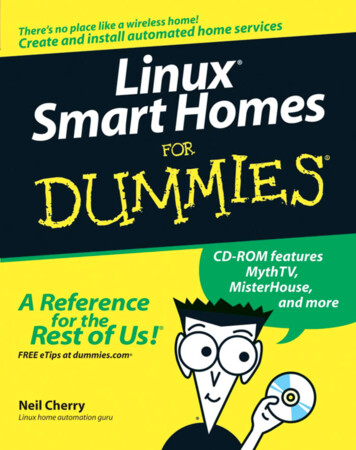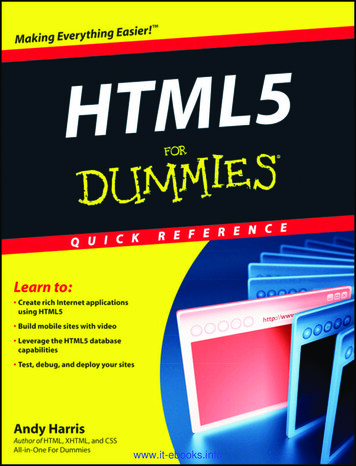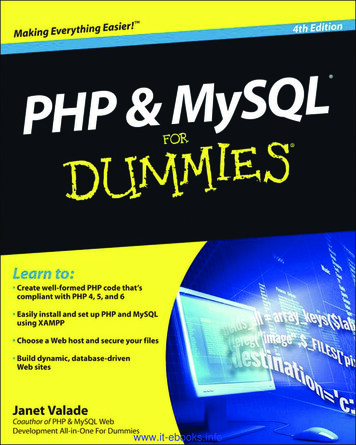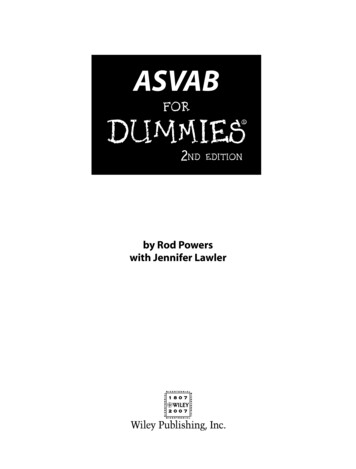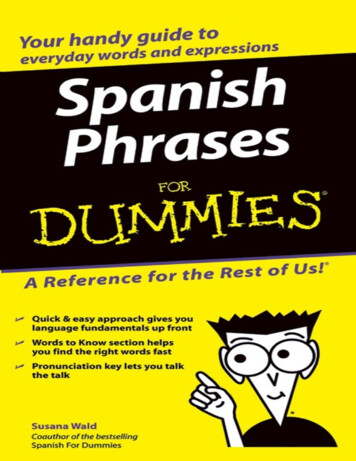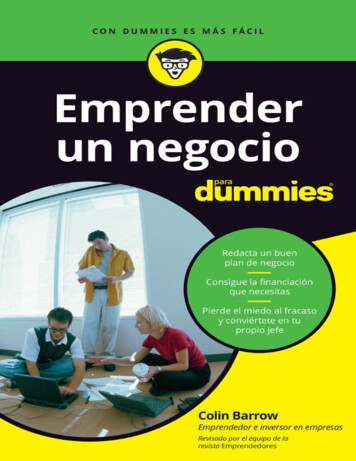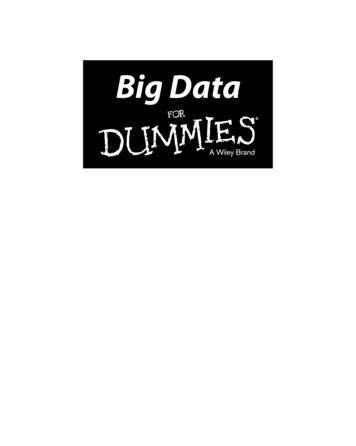Transcription
SESIS for DummiesCreated byBlake Rose, MS CCC SLPPS 321Brose4@schools.nyc.govSESIS for Dummies is a step by step instructional tool to help teachers and providers navigate the newonline IEP system. It is mostly geared towards creating IEP’s for annual reviews. This guide is not meantto replace direct training but rather to supplement the training. When you have to access the systemindependently you can have a tool to rely on to guide you and answer some of your questions (beforecoming running back to me!) Also, please note that the SESIS system is still under construction andchanges periodically so you may find that some of the information here may become obsolete. If yourquestions are not answered here, please contact your school administrator (Elizabeth G), schoolpsychologist (Jen B) or the SESIS help desk at 718-935-5100. Thank you and have fun!!!Last updated 3/2/2011Logging into SESISConnect to the website - https://sesis.nycenet.edu/userlogin.aspx You will see user ID and the box will say Central/ Leave Central/ and type your doe email afterex: central/brose4 In the password box, enter your doe email password Click sign in A few things to know first . Sections that are RED, are required fields and must be filled out. RED sectionswill turn YELLOW when you have completed the section If you are done working on a section for now (you can work on it later), clickSave, Done editing to move on to the next section Click Save, Continue editing to save the info but it will keep you on the samesection you are working on (you will still be in edit mode) I think the easiest way to navigate is using the arrow on the left under the child’sname which when clicked on will show you each section If at any time you can’t write in a section, it’s probably because you are not in editmode, under the child’s name you will see actions, click edit this section Clicking on the child’s name at the top will always bring you back to all of thechild’s documents (notice of IEP meeting, IEP etc)1
Clicking on my homepage will bring you back to the homepage and you can picka different student to work onMy Home Page The homepage is a place to find messages, announcements, reports andstudent caseload (maybe)To find your student, click students on the left side of pageEnter the students first name and last nameThe child’s information should show upClick on the magnifying glass to see if the information is correct (I’m not surewhat to do if it isn’t. Perhaps call the help desk or speak with anadministrator )Click on the document icon (it looks like a chart/paper) to see studentsdocumentsCreating a Notice of IEP meetingThis is where you will need to start if you are the case manager. If you are not the case manager you canskip ahead to Present Level of Performance Individual Needs the first step is to create a Notice of IEP meetingyou will see create new document and then a drop down box of choicesscroll down to IEP and chose Notice of IEP meetingthen click GOa new box will come up that says comment, below it you will click create*welcome to your first of several kinks* if it brings you back to create newdocument, it doesn’t work on the computer you are using. Please find anewer computer with an updated operating system such as your school laptop.You should be able to work on the document on the old computer once it iscreated but for some reason the older computers don’t let you createdocumentsOnce you have a Notice of IEP meeting, click on itYou will see the letter to the parent notifying them about the IEP meetingYou will have to enter today’s date, the meeting date and time and theparticipantsFor General Education teacher, you will see a line and ‘look up’. Enter theteachers name hereYou will need to do this for all of the participantsWhen you are done, you will click on More ActionsThen click on Change StatusOptional – you can send an email notice to the participants – See SendNotificationChange status from draft to finalYou will the be prompted to create an IEPIf you need to change the meeting date after you finalized the document, youcan just create another notice of IEP meeting and delete the old notice of IEP2
Creating an IEPThis is where you will need to start if you are not the case manager I.If you are first creating an IEP, you will be brought to the first section (PresentLevel) but below are the steps for accessing the IEP at anytimeOnce you are logged in, find your student (see above student caseload,students)After you have found your students profile, click on the document iconThis will bring you to all the documents on the student, click on IndividualEducation Program (IEP)Cover PageIs this an amendment? Answer Yes or No – Yes is if you are just amending aservice (like changing a mandate after an annual review) enter the date of the IEP meeting Disability Classification - Does meet the criteria for one or more of thedisability classifications – click YESDoes require approved special education services and programs? – ClickYESIs the determining factor one of the following? Click NOPlease specify – the child’s classification should be listed here. You can notchange this at an annual review so leave it. If you think it is incorrect, talk anadministrator or psychologistDoes ------ have a severe cognitive disability, significant deficits incommunication/language, and significant deficits in adaptive behavior – Click NO(the only students that we click YES for are students with alt. Asses (MR, MultDis)Does ------- require a highly specialized educational program that facilitates theacquisition, application and transfer of skills across natural environments (home,school, community, and/or workplace)? Again all students except are studentswith alt. Asses (MR, Mult Dis), click NODoes -------require educational support systems such as but not limited to,assistive technology, personal care services, health/medical services, orbehavioral intervention – if the child has FM unit, nursing, toileting, or behaviorintervention plan click YES, otherwise click NO. If you clicked YES you will beasked to enter information about this in a later sectionSpecial Medical/Physical Alerts: This used to be on the first page of the IEP.Examples are asthma, heart conditionWhen you are ready to move on, Click the green box Save, Done EditingIf you have finished all the required fields, it may prompt you to the nextsection (Present Level of Performance Individual Needs). If it doesn’t, goback up to the child’s name. Under the name is the section you are currentlyin. Click the arrow on the left to navigate to the page you want 3
II. Present Level of Performance Individual Needs This has sections for Academic Achievement (old page 3), Social Development(old page 4) and Physical Development (old page 5)Instructional function level, fill in the grade level that the child isfunctioning in (not what grade they are actually in) for reading and mathEvaluation Results – this is where you fill in how the child has scored on anyrecent assessments – ECLAS, TC etcBelow are the sections Academic Achievement, Functional Performanceand Learning Characteristics – all participants may want to contribute tothis sectiono Activities for Daily Living – this describes how self sufficient the childis in all activities for daily living such as eating, dressing, cleaningo Level of Intellectual Functioning – This is probably where the bulk ofthe information will go. You will describe how the student is currentlyfunctioning. The general education teacher should contribute to this.Speech/SETSS may also want to write in this sectiono Adaptive Behavior – this describes how the child functions inCommunication, Daily Living, Social and Motor – Yes I realize thatthis seems repetitiveo Expected Rate of Progress in Acquiring Skills and Information – Thisis where you state when you think the child will meet goals. For moststudents, in one year. You can also write about if they progress slowand steady or have bursts etco Learning Style – describe how the student learns best and whataccommodations are madeo Students Strengths –describe the students strengths in all areaso Preferences – describe how the student prefers to learno Interests – describe the students interestso Academic, developmental and functional needs of the student,including consideration of student needs that are of concern to theparent – describe the students needs, accommodations etc expreferential seatingSocial Development – if the child has Counseling, the counselor shouldcontribute to this section. Fill in all sectionsStudent’s Relationship with Peers – make a choice from the two drop downboxes. If there is no area of concern, you can leave this blank because it is notredPhyscial Development –if the child has OT or PT, the therapist shouldcontributeo If the child has a diagnosis, allergies or any remarkable medicalhistory, enter it hereo Does the child need an accessible program? This is for children whohave mobility issues (wheelchair bound) so in our school the answer isalmost always NO4
Management Needs – this may be repetitive of academic needs, physical needs, socialneeds. This is what you used to put at the bottom of page 3,4,5. For ex – preferentialseating, verbal cues for transitions, small group and 1:1 instruction, clear expectations,checklists, close proximity to teacher, personal snack from homeWhen you are ready to move on, Click the green box that says Save, Done EditingThis doesn’t mean that the section is finalized, you can come back and edit it at a latertimeTo navigate to the next section, look under the child’s nameListed will be the section you are currently on – Present Level of PerformanceClick the down arrow to the left. This will show you all of the IEP sections. Click thesection you want to work onOr you may be prompted to the next section with the icon that looks like a talkingperson.III. Student Needs Relating to Special Factors Most of the answers to these questions will be NO for almost all of our students atPS 321. If you answer YES, you may have to give more informationIf you click YES for behavior plan, you will have a complete a behavior plan atthe end. See Behavior PlanWhen you have answered click Save, Done EditingThe top of the page will ask you Click here to complete measurable annual goalsor you can go back to the arrow at the top of the page to navigate to a differentsectionIV. Measurable Annual Goals Annual Goal – write the annual goal, its helps to start with “In occupationalsessions and in class” so that you know which goal goes with which service Criteria – what percentage, out of trials, minutes etc Method – how you will measure the goal – observation, teacher madematerials, checklist etc Schedule – how often will you be taking data, once a week, once a month etcThe student’s performance is approaching his/her promotional criteria as set forth onthe current IEP – answer YES or NOFor students who are not anticipated to meet their annual goals and/or promotionalcriteria, we recommend that the IEP team be reconvened – YES or NO5
***ADVANCED*** – clicking on insert statement will give you choices for eachbox. If you are not interested, skip ahead to “Is IEP team likely to recommendalternate assessment”o Under ANNUAL GOAL, click the blue writing that says Insert Statement(this will open a new window)o In the drop down box it will say Public Statements and for this section nonewill be available.o You can add statements by clicking Private Statements, Edit Statementso Then type a statement that you may use for a lot of your students (ex: Duringspeech sessions, First Name will increase receptive language skills byanswering mixed ‘wh’ questions).o To have ‘first name’ inserted, look at the bottom of the page that says Macrosand click on ‘first name’.o Then click save.o You will see your statements and click on the goal you want to have it pastedinto your goal page.o Close the statement page to return to your goal.o You will see your goal written. Don’t forget to replace ‘first name’ with thechild’s actual name.o For CRITERIA, click on public statements and several options will appear.Click on the one you want. Don’t forget to add in the actual number ofpercentage that you want the child to achieve. You can also create privatestatements that same way you did for annual goals.o For METHOD, click on public statements and several options will appear.Click on the one you want. You can pick more than one if appropriateIs the IEP team likely to recommend alternate assessment? Check off NO,unless it is a child with MR or Mult Dis.If YES, it will prompt you to enter short term objectives To add another goal Click save done editingAt the top of the page you will see several optionsClick Add new measurable objectives, click OKAnother goal will be added. You will notice that at the top there is a drop down andyou are now on goal 2. To go back to goal 1, click one.You can continue to add goals until you are done***MORE ADVANCED*** – shift measurable goals will re-order the goals. So ifthe OT creates goal 1 but then the PT creates goal 2 and then the OT wants to writeanother goal and it is goal 3, you can shift the goals so that all the OT goals areconsecutive.6
***VERY ADVANCED!***For a child with a lot of goals and services you maywant to align goals to service so you know which goal goes with each serviceTo do this, click More Actions, then modify document setupNext to include other sections, click Aligning Goals to recommended program.Later you will be prompted to align the goalsThis would also be a good time to exclude sections that are not necessary for schoolaged childNext to include which sections? Uncheck Measurable Post Secondary Goals andCoordinated Set of Transition Activities (we do not need these for elementaryschool age children)Click Accept to save your choicesTo continue on go back to the arrow next to Measurable Goals and click ReportingProgress to ParentsV. Reporting Progress to ParentsSo this section may be different depending on what kind of computer you are workingon (I know, crazy). So here are directions for if you are working on an olderdesktop/older operating systemNext to period 1, you will see a calendar. Pick a date that will be around thenext report card period after your meeting (If meeting is Dec 2010, pickMarch 2011). Make sure to pick the correct year Continue to pick each report card date for period 1,2 and 3Ex – IEP is done in Dec, period 1 March, period 2 June, period 3 Nov For newer computers and laptops with newer operating systems you will onlyhave to pick how many times you will report progress, not the actual dates.Pick 3Click Save Done Editing to continue onVI. Recommended Special Education Programs andServices Special Education Program – click the child’s current program (you can notchange the program at an annual review). If the child is in general education,leave it blankCollaborative Team Teaching (CTT) is now known as Integrated Co Teaching Service Delivery - you may have to enter a ratio and you will have to enter thelanguage of instruction7
Frequency – this is how many times a day is the child in the recommendedprogram. If its ICT then it is likely 5 (because they do not have a secondteacher during preps or lunch) Duration - a period Location - every subject that they will be receiving that special educationprogram. So un-click any prep period like gym, library, computer etc wherethe child may not be receiving ICT (they only have a GE teacher) or if 12:1and they are mixed with another class Projected date- can be any date after the annual review conference dateRelated Services To add a service, click on select and chose the service. If the child has anindividual session and a group session, those are two separate servicesEnter group or individual, frequency of session, location and start dateNotice – you will NOT be asked to enter a group size. You will put this on the‘final notice of recommendation’ because when it is entered in CAP it still needsto have a group size -Supplementary AidsClick here if the child has a paraprofessional or any other aids listed below Assisted Technologyif the child has assistive tech, enter it herenotice that they are in ABC order but FM unit is under USupports For School Personnelon Behalf of the Student:VII. 12 Month Service and/orProgram Click NO – none of the students in community school districts qualify for a 12month school yearVIII. (Optional)Align Goals to Services You will see each service listed and click on the corresponding goalYou can not have the goals attached to more than one service so if the child has asplit mandate (group and individual), select different goals for each serviceEvery goal must be associated with a service or it will not let you continueIX. Testing Accommodation8
Testing Accommodations – time extension, separate location, directions re and reread, questions read aloud, recorded in an alternate manner are the most common.Child can have more than one accommodation. To add accommodations continueto click the drop down box that appears below Conditions – state and local assessments Implementation Recommendations – double time, small groupIt gives instructions below on how to fill out Conditions and ImplementationRecommendationsIf child is not in a testing grade or will not be in a testing grade next year, you will selectnoneX. Participation in State and District Wide Assessment The student will participate in the same State and district-wide assessments ofstudent achievement that are administered to general education students. Clickthis selection for all students except for students with Alt Asses (MR, Mult Dis)The student will participate in an alternate assessment on a particular State ordistrict-wide assessment of student achievement. Click this selection ONLY forstudents with alt. Assess (MR, Mult Dis)XI. Participation in Regular Class / Participation with studentswithout disabilitiesThere are no red boxes in this section so if it doesn’t apply you canleave it blank. Also note that the first box is for preschool studentsand the second box is for school aged students. Make sure to enterinformation in the appropriate section. Explain the extent, if any, to which the student will not participate in regularclass, extracurricular and other nonacademic activities (e.g., percent of theschool day and/or specify particular activities): If the student is not allowed to goon trips, play gym etc explain in this section If the student is not participating in a regular physical education program,identify the extent to which the student will participate in specially-designedinstruction in physical education, including adapted physical education: If thestudent is participating in APE explain here9
EXEMPTION FROM LANGUAGE OTHER THAN ENGLISH DIPLOMAREQUIREMENT:NoYes - The Committee has determined that the student's disability adverselyaffects his/her ability to learn a language and recommends the student be exempt from thelanguage other than English requirement.Click YES for students with alt. Assess (MR, Mult Dis)XII. Special transportation Click NONE if student does not have a bus Click Student needs transport if student is on a bus Does the student need transportation accommodations? Click NO (unless child isin wheelchair, requires a nurse, oxygen, lift bus etc )Have transportation requirements been determined by any of the following(impartial hearing, resolution, mediation, state review official decision) – EnterYES or NO XIII. Summary Page (at last!!!) Check that all information is correct. If you try to edit this section it will say ‘noteditable’. So if you see a mistake you must go back to that section of the IEP tochange it Has the program changed – you can not change a program at an annual review sothe answer is NO You can give information about other programs that were considered but it is notin red so you can leave this blankXIV. Attendance Page You should see the names that you entered on your notice of IEP meetingClick on the box of who is attendingAdd any additional participants by clicking “Look up”, click on school name,click on the first letter of teachers last name, click on teachers name, click selectClick Other to add participants such as OT, CO, lawyer etc. and type in theirnameIndicate if a participant participated by telephone and click YES or NO for eachparticipants attendance10
Print – you will want to print this page so that you can have the participants signat your meetingClick print, this sectionClick File, select page setup – choose landscape and OKClick Print and OK***Notice*** The attendance page does not have the date of your meeting on it! I wouldsuggest to hand write the date at the top of the pageSTOP!!!!!Finalize the IEP***Do NOT finalize the IEP until AFTER the IEP meeting. Once it is finalized youcan no longer make any changes*** When you have had the meeting (and have faxed in the final notice and theattendance page – see below), you can finalize the IEP Go to More Actions (make sure you are NOT in edit mode)Change Status of this documentChange draft to final XV. Other Sections This is where you will see Aligning Goals (if you’ve selected it to be included,see Measurable Goals, Very Advanced) You will also find the behavior plan here (if you’ve selected it to be included, seeSpecial Needs Relating to Special FactorsResponsibilities for after your IEP meetingImmediately after your IEP you will have to fax in the attendance page Go to the child’s IEP Select attendance page Select print Print fax coversheet Category - select IEP Form – select attendance page11
Fill in date of meetingClick PrintFax this page and the attendance page to the number listed at the top. Fill in yourname at the topAfter the parent has signed the ‘final notice of recommendation’ you will need to faxthat in as well Go to the page that lists all of the students documents Click create, under IEP, select Documents related to the IEP, click GO In the comment box, type Final Notice of Recommendation Click create, print, fax coversheet, category, document related to IEP, formdocument related to IEP Date recorded – enter the date that the parent signed the final notice, notnecessarily the same date that the meeting was conducted Fax this page along with the final notice of recommendation page to the faxnumber Make sure that you fax both sides of the final notice of recommendation page as itis double sided Hand in the original attendance page and the final notice page to administratorPrint a complete IEP to send home to the parent. You can do this in the secondfloor bookroom. The password for teacher is ‘keyboard’. The SESIS website isbookmarked as a favoriteIf a service has been terminated at the annual review If a related service (that does not fall under the child’s disability classification) isterminated at the annual review, that provider should submit a progress notestating why the service was terminated This progress note will also need to be faxed in Follow the same steps that you followed for the final notice but name thedocument “OT (or whatever service) discharge plan” Please note you can create this as a Document Related to IEP or DocumentRelated to AssessmentRe-evaluationA student who already has an IEP may require a re-evaluation for a few reasons The student receives a related service that needs to be terminated AND thechild’s label on their IEP matches that service. For example a child is labeledspeech impaired and the speech therapist is recommending termination ofspeech but the child continues to require an IEP for other services orprograms, then the child must be re-evaluated. If the child receives speechand their label is other health impaired, then the speech can be terminated atan annual review and no re-evaluation is necessary12
The child has an IEP but other services may be warranted. For example thechild has an IEP for General Education with speech but the team feels like thechild needs academic support and may qualify for SETSS then a re-evaluationis necessary. Or if the child receives speech and they need an OT evaluationthen a re-evaluation is necessary Starting a re-evaluationo Find the child under students and click on the document icono Find create new document and click on the drop downo Under referral you will see Request for Re-evaluationo You will see the new document “Request for Re-evaluation”o Click on this documentDate – Fill in today’s dateAcademic – Describe how the child is functioning academically in theclassroom, you can include any recent assessmentsSocial/Behavioral Development:– describe the child’s behaviorPlease provide an explanation regarding why the student’s needswarrant a Reevaluation – this is where you can describe why the re-evalis necessary and what evaluations you think the child should receiveClick here if Student being considered for a change in programrecommendation – the answer will be YES only if the child’s classroomprogram is changing. For example the child current IEP is for generaleducation but you are recommending a change to ICT or 12:1 Click Save, Done editing You will NOT be able to finalize this document. Only an administrator will beable to do that. So when you are finished follow these stepsClick on More ActionsSend Message with DocumentUnder Look Up, click on Staff User IDClick on At15PSK321 (or your school)Find the administrators name and click on selectClick send to send the email to the administratorProgress Notes (to be distributed with child’s report card)You must mark progress for each student on your caseload and send home report withstudents report cards. For students who have had IEP’s created on SESIS, you must useSESIS for your progress report Click student, enter students last name and first name Click on document icon13
Click on IEP (the IEP status must be ‘final’) Click on the arrow to navigate to Measurable Annual Goals Find the goal for your service (it may not be the first goal, to navigate select thenext number Click Edit this section Scroll down until you see progress Click the appropriate progress report to check box (ex 1st progress, 2nd progress) Click the Methods of Measurement dropdown and select method Click the Report of Progress dropdown and select progress Click the Progress Towards Annual Goal dropdown and select Check box Print Goals/Progress report Click Save, Done editing Click Print, select Print this section Make sure you are in landscape, then select File, then print This process must be done for each goal that the child has for your service Send home printed goal and progress with child’s report card14
SESIS for ExpertsHere are some advanced optionsTo send someone a message through SESISOther SectionsMore ActionsSend message with documentType U then person’s doe email ex UBROSE4Or look up by clicking Staff User IDTo read messages through SESISYou will find your messages, on your homepage under messagesClick on the envelope to read messageWhen you create the notice of IEP meeting you can send this notice to the otherparticipantsRecording Events When you want to have a record of an event, you can record an eventThis could be a classroom observation, review of the file, conversation withteacher, team member or parentGo to studentsEnter child’s last name and first name, click searchClick on the document iconOn the top right of the screen, click EventsOn the left you will see Actions, click Add new eventFill out the description of the event as well as the date and timeFill out an other pertinent informationClick AcceptDeleting Documents If you make a mistake you can delete a document that you created To delete, click on document you want to delete Click on More Actions Click Delete this document Click Delete Click OK15
SESIS for Dummies Created by Blake Rose, MS CCC SLP PS 321 Brose4@schools.nyc.gov SESIS for Dummies is a step by step instructional tool to help teachers and providers navigate the new online IEP system. It is mostly geared towards creating IEP's for annual reviews. This guide is not meant