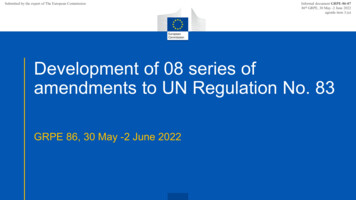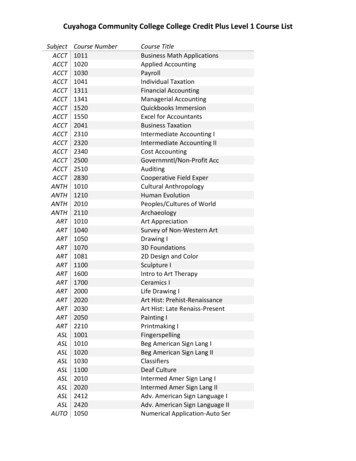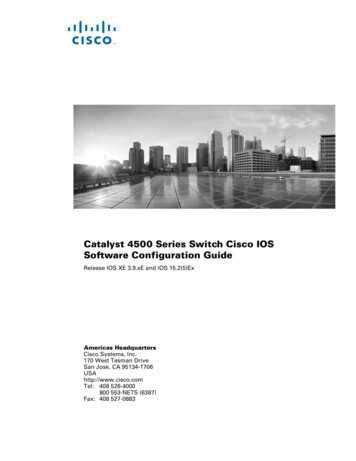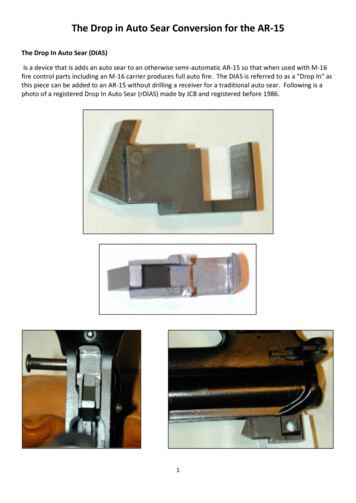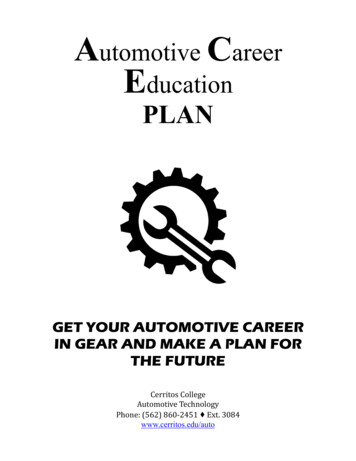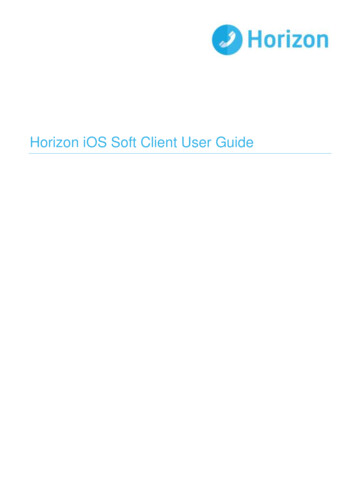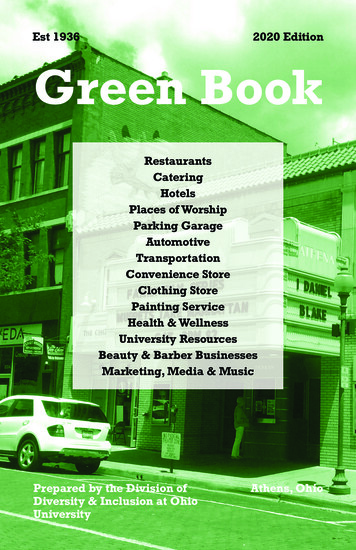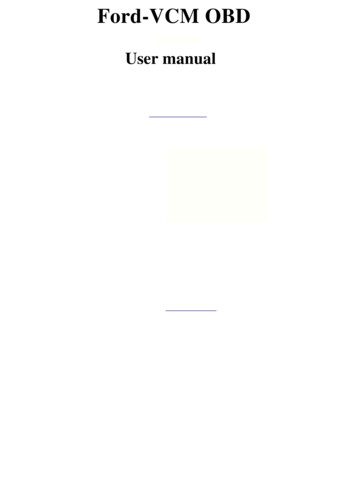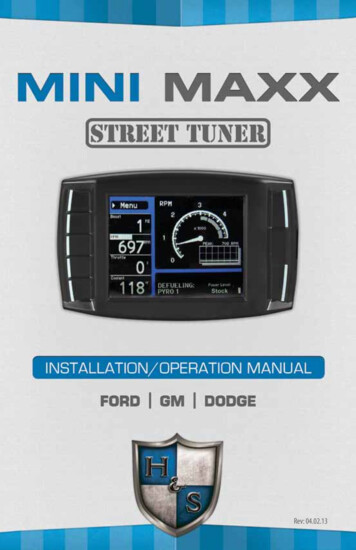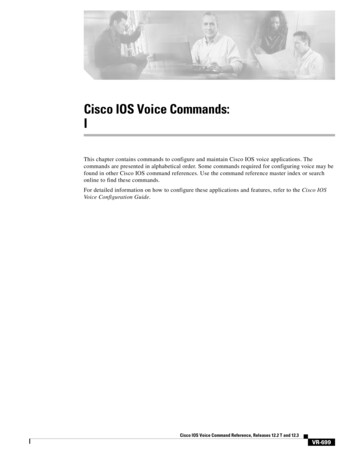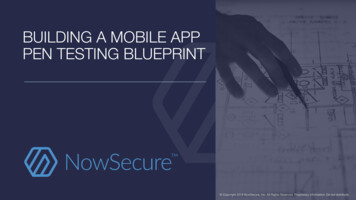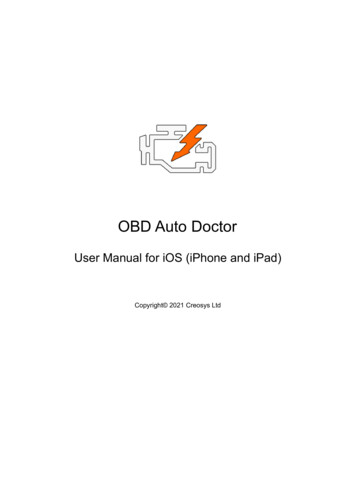
Transcription
OBD Auto DoctorUser Manual for iOS (iPhone and iPad)Copyright 2021 Creosys Ltd
OBD Auto DoctorUser Manual for iPhone & iPadUser Manual for iOS (iPhone and iPad)1.Introduction1.1Platform and Hardware Requirements1.2Supported Adapters1.3Vehicle Requirements2.Establish connection to the car2.1Attach the Adapter to your car’s OBD2 port2.2Verify Connectivity and App Settings2.2.1Bluetooth Adapter2.2.2WiFi Adapter2.3Connect to the Car2.4Troubleshooting3.App Views and Functions3.1Status3.2Trouble CodesDiagnostic Trouble CodesFreeze FrameDTC Database3.3DiagnosticsReadiness MonitorsOn-Board Diagnostic Monitors3.4Sensors3.5ExtrasElectronic Control Unit InformationAdapter informationConnectivity SettingsPreferencesVehicle SettingsHelpAboutUpgrade1
OBD Auto Doctor1.User Manual for iPhone & iPadIntroductionThis document is the user manual for the OBD Auto Doctor app for the iOSplatform. The app is optimized for iPhone but it will work also on iPad. OBDAuto Doctor is easy-to-use OBD-II car diagnostic software. With the app, youcan communicate with your car's On-Board Diagnostic system and turn yourmobile into a highly capable automotive scanner.This user manual assumes that you have the app already installed on yourdevice. If you haven’t, you can get it from the Apple App Store.1.1Platform and Hardware RequirementsThe app works on all iOS devices (iPhone & iPad) with iOS version 12.0 ornewer. This includes iPhone 5s, 6, 6 Plus, 6s, 6s Plus, SE, 7, 7 Plus, 8, 8Plus, X, XS, XS Max, XR, 11, 11 Pro, 11 Pro Max, SE 2nd gen, iPhone 12,iPhone 12 Pro, iPhone 12 Mini, iPhone 12 Pro Max, iPhone 13, iPhone 13mini, iPhone 13 Pro, iPhone 13 Pro Max, and several iPads. Support for newmodels will be added after they are released.1.2Supported AdaptersThe app needs a separate adapter to be able to communicate with your car.The app supports both Bluetooth 4.0 (e.g. Bluetooth Smart or Bluetooth BLE)adapters and WiFi adapters.Supported Bluetooth Low Energy adapters: Carista CYEL MicroTech LELink Kiwi 3 OBDLink CX Tonwon BLE UniCarScan Veepeak BLE Vgate BLE Viecar BLE YawoaIn addition to the BLE adapters, the app supports OBDLink MX . Apple hasverified this device and it’s the only non-BLE adapter that works with iOS.2
OBD Auto DoctorUser Manual for iPhone & iPadWiFi: Any ELM327 based WiFi OBD adapterFor more info and links, check www.obdautodoctor.com/obd-adapters1.3Vehicle RequirementsThe software works with all cars that have OBD-II. In other words, they areOBD-II compliant. If you have a car that is rather old, or from a country thatdoesn't require OBD-II, then your car will likely not work with the app. Havingsimilar looking connector doesn't guarantee that the car is OBD2 compliant.As a general guideline, your passenger car is most likely to be OBDIIcompliant if it was manufactured or registered after: USA: 1996EU: 2001 (gasoline) or 2004 (diesel)For other countries, please see the online document on our website:www.obdautodoctor.com/faqNote: The app can communicate with OBD2 compliant control units. It cannotaccess manufacturer-specific control units such as ABS.2.Establish a connection to the car2.1Attach the Adapter to your car’s OBD2 port Locate the OBD-II diagnostics connector in your carSearch for a 16-pin D-shaped connector that will match the adapter. Theconnector should be located in or near the dashboard close to the steeringwheel. A typical place for the socket is the compartment under the driver’sside dashboard. Plugin the adapter3
OBD Auto DoctorUser Manual for iPhone & iPadAfter you have located the diagnostic connector, plug in the adapter. Makesure the adapter is tightly attached but don’t use too much force. Turn the ignition key to the ‘ON’ position or start the engineThe adapter should have some LEDs blinking. Note that some older adaptermodels might not have any lights. If the adapter has an on/off switch, makesure it is turned on.2.2Verify Connectivity and App SettingsDepending on your adapter connection type, continue to either 2.2.1Bluetooth Adapter or 2.2.2 WiFi Adapter.2.2.1Bluetooth Adapter Make sure that Bluetooth is turned on in your deviceTo verify the status, navigate to your device’s Settings - Bluetooth. Select the correct connection type from the app settingsFirst, launch the OBD Auto Doctor app. Then, navigate to the Extras tab.Select Connectivity from the list. Make sure Bluetooth is selected as theconnection method. Select your adapter as the Device.You can change the device by tapping the Device label or the device name.Adapters using Bluetooth versions lower than 4.0 can’t be supported becauseof the platform restrictions.2.2.2WiFi Adapter4
OBD Auto Doctor User Manual for iPhone & iPadMake sure that Wi-Fi is turned on on your deviceTo verify the status, navigate to your device’s Settings - Wi-Fi. Connect to the adapter networkWait for your adapter to appear in the list of available networks. Tap theadapter network name and wait for the network connection to be established.Refer to the adapter user manual for the correct network name (SSID).Please note that after you have connected to the adapter network, you will nothave access to the Internet via a WiFi hotspot. All possible network datatransfers will be made using your carrier. Select the correct connection type from the app settingsFirst, launch the OBD Auto Doctor app. Then, navigate to the Extras tab.Select Connectivity from the list. Make sure WiFi is selected as theconnection method.Verify the IP address and port. The default values are correct for mostadapters. Refer to the adapter user manual for the correct values if the defaultvalues don’t work.2.3Connect to the Car Navigate back from the app settings to the Status tab. Tap the connect button at the top right corner of the view.5
OBD Auto Doctor User Manual for iPhone & iPadWait for the connection to be openedThe app will initialize the adapter and connect to the car. It will scan thevehicle configuration to detect what your car is capable of. 2.4Start using the app and get to know your car betterTroubleshootingIf you are unable to connect your car, please check the following. Make sure that your car is compatible with OBD2.Check the 1.3 Vehicle Requirements of this document or visitwww.obdautodoctor.com/faq for more details.Having similar looking connector doesn’t mean the car is OBD2 compliant.OBD2 is mandatory only for passenger cars. If you have a utility vehicle orlarge pickup truck, it might not have OBD2. Try connecting having the ignition key in the ‘ON’ position but the engine notrunning Try connecting while the car is parked and the engine is running Make sure the adapter is properly attached Make sure you are connected to the right Wifi network if you have a WiFiadapterIf you are still unable to connect your car, please do the troubleshooting withinthe app. It will enable some logging and give you the possibility to send thelog to the developers for further help.6
OBD Auto DoctorUser Manual for iPhone & iPad Navigate to the Extras tab and select Help Proceed with the troubleshooting steps.First, try to connect with the Connect button. It will turn some logging on.Second, use the Send log button to send the log to the developers.Remember to send the message from the opened email client.7
OBD Auto DoctorUser Manual for iPhone & iPad3.App Views and Functions3.1StatusThe Status view displays selected sensor data in real-time. The view isdesigned so that you can monitor the data while you drive the car. Theinformation is clearly visible for convenient distance so you can keep thedevice installed in a stand.Warning:We do not recommend that you drive the car while using the app for your ownsafety!8
OBD Auto DoctorUser Manual for iPhone & iPadOn the top, left corner of the view is the Engine Control Unit (ECU) selectionbutton. Tap the button (in the image labeled ECM) to open the ECU selection.The list contains all OBD2 compliant control units from your car.You can customize the visible values. Long press the slot that you want tochange. A list of the supported sensors is opened. Pick the sensor that youwant from the list. The values can be customized only when the connection tothe car is open.The speed and RPM values are fixed and then can’t be changed. Only theslot values can be changed.Use the same connect/disconnect button on the top right corner to close theconnection after you are done using the app.3.2Trouble CodesThe Trouble Codes view displays a summary of the diagnostic trouble codeinformation. On top, the app shows the Check Engine Light (CEL) orMalfunction Indicator Light (MIL) status. It will also show the distance droveand runtime since the last change. If the MIL is ON, the distance and runtimeare since the MIL turned on. If the MIL is OFF, the distance and runtime aresince the last reset.You can also reset the diagnostic trouble codes and the MIL within this view.A confirmation dialog is presented for you before actually sending the resetcommand.You can send the diagnostic information easily via email. Select the Actionbutton () to open the email client with the info.9
OBD Auto DoctorUser Manual for iPhone & iPadDiagnostic Trouble CodesDiagnostics Trouble Codes (DTCs) are codes that the vehicle's electroniccontrol unit (ECU) generates when it detects malfunction or other issues.Freeze FrameFreeze Frame is a captured recording of the engine's conditions at the time amalfunction is detected. The Freeze Frame contains DTC that caused themalfunction and snapshot of sensor readings.DTC DatabaseThe app contains an offline trouble code database for searching and browsingall the trouble codes. The DTC database contains over 14000 trouble codesthat the software has descriptions for.10
OBD Auto Doctor3.3User Manual for iPhone & iPadDiagnosticsThe Diagnostics view displays a summary of the diagnostic information. Ontop, the app shows the readiness status for inspection. If none of theReadiness Monitors are incomplete, the car is ready for inspection. Having asingle Readiness Monitor incomplete might cause the car to fail inspection. Itdepends on the car year model and local inspection requirements. Having twoor more Readiness Monitors incomplete will most likely fail the inspection inevery country.Readiness MonitorsThe readiness monitors self-test car emission systems.11
OBD Auto DoctorUser Manual for iPhone & iPadYou can read more about the Readiness Monitors from our readiness-monitors-explained/On-Board Diagnostic MonitorsMode 06 is an advanced diagnostic functionality mode. It keeps track of howemission control components and other systems and sensors are functioning.You can read more about the On-Board Diagnostic Monitors from our orsThe Sensors view displays the selected sensor data in real-time. The data isupdated only when you are in this view. If you navigate to some other views,the sensors in this view stop updating.The sensors are updated as fast as the adapter and car are able to providethe data. For a typical adapter and car, this means about 10 updates persecond. Some combinations are able to provide about 15 updates persecond. Low-quality adapters or rather old cars might be able to provide datafor only 5 sensors per second.Use the plus sign () to add or remove sensors from the view. Only sensorsthat your car supports can be monitored. See our website for an up-to-datelist of the sensors that the app supports:www.obdautodoctor.com/obd-parametersYou can send the sensor data in CSV format as an email attachment. Selectthe Compose button () to open the email client with the attachment. Thesensor data log is reset every time this view is entered. So if you navigate tosome other view and then come back, the logging starts from the beginning.This is to keep the amount of the data within a reasonable size.12
OBD Auto DoctorUser Manual for iPhone & iPadLet’s look at a single sensor item in the list. The sensor name is located at thebottom center. On top of that is the current value. On the left side with a bitsmaller font is the average value.The graphical presentation of a sensor is opened by tapping the sensor. Onlysensors with numerical values have the graph. This is also indicated by thesmall arrow on the right side of the sensor item.13
OBD Auto Doctor3.5User Manual for iPhone & iPadExtrasUnder the Extras tab, you will find information about the ElectronicControl Unit and Adapter. You will also find the app settings, help, andupgrade sections.Electronic Control Unit InformationElectronic Control Unit (ECU) info view will display information aboutthe ECU. This information includes the OBD requirements the vehicleis certified for, the communication protocol that is used, ECU nameand description, Vehicle Identification Number (VIN), CalibrationIdentifications (CALID), Calibration Verification Numbers (CVN).14
OBD Auto DoctorUser Manual for iPhone & iPadAdapter informationThe adapter info view displays information about the OBD adapter inuse. This information includes the device name, description, andversion. The view will also show the battery voltage that is reported bythe adapter.Connectivity SettingsThe connectivity settings view has options and preferences related tothe connection.OBD Protocol: The app configures the adapter to automaticallydetect the used protocol. This works with most adapters and cars.However, some adapters have difficulties detecting the protocol.That’s why you can also set the protocol manually. Pick anon-automatic protocol to force the adapter to try the protocol. If youuse the app with other cars, remember to turn it back to the automaticprotocol selection.Auto-connect after launch: Option to open the connectionautomatically after the app is launched.Adapter: First, pick the adapter type you have: WiFi or Bluetooth.Second, configure the adapter options.PreferencesThe preferences view has options and preferences related to the app’sbehavior.Units of measure: Metric units follow the SI-defined metrical system(for example km/h, Celcius). Imperial units follow the English unitsystem (for example mph, Fahrenheit). All the used units are definedin the OBD2 standard and they can’t be changed.Screen lock: This option defines the app’s behavior for screendimming and locking.Sensor data logging: This option must be enabled if you want tocollect data in the Sensors view for sending it via email in the .csvformat.Vehicle SettingsThe vehicle settings view has configuration parameters for the vehicle.15
OBD Auto DoctorUser Manual for iPhone & iPadFuel: Fuel type used for consumption calculation.Fuel correction factor: Set only if the consumption reading doesn’tmatch the expected reading. The calculated consumption value will bemultiplied by this value.Volumetric efficiency: Set only if you know the proper value for thecar. This is needed only for MAP-based consumption calculations.Engine displacement: This number is the volume of the engine inliters. It’s only needed for MAP-based consumption calculations.HelpThe Help contains all kinds of help material for you to get started. Itwill also have a Troubleshooting section for sending data logs to thedevelopers.AboutThe About contains information about the app such as versionnumbers.UpgradeThe Upgrade contains options to upgrade the app to the Pro version.The Pro version will unlock all the features of the app. You can alsorestore your previous purchase from this view. Visit the app websitefor more info and the differences between the versions:www.obdautodoctor.com/ios16
DT C Dat abase 3. 3 Di agnost i cs Readi ness Moni t ors O n-B oard Di agnost i c Moni t ors 3. 4 S ensors 3. 5 E xt ras . T he app needs a separat e adapt er t o be abl e t o communi cat e wi t h your car. T he app support s bot h B l uet oot h 4. 0 (e. g. B l uet oot h S mart or B l uet oot h B LE ) adapt ers and W i F i adapt ers. .