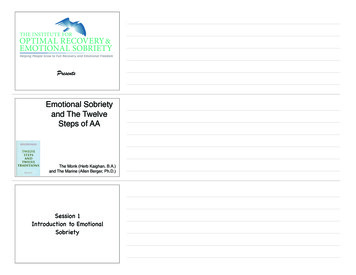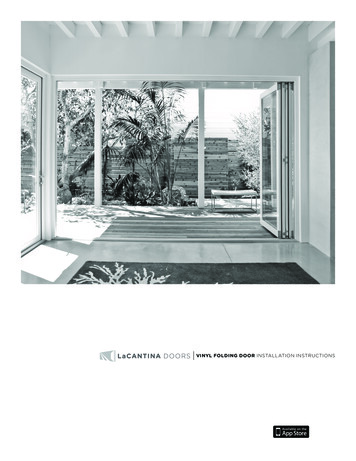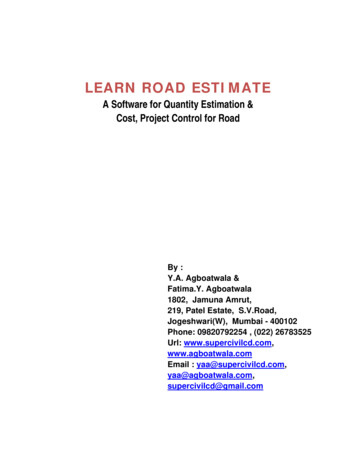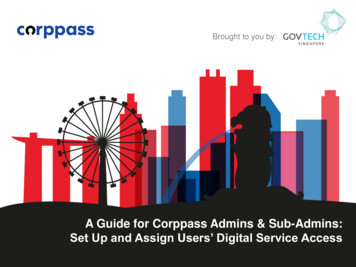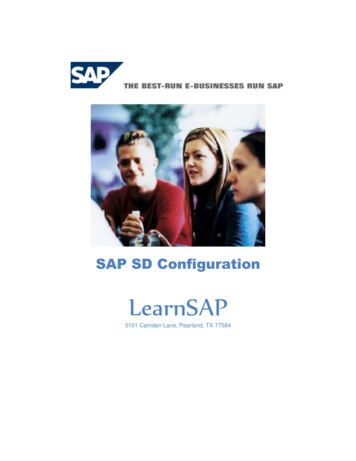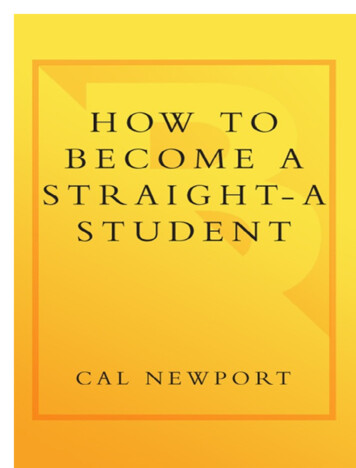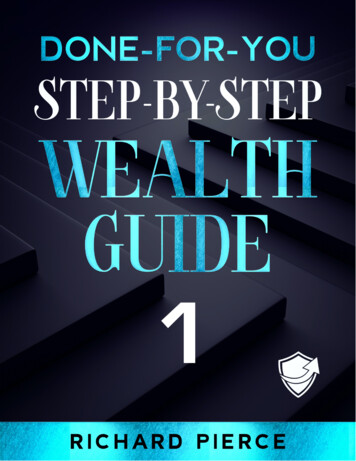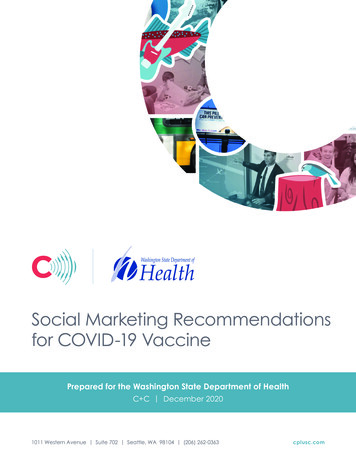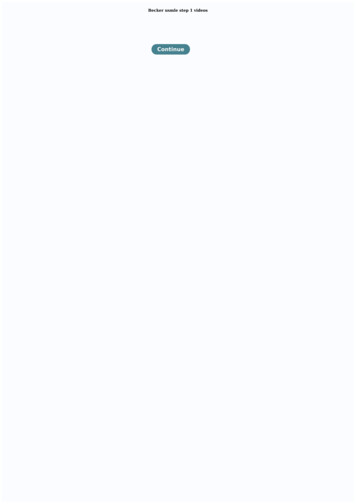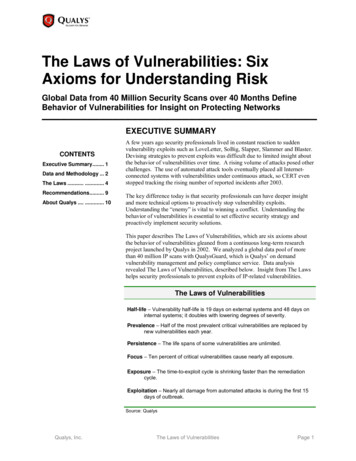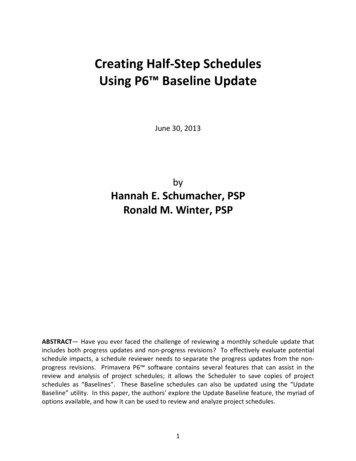
Transcription
Creating Half-Step SchedulesUsing P6 Baseline UpdateJune 30, 2013byHannah E. Schumacher, PSPRonald M. Winter, PSPABSTRACT— Have you ever faced the challenge of reviewing a monthly schedule update thatincludes both progress updates and non-progress revisions? To effectively evaluate potentialschedule impacts, a schedule reviewer needs to separate the progress updates from the nonprogress revisions. Primavera P6 software contains several features that can assist in thereview and analysis of project schedules; it allows the Scheduler to save copies of projectschedules as “Baselines”. These Baseline schedules can also be updated using the “UpdateBaseline” utility. In this paper, the authors’ explore the Update Baseline feature, the myriad ofoptions available, and how it can be used to review and analyze project schedules.1
IntroductionSometimes being lucky is just as good as being smart. Oracle /Primavera, makers of P6Professional and Enterprise Project Portfolio Management (EPPM ) has long been derided fornot providing Forensic Claims Analysts the tools necessary to assist them in complicatedschedule analysis. This time, Primavera has (inadvertently) provided an automated method tocreate Half-Step Schedules in using P6. Throughout this discussion, we will use the term, ‘P6’ toaddress both P6 Professional and EPPM software.We must answer two obvious questions before we can describe this procedure: “What is a HalfStep Schedule?” and “How do I use P6 to create a Half-Step Schedule?”What is a Half-Step Schedule?“Bifurcation (a.k.a. half-stepping or two-stepping) is a procedure to segregate progressreporting from various non-progress revisions inherent in the updating process. Elements thatare considered to be non-progress revisions include:o Addition or deletion of activitieso Split or combined activities, using new activity IDso Addition or deletion of logic linkso Changes to lag value of logic linkso Addition, deletion or changes to constraintso Changes to Original Durations (OD)o Increase in Remaining Durations (RD) such that RD becomes greater than ODo Changes to RD not accompanied by changes to Percent Completeo Increase in RD of activities that have not startedo Changes to calendar assignmentso Changes to holiday assignments within a pre-existing calendar” [1]Half-Step schedules are used in schedule change analysis. The procedure is codified in theAACE Recommended Practice Number 29R-03, “Forensic Schedule Analysis” in MethodImplementation Protocol (MIP) 3.4, “Observational / Dynamic / Contemporaneous Split”. [1]MIP 3.4 is identical to MIP 3.3 “Observational / Dynamic / Contemporaneous As-Is” in allrespects except that for each update an intermediate file is created between the currentupdate and the previous update consisting of progress information without any non-progressrevisions. Generally, the process involves updating the previous update with progress data fromthe current update and recalculating the previous update using the current data date. This isthe intermediate schedule or the half-step schedule. The process allows the analyst to bifurcatethe update-to-update schedule variances based on pure progress by evaluating the differencebetween the previous update and the half-step, and then the variance based on non-progressrevisions by observing the difference between the half-step and the current update.2
“How do I use P6 to create a Half-Step Schedule?”The answer to this simple question is use the Update Baseline Function. Using the P6 UpdateBaseline function can create Half-Step Schedules, if one knows how. In this paper we willprovide an overview of the Maintain and Update Baseline Functions, a detailed explanation ofeach user setting, and then a detailed explanation on how one can use the Update Baselineutility to create Half-Step Schedules.Overview of P6 Maintain Baseline FunctionP6 Baselines are snapshots of a schedule that are frozen in time. They are a complete copy ofthe original schedule that does not change even when the current schedule is updated. We canuse these unchanging schedules as a benchmark to note changes to later schedules afterupdates and modification have been made. Since the Baseline Schedule is a complete copy ofthe schedule, every aspect and detail can be referenced and compared to the currentcondition.This ‘frozen’, unchanging aspect of Baseline Schedules is a weakness as well as a strength.Under certain conditions, the very nature of the project may change and the Baseline Schedulewill no longer be a good reference to base progress against. A simple example of this projectchange is when a major Change Order is issued. The contract is adjusted to reflect added,deleted, or changed work. The Owner will no longer be holding the Contractor to the originalplan, nor the original baseline.What is needed is a way to add that changed work plan into the existing Baseline Schedule sothat it may once again be the benchmark to measure new progress. This is especially true ifEarned Value measurements are being made of the schedule. Without modifying the BaselineSchedule, Earned Value measurements can be very misleading and even completely unusable.This is why the Update Baseline Function was created by Oracle/ Primavera.Before we can “Update” a Baseline, we first need to create or, “Maintain” it. With the schedulein question opened in P6, the menu option, Project / Maintain Baseline should be selected.Click on the Add button to create a Baseline Schedule. The User must have sufficient privilegesin order to perform this function. One can create as many Baseline Schedules as desired,provided that the System Administrator has configured the system to be able to create thatnumber. One cannot create a Baseline Schedule in the past, so this process should beperformed just before an update is applied to the schedule.Once progress has been applied to the schedule and an appropriate Baseline Schedule from thepast is available, one can update an existing Baseline Schedule.3
Overview of the Maintain Baselines dialog boxUse the Maintain Baselines dialog box shown in Figure 1 to create, delete, copy, update, orrestore baselines for the open project.Figure 1 – Maintain Baselines dialog boxProject Name/Baseline Name: Identifies the original project on which the baseline wascreated and all baselines created for that project.Baseline Name: Displays the name of the selected baseline. Edit the name in this field tobetter identify the status date of the Baseline or the purpose for creating it.Baseline Type: Lists pre-established baseline types. Baseline types are created by theadministrator and can be used to categorize baselines such as What-If’s or other categories.Click the down arrow to select a type, if you wish. Many installations do not use thisfeature.Data Date: Lists each baseline's data date.Last Update Date: For baselines that have been updated using the Update Baseline utility,this field displays the date and time the selected baseline was last updated. When youcreate a new baseline from a copy of the current project, this field shows the date and timethe baseline was created (until you update the baseline). When you copy a baseline, thisfield displays the same date and time as the original (copied) baseline. This field is emptywhen you convert another project as the baseline for the current project, restore abaseline, or upgrade to the current version of the module (until you update the baseline).4
Add: Click to save the current state of the project as a new baseline for the current projector convert another project into a baseline of the current project.Delete: Deletes the selected baseline.Copy: Makes a copy of the selected baseline while keeping the selected baseline intact. Thecopied baseline is located under the same project as the selected baseline.Update: Opens the Update Baseline dialog box. In the dialog, you can select the data youwant to automatically update for the selected baseline and then run the Update Baselineutility. Use the Update Baseline utility to update activity and project-level data for anexisting baseline.Restore: Restores the selected baseline as a separate project that you can manually modify.Baseline Schedules are complete P6 schedules and can be turned-back into workingschedules. Use the Add Button above to reverse this process and turn your RestoredSchedule back into a Baseline Schedule.Overview of the Update Baseline dialog boxThe Update Button will lead you to the Update Baseline dialog box. Use the UpdateBaseline dialog box shown in Figure 2 to update project and activity-level data types for thebaseline you selected in the Maintain Baselines dialog box.5
Figure 2 – Update Baseline dialog boxWhen updating project data, include:Specify the type(s) of project data to update for the baseline. You do not have to select anyof the available options.Note: For added control and flexilibility as well as enhanced system performance whileupdating project baselines, you can select to update specific User Defined Fields (UDFs)rather than updating all UDFs simultaneously.Project details: Mark to update the project data such as that found in the Project ViewWindow in the updated baseline.Project UDFs: Mark to update and include project UDFs in the updated baseline.Work products and documents: Mark to include data related to products and documentsdeveloped as part of the project, in the updated baseline.6
Work products and document UDFs: Mark to update and include UDFs of project-relatedproducts and documents in the updated baseline.WBS UDFs: Mark to update and include WBS UDFs in the updated baseline.Project risks, issues, and thresholds: Mark to update and include, in the updated baseline,UDFs related to project risks, issues, and thresholds. For example, selecting this optioncauses a UDF that describes an issue triggered by a deviation in a cost variance threshold tobe updated and included in the baseline update.Risk UDFs: Mark to update and include risk UDFs in the updated baseline. This optionisolates and updates risk UDFs only.Issue UDFs: Mark to update and include issue UDFs in the updated baseline. This optionisolates and updates issue UDFs only.Note: While Oracle/Primavera is clearly concerned about updating UDFs, this does normallyhave anything to do with creating a Half-Step Schedule and can be safetly ignorred. UDFfields cannot affect the scheduling of activities[A]. Since there can be any number of UDFswith a wide range of data types, updating these non-permanent fields is a difficult andcomplicated process. Not updating any UDFs will allow the Update Baseline process toproceed much faster.Specify the activities to include:Choose to update data for all activities or activities that meet a filter's criteria.All Activities: Overwrites the entire baseline.Activities within the following filter: Updates filtered activities. Click the browse button toselect a filter.Add new activities and activity data (except actuals): Mark to add new project activitiesand activity data (except actual units and costs) to the baseline. If you apply a filter, themodule will add only new activities that meet the selected filter's criteria.Delete from baseline any activities no longer in the current project: Mark to deleteactivities from the baseline that have been removed from the current project.Update existing activities already in the baseline: Mark to update activities in the baselinewith activity data that has been modified or added in the current project. If you select thisoption, click Update Options to select the types of activity and resource/role assignmentdata to update.7
Update Options: If you choose to update existing activities already in the baseline, click thisbutton to open the Update Options dialog box. In the Update Options dialog box, you canselect the types of activity and resource/role assignment data you want to update. Thisbutton is disabled unless you choose to update existing activities.Logging and OptimizationLog to file: Enter or select a filename to store errors and warnings that occur when updatinga baseline. We highly recommend that you use this feature and carefully check the logproduced whenever Updating Baselines.Run Optimized: Mark to optimize the speed of the baseline update. If you select this optionand errors occur during the update, errors are not logged.Ignore Last Update Date: Mark to ensure that all selected data types are updated withoutregard to the last baseline update date.When this option is off, the baseline update process updates data items only with additionsor modifications that have occurred since the last time the baseline was updated. When thisoption is on, the last baseline date is ignored and data items are updated to reflect alladditions or modifications that have occurred, even if they preceded the date of the lastbaseline update. This option is useful when you want to update a data item that you did notinclude in your last baseline update.Update: Click to update the selected baseline data types with new or modified data fromthe current project.View Log: Click to view errors and warnings in the specified log file that occurred during thebaseline update.TipsTo overwrite all activity data, choose All Activities and all of the activity data options.To update project-level data only, select the Project details option and clear the add new,delete, and update activity options. Unmarking the activity data options causes no activitydata to be updated, regardless of whether the All Activities or Activities Within theFollowing Filter are selected.If errors occur when updating a baseline in optimized mode, you will not be able todetermine the activity that is causing the update to fail. To determine the activity causing8
the failure, turn off the Run Optimized option and rerun the baseline update. After theupdate is complete, refer to the log file to determine which activity is causing the update tofail.NotesProject calendars, activity codes, and the WBS are always updated.When you choose to update project details, the following items are not updated: All data in the Project Properties Defaults, Settings, and Resources tabs and The Default Price/Unit for activities without resource Price/Unit field in the ProjectProperties Calculations tab.Project, WBS, risk, and issue UDFs are updated only if you select the option to update them.Overview of the Update Baseline Options dialog boxUse the Update Baseline Options dialog box shown in Figure 3 to specify the types ofactivity and resource/role assignment data to update when you update a baseline.Figure 3 – Update Baseline Options dialog box9
When updating activity data, include:Specify the types of activity data you want to update and include the updated baseline.General activity information: Mark to include general information related to each activityaccounted for in the baseline. This data includes the activity name, activity type, durationtype, percent complete type, status, calendar, and primary resource.Activity code assignments: Mark to include Project, Global and Enterprise Project Structure(EPS) assignments.Relationships: Mark to update and include relationships within a project and with externalprojects.WBS assignments: Mark to include activities assigned to a WBS.Steps: Mark to include new steps and changes to previous steps.Step UDFs: Mark to include updated UDFs assigned to steps.Expenses: Mark to include existing expenses and to add new expenses to activities.Expense UDFs: Mark to include updated expense UDFs.Activity notebooks: Mark to include notebooks assigned to activities.Constraints: Mark to include updated constraints.Dates, duration, and data date: Mark to include Original Duration, Remaining Duration,Actual start/finish, Anticipated start/finish, Remaining start/finish, Start/finish, Earlystart/finish, Remaining late start/finish, Late start/finish, Suspend/resume dates and DataDate.Planned units and cost for activities without resource assignments: Mark to includeplanned costs per unit for activities without assigned resources.Actual units and cost for activities without resource assignments: Mark to include actualcosts per unit for activities without assigned resources.Activity UDFs: Mark to include updated UDFs assigned to activities.10
When updating resource assignment data:Choose to update existing resource/role assignment data and/or add new resource/roleassignments. If you choose to update existing resource/role assignment data, choose toupdate the budgeted or planned and/or actual units and cost for the resource/roleassignments.Update existing resource and role assignments: Mark to update all resource assignmentdata such as UDF’s Resource Codes, cost account, dates, and durations.The following options are enabled only when a check mark is displayed in the Updatingexisting resource and role assignments check box.Planned units and cost: Mark to include planned units and costs related to resourceassignments.Activity Resource Assignment UDFs: Mark to include updated UDFs related to resourceassignments for activities.Add new resource and role assignments: Mark to include new resource and roleassignments in the baseline.Actuals for units and cost: Mark to include actual units and costs related to resourceassignments.OK: Click to return to the Update Baseline dialog box.NotesIf you choose the Dates, durations, and data date option, the following date fields are NOTupdated because they are calculated by the scheduling tool: Early Start, Early Finish, LateStart, and Late Finish. To ensure that these fields are updated, after you run the baselineupdate, you should restore the baseline project, then schedule and re-baseline the project.If you choose the General activity information option, any new or modified PrimaryResource assignments to activities are updated, even if you do not choose the 'Updateexisting resource and role assignments' and 'Add new resource and role assignments'options. In this case, resource assignments for which the resource is not designated as theprimary resource will not be added or modified when you update the baseline.If you choose the Relationships option, only relationships between activities within theproject are updated; relationships to activities in external projects are not updated.11
Creating a Progress-Only Half-Step UpdateAs described in RP 29R-03, “the following is one of several step-by-step procedures used toperform the bifurcation:a. Make a copy of the baseline or an updated schedule for which a half-step is to be created. Theoriginal baseline or update will be referred to herein as 01 and the copy as H1.b. Update the copy, H1, using the progress data from the next schedule update [referred toherein as 02] for the following fields:i. Actual startii. Actual finishiii. Increased percent completeiv. Decreased remaining durationc. Recalculate schedule H1 by setting the data date to that used by 02.d. The variance between the completion dates of H1 compared to that of 01 represents theslippage or gain due to progress during the update period.e. The variance between the completion dates of H1 compared to that of 02 represents theslippage or gain due to non-progress revisions made in 02.f. These two variance values add up to the variance between 01 and 02.” [1]How to create Half-Step Schedules using the P6 Update Baseline Utility(Note: In this discussion, we will call the original Target Schedule, “01” and the existing UpdateSchedule, “02”).a. Save two new Baseline Schedules from Target Schedule (01) Open Target Schedule 01 Select Project, Maintain Baseline, Add, Save Copy of the current project as a newbaseline Name the new Baseline “01” (Baseline Name). This is not the same as a ProjectID used for non-Baseline Schedules. The ‘name’ of a Baseline Schedule isactually the longer Project Name. Later, when we un-attach our Baselines, youwill see that they have the same Project ID as the original schedule, just with a,“-B(x)” attached at the end to make the name unique. Highlight Baseline 01 and Select Copy Name the new Baseline “H01” (Baseline Name)12
b. Un-attach both New Baseline Schedules Highlight the desired 01 Baseline then select Restore, answer Yes to “Are yousure you want to unlink the selected baseline(s) from the current project andmake them separate projects?”c. Attach one of these schedules to Update Schedule (02) Open Update 02 File Select Project, Maintain Baseline, Add, Convert another project to a newbaseline of the current project Select H01 and click, “ ” Make sure to name Baseline as H01d. Use the Update Baseline Utility to create the Half-Step Schedule Open Update 02 File Select Project, Maintain Baseline Highlight H01 Baseline Click Update To import only Progress, select Specify Activities within the following filter (Filtershould be set to Any activities that match Filters Completed and In-Progress) Check Update existing activities already in baseline Click Update Options Check select dates, duration, and data date Click OK Check Log to file (specify location) Uncheck Run Optimized Review the Update Baseline Log filee. Un-attach Baseline Schedule (H01) to create the stand-alone Half-Step Schedule Highlight Baseline H01 then select Restore, answer Yes to “Are you sure youwant to unlink the selected baseline(s) from the current project and make themseparate projects?”f. Schedule the Half-Step Schedule (H01) with new data date. Open H01 schedule file Schedule with new data date of Update 02 (Tools, Schedule) (Note: Make suretimes are displayed: check User Preferences (Edit, User Preferences, Dates ,Show Time 12hour or 24 hour)g. Compare Variances between schedules. To do this, one must attach copies of thevarious schedules as a Baseline Schedule to others. The combinations available include: 01 compared to 02 – shows slip / gain due to progress and non-progressrevisions H01 compared to 01 – shows slip / gain in update period due to progress only H01 compared to 02 – shows slip / gain due to non-progress revisions13
ConclusionUse of the P6 Maintain Baseline Utility allows the Scheduler to save copies of project schedulesas “Baselines”. Once progress has been applied to the schedule and an appropriate BaselineSchedule from the past is available, one can update an existing Baseline Schedule. Proper useof the Update Baseline Utility to create a Half-Step schedule, allows the Scheduler the ability toeffectively and efficiently evaluate the impact of progress versus non-progress revisionsbetween schedule updates.References1. AACE International Recommended Practice No. 29R-03 Forensic Schedule Analysis, AACEInternational (April 25, 2011 Revision): 3.4 Observational / Dynamic / ContemporaneousSplit (MIP 3.4) p 58-652. Help Files, Oracle/Primavera P6 Version 7.0, Service Package 4FootnotesA. “UDFs can affect the scheduling of activities”: While it is theoretically possible for UserDefined Fields to be referenced in a Global Change rule and thus possibly could be a factorin moving an activity’s date, this does not affect the CPM scheduling process, per se.Hannah E. Schumacher, PSPFDI Planning Consultantshschumacher@fdiplan.comRonald M. Winter, PSPRon Winter Consulting, LLCron@ronwinterconsulting.com14
Primavera P6 software contains several features that can assist in the review and analysis of project schedules; it allows the Scheduler to save copies of project schedules as "Baselines". These Baseline schedules can also be updated using the "Update Baseline" utility. In this paper, the authors' explore the Update Baseline .