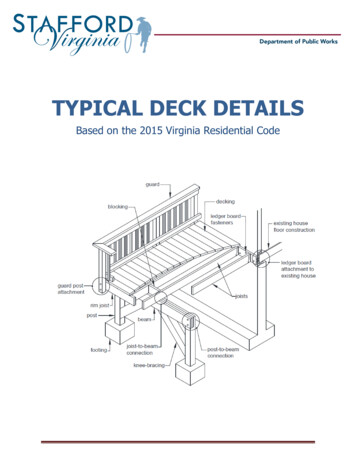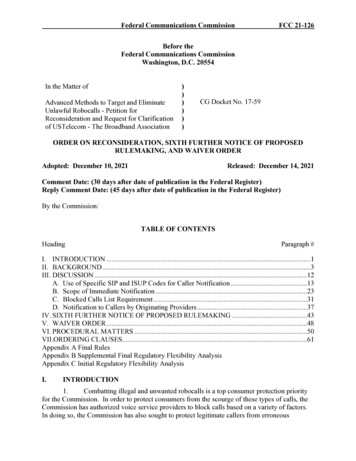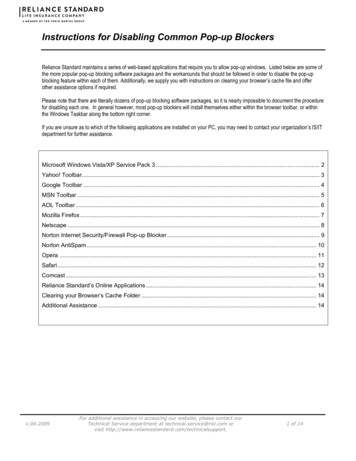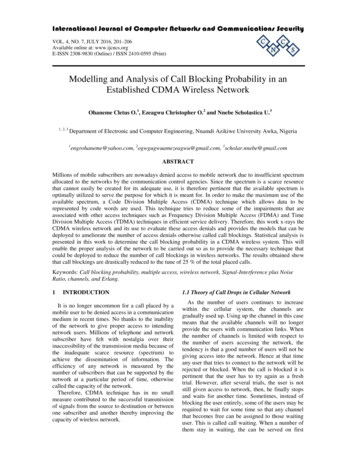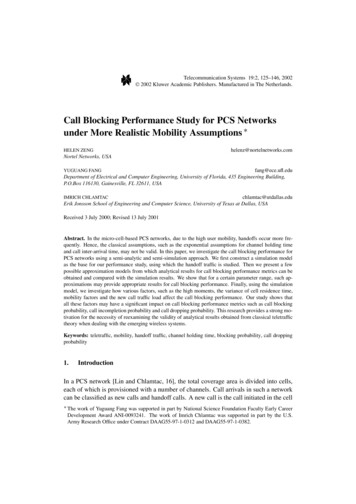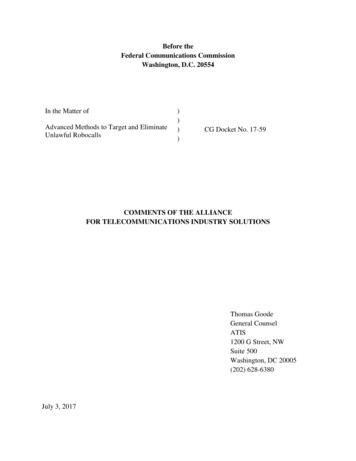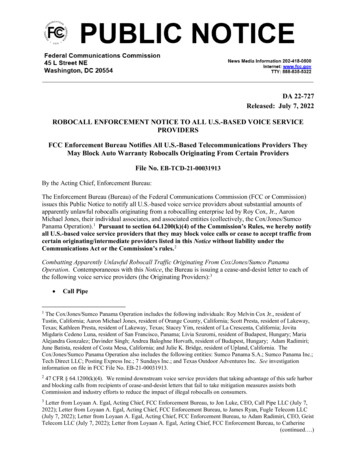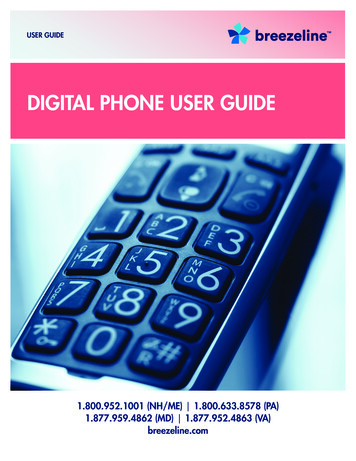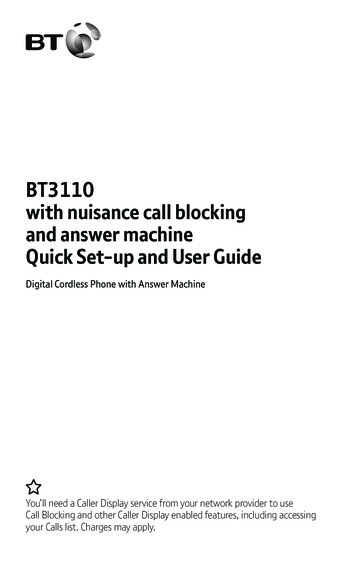
Transcription
BT3110with nuisance call blockingand answer machineQuick Set-up and User GuideDigital Cordless Phone with Answer MachineYou’ll need a Caller Display service from your network provider to useCall Blocking and other Caller Display enabled features, including accessingyour Calls list. Charges may apply.
Important – please read first Only use the line cord, powersupply and rechargeable batteriesthat come with your phone. Make sure the power supply isconnected to a socket that youknow works. Connect your phone to the powersupply and let the batteries chargefor 16 hours before connecting yourphone to the phone socket. The base should always be pluggedin to the mains power supply.2
Check the box contentsHandsetBasePhone line (this comesalready installed)Mains power adaptor(item code 094096)Two rechargeablebatteries, AAA NiMH300mAhIf you bought more than onehandset you’ll also get: Extra handset Charger with mains poweradaptor (item code 094096) Two rechargeable batteries,AAA NiMH 300mAhImportantOnly use the mains power adaptors.Cables and rechargeable batteriessupplied in this box or this productmight not work. Any replacementrechargeable batteries must be ofthe same type. BT accepts noresponsibility for damage caused toyour BT3110 if you use any othertype of batteries.If you need some help, call us on 0800 145 6789 or go to bt.com/bt31103
Quick set-up guide1. Plug in1. Plug the mains power adaptorinto the base, with the cable clippedin the groove provided.2. Plug the other end of the poweradaptor into the wall power socketand switch on.The phone line cord is pre-installedbut don’t plug the other end intothe wall socket yet.Important Don’t connect the phone line toa phone socket until the handset isfully charged. The base station should beplugged into the mains power socketall the time.Where to put your phone Place the base within2 metres of a mains powersocket and 1.8 metres of aphone socket so the cableswill reach. Make sure it’s at least ametre away from otherelectrical appliances to avoidinterference. Don’t place the phone orbase in a bathroom or otherhumid area. The product works bysending radio signals betweenthe handset and base. Thestrength of the signal dependson where you position thebase. Putting it as high aspossible can help give youthe best signal.214
Quick set-up guide2. Charge1. Slide off the battery cover fromthe back of the handset and insertthe two batteries supplied. Note the‘ ’ and ‘-’ markings inside thebattery compartment. Then slidethe battery cover back into place.Talk/Standby timeUnder ideal conditions, thehandset batteries should giveup to 10 hours talk time or100 hours standby on a singlecharge. (This doesn’t mean youcan unplug the base or leavethe handset for this length oftime without charge).Please note that new Ni-MHrechargeable batteries don’treach full capacity untilthey’ve been in normal usefor several days.2. The handset will check for a linkwith the base station. Once found,you’ll need to set the time and date,but you can then press the [back]button to skip any further optionsuntil setup is complete (you canalways set these up later).3. Place the handset on the baseand leave to charge for 16 hours.Battery low warningBattery low warningYou will hear a warning beepevery 2 minutes during a calland theicon will flash.You must recharge thehandset batteries before youcan use the handset. If thecharge completely runs outthe handset will switch off.Place the handset on thebase or charger to charge.ImportantCharge the handset batteries for16 hours or your phone mightnot work.If you need some help, call us on 0800 145 6789 or go to bt.com/bt31105
Quick set-up guide4. After 16 hours, plug the phoneline cord into the phone wall socket.6Battery performance To keep the batteries inthe best condition, leave thehandset off the base for afew hours at a time. Running the batteries rightdown at least once a weekwill help them last as longas possible. After charging your handsetfor the first time, subsequentcharging time for the batteriesis approximately 8 hours. The charge capacity ofrechargeable batteries will godown over time, which willreduce the talk and standbytime. Eventually they’ll needreplacing. For details on howto get replacement batteries,call Discom on 08009808 999*.
Quick set-up guideSet up for additional handsets(multipacks only)1. For additional handsets andchargers: plug the mains poweradaptor into the mains wall socketand switch on the power.2. Insert the batteries as explainedon page 5. If you set the time anddate on the first handset then it willbe shared with all other handsetsin your multi pack once you insertthe batteries.3. Place the handset on the chargerto charge for 16 hours.Using your BT3110 on a linewith broadband?To avoid problems with yourbroadband or noise on yourphone line, you might need toplug your telephone line cordinto the wall socket via amicrofilter (not supplied).If your main phone socket hasa single socket, you do needto use microfilters, like this:You’ll need a microfilter forevery phone socket whereyou’ve got equipmentplugged in – up to amaximum of four per line –including alarm sytems anddigital TV boxes.You can get BT ADSL microfilters from bt.com/shopYou don’t need to usemicrofilters if your mainphone socket has twoseparate sockets, like these:TipIf you need to take the batteries out,slide the battery cover down, thengently take the batteries out.If you need some help, call us on 0800 145 6789 or go to bt.com/bt31107
Quick set-up guide3. Go!Your BT3110 is now ready foryou to use For instructions on making a call,go to page 17. For help personalising your phone’ssettings, go to page 33. For instructions on using theanswer machine, go to page 28. For instructions on Call Blocking,go to page 21.Or, you may find the answer inthe Help section on page 41 or seeour online frequently askedquestions at bt.com/bt3110If you need to call the Helpline,please read the Help section onpages 41-43 first. It containstroubleshooting tips for commonproblems and frequently askedquestions. If you still need somehelp, call the Helpline on0800 145 6789*.8TipIf you call the Helpline for advice, it’sa good idea to call using anotherphone so you can follow anyinstructions using your BT3110.* Calls made from within the UK mainlandnetwork and mobile networks are free.International call costs may vary.
Contents4Quick set-up guide12 Getting to know your phone- Handset buttons14 Handset display15 Finding your way aroundyour phone16 Base buttons17 Using the phone17 Switching the handset onand off‑ Making an external call‑ Preparatory dialling‑ Ending a call- Call timer‑ Receiving a call18 Mute‑ Incoming speech /Handsfree volume‑ Handsfree‑ Answer a call using handsfree‑ Switching to handsfree duringa call- Redial- Redialling the last number- Viewing and dialling a numberin the redial list19 Saving a redial number to thephonebook‑ Deleting a number from theredial list‑ Deleting the entire redial list‑ Do Not Disturb‑ Turning Do Not Disturb off20 Turning the handset ringer up,down or off‑ Finding your handset (paging)21 Call block‑ Blocking calls by type‑ Blocking a number22 Viewing the Blocked list‑ Editing a number in theblocked list‑ Deleting a number from theblocked list‑ Deleting all of your blockednumbers23 Phonebook- Store a phonebook entry- Store quickdial numbers inbuttons 1 and 224 Dial a quickdial memory number- Viewing/dialling a phonebookentryIf you need some help, call us on 0800 145 6789 or go to bt.com/bt31109
Contents- Searching alphabetically fora phonebook entry25 Editing a phonebook entry- Adding a pause to a savednumber- Deleting a phonebook entry- Deleting the entire phonebook26 Caller display and the calls list- The calls list- Viewing or dialling an entry inthe calls list27 Saving a calls list entry toyour phonebook- Deleting an entry in the calls list- Deleting all of the calls list- Adding a calls list number to theblocked list1028 Answer machine‑ Switch the answer machine onor off and set the answer mode‑ Outgoing messages‑ Answer & Record‑ Answer only‑ Recording your own outgoingmessage29 Playing the current outgoingmessage‑ Recording a memo‑ Setting the answer mode30 Setting the answer delay‑ Playing messages using thehandset25 Message playback‑ Deleting all old played messages‑ Using the answer machinefrom the base‑ Switching the answer machineon or off at the base‑ Playing messages using the base‑ Message playback on the base‑ Deleting all played messages32 Remote access‑ Setting or changing the remoteaccess PIN‑ Turning remote access on or off‑ Operating your answeringmachine remotely
33 Handset settings‑ Setting the handset ringtone‑ Setting the handset ringervolume‑ Turning the handset tones onor off‑ Changing the handset name34 Changing the call settings35 Base settings‑ Setting the base ringtone‑ Setting the base ringer volume‑ Change the system PIN‑ Reset36 Clock / Alarm‑ Setting the date and time‑ Setting an alarm‑ Switching the alarm off39 Menu map‑ Menu map41 Help44 General information‑ Replacing the handset batteries‑ Safety45 Cleaning- Environmental46 How to recycle your equipment- Declaration of Conformance- Guarantee48 Technical details- Connecting to a switchboardSwitchboard compatibility- Recall37 Using additional handsets‑ Registering an additionalhandset‑ De-registering a handset38 Making an internal call betweenhandsets‑ Transferring a call‑ Holding a three-way callIf you need some help, call us on 0800 145 6789 or go to bt.com/bt311011
Getting to know your phoneHandset buttonsMute/MenuPress to enter the main menu,access sub-menus and confirmoptions. During a call, press tomute your voice.Calls listEnter Calls list. Scroll downthrough menu options.Decrease volume.Make a call/HandsfreeIn standby mode, make/receive phone calls.During a call, switchhandsfree on/off.IntercomUse to make internal calls andtransfer calls to other handsetsregistered to the base.RecallUsed when connected to aswitchboard/PBX and with some BTCalling Features.12
Getting to know your phoneVolumeScroll up through menu options.Increase volume.BackPress to confirm the optiondisplayed above the button,to delete or go back to theprevious screen.In standby mode, press to openthe phonebook menu.End a callPress and hold to turn handseton/off.Do Not DisturbIn idle mode, press to turnDO NOT DISTURB On.In idle mode, press and holdto enter CALL BLOCK menu.RedialIn standby mode, press to seeredial list.If you need some help, call us on 0800 145 6789 or go to bt.com/bt311013
Getting to know your phoneHandset displayS hows you how much charge isleft on the handset. Lets you know the signal rangefrom your new phone’s base. Will appear if you're on a call orstarting a call, and flash whenreceving a call. Flashes to indicate newmissed calls. Shows when there is a newanswered call when viewingthe calls list. Shows when there is anoutgoing call in the redial list. Lets you know the answermachine is on. Flashes if youhave new answer machinemessages.Shows the menu is open. Shows when you’re viewingthe phonebook. Lets you know the handsetringer is off. Shows when you’ve set analarm clock.Shows Handsfree is switched on.14Handset name
Getting to know your phoneFinding your way around your phoneYour new phone’s menu is easy tonavigate. Each menu has a list ofoptions, which you can see onpage 39 and 40.When the handset is switchedon and at the home screen1. Choose menu by pressing .2. Use theor buttons to scrollthrough the available menu options.3. When the menu you want is onthe screen, press .4. Useor to scroll throughthe available menu options.To go back, press .To return to the home screenmenu, press . If you don’tpress anything for 30 seconds,the handset will automaticallyreturn to the home screen.Left option buttonPress to select theoption displayed onthe screen abovethe button or toconfirm entry.BackPress to confirm theoption displayed abovethe button, to delete orgo back to the previousscreen. In standby mode,press to open thephonebook menu.Navigation buttonsScroll up or down throughthe menu options.If you need some help, call us on 0800 145 6789 or go to bt.com/bt311015
Getting to know your phoneBase buttons- Volume Adjust speakervolume duringplayback.DeleteDuring playback,press to deletemessage playing.In idle mode, longpress to delete allold messages.16SkipRepeat currentmessage. Presstwice to skip toprevious message.SkipSkip forward tostart of nextmessage duringplayback.PlayPlay messages. Redlight on the buttonflashes when thereare new messages.StopPress to stopplayback.Answer on/offTurn answermachine on/off.FindPress to locatehandsets.
Using the phoneSwitching the handset on and offuntil the1. Press and holdhandset turns on or off.Making an external call.1. Press2. When you hear the dial tone,type the number.Preparatory dialling1. This lets you type in the numberfirst, to avoid mistakes before thecall is connected. If you do make amistake, select to delete thelast digit.Ending a call1. Press .Call timerYour handset will automatically timeyour outgoing and incoming calls.The call timer will display after thefirst 10 seconds of the call. Once thecall has ended, the total call time willshow on the display for 3 seconds.Receiving a callWhen you get a call, your phone willring and the icon will flash on thedisplay. If you’ve got a caller displayservice, the caller’s number will showto answeron the display. Pressthe call. When you’ve finishedtalking, pressto hang up.TipAuto answerIf auto answer is set to ON, you cananswer a call by simply lifting thehandset from the base or charger.You can switch this feature OFF sothat calls can only be answered bykey. Auto answerpressing theOFF is the default setting, seepage 34.If you need some help, call us on 0800 145 6789 or go to bt.com/bt311017
Using the phoneMuteto mute1. During the call, pressyour microphone. Your displayscreen will show MUTE ON, so you’llknow your caller can’t hear you.again to unmute.2. PressThe display will go back to showingthe call length.Incoming speech /Handsfree volumeTo turn the volume up or downduring a call, use or .When you press them, you’ll hearthe volume change.HandsfreeHandsfree lets you talk to your callerwithout holding the handset. It alsomeans anyone in the room can listento the call as well.1. Type the number you want to calland then presstwice. You’ll hearyour call on the loudspeaker. Pressto switch between the earpieceand loudspeaker.to end the call.2. Press18Answering a call using handsfree1. When your phone rings, pressafter you’ve answered it. Your callwill be transferred to the handsetloudspeaker.Switch to handsfree during a callto put it1. During a call, presson loudspeaker. To switch handsfreeoff and go back to the earpiece,pressagain.RedialYou can redial any of the last tennumbers you’ve called on yourBT3110.Redialing the last number. Your last dialled1. Pressnumber will show on the displayscreen.to call it.2. PressViewing and dialling a number inthe redial list. The last number1. Presswill show.2. Press or . to get to thenumber you want.to connect your call.3. Press
Using the phoneSaving a redial number tothe phonebookand use the or1. Pressto get to the number you wantto save.key, thento scroll2. Pressdown to SAVE NUMBER, press .3. Use the keypad to type in thename and press .4. If you need to, edit the numberand press . SAVED willbe displayed.Deleting a number from theredial list, then use the or1. Pressto scroll through to the numberyou want to delete.and thento get2. Pressto DELETE. Press .3. You’ll be asked to confirm.again.PressDo Not DisturbThe Do Not Disturb feature lets youchoose for calls to ring silently. Whenset to ON, the base and handset(s)won’t ring. The handset backlightwon’t come on and the only soundsthe handset will make are the‘battery low’ and ‘out of range’.Base call screening will be set to off.Turning Do Not Disturb offWhen you have Do Not Disturbswitched to ON, it’ll show on thescreen when your phone is in idlemode.1. When you’re on the handset’sstandby screen, pressto turnthe feature ON or OFF. The settingyou’ve changed it to will show onthe display and the handset will playthe confirmation tone.Deleting the entire redial listand then .1. Press2. Pressuntil you see DELETEALL. Press .3. You’ll be asked to confirm.Press .If you need some help, call us on 0800 145 6789 or go to bt.com/bt311019
Using the phoneTurning the handset ringer up,down or off1. Open the main menu bypressing , then scroll through toPERSONAL SET usingand.press2. You’ll see HANDSET TONE on.the display screen, press3. You’ll see RING VOLUME on the.display screen, press4. Use the oragain to scrollthrough the volumes. Choosebetween volumes 1-5 or OFF and.pressFinding your handset (paging)You can alert a handset user thatthey are wanted or locate a missinghandset.on the base. All handsets1. Pressregistered to the base will ring.on2. To stop the ringing, pressthe base again or press any buttonon the handset.20If you get an incomingcall or text message whileyou’re paging a handset, theincoming call or messagetakes priority and pagingwill stop.If the handset ringer isswitched off on a handset, itwill be temporarily switchedback on so the handset canbe found.Paging calls can’t be answeredby a handset.
Call blockYour BT3110 can block calls bytype or BY NUMBER. To get themost out of it, you’ll need tosubscribe to a Caller Display servicefrom your network provider.Charges may apply.Blocking calls by typeYou can choose to block International,Withheld, Unavailable or Payphonenumbers.1. To block one of these call types,pressto open the menu.to get to CALL BLOCK2. Pressand then press .3. You’ll see BY CALL TYPE on thedisplay screen. Press .4. Use the orto scrollbetween INTERN’L, WITHHELD,UNAVAILABLE, PAYPHONE.When you’ve found the one youwant, press .5. Use the orto scrollbetween ON and OFF andpress .ImportantWhen blocking calls by typeThe caller name is not showneither on the display or loggedin the call list. Only BLOCKED CALLis shown with call type.Blocking a numberYou can block specific numbers byadding them to a list. For this settingto work, you’ll need to switch BLOCKMODE on. If you add a number to thislist, your phone will only ring silently.1. Open the menu and pressuntil you get to CALL BLOCK.Press .2. Pressuntil you get toBY NUMBER and press .3. BLOCK MODE will be displayed,press .4. Press orto get to ON, thenpress . BLOCK MODE will be setto ON.5. To add a number to the BLOCKEDuntil you see ADDLIST, pressNEW and press .6. Type in the number you want toto save it.block, then pressIf you need some help, call us on 0800 145 6789 or go to bt.com/bt311021
Call blockViewing the Blocked listto open the main menu1. Pressand then use the orto find CALL BLOCK.Press .2. Pressto find BY NUMBERand press .3. Use the oragain to findVIEW. Press .Editing a number in theBlocked listthen pressuntil you1. Presssee CALL BLOCK. Press .2. Press the orto scrollthrough to BY NUMBER andpress .3. Pressto get to EDIT, thenpress .4. Find the number you want to editand then press . When you’vefinished editing it, pressto saveyour changes.22Deleting a number from theBlocked listto CALL1. Press . ScrollBLOCK and press .2. Use the orto get toBY NUMBER and press .3. Pressuntil you see DELETE.Press .4. The first number in your blockedlist will show on the screen. Use theorto scroll through to thenumber you want to delete. Whenyou’ve found it, press . Then pressagain to confirm.Deleting all of your blockednumbersthen pressto get to1. PressCALL BLOCK. Press .2. Pressuntil you seeBY NUMBER on the display screen.Press .3. Pressuntil you get toDELETE ALL. Press .4. CONFIRM? will show on thehandset display screen. Press .
PhonebookYou can save up to 50 numbers toyour phonebook. Names can be upto 12 characters and numbers canbe 24 digits.Use the keypad buttons to typenames, using the letters above eachnumber. For example, if you wantedto write Tom, you would pressonce for the ‘T’,three times foronce to enter ‘m’.the ‘o’ andStore a phonebook entry1. When your handset is on thehome screen, pressto open themenu.2. You’ll see PHONEBOOK.to find ADDPress . Use orNEW. Then press .3. Type in the phonebook entryname using the keypad, thenpress .4. Add the phone number andpress . SAVED will be displayed.Store quickdial numbers inandbuttons1. When your handset is on thehome screen, pressto open themenu.2. You’ll see PHONEBOOK. Press .to find EDIT. ThenUse orpress .3. Scroll to 1 HOTKEY or 2and edit name ifHOTKEY, pressyou need to using the keypad, thenpress .4. Add the phone number andSAVED will be displayed.pressTipIf you make a mistake, pressto delete the last letter you typed.To add a space, press.You can get to your phonebookby pressing .ImportantNoteThe same number can not beWhen storing international numbers, stored in the Phonebook andreplace with 00, then enter thequickdial button.rest of the number.If you need some help, call us on 0800 145 6789 or go to bt.com/bt311023
PhonebookDial a quickdial memory numberTo dial the quickdial number, longpress button.orThe number will be dialled outautomatically.Character map1 Space - 12 A B C 23 D E F 34 G H I 45 J K L 56 M N O 67 P Q R S 78 T U V 89 W X Y Z 90 024Viewing/dialling a phonebookentry1. When the handset is on the homescreen, press . The first entry willshow.to scroll through2. Press orthe entries.3. When the phonebook entry youwant shows on the screen, pressto dial it.Searching alphabetically fora phonebook entry1. When the handset is on the homescreen, press .2. Use the keypad buttons to searchfor the name. For example, to finda phonebook entry beginning withfour times and then‘S’, pressto scroll throughuse the orthe entries until you find the oneyou need.
PhonebookEditing a phonebook entry1. Press . PHONEBOOK isdisplayed, press .2. Scrollto EDIT and press .3. Scroll orto the entry youwant and press .4. Edit the name and press .5. Edit the number and pressto save.Deleting a phonebook entry1. Press . PHONEBOOK isdisplayed, press .2. Scrollto DELETE andpress .3. Scroll to the entry you want todelete and press . The displayshows CONFIRM?to confirm.4. PressAdding a pause to a saved numberIf your new phone is connected toa switchboard, you might need toadd a pause to a stored number.A pause will normally be after theswitchboard access code (forexample 9). When storing a number,key to add P.press and holdTo add a dash to your phonebookentry, presstwice.Deleting the entire phonebook1. Press . PHONEBOOK isdisplayed, press .2. Scrollto DELETE ALL andpress .3. The display shows CONFIRM?to confirm.PressIf you need some help, call us on 0800 145 6789 or go to bt.com/bt311025
Caller display and the Calls ListCaller displayImportantYou’ll need to subscribe to yournetwork provider’s Caller Displayservice for this feature to work. Youmight have to pay a fee. For moreinformation on BT Calling Features,call BT free on 0800 800 150.When you do, you’ll be able tosee your caller’s number on yourhandset display, as long as it’s notwithheld.If the number is unavailable, thenumber will show as UNAVAILABLE.If the number is withheld, thenumber will show as WITHHELD.If your call is coming from apayphone, PAYPHONE will bedisplayed. International calls willshow as INTERN’L. On the displayscreen and operator calls will appearas OPERATOR. If you’ve requesteda Ringback, that’ll also show on thehandset display.If a number is stored in your handset,the caller’s name will be displayedand the incoming call icon will show.26The calls listThe calls list is where you can findall missed and received calls. Themost recent call will show at the topof the list, followed by the rest inchronological order. Your calls listwill store up to 20 calls. When it’sfull, the newest call will replacethe oldest.will show onIf you miss a call,the handset display screen.Each number on the calls list willforhave an icon alongside it,foranswered calls andunanswered (missed) calls.Viewing or dialling an entry inthe calls listto get to the calls list.1. PressYou’ll see the most recent entry. Ifyou haven’t got any numbers storedto the calls list, LIST EMPTY willshow.to scroll through2. Use orthe list.3. If you want to call a numberfrom the list, when it shows on. Or to viewthe screen, presscall details, press ,VIEW will beagain to see datedisplayed, pressand time, and then pressagainto see callers name, pressagainto see callers number.
Caller display and the Calls ListSaving a calls list entry toyour phonebookto1. At the home screen, pressscroll through to the number youwant to save and press .2. Pressuntil SAVE NUMBERshows on the display screen.Press .3. Type in the phonebook entryname, using the handset keypad.Press .4. The number you’re saving will bedisplayed. Edit it if you need to, thento save the number. SAVEDpresswill show on the display screen.Deleting an entry in the calls listkey1. At the home screen, pressto scroll through to the entry youwant to delete and press .2. Pressuntil you get to DELETEand press .You’ll be asked to confirm, press ,DELETED will be displayed.3. If you want to go back to the.home screen, pressDeleting all of the calls listto get to your calls list.1. PressThe most recent call will show first.Press .2. Use the orto scrollthrough the menu until you get toDELETE ALL and press . You’ll beasked to confirm. Pressto delete.Adding a calls list entry to theblocked list1. At the home screen, pressto scroll through to the entry youwant to add to the blocked listand press .3. Scrollto CALL BLOCK andpress . Edit the number if youneed to and press . SAVEDis displayed.If you need some help, call us on 0800 145 6789 or go to bt.com/bt311027
Answer machineYour BT3110 can record up to 12minutes of messages. It can be usedvia the base, handset and remotelyfrom any Touchtone telephone.Using the answer machine fromthe handsetSwitch the answer machine on oroff and set the answer modeto1. Press . Scroll orANSW MACHINE and press .2. Scroll to ANSWER MODE andpress .3. Scroll orto display eitherANSWER ONLY, ANSWER REC orOFF and press . When the answermachine is on the buttonwill light up.If your answer machine is set to off,choosing ANSWER ONLY orANSWER REC will turn it on.Outgoing messagesYour outgoing message is what yourcallers hear when their call goes tothe answer machine.With the pre-recorded messages,you’ll get two options. ANSWER REC lets callers leave a message;ANSWER ONLY just answers yourcalls. The default outgoing messageis ANSWER REC.28Answer & RecordThe pre-recorded Answer & Recordoutgoing message that allows yourcaller to leave a message is, “Hello,your call cannot be taken at themoment, so please leave yourmessage after the tone”.Answer onlyThe pre-record answer onlyoutgoing message, where callershear an announcement but can’tleave a message, is “Hello, your callcannot be taken at the moment andyou cannot leave a message, soplease call later”.Record your own outgoing messageYou can record either an ANSWER REC message or an ANSWER ONLYmessage. If you chose ANSWER REC, your caller will be able to leavea message. If you choose ANSWERONLY, they won’t.1. To record your own outgoingmessage, press .2. Pressuntil you get to ANSWMACHINE. Press .3. Then use the orto findOGM SETTING and press .4. Then use the orto chooseANSWER REC or ANSWER ONLYand press .
Answer machine5. Scroll through to RECORD.to start recording your6. Pressmessage. When you’re done, pressagain and your message will beplayed back to you.Play the current outgoing messageto get to the menu.1. Pressuntil you get to ANSW2. PressMACHINE. Press .3. Then press the oruntilyou find OGM SETTING. Press .4. Then use the orto chooseANSWER REC or ANSWER ONLYand press .5. When you see PLAY on thedisplay screen, press . Yourcurrent message will be played backto you.Recording a memoWhen you record a memo, it’s savedon your answer machine and can beplayed back by other users like anormal answer machine message.to bring up the handset1. Pressmenu.until you get to ANSW2. PressMACHINE. Press .3. Pressuntil you see RECORDMEMO. Press .4. Record your memo, when youhave finished recording, press .5. Your memo will then be playedback to you.Setting the answer modeAs mentioned on page 29, thereare two answering machine modes:ANSWER REC and ANSWERONLY. Answer Rec also lets callersleave a message. Answer Onlydoesn’t. Here’s how to set it.to get to the handset’s1. Pressmain menu.until you get to2. PressANSW MACHINE. Press .3. Press until you see ANSWERMODE and press .4. Use the orto choosethe answer mode you want andpress .If you need some help, call us on 0800 145 6789 or go to bt.com/bt311029
Answer machineSetting the ring delayRing delay is the number of timesthe phone will ring before theanswer machine picks the call up foryou. You can choose from three toeight rings or Time saver.ImportantFor compatibility with BT 1571(or another voicemail service)If you use BT Answer 1571, oranother voicemail service, make surethe answer delay is set so youranswer machine will pick up the callbefore the voicemail service does.So your answer delay should be lessthan the answer delay on yourvoicemail service.NoteIf you use BT Answer 1571, do notset the answer delay on your answermachine to more than 5 rings.Please note that any blocked callswill still be able to leave a messageon your 1571 voicemail service.If you’ve got Time saver switchedon, when you call in to checkyour answer machine messagesremotely, it’ll only answer the call30after five rings if you don’t have newmessages. That way, you won’t getcharged for the call if you haven’tgot any messages to check.to ANSW1. Press , scrollMACHINE, then press .2. Pressuntil you get to RINGDELAY. Press .3. Press orto get to thenumber of rings you want andpress .Playing messages usingthe handsetWhen you get a new message,will flash on the handsetdisplay screen.1. To play your messages, presson y
If you need some help, call us on 0800 145 6789 or go to btcom/bt3110 9. 4. Contents. Quick set-up guide 12 Getting to know your phone - Handset buttons 14 Handset display 15 Finding your way around your phone 16 Base buttons. 17 Using the phone. 17 Switching the handset on and off - Making an external call - Preparatory dialling - Ending a .