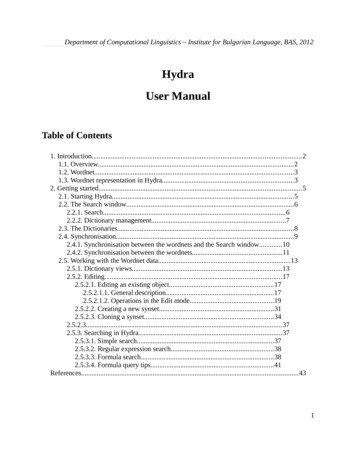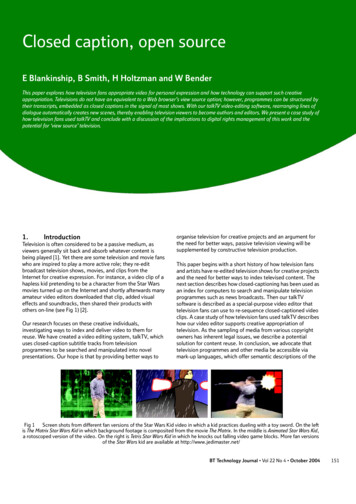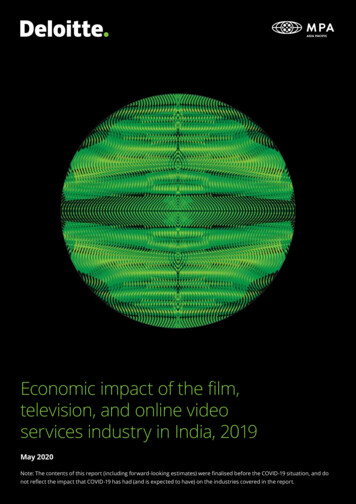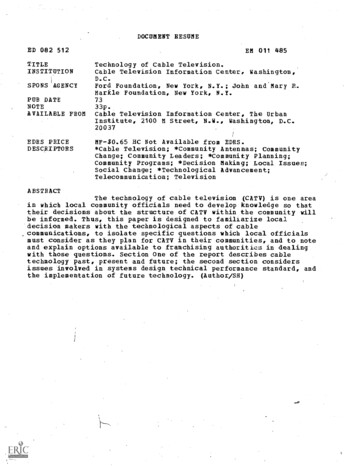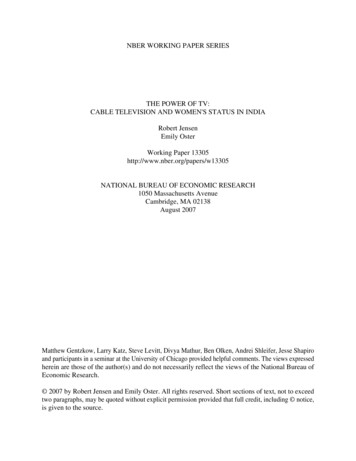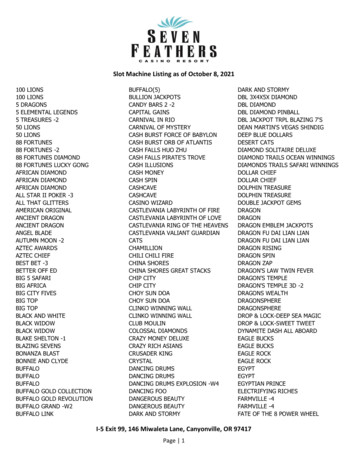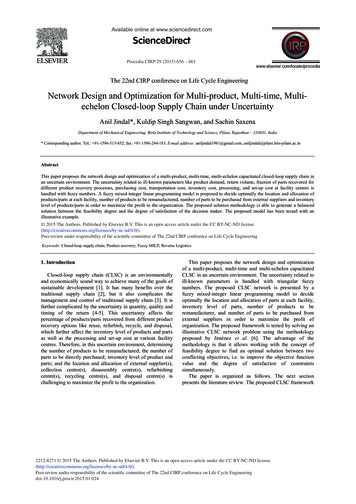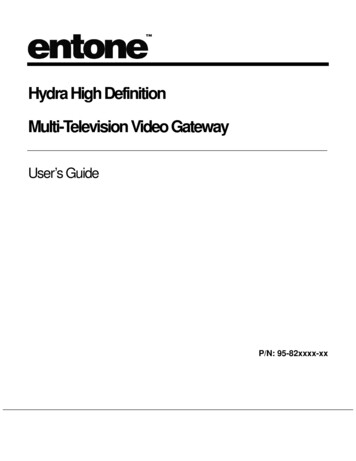
Transcription
Hydra High DefinitionMulti-Television Video GatewayUser’s GuideP/N: 95-82xxxx-xx
COPYRIGHT 2008 Entone, Inc. All rights reserved. This document contains proprietary informationprotected by copyright. No part of this publication may be reproduced, stored in a retrievalsystem, or transmitted in any form or by any means, electronic, mechanical, photocopying,recording or otherwise, without the prior written consent of Entone, Inc., 2755 CampusDrive, Suite 235, San Mateo, CA 94403. U.S.A.DISCLAIMERIF THIS PRODUCT DIRECTS YOU TO COPY MATERIALS, YOU MUST HAVE PERMISSION FROMTHE COPYRIGHT OWNER OF THE MATERIALS TO AVOID VIOLATING THE LAW WHICHCOULD RESULT IN DAMAGES OR OTHER REMEDIES.TRADEMARKSEntone and the tagline “Connecting the Home” are trademarks of Entone, Inc. All othertrademarks or registered trademarks belong to their respective owners.CHANGESThe material in this document is for information only and is subject to change withoutnotice. While reasonable efforts have been made in the preparation of this document toassure its accuracy, Entone, Inc. assumes no liability resulting from the use of theinformation contained herein.Entone, Inc. reserves the right to make changes in the product design without reservationand without notification to its users.P/N: 95-82xxxx-xx August 2007CUSTOMER SUPPORT AND CONTACT INFORMATIONFor Customer Support please call: 650.572.7000Customer Contact Information:Entone, Inc.2755 Campus DriveSuite 235San Mateo, CA 94403U.S.A.Tel: 650.572.7000www.entone.com
Table of ContentsDeclaration of Conformity .3Preface.6Introducing Hydra HD.6TYPOGRAPHICAL CONVENTIONS .6OVERVIEW OF THIS USER’S GUIDE .61.1Safety Precautions.7OPERATION AND CARE.72.1Index to Parts and Controls.9CONTENTS IN THE BOX .9FRONT PANEL AND REAR PANEL.10REMOTE CONTROL.113.1Hydra HD Introduction .12ABOUT THE HYDRA HIGH DEFINITION MULTI-TELEVISION VIDEO GATEWAY.124.1Connecting the Primary TV.14CONNECTING THE PRIMARY TV USING COAXIAL CABLE .15CONNECTING THE PRIMARY TV USING RCA COMPOSITE OR S-VIDEO.16CONNECTING THE PRIMARY TV USING HDMI OR COMPONENT.18SETTING HDMI AND COMPONENT OUTPUT RESOLUTION.205.1Connecting TV(s) In Other Rooms .21CONNECTING TV(S) IN ANOTHER ROOM(S) USING CATV CABLING SYSTEM .22SETTING UP TV TO USE CATV.226.1Connecting Audio System.237.1Caller ID Display .258.1Connecting eSATA Hard Drive.269.1Powering-Up Hydra .2810.1Remote Controls .30LOADING BATTERIES .30CONTROLLING THE HYDRA HD.31ATTACH THE RF REMOTE CONTROL ANTENNA .32REMOTE CONTROL REGISTRATION .33CONTROLLING YOUR TELEVISION AND OTHER A/V DEVICES .3511.1Closed Captioning .3612.1Aspect Ratio .3713.1User Menu.38USING USER MENU.39SETTING CHANNEL ID .42SETTING HDMI AND COMPONENT OUTPUT RESOLUTION.421Copyright 2007 Entone, Inc. All rights reserved
Hydra HD – B Series User’s GuideSETTING CLOSED CAPTIONING.42SETTING FAN SPEED.42FORMATTING INTERNAL HARDDISK .43SETTING HPNA.43SETTING TIVO IR KEYCODE.4414.1Specifications .4515.1Troubleshooting the Hydra.472Copyright 2008 Entone, Inc. All rights reserved.
Declaration of ConformityTo ensure proper use of this product, please read this manual carefully andretain it for future reference. Should the unit require maintenance, contact anauthorized service location.WARNING: This symbol indicates the presence of uninsulated dangerousvoltage within the product's enclosure that constitutes a risk of electric shock.Do not open the product's case.CAUTION: This symbol indicates you must take care; there is risk of damageto the equipment or to yourself.To prevent fire or shock hazard, do not expose this product to rain ormoisture. To reduce the risk of electric shock, DO NOT remove the cover orback. No user serviceable parts are inside. For servicing refer to qualifiedpersonnel.Declaration of Conformity (United States Only)This device complies with Part 15 of the FCC Rules. Operation is subject tothe following conditions: (1) this device may not cause harmful interference,and (2) this device must accept any interference received, includinginterference that may cause undesired operation. This equipment has beentested and found to comply with the limits for a Class B digital device,pursuant to Part 15 of the Federal Communication Commission (FCC) Rules.These limits are designed to provide reasonable protection against harmfulinterference in a residential installation. This equipment generates, uses, andcan radiate radio frequency energy, and if not installed and used inaccordance with the instructions, may cause harmful interference to radiocommunications. However, there is no guarantee that interference will notoccur in a particular installation. If this equipment does cause harmfulinterference to radio or television reception, which can be determined byturning the equipment OFF and ON, the user is encouraged to try to correctthe interference by one or more of the following measures: Reorient or relocate the receiving antenna. Increase the separation between the equipment and thereceiver. Connect the equipment to a different circuit from that to whichthe receiver is connected. Consult the dealer or an experienced radio/TV technician forhelp.3Copyright 2007 Entone, Inc. All rights reserved
Hydra HD – B Series User’s GuidePart 68 - Compliance RegistrationThis equipment complies with Part 68 of the FCC rules and the requirementsadopted by the ACTA. A label on the bottom of this equipment contains,among other information, the Ringer Equivalence Number (REN) and theproduct identifier. For products approved after July 23, 2001 the productidentifier is in the format US:AAAEQ##TXXXX. The digits represented by ##are the REN without a decimal point (e.g. 03 is a REN of 0.3). The REN isused to determine the number of devices that may be connected to atelephone line. For earlier products, the REN is separately shown on thelabel. If requested, this number must be provided to the telephone company.Excessive RENs on a telephone line may result in the devices not ringing inresponse to an incoming call. In most, but not all areas, the sum of RENsshould not exceed five (5.0). To be certain of the number of devices that maybe connected to a line, as determined by the total RENs, contact the localtelephone company. This equipment is designed to connect to the telephonenetwork or premises wiring using a compatible modular jack that is Part 68compliant. An FCC compliant telephone cord and modular plug is providedwith the equipment. If this terminal equipment causes harm to the telephonenetwork, the telephone company may request you to disconnect theequipment until the problem is resolved. The telephone company will notifyyou in advance if temporary discontinuance of service is required. If advancenotification is not practical, the telephone company will notify you as soon aspossible. You will be advised of your right to file a complaint with the FCC ifyou believe such action is necessary. If you experience trouble with thisequipment, do not try to repair the equipment yourself. The equipment cannotbe repaired in the field. Contact your ISP for further instructions. Thetelephone company may make changes to their facilities, equipment,operations, or procedures that could affect the operation of this equipment. Ifthis happens, the telephone company will provide advance notice in order foryou to make the modifications necessary to maintain uninterrupted service. Ifyour home has specially wired alarm equipment connected to the telephoneline, ensure that the installation of this equipment does not disable your alarmequipment. If you have questions about what will disable alarm equipment,consult your telephone company or a qualified installer. This equipmentcannot be used on public coin phone service provided by the telephonecompany. Connection of this equipment to party line service is subject tostate tariffs.Declaration of Conformity (Europe Only)This product is in conformity with the Council Directives: EMC Directive 89/336/EEC Low voltage Directive 73/23/EECEntone products are designed and tested to meet IEC00065, the standard forthe Safety of Information Technology Equipment. This is the internationalstandard for these types of products to reduce the risk of product damageand of personal injury. The standard protects against the following hazards: Electric shock Hazardous voltage levels Fire — Overload, temperature, material flammability Energy — Circuit with high energy or potential as burn hazards Heat — Accessible part of the product at high temperatures Radiation Noise4Copyright 2008 Entone, Inc. All rights reserved.
Hydra HD – B Series User’s GuideCanada Certification Notice The Industry Canada label identifies certifiedequipment. This certification means that the equipment meets certaintelecommunications network protective operations and safety requirementsas prescribed in the appropriate Terminal Equipment TechnicalRequirements document(s). The department does not guarantee theequipment will operate to the user’s satisfaction. This equipment meets theapplicable Industry Canada Terminal Equipment Technical Specification.This is confirmed by the registration number. The abbreviation, IC, before theregistration number signifies that registration was performed based on aDeclaration of Conformity indicating that Industry Canada technicalspecifications were met. It does not imply that Industry Canada approved theequipment. The Ringer Equivalence Number (REN) is 0.0. The RingerEquivalence Number that is assigned to each piece of terminal equipmentprovides an indication of the maximum number of terminals allowed to beconnected to a telephone interface. The termination on an interface mayconsist of any combination of devices subject only to the requirement that thesum of the Ringer Equivalence Numbers of all the devices does not exceed5.0. Before installing this equipment, users should ensure that it ispermissible to be connected to the facilities of the local TelecommunicationCompany. The equipment must also be installed using an acceptablemethod of connection. The customer should be aware that compliance withthe above conditions may not prevent degradation of service in somesituations. Connection to a party line service is subject to state tariffs. Contactthe state public utility commission, public service commission, or corporationcommission for information. If your home has specially wired alarmequipment connected to the telephone line, ensure that the installation of thisequipment does not disable your alarm equipment. If you have questionsabout what will disable alarm equipment, consult your telephone company ora qualified installer. If you experience trouble with this equipment, do not tryto repair the equipment yourself. The equipment cannot be repaired in thefield and must be returned to the manufacturer. Repairs to certifiedequipment should be coordinated by a representative, and designated by thesupplier. Users should ensure, for their own protection, that the electricalground connections of the power utility, telephone lines, and internal, metallicwater pipe system, if present, are connected together. This precaution maybe particularly important in rural areas.CAUTION: Users should not attempt to make such connections themselves,but should contact the appropriate electrical inspection authority, orelectrician, as appropriate.5Copyright 2008 Entone, Inc. All rights reserved.
Hydra HD – B Series User’s GuidePrefaceIntroducing Hydra HDTYPOGRAPHICAL CONVENTIONSThe following typographic conventions are used in this manual to provide visual clues as to the purpose orspecific features of the IOM application. Bold text describes menu options and selections displayed on the screen. Italics emphasize statements and points to reference documentation. Ellipses ( ) indicate truncated text for long examples depicting output that is too long to be shownin its entirety. NOTE/TIP: A note or a tip describes actions or conditions that can help you obtain optimumperformance from IOM. WARNING: A caution or a warning describes conditions that can result in an error. IMPORTANT: An important note.OVERVIEW OF THIS USER’S GUIDEThis User’s Guide provides generic information about connecting Hydra HD to your audio and videoequipments. Some of the topics covered in this guide are: Safety and regulatory information Setup Connecting Hydra HD to your audio and video equipment Connecting Hydra HD to the network Powering Hydra HD Using the Remote Controls TroubleshootingFor a full listing of all of the topics covered in this User’s Guide, see the Table of Contents.6Copyright 2008 Entone, Inc. All rights reserved.
Chapter11.1Safety PrecautionsBefore installing Hydra HD, be sure to unplug Hydra HD, your TV and any other audio-video equipment youare using. This precaution will help to prevent danger of electrical shock and damage to Hydra HD and yourequipment.Be careful when moving your television to avoid accidental tipping or movements that might cause injury toyou or those around you.To ensure proper use of this product, please read this user manual carefully and retain for future reference.Should the unit require maintenance, contact your service provider.OPERATION AND CARE7 To prevent fire or shock hazard, do not expose this product to rain or moisture. To reduce the risk of electric shock, DO NOT remove cover or back. No user serviceable parts inside.Refer servicing to qualified personnel. To help prevent electric shock, plug the power cable into properly grounded sources. Use only properlygrounded extension cords and adaptors, if they are needed. The AC main plug is used as the disconnect device, the disconnect device shall remain readilyoperable. Make sure nothing is lying on any of the cables. Be sure the cables are located where they will not be stepped on or tripped over. Do not spill food or liquids onto the unit. Do not push any objects into the free slots. Doing so will damage the unit, can cause fire or electricalshock, and can short out interior components. Keep the equipment away from heat sources and radiators. Do not block cooling vents. Do not place the equipment in a closed-in wall unit. When you disconnect a cable, pull on its connector or on its strain relief loop, not on the cable itself.Some cables have a connector with locking tabs; if you are disconnecting this type of cable, press in onthe locking tabs before disconnecting the cables. When you connect a cable, make sure both connectors are correctly oriented and aligned beforeconnecting to avoid bending connector pins.Copyright 2007 Entone, Inc. All rights reserved
Hydra HD – B Series User’s Guide 8A lithium battery CR2032 is used inside the Hydra HD. Danger of explosion if battery incorrectlyreplaced. Replace only with the same or equivalent type.Copyright 2008 Entone, Inc. All rights reserved.
Chapter22.1Index to Parts and ControlsCONTENTS IN THE BOXItemPictureQuantityHydra High Definition Multi-TelevisionVideo Gateway (Hydra HD)1RF Remote Control Antenna1RF Cable (with F type connectors) (6feet)1RJ11 Telephone Wire (15 feet)1RJ45 Ethernet Cable (10 feet)13 Color RCA A/V Cable (6 feet)13 Color Component Cable (6 feet)1Power Supply with 6 feet power cord(100-240V, output 12V/2A; 5.2V/5A)1URC PLUS Remote Control(Universal Remote Control)3Battery (AA-size)69Copyright 2007 Entone, Inc. All rights reserved
Hydra HD – B Series User’s GuideFRONT PANEL AND REAR PANELFigure 2-1 Hydra HD Front PanelPart Name1.2.3.Standby SwitchSmart Card SlotStandby / On Indicator4.5.IR receiverArrow Keys6.Front Panel Display7.OK Button8.Reset Pin HoleDescriptionPower up or put Hydra HD in standby modeFor future useOrange in standby mode and startingGreen when startedRemote control IR receiverUP arrow for setting HDMI and Component resolutionOther usage according to middlewareStart-up messagesClock after startingTrigger remote registration modeOther usage according to middlewareRestart Hydra HDFigure 2-2 Hydra Rear PanelPart IGITAL AUDIOS-VIDEOOPTICAL AUDIOHDMIAUDIO LEFT / RIGHTVIDEOY Pb PrTV OUTATSC INMATV OUTCaller IDUSB x 2ETHERNETREMOTE ANTENNADC INPUTDescriptioneSATA port for connecting to external SATA hard drive for DVR and PLTVS/PDIF digital coaxial RCA audio output for decoder 1S-Video output for decoder 1S/PDIF digital optical audio TOSLINK output for decoder 1HDMI output for decoder 1Composite audio output for decoder 1Composite video output for decoder 1Component video output for decoder 1RF Type-F connector for decoder 1 (factory set to channel 10)Optional RF Type-F connector for ATSC coaxial inputRF Type-F connector for decoder 1, 2 and 3 (factory set to channel 10, 23 and 39)RJ11 plug for connecting to telephone line for caller ID display2 x USB port for future useRJ45 plug for connecting to ADSL modem or network access equipmentRF Type-F connector for connecting the RF remote control antennaDC power jackCopyright 2008 Entone, Inc. All rights reserved.
Hydra HD – B Series User’s GuideREMOTE CONTROLPart NameDescription1.SETUPSpecial Key reserved for remote programming functions.2.INPUTChanges the current A/V input of the selected device.INPUT MENU triggers STB User Menu.3.POWERSwitches the power on/off for the currently selected device.Switches STB to power on/standby mode.4.STBPuts remote control in STB mode.Presses for more than 5s will trigger remote control registrationmode.5.TVSelects to control TV6.LANGToggles closed captioning on or off on decoder 1.7.GUIDEDisplays electronic program guide.8.VOL /-Raises or lowers volume of the currently selected device.9.LASTChanges channel to the most recently viewed channel.10. PAUSEPause button for VOD or live channel.11. PREVIOUS / NEXTGoes to previous or next movie chapter for VOD.CHAPTER12. FAST REVERSE /Starts fast reverse or fast forward for VOD or live channel.FORWARD13. RED*14. GREEN*15. NUMBER KEYSAllows direct access to specific channels and menu items.16. ENTER*17. DTVReturns to live programming.18. MoviesDisplays the VOD menu.19. Record-itDisplays the digital recorder menu.20. PromosDisplays the promotion menu.21. AUXSelects to control AUX device.22. INFODisplays on-screen information about the current television program.23. MENUDisplays the on-screen menu.24. EXITExits the current menu item.25. CH UP / DOWNChanges channel up or down.26. RECORDRecords live channel.INPUT MENU triggers STB User Menu.Figure 2-3 Remote ControlNOTE: Please refer to your serviceoperator or middleware vendor fordetailed functions and usages.1127. STOPStop button for VOD or live channel.28. ARROW KEYSNavigates right, left, up, down in the on-screen guide.29. OKExecutes the currently selected menu option.30. PLAYPlay button for VOD or live channel.31. BLUE*32. YELLOW*33. MUTETurns the volume of the currently selected device off.34. MediaDisplays the web menu.35. MusicDisplays available music channels.36. HelpDisplays the help menu.37. PhoneDisplays the Caller ID menu.Copyright 2008 Entone, Inc. All rights reserved.
Chapter33.1Hydra HD IntroductionABOUT THE HYDRA HIGH DEFINITION MULTI-TELEVISION VIDEO GATEWAYHydra HD is part of Entone’s Connected Home Solution. By leveraging existing in-home coax cabling, theHydra HD offers consumers the ability to share electronics across multiple televisions, thus eliminating theneed for multiple set-top boxes and new home wiring. It provides three streams of fully independent video with any combination of SD/HD, MPEG-2, and MPEG-4 (AVC/H.264) signals, over a single DSL,HomePNA, or Ethernet connection.Hydra HD can support up to three concurrent streams playing on different TVs. The Hydra HD can beconnected to a nearby TV and TV(s) located in another room(s). You can tune your TV to one of the 3decoders. Each remote control can be registered for one decoder. You use the registered remote control tocontrol the decoder.Figure 3-1 Hydra HD Connecting the Home12Copyright 2007 Entone, Inc. All rights reserved
Hydra HD – B Series User’s GuideHydra HD comes with integrated Caller ID and optional features such as an integrated ATSC/DVB-T tunerfor receiving over-the-air broadcast programming, and an integrated HomePNA interface for high-speedbroadband Internet service over existing in-home coax and phone line. It supports interoperability and IPnetworking standards and protocols. Hydra HD helps protect service operators from service theft andcontent piracy by providing security features such as integrated DVB/DES descrambling, conditional accessand, optionally, Macrovision’s anti-taping support.Hydra HD supports full digital video recording capabilities, such as fast forward, rewind, and pause with anoptional internal or external SATA hard drive. This enables service operators to deliver whole-home DVRservices without having to install a set-top box at each television. Hydra HD offers a modular DVR withstorage capacity of up to one terabyte.13Copyright 2008 Entone, Inc. All rights reserved.
Chapter44.1Connecting the Primary TVHydra HD offers several options for connecting audio and video to popular TV and audio equipment.You can connect Hydra HD to the primary TV using composite, component, S-Video or HDMI connection.You may also connect the Hydra HD to the primary TV using coaxial cable connection.If your TV supports 480p, 720p or 1080i pictures, use the HDMI or the component output jacks to connectto your primary TV. HDMI stands for High Definition Multimedia Interface. HDMI transfers digital audio anduncompressed digital video on a single cable. As a result, audio cables and video cables do not need to beconnected separately. The HDMI output jack is designed to HDMI version 1.1 specifications.HDMI and component video output support high definition video signal. They will provide the best qualityvideo signal for HD ready TV sets.S-Video output will provide the best quality video signal for late-model TV sets. The RCA A/V composite, SVideo and TV OUT RF output jacks only support 480i pictures.The following table shows the video and audio output jacks and their supported video formats:Table 4-1 Video FormatVideo Output14Audio OutputHDMINo separate audio outputrequiredComponentRCA AudioS-Video, RCACompositeTV OUT/MATV OUTRCA AudioNo separate audio outputrequiredFormat1080i60, 720p60, 480p60, 480i60(Selectable and default to 720p60.Please refer to section SettingHDMI and Component OutputResolution)1080i60, 720p60, 480p60, 480i60(Selectable and default to 720p60.Please refer to section SettingHDMI and Component OutputResolution)480i60480i60Copyright 2007 Entone, Inc. All rights reserved
Hydra HD – B Series User’s GuideCONNECTING THE PRIMARY TV USING COAXIAL CABLE1.2.Use the coaxial cable that comes packaged with Hydra HD to connect your TV’s antenna input to theHydra HD’s “TV OUT”.Tune your TV to channel 10 to view the output.NOTE: In the “TV OUT”, it is always hooked to decoder 1 and factory set to use channel 10. To set “TV OUT” to another channel ID, please refer to section Setting Channel ID.Figure 4-1 Connecting Primary TV using Coaxial Cable15Copyright 2008 Entone, Inc. All rights reserved.
Hydra HD – B Series User’s GuideCONNECTING THE PRIMARY TV USING RCA COMPOSITE OR S-VIDEO1. Acquire the required cable. RCA cable comes packaged with the Hydra HD. S-Video cable is notpackaged with the Hydra HD. Before purchasing the cable, consult your TV owner’s manual to confirmthat your TV supports the video signal output that you plan to use.2. Connect the video and audio cables to the Hydra HD.3. Connect the opposite end of the video and audio cables to the matching input in the TV.4. Plug in your TV and turn on the power using your TV remote control. Use your TV remote control toselect the respective video input that has connected to the Hydra HD. Consult your TV owner’s manualfor instructions as required.5. Plug in your Hydra HD and turn on the power.6. You should now see the output from the Hydra HD on your TV screen.Figure 4-2 Connecting Primary TV using RCA Composite Video/Audio16Copyright 2008 Entone, Inc. All rights reserved.
Hydra HD – B Series User’s GuideFigure 4-3 Connecting Primary TV using S-Video and Composite AudioNOTE: All the A/V outputs are always hooked to decoder 1. Composite and S-Video outputs are always set to 480i.17Copyright 2008 Entone, Inc. All rights reserved.
Hydra HD – B Series User’s GuideCONNECTING THE PRIMARY TV USING HDMI OR COMPONENT1. Acquire the required cable. Component cable comes packaged with the Hydra HD. HDMI cable is notpackaged with the Hydra HD. Before purchasing the cable
Entone, Inc. reserves the right to make changes in the product design without reservation and without notification to its users. P/N: 95-82xxxx-xx August 2007 CUSTOMER SUPPORT AND CONTACT INFORMATION For Customer Support please call: 650.572.7000 Customer Contact Information: Entone, Inc. 2755 Campus Drive Suite 235 San Mateo, CA 94403 U.S.A.