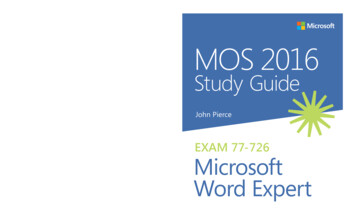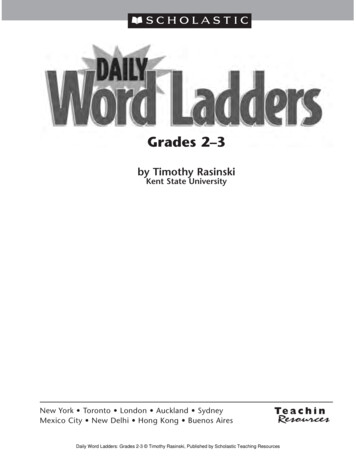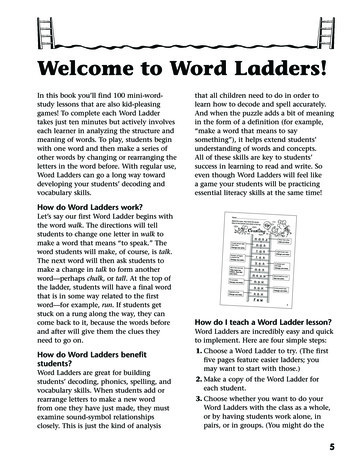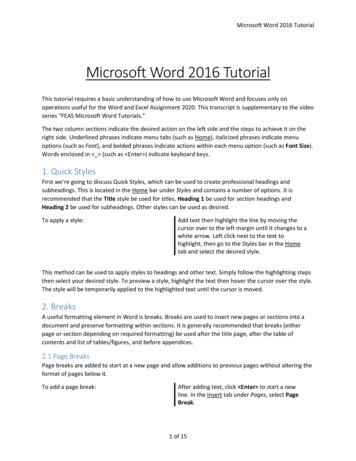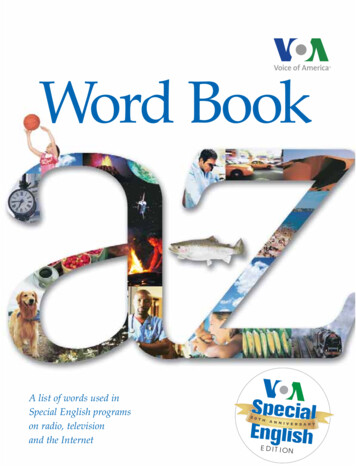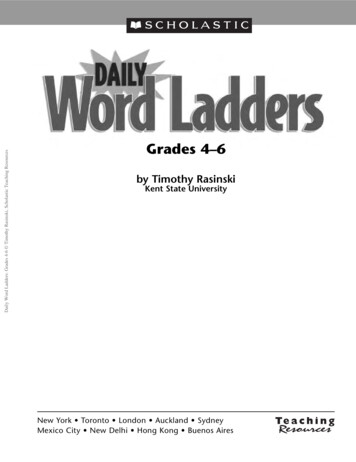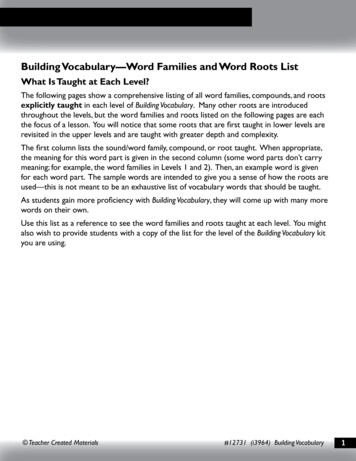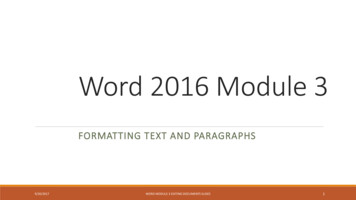
Transcription
Word 2016 Module 3FORMATTING TEXT AND PARAGRAPHS9/20/2017WORD MODULE 3 EDITING DOCUMENTS SLIDES1
Objectives of Word Unit CFormat with fontsUse the format painterChange line and paragraph spacingAlign paragraphsWork with tabsWork with indentsAdd bullets and numberingAdd borders and shadingInsert online pictures9/20/2017WORD MODULE 3 EDITING DOCUMENTS SLIDES2
Fonts Formattingtext with fonts is a powerful way to enhance the appearance of adocument A font is a complete set of characters with the same typeface or design This is the chiller font This is the Vivaldi font This is the Broadway font This is the AR Delaney font This is the Bradley Hand font This is the blackadder font9/20/2017WORD MODULE 3 EDITING DOCUMENTS SLIDES3
Points-the vertical unit of measurement for fonts1” 72 points½” 36 points¼” 18 pointsMost people use 10-12 points.9/20/2017WORD MODULE 3 EDITING DOCUMENTS SLIDES4
11-point Calibri is the default font size and font for a new Word documentChanging the size of text, or the font size, helps determine the impact of textAAAAAAAAA AYou can also change the font color9/20/2017WORD MODULE 3 EDITING DOCUMENTS SLIDES5
Font StylesFont styles Make text darker and thicker by applying bolding Slant text slightly to the right by applying italics Underline text for emphasisThe Format Painter allows you to copy the format settingonly (but without text) from selected text to other text9/20/2017WORD MODULE 3 EDITING DOCUMENTS SLIDES6
Line and Paragraph SpacingAdding white space to a document can make it easier to read Increase space between lines using the Line and Paragraph Spacing listarrow Single spacing Double spacing, etc. Increase space between paragraphs using the Before and After textboxes in the Paragraph group on the Page Layout9/20/2017WORD MODULE 3 EDITING DOCUMENTS SLIDES7
Formatting with FontsMany font (type faces) available in WordNames of fonts in the font list are actually shown in the font itself asillustrated to the rightFont should reflect the “feel” of the documentMost of the time you will use the default fontYou can change the way the font looks ItalicsFont colorBoldingIncreasing/decreasing font sizeText effectsDrop Caps9/20/2017WORD MODULE 3 EDITING DOCUMENTS SLIDES8
Styles A style is a collection of formats that are stored together and given a name Styles can include character and paragraph format settings Apply Quick Styles by selecting a style from the Quick Styles gallery Default style is named Office Advantages Apply multiple format settings in one step with a style Use styles to give your document a more cohesive look9/20/2017WORD MODULE 3 EDITING DOCUMENTS SLIDES9
9/20/2017WORD MODULE 3 EDITING DOCUMENTS SLIDES10
Aligning paragraphsParagraphs are aligned relative to the left and right margins Left-aligned text is flush with the left margin and has a ragged rightedge Text is left-aligned by default Right-aligned text is flush with the right margin Centered text is positioned evenly between the margins Justified text is flush with both the left and right margins (with thepossible exception of the last line of a paragraph.9/20/2017WORD MODULE 3 EDITING DOCUMENTS SLIDES11
ThemesFormat a document using themesA theme is a complete set of theme colors, fonts, and effectsPreview a theme before applying it Applying a Theme changes all content that uses theme colors, fontand table styles, and graphics effectsClick the Themes button in the Themes group on the PageLayout tab to select and apply a theme9/20/2017WORD MODULE 3 EDITING DOCUMENTS SLIDES12
TabsTabs help you to align text vertically at a specificlocation on a page A tab stop is a point on the horizontal ruler that identifies atext alignment location Text can be aligned to the left, right, or center of a tab stop,or aligned with a bar character or decimal point Can set tabs using the Ruler or in the Tabs dialog box9/20/2017WORD MODULE 3 EDITING DOCUMENTS SLIDES13
Types of Tabs and Tab Icons9/20/2017WORD MODULE 3 EDITING DOCUMENTS SLIDES14
Indents Indenting a paragraph moves the edge of theparagraph in from the left or right margin Indent the entire left or right edge of a paragraph Indent just the first line Indent all lines except the first line (hangingindent—used for bibliographies) Indent marker on the horizontal ruler identifies the indentsetting for the paragraph in which the insertion point islocated9/20/2017WORD MODULE 3 EDITING DOCUMENTS SLIDES15
Word Text Effects and Typography features WordArt – preformatted combined text effects Allows you to add visual appeal by adding special text effects such asoutlines shadow, reflections, and glows9/20/2017WORD MODULE 3 EDITING DOCUMENTS SLIDES16
Bullets and Numbering for ListsFormatting paragraphs with bullets and numbering can helpto organize a document A bullet is a character, often a small circle, that appears before theitems in a list to add emphasis Numbering the items in a list helps to illustrate sequence andpriority Work well for a grocery list by department (saves some traveling around the store)9/20/2017WORD MODULE 3 EDITING DOCUMENTS SLIDES17
Creating multilevel lists for an outline To create a hierarchical structure such as an outline, apply amultilevel list style Click the Multilevel List down arrow to select and apply a multilevellist style Format an existing list Demote items using the Increase Indent button Promote items using the Decrease Indent button This is different from the separate outline feature that is much more robust9/20/2017WORD MODULE 3 EDITING DOCUMENTS SLIDES18
Bordersand ShadingAddingbordersand shading to text can help to enhance theinformation in a document A border is a line added above, below, to the side of, or around words orparagraphs Shading is a color or pattern that is added behind words or paragraphs Use the Borders button or the Shading button in the Paragraph group on theHome tab9/20/2017WORD MODULE 3 EDITING DOCUMENTS SLIDES19
HighlightingHighlighting text in a document Highlighting is transparent color that is applied to text using theHighlight pointer To highlight text, click the Text Highlight Color list arrow in the Fontgroup on the Home tab, select a color, then select the text Make sure that the highlighting color is light enough to read through For dark highlighting you will have to use a white font or other verylight color so that the letters can be seen9/20/2017WORD MODULE 3 EDITING DOCUMENTS SLIDES20
ClipArtClip art is a collection of graphic images that you can insert in adocumentOffice.com Clip art images are royalty-free photos and illustrationsyou can add to a document using the INSERT tab and OnlinePictures command9/20/2017WORD MODULE 3 EDITING DOCUMENTS SLIDES21
Online Photos and Drawings9/20/2017WORD MODULE 3 EDITING DOCUMENTS SLIDES22
Word 2016 Module 3 FORMATTING TEXT AND PARAGRAPHS 9/20/2017 WORD MODULE 3 EDITING DOCUMENTS SLIDES 1. Objectives of Word Unit C Format with fonts Use the format painter Change line and paragraph spacing Align paragraphs Work with tabs Work with indents Add bullets and numbering Add borders and shading Insert online pictures 9/20/2017 WORD MODULE 3 EDITING