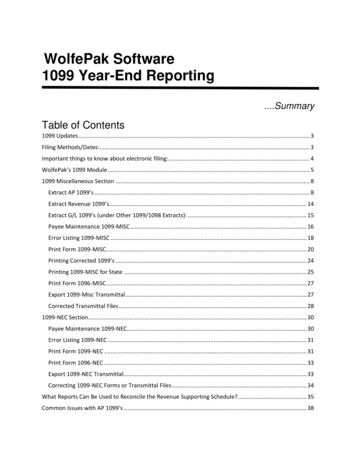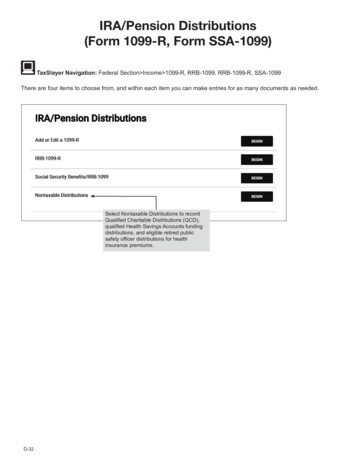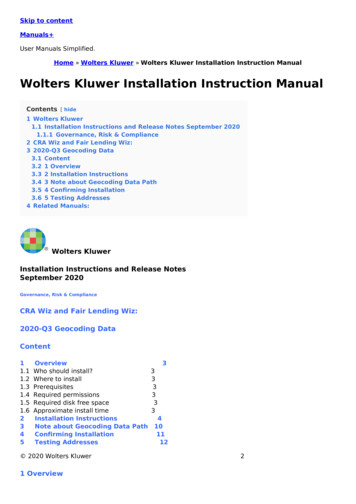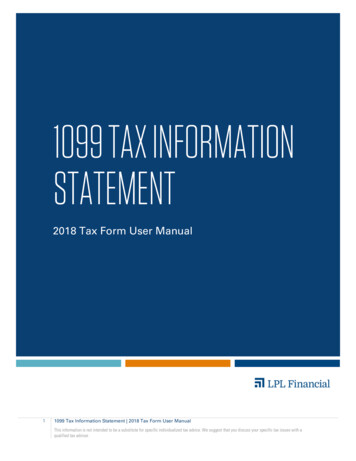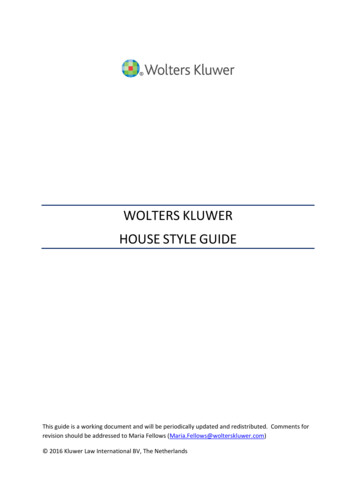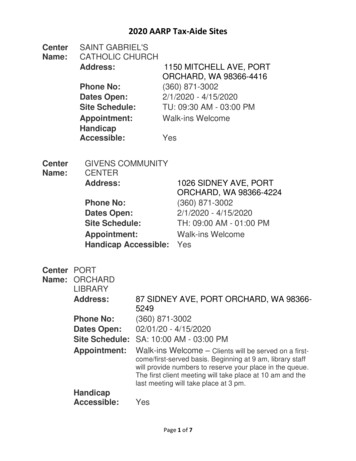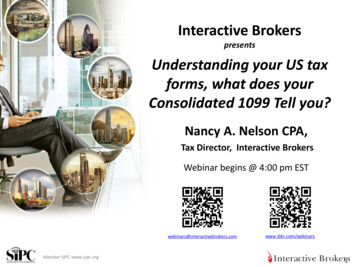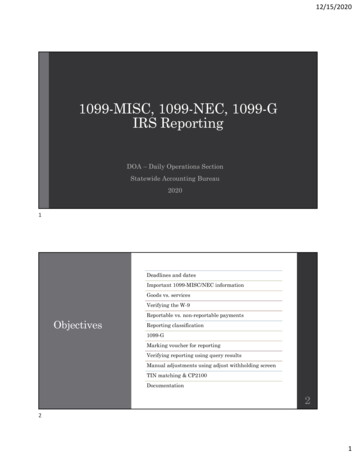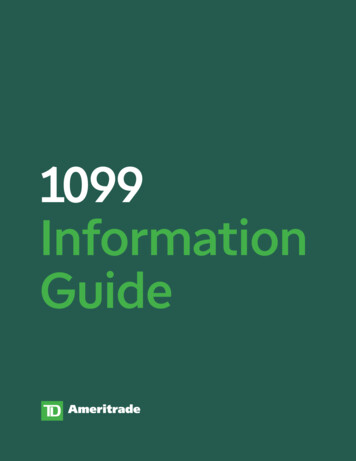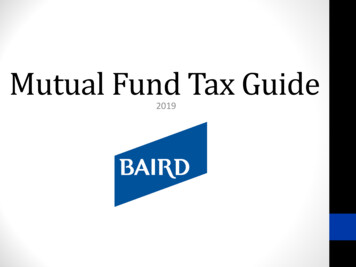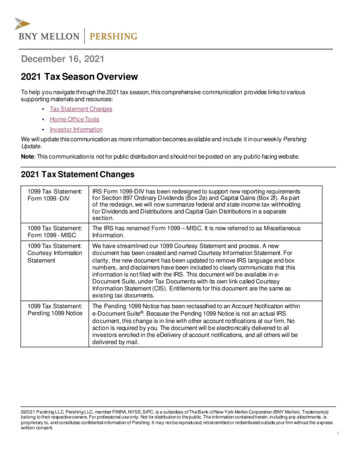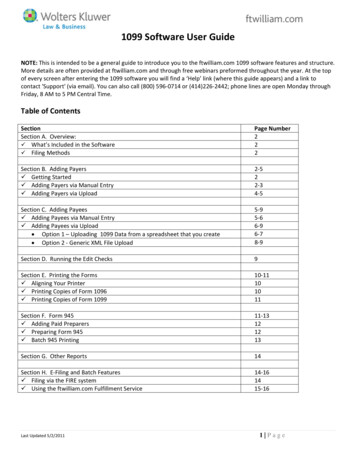
Transcription
1099 Software User GuideNOTE: This is intended to be a general guide to introduce you to the ftwilliam.com 1099 software features and structure.More details are often provided at ftwilliam.com and through free webinars preformed throughout the year. At the topof every screen after entering the 1099 software you will find a ‘Help’ link (where this guide appears) and a link tocontact 'Support' (via email). You can also call (800) 596‐0714 or (414)226‐2442; phone lines are open Monday throughFriday, 8 AM to 5 PM Central Time.Table of ContentsSectionSection A. Overview: What’s Included in the Software Filing MethodsPage Number222Section B. Adding Payers Getting Started Adding Payers via Manual Entry Adding Payers via Upload2‐522‐34‐5Section C. Adding Payees Adding Payees via Manual Entry Adding Payees via Upload Option 1 – Uploading 1099 Data from a spreadsheet that you create Option 2 ‐ Generic XML File Upload5‐95‐66‐96‐78‐9Section D. Running the Edit Checks9Section E. Printing the Forms Aligning Your Printer Printing Copies of Form 1096 Printing Copies of Form 109910‐11101011Section F. Form 945 Adding Paid Preparers Preparing Form 945 Batch 945 Printing11‐13121213Section G. Other Reports14Section H. E‐Filing and Batch Features Filing via the FIRE system Using the ftwilliam.com Fulfillment Service14‐161415‐16Last Updated 5/2/20111 Page
1099 Software User GuideSection A. Overview:The 1099 Forms package provides customers the ability to simplify the burdensome task of preparing and filing 1099sand related forms. Our batch printing and upload features streamline the data entry and filing process while editchecking and context sensitive help ensure accuracy. For those customers who prefer not to do the filing and printingthemselves, our Fulfillment Service (Service Bureau) is an excellent alternative.What’s Included in the Software:The ftwilliam.com 1099 software enables you to prepare, print and file the following:Form 1096 ‐ Annual Summary and Transmittal of U.S. Information Returns;Form 1099‐R ‐ Distributions from Pensions, Annuities, Retirement or Profit‐Sharing Plans, IRAs, Insurance Contracts,etc;Form 1099‐Misc ‐ Miscellaneous Income;Form 1099‐Div ‐ Dividends and Distributions;Form 5498 ‐ IRA Contribution Information;Form 945 ‐ Annual Return of Withheld Federal Income Tax;Form 945‐A ‐ Annual Record of Federal Tax Liability; andForm 945‐X ‐ Adjusted Annual Return of Withheld Federal Income Tax or Claim for Refund.Filing Methods:Form:10961099‐R/Misc/Div/5498 Copy A1099‐R Copy B/C/21099‐R/Misc Copy 11099‐R Copy D1099‐Misc Copy B/21099‐Misc/Div/5498 Copy C1099‐Div/5498 Copy BForm atePayerPayeePayerPayeeFederalMethod of MailMailMailMailMailType of Paper, ifApplicable:Red Federal Pre‐PrintedBlank 3‐Up PerforatedPrinter PaperSection B. Adding PayersGetting StartedSelect your company and plan. From the Edit/Print screen of the ftwilliam.com website, in the ‘Print Menu’ box, selectthe type of form you would like to work on (1099‐R, 1099‐Div, 1099‐Misc, or 5498), then select the year and click the‘Go’ button. You are now on the main page of the website where you will prepare your 1099 filing. Caution! You should always make sure to have the Payers set up before you add Payees (Participants). Payers aregenerally identified by their Taxpayer Identification Number (TIN) and ftwilliam.com needs to be able to recognizethe TIN to associate the Payees with the correct Payer. Please note that this may be the same as the EmployerIdentification Number (EIN),Last Updated 5/2/20112 Page
1099 Software User GuideThere are two methods you may use to add a Payer: manually or via upload.Adding Payers via Manual Entry:To add a payer manually, you will use the Edit Payer link under each plan you are preparing filings for. From the ‘Form1099‐5498 – 2010’ screen, click on ‘Edit Payer’ in the ‘Edit Payer Data’ box.Complete all of the fields and click ‘Update’ to save the entries; ‘Return’ will bring you back to the previous screen, butwill not save any changes. You may click on the help buttonif you have questions regarding one of the fields.Last Updated 5/2/20113 Page
1099 Software User GuideAdding Payers via Upload:If you have a large number of Payers, you can add the Payers using the ‘Upload/Download Center’. To use this feature,you will: Download a list of the plans you have set up on ftwilliam.com. Edit the list to remove any plans you do not need to produce 1099s for Add the TINs and make any other adjustments needed to the data Upload the list to the 1099 software. Please note that if you do not have plans set up on ftwilliam.com you can send a list of the company EINs tosupport@ftwilliam.com and we will load them for you. We can download prior year form 5500 data from theDepartment of Labor – this will add the companies, and any plans for which 5500s were filed, to our system underyour account. To make use of this free service, please send a spreadsheet with the company EINs via e–mail tosupport@ftwilliam.com, and include your Company Code.Follow the steps below to complete the download, and upload of Payer TINs:1. Click on ‘Upload/Download Center’ within the ‘Print Menu’ box.2. Click the ‘Download Payer TINs’ link below ‘Upload/Download Payer TINs’. Save the file to your hard drive; it willsave as a csv (comma separated value) file.3. Open the spreadsheet in csv format; you’ll see a listing of all the plans you have set up in ftwilliam.com. The firsttwo columns are company and plan specific – do not alter these columns. The remaining columns are planname, plan number and TIN.4. Go through the spreadsheet to delete the plans that you will not be completing 1099/5498s for.5. Add the TINs; if any data, such as plan name, plan number or TIN is missing, add it to the spreadsheet and save.Please note that you may not add plans, so if there are plans missing from the list you should add them to thesystem manually as described on Page 3.6. Once you have updated and saved the file, click on ‘Upload Payer TINs’.Last Updated 5/2/20114 Page
1099 Software User Guide7. You will be brought to the ‘Upload Menu’ screen where you will browse for your saved file. Enter the ‘Numberof rows to ignore before Header Row’, if any. This will default to zero, as the Header Row will typically be thefirst row on your spreadsheet.8. Click ‘Submit’ to upload the file. The results will give you the total number of payers added – see the screen shoton the right, below.Section C. Adding PayeesJust as you added the payers, there are two methods you may use to add a payee: manually or via upload.Adding Payees Manually:1. When you are on the ‘Form 1099/5498 – 2010’ screen, you may add Payee data by clicking on the ‘Add Payee’ linkwithin the ‘Edit Payees’ box.2. You will be prompted to enter a Payee’s First Name and Last Name. Then, click ‘Add Participant’. This will bringyou to a draft Copy A for you to complete. From this screen you are able to run edit checks, add more Payees, goto the 945, 945‐A, 945‐X or even print non‐Federal final copies.Last Updated 5/2/20115 Page
1099 Software User GuideNote: The blue Question Marks on the draft screen are context‐sensitive help buttons that refence the IRSinstructions. You may click on them for guidance.Adding Payees via Upload:If you have a larger number of Payees, you can add the Payees using the ‘Upload/Download Center’; this allows you toadd the Payees in one batch instead of manually entering them one at a time. Follow the steps for Option 1(Spreadsheet) or Option 2 (from another vendor) below to complete the upload for Payees:Option 1 – Uploading 1099 Data from a spreadsheet that you create:1. Begin by clicking on ‘Upload/Download Center’ within the ‘Print Menu’ box.2. Click the ‘Upload 1099 Data’ link below ‘Upload Payee Data’.Last Updated 5/2/20116 Page
1099 Software User Guide3. From the Upload Menu below, click on ‘Sample1099RPart2010.csv’ and save the file to your hard drive (it willsave as a csv file). You should use this sample file to enter all of your payee data. We also provide a schema filethat indicates the format the data needs to be entered onto the sample spreadsheet. Note: You may upload aspreadsheet for each payer's payees, one at a time or you may do one batch upload of all of your payer's payeestogether on a single spreadsheet. However, if you choose to do one batch, all payees must be listed togetherbased upon the payer's TIN. The upload will not work if payer’s payees are sporadically placed throughout thespreadsheet.4. Once the file has been updated, click on ‘Upload 1099 Data’, then browse for and select the saved csv file. Youwill also need to enter the ‘Number of rows to ignore before header row’, which will typically be zero if you havenot added rows to the top of the csv file.5. Click ‘Submit’ to upload the file. The results will give you the total number of payees added, as well as any ‘BadData’ that may have been uploaded.Last Updated 5/2/20117 Page
1099 Software User GuideOption 2 ‐ Generic XML File Upload:1. The Generic XML File Upload is primarily used to import data downloaded from another vendor’s Software.Please contact support@ftwilliam.com for more information.2. Begin by clicking on ‘Upload/Download Center’ within the ‘Print Menu’ box.3.Click the ‘Generic XML File Upload’ link below ‘Upload Payee Data’.4.Browse for your saved xml file.4. Click ‘Submit’ to upload the xml file. The ‘Upload Results’ provided are not detailed and you should make sure torun the edit checks for the payees after the upload is complete.5. Click ‘Return’ to go to the ‘Form 1099‐R – 2010’ screen.Last Updated 5/2/20118 Page
1099 Software User GuideNote: You should be aware that with either payer upload, the data you import will replace any data you have alreadyentered. Once the upload has been completed, whether you used Option 1 or Option 2, you will notice that all thePayees you have uploaded are listed in the drop‐down box within the ‘Edit Payees’ box. You should run the edit checks– see below for more details.Section D. Running the Edit Checks:Once your payee data is entered you can run edit checks to check data integrity. Before doing this, however, you needto select the payees that you want to include. Click ‘Select Payees’ in the Edit Payees box and check the box next to eachname you want to select. Then click ‘Update’. You’ll see the number selected noted in that box – see:‘Selected Participant Count: 8’ in the screen shot below.You can run edit checks one of two ways:1. By clicking the ‘?’ or ‘NOT‐OK’ in the Status column; this lists all errors for all selected payees.2. Select each payee individually – select the Payee from the drop down box and click ‘Select’. This will open the1099‐R for that payee; then click ‘Run Edit Checks’. All questions on the 1099 that do not pass an edit check willbe highlighted in yellow. You can double click on the yellow box to see the reason for the edit check.Once your data is entered and the edit checks have been run you are ready to print the forms.Last Updated 5/2/20119 Page
1099 Software User GuideSection E. Printing the Forms:The Print Menu box on the main Form 1099‐R – 2010 page of the website is where you will go to select your printingoptions and print your forms. You’ll see that the menu is arranged into four columns – IRS Copies, Other Copies, Reportsand Batch Features.If you are printing and mailing the forms yourself, you will do this from the Print Menu on the main 1099/5498 page ofthe website. See page 15 for information on the ftwilliam.com Fulfillment Service – we can do the printing, mailing ande‐filing for you.Aligning Your PrintingBefore you print Form 1096 and Copy A, you should be sure that Acrobat is set up so that the pdf document is printed at100% of its correct size. You should do this by clicking on the printer icon on the Acrobat tool bar that is locatedunderneath the main browser toolbar. Make sure the "Page Scaling" setting under the heading "Page Handling" is set to"None". (The default value is oftentimes set to "fit to page" which will shrink the Schedule to 94%). The "Page Scaling"setting must be set to "None" so that there is no size reduction on printing. You can confirm the proper setting bylooking in the "Preview" section and observing that the zoom is 100%.At the top of the menu box you’ll see two links; the first is ‘Print Options’ where you can adjust the margins of yourprinting to ensure your forms align correctly on the special paper you are using.You can also make an election on TIN Masking from that link at the top of the Print Menu Box ‐ if you choose to enableTIN Masking all but the last 4 digits of the TIN/SSN will be masked just on the Payee copies (1099 Copy B, Copy C andCopy 2). Click on ‘TIN Masking’, select ‘Yes’ from the drop‐down box, and click ‘Update’. Note: You need to be adesignated ‘Admin’ on your company account to exercise the TIN Masking option.Printing Copies of Form 1096.You need to print these returns on 1up Preprinted paper. This is obtainable from Nelco Solutions, a vendor thatftwilliam.com works with. Or you can use your own vendor. Before printing copies of Form 1096 it is necessary to checkyour printer. Every printer is different and it’s important that yours is aligned correctly before you print multiple forms.To check your printer, click on the ‘1096 Single’, in the Print Menu box. This will produce a blank Form 1096 justcontaining the payer data. Print this on plain paper and then hold the printed copy up to a sheet of the 1up Preprintedpaper to see if the printing aligns correctly with the boxes on the form. If it is not aligned correctly, click on ‘PrintOptions’ and make appropriate adjustments. Test your printer again before putting the 1up Preprinted paper in yourprinter and printing all your 1096’s.Last Updated 5/2/201110 P a g e
1099 Software User GuidePrinting Copies of Form 1099.You can print copies of Form 1099 for the payee (Copy C), and for filing with state (Copy 2) and federal (Copy B) taxes,You need to print these on 3up Perforated paper. Click on ‘Copy B, C, 2 (Blank)’. Put the 3up Perforated paper in yourprinter and print the copies. You should also print the Instructions for Recipient, either on the back or separately, andmail with the Copy B, C, 2.To print Copy A of Form 1099 you should perform the same printer test and, if necessary make adjustments, asdescribed above for Form 1096. Form 1099 Copy A is printed on Red Federal Pre‐Printed paper, available from NelcoSolutions or a vendor of your choice.Section F. Form 945Use Form 945 to report withheld federal income tax from non‐payroll payments, including: Pensions (including section 403(b) and governmental section 457(b) plan distributions), annuities, and IRAdistributions;Military retirement;Gambling winnings;Indian gaming profits;Voluntary withholding on certain government payments; andBackup withholding.You should report all federal income tax withholding from non‐payroll payments or distributions annually on one Form945. Do not file more than one Form 945 for any calendar year.All federal income tax withholding reported on Forms 1099 (for example, Form 1099‐R or 1099‐MISC) or Form W‐2Gmust be reported on Form 945. Do not report the following on Form 945: Federal income tax withholding from wages. Federal income tax withheld on distributions to participants from nonqualified pension plans (includingnongovernmental section 457(b) plans) and some other deferred compensation arrangements that aretreated as wages and are reported on Form W‐2.Form 945 is the return filed by the payer with the IRS, representing the total amounts disbursed; so it’s a summary of allthe information on the 1099s. This form is printed on blank paper. The 'top' portion is filled out automatically in mostpart from the 'Edit Payer' data. The Paid Preparer information at the bottom can be auto‐filled if paid preparerinformation is added ‐ see below. Many of the remaining fields are calculated from data in the 1099s or 5498s.You are responsible for filing your own Form 945; it is not included in the Fulfillment Services offered by ftwilliam.com. Tip for Companies who use their EIN and not a TIN to file 1099s and to make the Form 945 deposits: If the sameEIN is used to file 1099s and to report taxes withheld for multiple plans you may file one Form 945. Otherwise, if aseparate EIN/TIN is used for each plan, file one Form 945 for each plan.Last Updated 5/2/201111 P a g e
1099 Software User GuideAdding Paid PreparersIf you have Paid Preparers working on any of your filings, you can add a record for them. Click the ‘Edit Paid Preparers’link under ‘Edit Payer Data’, then click ‘Add Preparer’. Enter the preparer’s first and last names and click ‘Add Preparer’.You can then select the preparer and enter the rest of the information for them – click ‘Update’ to save the data.Preparing Form 945To prepare Form 945, click on the ‘Edit 945’ link on the left of the screen; this will open the form to allow you to makeany required adjustments. You can also add a Paid Preparer, if applicable, by selecting them from the ‘Add PaidPreparer’ drop down box. To pull data from your already completed 1099s or 5498s, click on ‘Update Line 1 with Payeetotal W/H (Sel)’ or ‘All’. The first option will bring forward data just from payees that are marked as ‘Selected’; thesecond option will bring forward data from all payees within the given plan.Once your Form 945 is complete you can run edit checks to validate your data. Click on ‘Run Edit Checks’ on the top‐leftof the screen; any errors will be highlighted in yellow and you can double click on the yellow area to see the reason forthe edit check.Last Updated 5/2/201112 P a g e
1099 Software User GuideBatch 945 PrintingThe ftwPro 945Wiz link, located at the bottom right of the Print Menu box, enables you to print all your 945s in a singlepdf file. Click on the link shown in the screen shot below:You’ll see the following screen:Click the ‘Select Payers’ link, then place a check mark next to each of the plans you want to include; if you want toinclude every plan, place a check mark next to the ‘Selected’ box at the top of the column, as shown in the screen shotbelow. Next, click ‘Update’; you’ll return to the screen shot shown above. Click on the ‘Print 945’ link to generate a pdffile for all the Payers you have selected.Last Updated 5/2/201113 P a g e
1099 Software User GuideSection G. Other ReportsThere are various reports available in the Print Menu box that you can run based on either all or selected payees. To runfor selected payees, click ‘(Name of report)(Sel)’; to run for all payees click ‘All’Federal Tax Summary – this lists all the payees for the payer including name, SSN, Gross Distribution, Taxable Amountand amount of Federal Withholding.State Tax Summary ‐ this lists all the payees for the payer including name, SSN, State ID, State Distribution amount, andamount of State Withholding.Combined Fed State Tax Summary – this produces both the reports described above.Detail List – this summarizes all the information entered by payee.Section H. E‐Filing and FulfillmentFiling via the FIRE systemYou can do your own electronic filing of the federal copies using the ftwilliam.com website – the software enables you tocreate a text file which you can then upload onto the IRS FIRE (Filing Information Returns Electronically) site to e‐file.The steps for this process are as follows:1. Obtain a Transmitter Control Code (TCC) from the IRS; this is a 5‐digit code and you’ll need to fill out Form 4419 toapply for one. There’s more information on the IRS website: http://www.irs.gov/taxtopics/tc802.html2. Send the TCC together with your company EIN via e‐mail to support@ftwilliam.com. We will then set you up forelectronic filing.3. When you are ready to do your e‐filing, click on the ‘ftwPro 1099Wiz’ link in the Print Menu box of the Form 1099‐R – 2010 page of the website.4. Click ‘Create new batch’, give the batch a name so you can identify it, and click ‘Create new batch’.5. On the next screen, click the ‘Select Payers’ link. You’ll see a list of all the Payers that you have added across allyour clients. For the Payers that you want to include in the batch, click on the ‘Select Payees’ link. You can thenplace a check mark, in the box in the column on the left, against each payee that you want to include in the batchfile. If you want to include all the payees listed, click the ‘Select’ box at the top of the column.6. Make sure all edit checks are passed so that the status of all the payees is ‘OK’. Then you can lock the filing. Notethat you will not be able to lock the filing until all the edit checks have been passed. Below is a screen shot of thelist of current batches – it gives the batch name and number, the status of the edit checks for payers and payeerecords, counts for both and the batch status. If the batch is locked, the date it was locked is indicated.7. When you select a batch that is locked, you’ll see a link to ‘Download file for FIRE system’. Clicking on this link willproduce a text file that you can take to the IRS website to upload to complete your filing.Last Updated 5/2/201114 P a g e
*New for the 2011 1099 Fulfillment Service, a 10 batch fee will be added per batch submitted.*Forms 1099-DIV / 1099-INT / 1099-MISC / 1099-R / 1099-SA / 5498 / 5498-SA2011 Forms Fulfillment ServicesServiceDescriptionFederal/State/Payee1. 1099-DIVa. 1096/Copy A (e-file)b. Copy B (print & mail)c. State (e-file)***2. 1099-INTa. 1096/Copy A (e-file)b. Copy B (print & mail)c. State (e-file)***3. 1099-MISCa. 1096/Copy A (e-file)b. Copy B/2 (print & mail)c. State (e-file)***4. 1099-Ra. 1096/Copy A (e-file)b. Copy B/C/2 (print & mail)c. State (e-file)***d. See Volume Discount Pricing below if you have 5,001 Cost (2011) 1.75/payeepayees.ServiceFederal/State OnlyServiceFederal/Payee OnlyDescription1. 1099-DIVa. 1096/Copy A (e-file)b. State (e-file)***2. 1099-INTa. 1096/Copy A (e-file)b. State (e-file)***3. 1099-MISCa. 1096/Copy A (e-file)b. State (e-file)***4. 1099-Ra. 1096/Copy A (e-file)b. State (e-file)***Description1. 1099-DIVa. 1096/Copy A (e-file)b. Copy B (print & mail)2. 1099-INTa. 1096/Copy A (e-file)b. Copy B (print & mail)3. 1099-MISCa. 1096/Copy A (e-file)b. Copy B/2 (print & mail)4. 1099-Ra. 1096/Copy A (e-file)b. Copy B/C/2 (print & mail)5. 1099-SAa. 1096/Copy A (e-file)b. Copy B (print & mail)6. 5498a. 1096/Copy A (e-file)b. Copy B (print & mail) 2007‐2011 CCH Incorporated or its affiliates Privacy Policy (800) 596‐0714Cost (2011) 1.05/payeeCost (2011) 1.25/payee
7.ServicePayee Only(Print & Mail)1.2.3.4.5.6.7.ServiceFederal Only(1096/Copy A e-file)1.2.3.4.5.6.7.ServicePayer Only(Print & Mail)1.2.5498-SAa. 1096/Copy A (e-file)b. Copy B (print & mail)Description1099-DIV - Copy B1099-INT - Copy B1099-MISC - Copy B/21099-R - Copy B/C/21099-SA - Copy B5498 - Copy B5498-SA - Copy 54985498-SADescription1099-R Copy D1099-DIV/INT/MISC/SA/5498/5498-SA Copy CCost (2011) 0.84/payeeCost (2011) 0.50/payeeCost (2011) 5.00/payer 0.05/payeeVolume Discount PricingNumber of% DiscountPricePayees0-5,0000% 1.75/payee5,001-10,0005% 1.66/payee10,001-20,00010% 1.58/payee20,001-30,00012% 1.54/payee30,001-UP14% 1.51/payee**There will be an additional 50% charge for submissions made after January 23, 2012. The cut-off for allsubmissions is 12 PM, CT on Friday, January 27, 2012 to ensure the participant copies are printed and mailedtimely. You may submit batches after January 27, 2012 at the regular price; these batches will not be processedbefore January 31, 2012.***What do we mean by state 1099 fulfillment?1. It is electronic. We do not offer any print and mail services.2. Many, but not all, states require 1099 fulfillment. These states need to know basic information about 1099type distributions and recipients. The information sent to the states is approximately equivalent to theFederal 1096 (summary page) form and the Copy A (participant information) forms.3. In addition, some states also require their own specific 1099 reconciliation form. Often times states areinterested in knowing how the distributions occurred for each quarter or month, or other informationspecific to the needs of that state’s tax code or other regulations.4. We do not offer state-withholding reconciliation forms. These forms (e.g. CT-945) are very similar to theFederal 945 (which we also do not offer an e-file service for). For example, these are often related to 1099forms because tax can be withheld from distributions shown on a 1099-R form; however, these are notconsidered a part of state 1099 fulfillment.5. We do not offer correction services for state 1099 fulfillment. Due to the complexity and rarity inoccurrence, we do not offer corrections at this time.Corrections: You may file corrections using the fulfillment service (batch fee applies); however, this service is notavailable to correct state information. 2007‐2011 CCH Incorporated or its affiliates Privacy Policy (800) 596‐0714
The ftwilliam.com 1099 software enables you to prepare, print and file the following: Form 1096 ‐ Annual Summary and Transmittal of U.S. Information Returns; Form 1099‐R ‐ Distributions from Pensions, Annuities, Retirement or Profit‐Sharing Plans, IRAs, Insurance Contracts, etc;