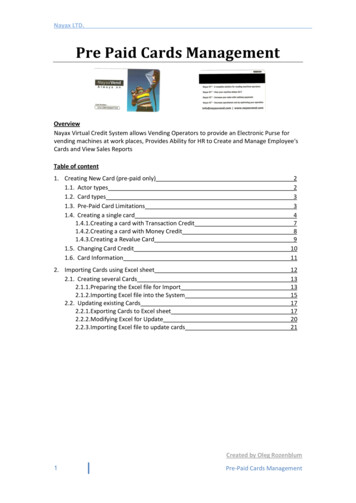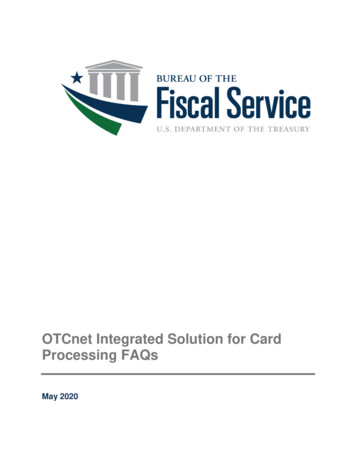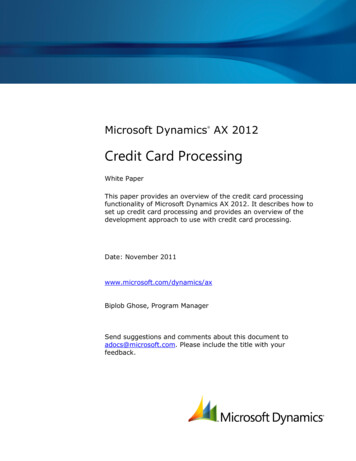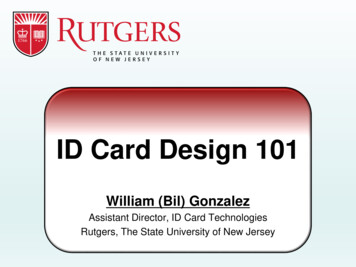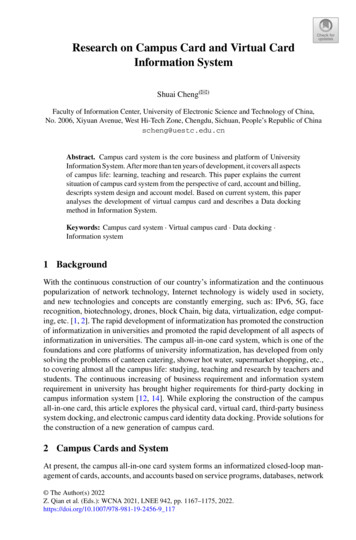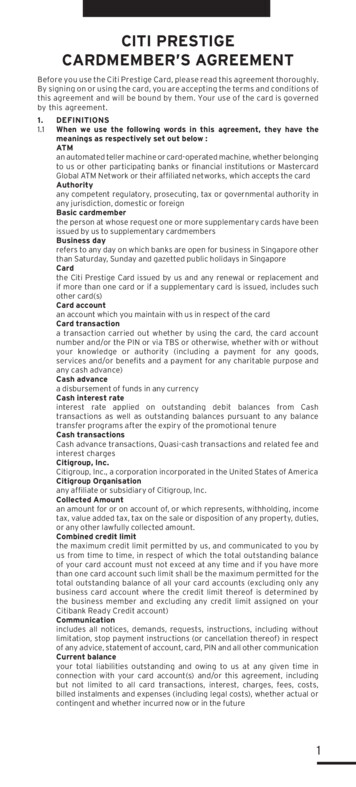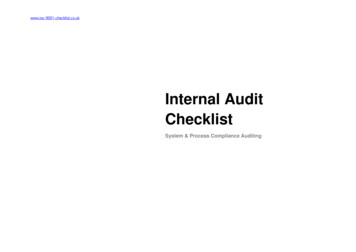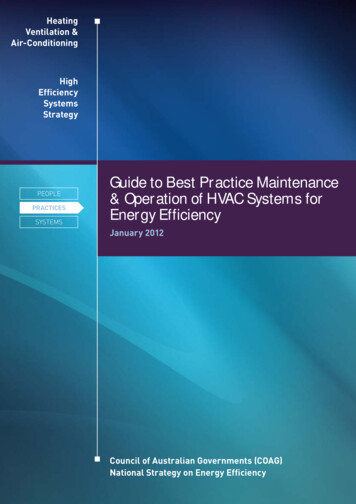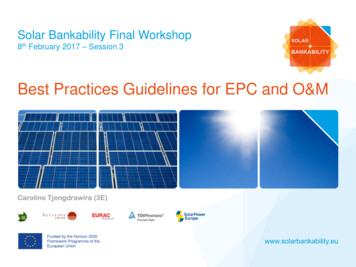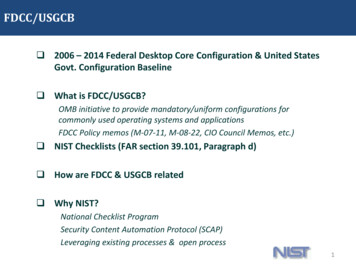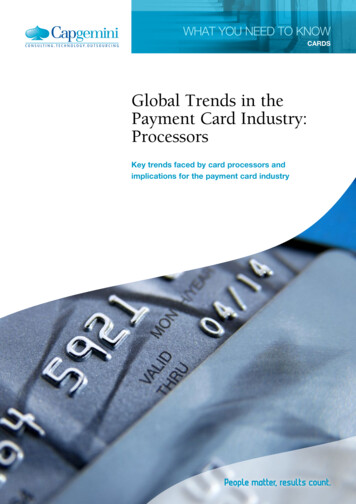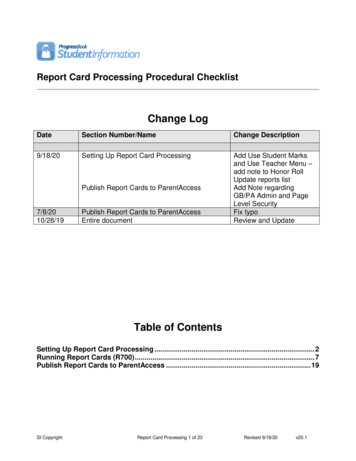
Transcription
Report Card Processing Procedural ChecklistChange LogDateSection Number/NameChange Description9/18/20Setting Up Report Card ProcessingAdd Use Student Marksand Use Teacher Menu –add note to Honor RollUpdate reports listAdd Note regardingGB/PA Admin and PageLevel SecurityFix typoReview and UpdatePublish Report Cards to ParentAccess7/8/2010/28/19Publish Report Cards to ParentAccessEntire documentTable of ContentsSetting Up Report Card Processing . 2Running Report Cards (R700) . 7Publish Report Cards to ParentAccess . 19SI CopyrightReport Card Processing 1 of 23Revised 9/18/20v20.1
Setting Up Report Card ProcessingImportant: Prior to processing report cards, verify the following screens and tables aresetup correctly. Verify StudentInformation Options by navigating to StudentInformation Management School Administration StudentInformation Options - Marks tab.Confirm the type of mark your district will use. Alpha marks are the most commonlyreported marks. Numeric marks must be associated with valid standard alpha marksfor the purpose of determining GPA calculations. Verify Courses by navigating to StudentInformation Management SchoolAdministration Scheduling Administration Course Maintenance Courses.Search for the applicable course and click the edit pencil. For details on the fieldson a course record, refer to the Course and Course Section Setup, Course Groupand Course Group Section Setup Procedural Checklist. Verify Student Profile by navigating to StudentInformation SIS Student EditProfile - Additional tab. Confirm the applicable checkboxes are marked if the studentis to be included in the Honor Roll, Ranking and GPA and if the student requires apaper copy of the report card. For details on other fields on the profile, refer to theStudent and Registration End User Guide. Verify Mark Types by navigating to StudentInformation Management SchoolAdministration Marks Administration Menu Mark Types. Confirm all needed marktypes are displayed. You must define a mark type if you wish to give that type ofmark during the school year. Mark types also specify a default weight for the marktype for mark averaging and GPA calculations Verify Marks by navigating to StudentInformation Management SchoolAdministration Marks Administration Menu Marks. Marks are also referred to asgrades and can be alpha or numeric values (as set on StudentInformation Optionsabove). Schools using numeric marks should have no gaps between min and maxnumeric marks. Verify Mark Groups by navigating to StudentInformation Management SchoolAdministration Marks Administration Menu Combined Mark Groups. CombinedSI CopyrightReport Card Processing 2 of 23Revised 9/18/20v20.1
mark groups are used to group like grades together for honor roll purposes or todefine difficulty point scales or add-on point scales. Verify Difficulty Levels by navigating to StudentInformation Management School Administration Scheduling Administration Course Maintenance CourseDifficulty. Course difficulty levels are used to specify courses of elevated or possiblyremedial stature. Schools may also elect to award alternate points for marks earnedin specific courses based on the level of difficulty assigned for the course. Verify Difficulty Point Scale by navigating to StudentInformation Management School Administration Marks Administration Menu Difficulty Point Scale. Onlyone difficulty level may be assigned to a course section. Verify Add-On Level Codes by navigating to StudentInformation Management School Administration Marks Administration Menu Add-On Level Codes. Add-onlevel along with GPA add-on points will determine if a student may be awardedadditional points to his/her final GPA for a specific course based on the markreceived for the course. Verify Add-On GPA by navigating to StudentInformation Management SchoolAdministration Marks Administration Menu Add-On GPA. GPA add-on pointsare awarded for specified marks and are then added to the resulting GPA. Verify Exception Credit for a specific course section by navigating toStudentInformation Management School Administration Marks AdministrationMenu Course Section Exception or for a specific student by navigating toStudentInformation SIS Student Marks Student Exception Credit. Verify Reporting Terms by navigating to StudentInformation Management School Administration Scheduling Administration Initialization Reporting TermsMaintenance. There are two types of reporting terms, standard and virtual.Standard reporting terms represent a collection of days on which informationconcerning students will be reported and are made up of scheduling terms. Virtualreporting terms are used to create a placehold for marks (Interims, Exams,Averages, etc) and are not associated with any dates.SI CopyrightReport Card Processing 3 of 23Revised 9/18/20v20.1
If the school will be printing GPA Sets, Honor Rolls or Comments on the Report cards,ensure the following are setup in StudentInformation. Define GPA Sets by navigating to StudentInformation Management SchoolAdministration Course History Administration GPA Sets. Refer to the GPAProcedural Checklist for detailed instructions. Define Honor Rolls by navigating to StudentInformation Management SchoolAdministration Marks Administration Menu Honor Rolls. Refer to the Honor RollProcedural Checklist for further instructions. Note: If changes are made to a HonorRoll, refresh the corresponding GPA Set. Define Standard Comment Maintenance by navigating to StudentInformation Management School Administration Marks Administration Menu StandardComment Maintenance.Prior to running Report Cards, there are several reports that can be run for verification ofmarks and attendance. Class List Formatter (R703) – Run the R703 to verify marks for each coursesection. Students with Specified Marks by Student (R302A) – Run the R302A to viewstudents with specific or missing marks. Students with Specified Marks by Teacher (R302B) – Run the R302B to viewstudents with specific or missing marks, report will group by teacher, then course,then student. Marks Analysis (R301) – Run the R301 to view the mark distribution by teacherand/or course section. Student Composite (R112) – Run R112 to generate a condensed composite reportcard printout for student(s). This report will provide GPA results which standardreport cards may not. Student Absence Search Detail (R309-A) – Run the R309-A to generate a list ofselected students and show the detail of their daily absences for the date rangeselected.SI CopyrightReport Card Processing 4 of 23Revised 9/18/20v20.1
Student Absence Search Summary (R309-B) – Run the R309-B to generate a listof selected students and show the total of their daily absences for the date rangeselected. Student Absence Analysis by Date Range (Analytics Hub) – Run this report tolist the students days and hours absent for the selected date range. In the post-filterpane, you can filter the results by a range of absence dates and/or hours.If adjustments are needed to the marks, it can be done in several screens. Use Student Marks by navigating to StudentInformation SIS Student Marks Student Marks. Click on any of the blue links for a Course Section to see theappropriate Student Marks Entry page.SI CopyrightReport Card Processing 5 of 23Revised 9/18/20v20.1
Ex. Click on course 1710 Section 1 and then filter on Final (AY) marks. Use Teacher Menu by navigating to StudentInformation Teacher Menu CourseSection Mark Entry. Filter on Teacher and Section.Ex. Filter on Final marks.SI CopyrightReport Card Processing 6 of 23Revised 9/18/20v20.1
Running Report Cards (R700)The Report Card Formatter is used to create report cards, interim reports and permanentrecord labels for the building.Note: If you use custom Report Card Formats, they will have different format options,including formatting options (margins, assessment and marks subreport inclusions, and soon) on the Report Card Formatter itself.Navigate to the R700 submission screen by going to StudentInformation SIS Marks Marks Reports Report Card Formatter (R700).SI CopyrightReport Card Processing 7 of 23Revised 9/18/20v20.1
SI CopyrightReport Card Processing 8 of 23Revised 9/18/20v20.1
SI CopyrightReport Card Processing 9 of 23Revised 9/18/20v20.1
SI CopyrightReport Card Processing 10 of 23Revised 9/18/20v20.1
SI CopyrightReport Card Processing 11 of 23Revised 9/18/20v20.1
Formatter Version Custom – report cards generated with the custom report card formatter Permanent Record Labels – permanent record labels using fixed formats Non-Custom – non-custom report cards are no longer supported; if you are seeing these onyour submission screen, contact your ITC.Report Layout (required) – select the appropriate format from the dropdown menu. Theseformats are created with the custom formatter application. However, StudentInformation doescome with pre-loaded custom formats. For details on all of the fixed custom formats, refer tothe table in the StudentInformation Marks End User Guide.Watermark Image (optional) – select an image to be printed on all pages from the dropdownlist. This is configured by ITCs.Watermark Alignment (optional) – select the position for the watermark image from the dropdown menu. Choices are top left, bottom left, top right, bottom right or center.Footer Location (required) – select whether the footer should be directly beneath the detailsection or at the bottom of the last report page.Report Orientation (required) – select whether the report card prints in portrait or landscapeorientation.Paper Kind (required) – select the type of paper used for the report card. Choices are letter,legal or custom.Paper Width (optional) – only available if using custom for paper kind. Enter the width of thepaper used, in inches. If using letter or legal, this value is 8.5.Paper Height (optional) – only available if using custom for paper kind. Enter the height of thepaper used, in inches. If using letter, this value is 11. If using legal, this value is 14.Left Margin (optional) – enter the left-side print margin for the report card, in inches.Right Margin (optional) – enter the right-side print margin for the report card, in inches.Top Margin (optional) – enter the top margin for the report card, in inches.Bottom Margin (optional) – enter the bottom margin for the report card, in inches.Gutter (optional) – enter the width of space between columns, in inches.School Years for Credits (optional) – if no school years are selected, the report will use allschool years to calculate credits on the report card. You can also filter by selecting specificschool years to calculated credits on your report card.Interim Report Card (optional) – Yes or No; check this box if this is an interim report card.SI CopyrightReport Card Processing 12 of 23Revised 9/18/20v20.1
Reporting Term For Which To Show Comments (optional) – If no reporting terms areselected, the report will use all reporting terms for listing comments on the report card. You canalso filter comments by selecting specific reporting terms for your report card.Mark Type For Which To Show Comments (optional) – If no mark types are selected, thereport will use comments of all mark types in creation of the report card. You can also filter byselecting specific mark types for your report card.Reporting Term For Which To Show Marks (optional) – If no reporting terms are selected,the report will use all reporting terms for listing marks on the report card. You can also filtermarks by selecting specific reporting terms for your report card.Mark Type For Which To Show Marks (optional) – If no mark types are selected, the reportwill use marks of all mark types in creation of the report card. You can also filter by selectingspecific mark types for your report card.Course Types (optional) – If no course types are selected, the report will use all course typesin the creation of the report card. You can also filter by selecting specific course types for yourreport card.Mark Credit Type (optional) – select the desired mark credit types for this report card. Validoptions are All, Progress 1 or greater, Progress 2 or greater, Progress 3 or greater, Progress 4or greater, Not Used only, Progress 1 only, Progress 2 only, Progress 3 only, Progress 4 onlyor Earned only.Show Required Marks Only (optional) – Yes or No; If a student has manual course historyand is also taking classes that appear on the student mark screen, would you like only courseslisted on the student marks screen to print on the report card? If you do, answer Yes. If youwant manual course history to show also, answer No.Print Report Card If Student Has No Marks Or Comments (optional) – Yes or No; If astudent does not have any marks or comments entered, would you like a blank report card toprint for this student? If you do, answer Yes.Print Regular Course From Prior Course Term That Has No Marks Or Comments(optional) – Yes or No; Allows the user to determine whether a regular course from a priorcourse term appears on the report card when a student has no marks or comments for thecourse in the reporting terms chosen on the report submission screen for marks andcomments.Print Regular Course From Current Course Term That Has No Marks Or Comments(optional) – Yes or No; Allows the user to determine whether a regular course from the currentcourse term appears on the report card when a student has no marks or comments for thecourse in the reporting terms chosen on the report submission screen for marks andcomments.Print Regular Course From Future Course Term That Has No Marks Or Comments(optional) – Yes or No; Allows the user to determine whether a regular course from a futurecourse term appears on the report card when a student has no marks or comments for theSI CopyrightReport Card Processing 13 of 23Revised 9/18/20v20.1
course in the reporting terms chosen on the report submission screen for marks andcomments.Print Course History That Has No Marks – This option is non-functional. While you canenter course history without a mark, it won’t print on the report card because there is noreporting term associated if no mark is entered.Include Dropped Courses in Past Or Current Course Terms In Current Year (optional) –Yes or No; If a student has dropped courses in a completed course term or the current courseterm, do you want the courses to print on the report card? If you do want the dropped coursesto print, select Yes.Include Dropped Courses in Future Course Terms In Current Year (optional) – Yes or No;If a student drops a 2nd semester only class and you are running her report card in the middle of1st semester, do you want the dropped 2nd semester only class printing on her report card? Ifyou do want future drops to print, select Yes.Included Dropped Courses in Prior Years (for Credit totals) (optional) – Yes or No; If astudent has dropped classes in prior years, do you want the dropped courses being included inthe credit amounts that print on selected report card formats? If you do want the dropsincluded, select Yes.Show Separate Marks Subreports For Each Marking Pattern (optional) – Yes or No; If youwould like the report to be broken down into separate sections for 1st semester only classes, 2ndsemester only classes and all year classes, select Yes.Show Separate Rows in Credits Subreport for Credits from Different Schools in theSame Year (optional) – Yes or No; If the student was in two different buildings and has coursehistory from each building, do you want each school broken out into its’ own section? If so,select Yes.Require “Update History” Flag to be True for Course to be on Report Cards (optional) –The update history flag on the course determines if a course displays on the student’s coursehistory screen. Occasionally, a school will unmark a course as update history and does notwant this course to print on the report card. In 99% of the cases, you will want to mark Yes forthis prompt. NOTE: You can also uncheck the flag on the course titled Print on Report Card.Require “Is High School Credit” Flag to be True for Course to be on Report Card(optional) – if Yes is selected, courses will be excluded from the report card if they are notchecked as “Is High School Credit”. This would mainly be used when high school courses aretaken at a middle school or junior high.Marks Alignment in Marks Subreports (optional) - Select how you want Marks to display inMarks subreports. Choices are “Align Equivalent Marks Columns in Marks Subreports for AllMarking Patterns”, which will keep all equivalent Marks columns aligned (such as Semester 1Final on a full-page-width All Year Marking Pattern lining up with Semester 1 Final on a halfpage-width 1st Semester Marking Pattern), or “Stretch Marks Columns to Fill Width of MarksShape Within the Marks Subreport for Each Marking Pattern”, which will use the full widthavailable in the Marks subreport, regardless of how many Marks are in the Marking Pattern (theSI CopyrightReport Card Processing 14 of 23Revised 9/18/20v20.1
All Year and 1st Semester Marking Patterns in the example above would instead each take upthe full page width, without their columns being aligned together).GPA Sets (optional) – Select desired GPA Set(s) from the dual-select box. If no GPA Sets areselected, GPA information will not print on the report card.Honor Roll GPA Sets (optional) – Select specific Honor Roll GPA sets to display on the reportcard. If no Honor Roll GPA sets are selected, no Honor Rolls will print on the report card.Refresh GPA Set and Honor Roll Results (optional) – Yes or No; Select whether GPA Setand Honor Roll Results will be refreshed. Selecting Yes could slow down the processing ofreport cards.Reporting Term For Which To Show Attendance (optional) – Select specific reporting termsto display attendance for on the report card. If no reporting terms are selected, the report willuse all reporting terms for listing attendance on the report card.Absence Type (optional) – If no absence types are selected, the report card will use allabsence types in creation of the report card except those with a qualifier of non-absence orpartial (these are not included in report card day totals). NOTE: Absence type filters areignored on the attendance hours subreport.Show Days Present and Days Absent Totals based on Total Days or Occurrences(required) - If “Total Days” is chosen, then the Days Present will be calculated as the sum of theActual Days value for each calendar day for the student. Note: If the Actual Days value on anycalendar day exceeds the Max Absence Level for the student’s calendar, then the MaxAbsence Level is used for that day in the Days Present sum. The Days Absent will becalculated as the sum of the following: the Absence Level for each daily absence record,multiplied by the Actual Days (or Max Absence Level) for the calendar day on which theabsence occurred.If “Occurrences” is chosen, then the Days Present will be calculated as the sum of the DaysCounted value for each calendar day for the student. The Days Absent will be calculated as thesum of the following: the Absence Level for each daily absence record, multiplied by the DaysCounted for the calendar day on which the absence occurred. The Days Counted for acalendar day is determined from the Calendar Day Type of the calendar day. For a CalendarDay Type of “School Day”, the Days Counted is 1, for “Calamity Make-up Day”, the DaysCounted is 1, and for “School Half-Day” the Days Counted is 0.5.Absence Cutoff Date (optional) – Specify the date after which absences are not countedtowards the attendance information listed on the report card.Use Period Attendance (optional) – Yes or No; to use the period attendance values, selectYes.Period (optional) – If no periods are selected, the report will use all periods in creation of thereport card. You can also filter by selecting specific periods for your report card.SI CopyrightReport Card Processing 15 of 23Revised 9/18/20v20.1
Student Status (optional) - If no student statuses are selected, the report will use all studentstatuses in creation of the report card. You can also filter by selecting specific student statusesfor your report card.Administrative Homeroom (optional) – If no administrative homerooms are selected, thereport will use all administrative homerooms in creation of the report card.Program (optional) – If no programs are selected, the report will use all programs in creation ofthe report card. You can also filter by selecting specific programs for your report card.Home School (optional) – This field is populated based on the values entered in the HomeSchool field on the Student Profile – General tab. If no home schools are selected, the reportwill use all home schools in the creation of the report card. You can also filter by selectingspecific home schools for your report card.Counselor (optional) – If no counselors are selected, the report will use all counselors increation of the report card. You can also filter by selecting specific counselors for your reportcard.Membership (optional) – If no memberships are selected, the report will select allmemberships. You can also filter by selecting specific memberships for your report card.Special Education Services (optional) – Select the special education services to return reportcards for students who are assigned those services. If no special education services areselected, the report will return students assigned to all services. This list box contains the215xxx codes and refers to the records entered for a student on the Services tab of the SpecialEducation screen.Membership Group (optional) – If no memberships groups are selected, the report will use allmembership groups for creation of the report cards. You can also filter by selecting specificmembership groups for your report card.Ad-Hoc Membership (optional) – You can select an ad-hoc membership from the drop-downlist. If you select an ad-hoc memberhip, only students in that ad-hoc memberhip will have areport card generated.Student ID(s) (optional) – If report cards are needed for individual students, the student ID(s)may be input here separated by a comma. Report cards will only be produced for thoseindividuals.Homeroom Date (required) – Specify the date to use to retrieve the students’ homeroom;defaults to today’s date.Common Text For Report Cards (optional) – Type in a common text message that is toappear on report cards.Grading Scale (optional) – Type in a common grading scale text message that is to appear onall report cards.SI CopyrightReport Card Processing 16 of 23Revised 9/18/20v20.1
Print Blank Report Card for Students with Unpaid Fees (optional) – Yes or No; choose ifyou wish to print blank report cards (no course information or marks) for students still owingfees. A message will appear stating the amount of fees they owe.Note: This option is dependent on the scripting being included in the format selected.Print for Students Requesting Hard Copies (optional) – Select this checkbox to print a papercopy of the report card for students whose profile indicates this preference.Omit Unlisted Phone Numbers (optional) – Select this box if you wish to omit unlisted phonenumbers on the report card.Student Graduation Eligibility Rule (optional) – Check the appropriate boxes if you want toview the students’ primary and/or secondary graduation eligibility rule status on the report card.Choose Graduation Eligibility Rule (optional) – Select a graduation eligibility rule from thedrop-down list if you want to view the students’ status for that rule on the report card.Mark Type (required if selecting rule) – Choose the mark type to use in the current year’s total.The mark type is only required if primary, secondary, and/or a specific graduation eligibility ruleare chosen.Recalculate Graduation Eligibility (optional) – Check this box if you want to recalculate thestudents’ status for the selected graduation eligibility rule(s). Selecting this option will result inslower processing of the report cards. Otherwise, the report cards will use cached (faster)values, if they exist.Improve Performance by Separating Report Processing by Grade (optional) – Choose thisoption for shorter execution time and lower memory usage when running the report for multiplegrade levels. A separate interim report will be generated for each selected grade and then theinterim reports for all selected grades will be combined into one final report. When choosingthis option, ‘Grade’ will be the first sort order for the final report, in order of the grades selectedin the ‘Grade’ dual select.Grade (optional) – If no grades are selected, the report will use all grades in creation of thereport card. You can also filter by selecting specific grades for your report cards. The gradedual select box is only required if the ‘Improve Performance by Separating Report Processingby Grade’ option is chosen above.Sorting Options (optional) – Choose one or more sort options for your report cards. If the‘Improve Performance by Separating Report Processing by Grade’ option is chosen above,then the sort order of Grade is determined by the order of the grades in the Grade dual select.In that case, the Grade option does not have to be selected in the sorting options dual selectsince the grade will automatically be the first sort criteria.Note: If the Zip Code is selected as the primary sort and ‘Include Copied onCorrespondence’ is set to Yes, then a student may have multiple report card copies, andeach of those copies may have a different zip code, since the student’s zip code maydiffer from one or more of the contact zip codes. In this case, the report card will groupall of a student’s report card copies together in the final set of report cards. This isaccomplished by using one zip code per student as the zip code by which all of theSI CopyrightReport Card Processing 17 of 23Revised 9/18/20v20.1
copies are sorted. The following rules determine which zip code is used for each studentwhen sorting the report cards: If “Use Student Address” is chosen, the zip code used for each student will be thestudent’s mailing zip code. If “Use Parent Address” is chosen, the zip code used for each student will be theprimary contact’s zip code.Output – Select report, labels or both report and labels.If labels are chosen, use the following adobe page settings to ensure that the labelsprint correctly on the page.For Adobe 9: Page Scaling None Auto Rotate and Center uncheckedFor Adobe 10: Size Options Actual Size Orientation PortraitLabel Type – If choosing labels, specify the size of the labels by selecting the appropriate labelformat from the dropdown list.Address – select the address to use for labels. If you check ‘use custom address text’, the textyou enter in the field will be added at the top of each label and address field.Include Copied On Correspondence – Yes or No; select whether to include copies of thereport card listing addresses for contacts marked ‘Copied on Correspondence’.Delivery Method (optional) – Select from the dropdown – Pickup will return the report cards tothe Batch/Report Management screen.Email Address – auto populated from your StudentInformation profile.Description (optional) – Data entered here will show on the Batch/Report Management screen.SI CopyrightReport Card Processing 18 of 23Revised 9/18/20v20.1
Publish Report Cards to ParentAccessStudentInformation – SIS – Marks – Marks Reports – Report Card Formatter (R700) –Load Settings TabWhen you finalize report cards, you can schedule an electronic copy to be saved in the systemand published to ParentAccess for parents and students to view.Note: Publication of report cards to ParentAccess depends on a JAMS job scheduled by yourtechnology center. If you encounter any issues with report card publication, please contact thetechnology center to troubleshoot the issue.Note: When a student is in context, and you click on the arrow to see the I want to dropdownlist, there is an option View Latest Report Card which will show you the electronic copy of thereport card that was published to ParentAccess. No electronic copy of the report cards willdisplay until the report card has been published to ParentAccess. A message will displaystating “No report cards available for this student.”Note: Report Cards published to ParentAccess do not have the student address displays as asecurity precaution.Note: In GradeBook/PA Admin, you will need to go to the Page Level Security to check viewingaccess for the report cards to PA.1. Optional: If you do not want report cards to display in ParentAccess for students with unpaidfees, navigate to StudentInformation Management District Administration District Optionsand ensure the Disable Report Cards on ParentAccess Portal for Students with UnpaidFees option is selected.2. On the Report Card Formatter (R700) screen Load Settings tab, in the row of the reportcard you want to schedule for publishing, click on the pencil.SI CopyrightReport Card Processing 19 of 23Revised 9/18/20v20.1
3. On the add/edit version of the screen, ensure the Name field displays the name of thereport card as you want it to display in ParentAccess. (For example, you may not want aname like “2nd run,” “3rd run,” etc.)4. Select the Schedule Report Card checkbox.5. Select the Term for which you want to publish the report card.6. Optional: If the date that defaults in the Archive Date field is not the date you want thereport card to be viewable by parents and students, enter
specific mark types for your report card. Course Types (optional) - If no course types are selected, the report will use all course types in the creation of the report card. You can also filter by selecting specific course types for your report card. Mark Credit Type (optional) - select the desired mark credit types for this report card. Valid