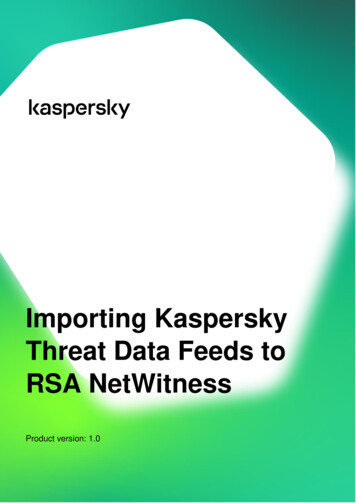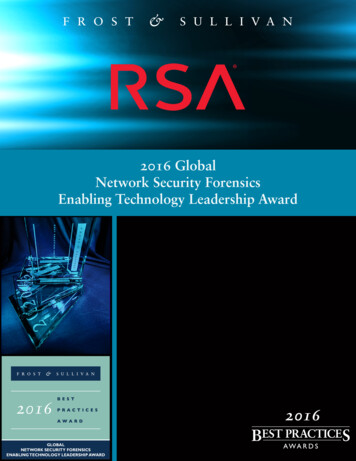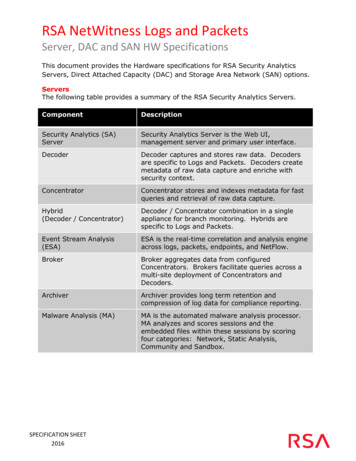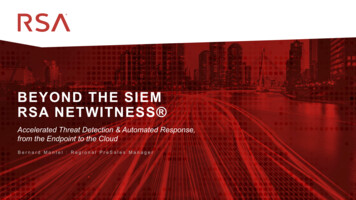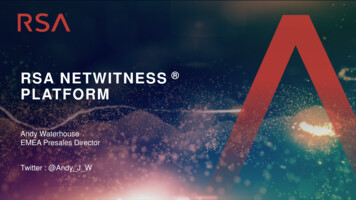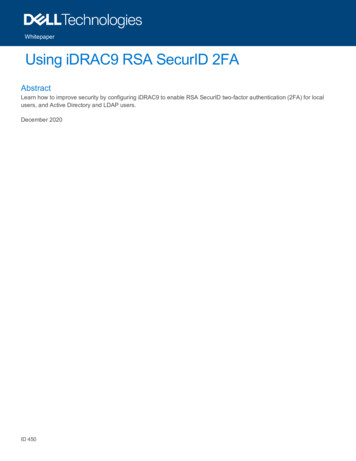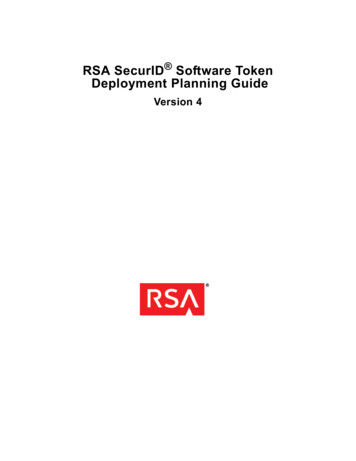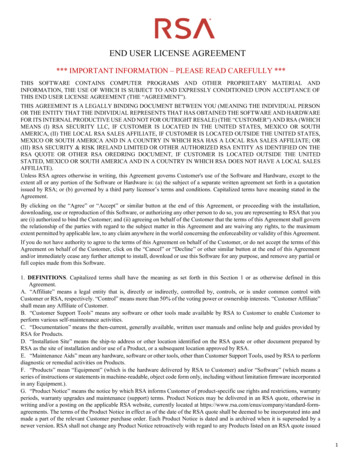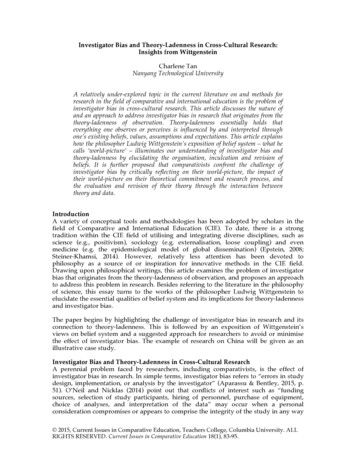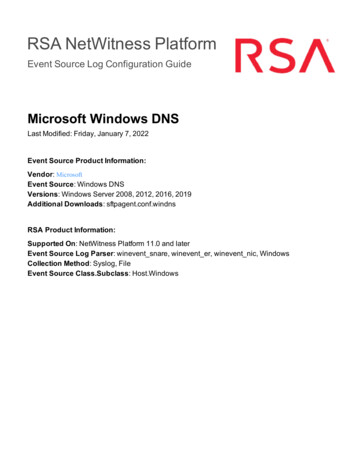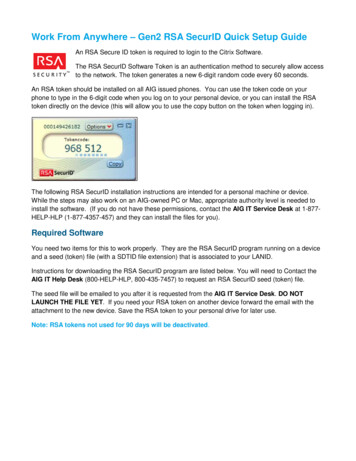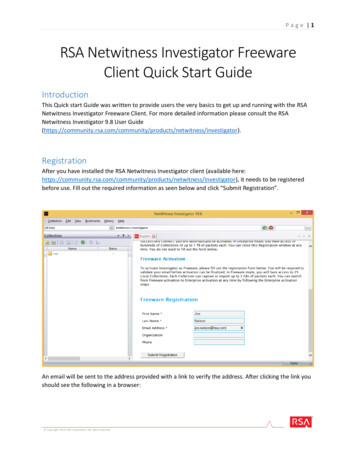
Transcription
Page 1RSA Netwitness Investigator FreewareClient Quick Start GuideIntroductionThis Quick start Guide was written to provide users the very basics to get up and running with the RSANetwitness Investigator Freeware Client. For more detailed information please consult the RSANetwitness Investigator 9.8 User /netwitness/investigator).RegistrationAfter you have installed the RSA Netwitness Investigator client (available netwitness/investigator), it needs to be registeredbefore use. Fill out the required information as seen below and click “Submit Registration”.An email will be sent to the address provided with a link to verify the address. After clicking the link youshould see the following in a browser:
Page 2Once verified you can click the “Activate Freeware” as seen below.You should then see the following popup indicating that the RSA Netwitness Investigator is activated:
Page 3The RSA Netwitness Investigator freeware client comes with demo data to help you get used to theinterface, and conducting investigations. If you want to import that data Choose “Yes” as seen below:Basic navigationTo access the demo data, double-click on the “Demo Collection” in the collection pane as shown below:Once the collection is opened you will see the Navigation window for RSA Netwitness Investigator. Herewe see Reports (meta categories in the web client), which are collections of meta values. Each metavalues have an associated session count to indicate how many network sessions this key is found in.The list of icons across the top of the Navigate pane gives you the ability view a timeline, sort the data indifferent ways, and export sessions and files.Investigations are conducted by leveraging the vast amount of metadata that RSA NetwitnessInvestigator provides to quickly narrow your focus to packets of interest.
Page 4To add a layer of filtration to the data, or drill, click on one of the meta keys. Or you can right-click onthe key and open the drill in a new tab. We are demonstrating this below with the POP3 meta key.
Page 5Now you can see that we have opened a new tab and we are drilled into just POP3 traffic and theassociated metadata. It should be noted that RSA Netwitness Investigator does not rely on destinationport to determine the protocol of a given session. RSA Netwitness Investigator looks inside the packetsand looks at the actual packets to determine the protocol.Once you have leveraged the metadata to focus on packets of interest, you can take a look at the actualpacket data by clicking on the session count. Below, we have right clicked on the session count for the“joann.sample” meta key so we can open it in a new tab.
Page 6Below you can see that we have the one session shown in Hybrid view with other views available shownin the box. Since this is an email, RSA Netwitness Investigator will reconstruct it so you can see what theend user saw.Below is the reconstructed email. There are also other views, ways to export data, and navigationoptions shown in the box.
Page 7Importing PCAPsNow that you have an idea of how to use Netwitness Investigator, lets look at how you can import yourown PCAPs. First, you need to open the collections pane.Then click the “New local collection” icon. You can have up to 25 collections in the freeware version.
Page 8Give your collection a name, and choose “Auto Connect”. This option will automatically connect to thecollection when the RSA Netwitness Investigator is opened. Then click “OK”.
Page 9Now you will see your collection listed in the collection pane. Double click it to connect to it, and youshould see “Ready” in status column.
P a g e 10Then right-click on your collection and choose “Import packets”. You can import any number of PCAPs aslong as their total size does not exceed 2GB, which is a limitation of the Freeware version. When youhave started importing PCAPs you will see a progress bar like that seen below:Once the processing is complete double-click on the collection to open it as we saw with the demo data.
P a g e 11Basic configurationIn the main interface choose Edit - Options to see the dialog below. More can be read about theoptions in the RSA RSA Netwitness Investigator 9.8 User /netwitness/investigator)
RSA Netwitness Investigator looks inside the packets and looks at the actual packets to determine the protocol. Once you have leveraged the metadata to focus on packets of interest, you can take a look at the actual packet data by clicking on the session count. Below, we have right clicked on the session count for the