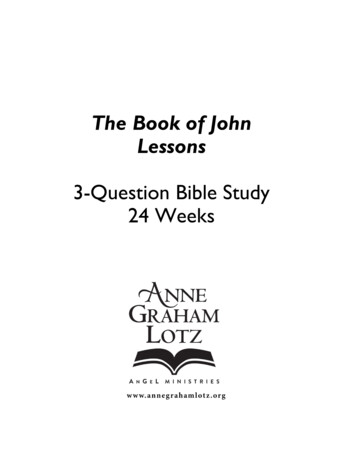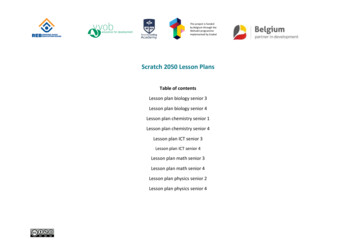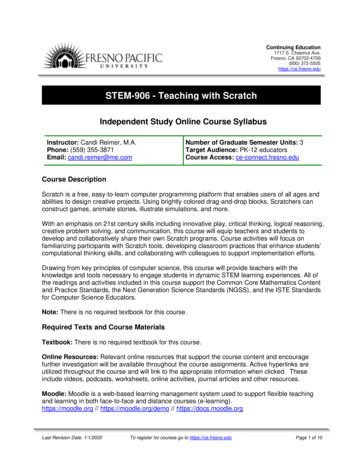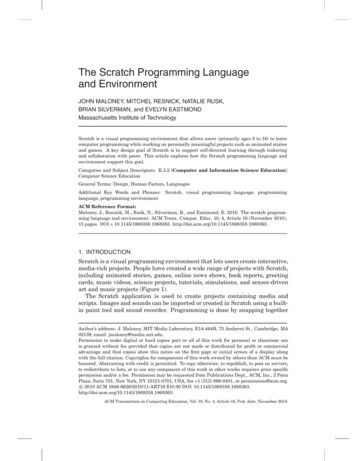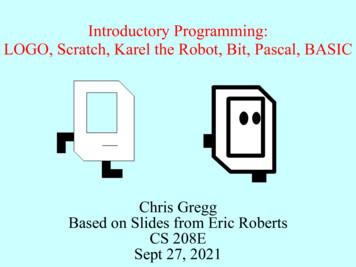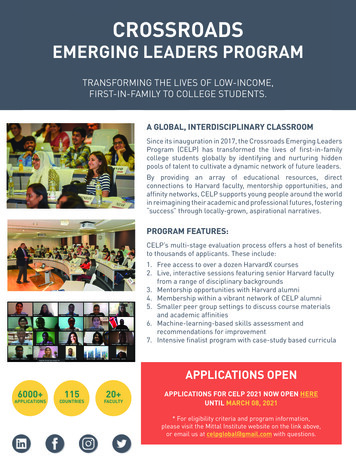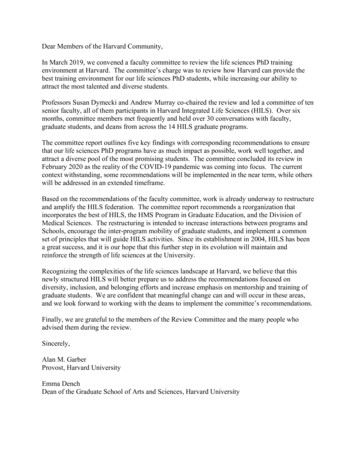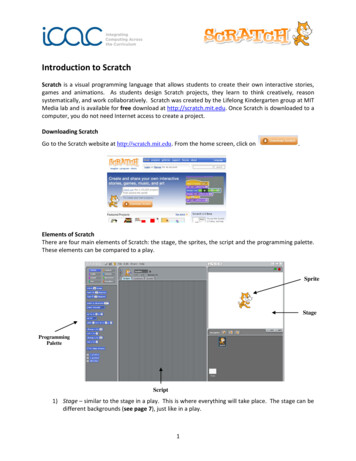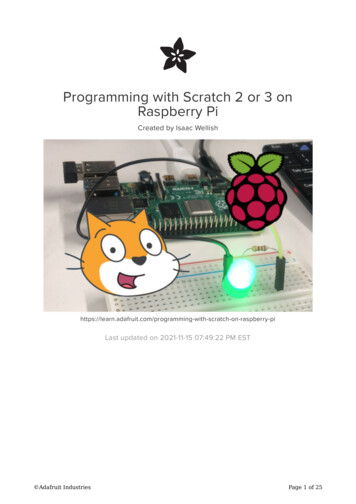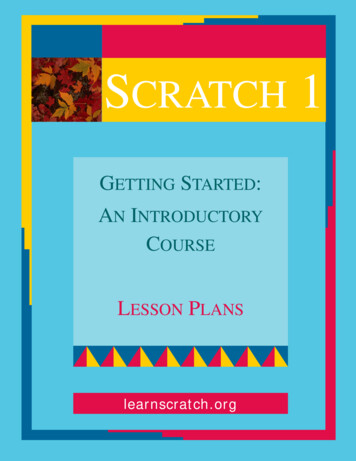
Transcription
SCRATCH 1GETTING STARTED:AN INTRODUCTORYCOURSELESSON PLANSlearnscratch.org
:Scratch 1Page 2Lesson LayoutScratch 1 - 2
Page 3List of LessonsTABLEOFCONTENTSLesson 1: Motion and Sound. . . . . . . . . . . 6Lesson 2: Repeating Actions. . . . . . . . . . . 8Lesson 3: Playing with Color . . . . . . . . . .10Lesson 4: Creating Your Own Sprites. . . . 12Lesson 5: Speaking and Thinking . . . . . . 14Lesson 6: Creating Image Effects . . . . . . 16Lesson 7: Sounds, Voices and Music . . . .18Lesson 8: Creating Animations . . . . . . . . 20Scratch 1 - 3
Scratch 1Page 4Class ManagementTIME SCHEDULEThis course has been designed so that each lesson will occupyone meeting session with the students.Once the lesson has been reviewed, the activity of the studentwill concentrate on mastering the new concepts presented.Practicing with Scratch and exploring all the possibilities of thenew concepts learned is essential for a robust learning process.The exercises proposed in the Extensions section are designedto reinforce the learn-by-doing approach.SCRATCH ACTIVITIESAfter studying the tutorials the students will replicate on theirown Scratch environment the activities presented during thelesson.The students are encouraged to explore, beginning with the environment presented in the tutorials, all the possibilities openby the newly learned concepts.EXTENSIONSThe exercises presented in the Extensions section provide suggestions to develop and reinforce the knowledge and techniques learned in the tutorials.They also provide a schedule support by allocation a variety ofwork assignments for each lesson.Scratch 1 - 4
Page 5Class ManagementDVDWITHCOURSE MATERIALSSchools and institutions can reduce their internet demands forusing these materials by installing them locally in their labs andcomputers.To receive DVDs with these materials, send the institutionsmailing address via the “Contact Us” link at learnscratch.org.SOLUTIONSTOEXTENSIONS EXERCISESScratch programs with solutions to the Extension exercises canalso be obtained sending a request via the “Contact Us” link atlearnscratch.org.ADDITIONAL COURSESNew courses using Scratch are being developed to be incorporated into the K-12 curriculum. Information on these courseswill be available at learnscratch.org.Scratch 1 - 5
LESSON1Scratch 1Page 6Motion and SoundINTRODUCTION - REVIEWThis tutorial introduces the basic programming elements tomove the sprite (in this case the cat) several steps forwards orbackwards. You will learn how to select building blocks from different menus (beginning with the Blue menu of Motion) andhow to execute an action by double-clicking on it. In this lessonwe add a sound (the sound of a drum) every time the Spritemoves. You will learn how to select building blocks from theSound Menu, and how to interconnect two building blocks in order to execute them at the same time. The "play drum" blockallows you to select the type of sound (one among many) andthe length of the sound.PRESENTATION - VIDEO TUTORIALSTutorial Part 1: Start MovingTutorial Part 2: Add a SoundTutorial Part 3: Start a DanceScratch 1 - 6
Page 7PRACTICEScratch Activity: Reproduce the actions in the tutorial. Experiment with the size and direction of the steps.CLOSING - ASSIGNMENTSReview the main topics introduced in this lesson and discuss theassignments proposed in the Extensions section.EXTENSIONS1. Experiment with step sizes: very small, small, larger, verylarge.2. Experiment with sounds: select and combine differentsounds.3. Experiment with dances: two, three, more steps in thedance. Select and combine short and long steps.Scratch 1 - 7
LESSON2Scratch 1Page 8Repeating ActionsINTRODUCTION - REVIEWIn this lesson we include the first control block, "forever", fromthe orange Menu of Control. We move the four blocks of previous examples - move and play drums - into the "mouth" of the"forever" control block. When we double-click on it, the actionsare repeated forever, making the Sprite dance continuously. Tostop the action we need to use the red Stop icon. In this lessonwe also introduce a new control icon, the "green flag." When weclick on the green flag anything connected to it will be executed.PRESENTATION - VIDEO TUTORIALSTutorial Part 1: Again and AgainTutorial Part 2: The Green FlagScratch 1 - 8
Page 9PRACTICEScratch Activity: Reproduce the actions in the tutorial. Experiment with the size and direction of the steps.CLOSING - ASSIGNMENTSReview the main topics introduced in this lesson and discuss theassignments proposed in the Extensions section.EXTENSIONS1. Experiment with a second repeat block (for a second dancingsprite.)2. Experiment playing sequences of multiple sounds again andagain.3. Experiment creating two or three repeat blocks and controlthem one by one, or all together with the green flag and thestop sign.Scratch 1 - 9
LESSON3Scratch 1Page 10Playing with ColorINTRODUCTION - REVIEWFrom the Menu of "Looks", we introduce in this tutorial theblock of "change effect". When we click on this block, the Spritewill change its color by the amount specified. We can also selectother graphic changes, such as whirl, mosaic, etc. In this lesson we also introduce another control block to execute actions.The block "when key pressed" will execute all the actions of theblocks connected to it.PRESENTATION - VIDEO TUTORIALSTutorial Part 1: Change ColorTutorial Part 2: Pressing KeysScratch 1 - 10
Page 11PRACTICEScratch Activity: Reproduce the actions in the tutorial. Experiment with the size and direction of the steps.CLOSING - ASSIGNMENTSReview the main topics introduced in this lesson and discuss theassignments proposed in the Extensions section.EXTENSIONS1. Experiment with different rates of changing the color.2. Experiment with two sprites and see how they change colors.3. Experiment with different keys to control how a spritechanges colors.4. Experiment adding sounds when you change colors.Scratch 1 - 11
LESSON4Scratch 1Page 12Creating Your Own SpritesINTRODUCTION - REVIEWIn this lesson we learn how to import other Sprites into our projects. As an alternative we can use the graphic editor to createnew Sprites.PRESENTATION - VIDEO TUTORIALSTutorial: Create a SpriteScratch 1 - 12
Page 13PRACTICEScratch Activity: Reproduce the actions in the tutorial. Experiment with the size and direction of the steps.CLOSING - ASSIGNMENTSReview the main topics introduced in this lesson and discuss theassignments proposed in the Extensions section.EXTENSIONS1. Experiment drawing and painting your own sprites.2. Experiment by having your sprites dance, change colors,play sounds, etc.3. Experiment and explore the large library of sprites ofScratch.4. Experiment by creating groups of related sprites.Scratch 1 - 13
LESSON5Scratch 1Page 14Speaking and ThinkingINTRODUCTION - REVIEWThis lesson introduces the programming blocks that allow us todisplay a speech or a thought bubble with its correspondingmessage. The message is presented permanently or for a fixduration of time.PRESENTATION - VIDEO TUTORIALSTutorial: SpeakingScratch 1 - 14
Page 15PRACTICEStudy Scratch Activity: Reproduce the actions in the tutorial.Experiment with the size and direction of the steps.CLOSING - ASSIGNMENTSReview the main topics introduced in this lesson and discuss theassignments proposed in the Extensions section.EXTENSIONS1. Experiment by writing ideas and thoughts.2. Experiment with two sprites speaking to each other.3. Experiment by using key of the keyboard to control whenthey speak.4. Experiment by adding sounds when the sprite speak.Scratch 1 - 15
LESSON6Scratch 1Page 16Creating Image EffectsINTRODUCTION - REVIEWIn this lesson we use the block "change effect by" to applyother graphic effects. This block allows us to change the color,create mosaics, pixelate, create whirl and ghost effects, etc.PRESENTATION - VIDEO TUTORIALSTutorial: Image EffectsScratch 1 - 16
Page 17PRACTICEScratch Activity: Reproduce the actions in the tutorial. Experiment with the size and direction of the steps.CLOSING - ASSIGNMENTSReview the main topics introduced in this lesson and discuss theassignments proposed in the Extensions section.EXTENSIONS1. Experiment with all graphic effects: fisheye, whirl, pixelate,mosaic, brightness, and ghost.2. Experiment by applying two simultaneous image effects tothe same sprite.3. Experiment by controlling the values of the image effects applied.4. Experiment by adding sounds to the image effects.Scratch 1 - 17
LESSON7Scratch 1Page 18Sounds, Voices and MusicINTRODUCTION - REVIEWUsing the tab "Sounds" in the programming area, we can associate audio files recorded by us or imported from elsewherewith our Sprites. We can associate multiple audio files with eachSprite.PRESENTATION - VIDEO TUTORIALSTutorial: Add AudioScratch 1 - 18
Page 19PRACTICEScratch Activity: Reproduce the actions in the tutorial. Experiment with the size and direction of the steps.CLOSING - ASSIGNMENTSReview the main topics introduced in this lesson and discuss theassignments proposed in the Extensions section.EXTENSIONS1. Experiment by exploring all the sounds in the Scratch libraries.2. Experiment with two or more sprites singing together.3. Experiment adding image effects with the voices and music.4. Experiment controlling with the keyboard the sequence ofsounds.Scratch 1 - 19
LESSON8Scratch 1Page 20Creating AnimationsINTRODUCTION - REVIEWUsing the tab "Costumes" in the programming area, we can associate images or costumes with our sprites. We can import existing costumes, or we can use the graphic editor to create newones. We can associate multiple costumes with each Sprite. Thechange of costumes can be used to create animation effects.PRESENTATION - VIDEO TUTORIALSTutorial: AnimationScratch 1 - 20
Page 21PRACTICEScratch Activity: Reproduce the actions in the tutorial. Experiment with the size and direction of the steps.CLOSING - ASSIGNMENTSReview the main topics introduced in this lesson and discuss theassignments proposed in the Extensions section.EXTENSIONS1. Experiment by creating your own sprite costumes and makeyour own animation.2. Experiment making animations with some of the sprites fromthe Scratch Libraries.3. Experiment by animating two or three or more sprites at thesame time.4. Experiment by adding sounds as the sprites are animated.Scratch 1 - 21
Scratch CoursesThis guide and materials were prepared by Juan CarlosOlabe and other members of the LearnScratch Team.Christian Brothers University650 E. Parkway SouthMemphis, TN 38104learnscratch.org
2 Scratch 1 Page 8 LESSON Scratch 1 - 8 Repeating Actions INTRODUCTION - REVIEW In this lesson we include the first control block, "forever", from the orange Menu of Control. We move the four blocks of previ-ous examples - move and play drums - into the "mouth" of the "forever" control block. When we double-click on it, the actions