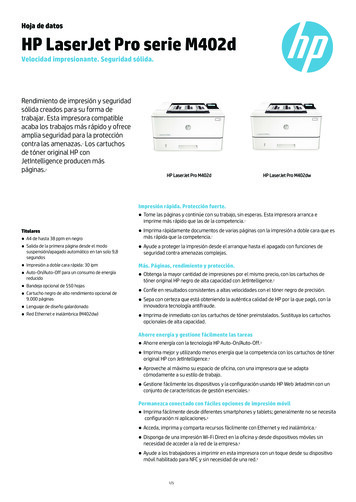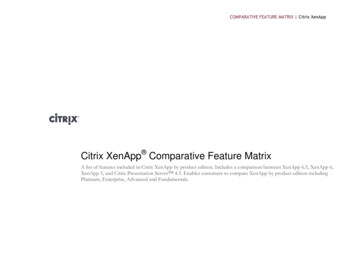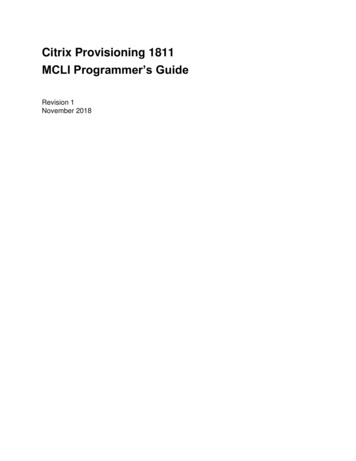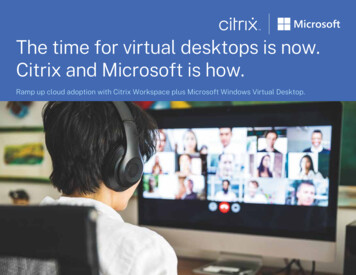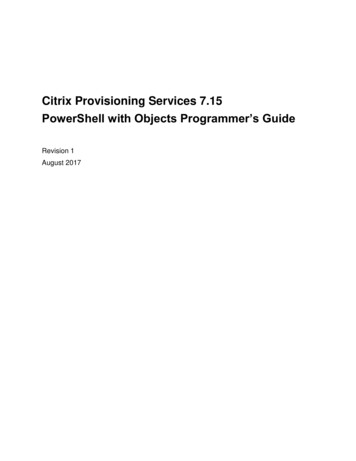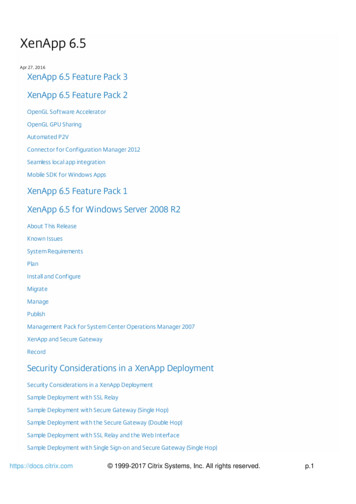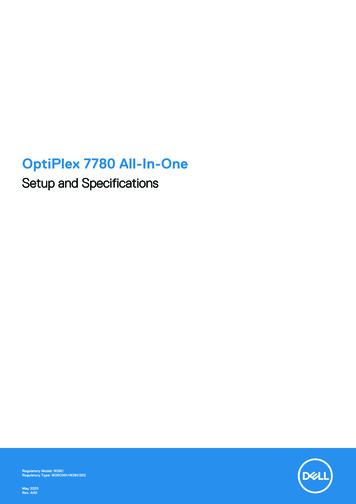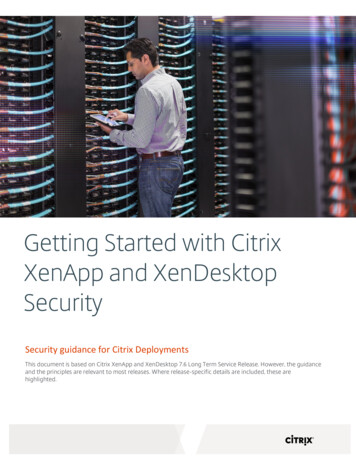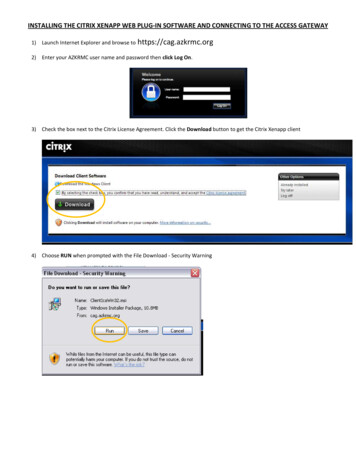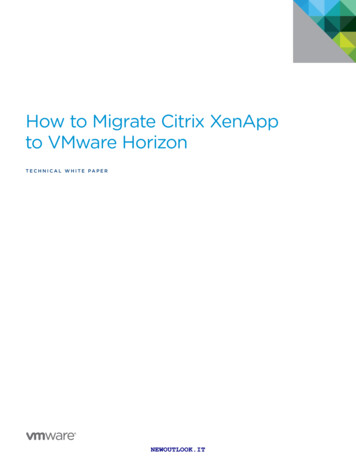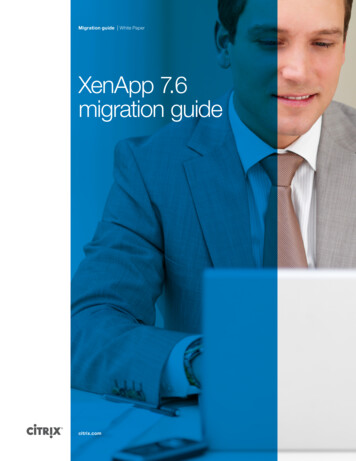Transcription
Deploying Citrix Cloud XenApp and XenDesktop Servicewith Oracle Cloud Infrastructure ClassicDeploying Citrix Cloud Services on Oracle Cloud Infrastructure(OCI) Classic provides greater agility in provisioning applicationsand desktops. Using OCI Classic can supplement resources of onpremises datacenters, allowing IT to satisfy sudden demand andsupport rapid geo expansion. This document guides you throughthe process of configuring Citrix XenApp and XenDesktop CloudServices with Oracle Cloud Infrastructure Classic.IntroductionWhether your organization is just beginning to adopt the cloud or has already achieved a cloudfirst approach, Citrix Cloud Services meets you where you are in your cloud journey. Citrix CloudServices are available to help extend existing on-premises Citrix software deployments, to helpcreate hybrid workspace services, and to provide simple approaches to consuming cloud-nativetechnology. By deploying Citrix software as a service, Citrix Cloud Services simplify managementof Citrix technologies. Unify virtual apps, desktops, data, device management, and networkingon any cloud or infrastructure. This integrated approach is the simplest way to securely createand deliver digital workspaces.This deployment guide also describes OCI concepts and components, and basic OCIimplementation with Citrix Cloud Services. The architecture presented here delivers Citrixapplication and hosted shared desktop services to users via Citrix Cloud Services. It enables ahybrid approach in which organizations can simplify the running of Citrix management servicesform on-premise to Citrix Cloud Services and use OCI to deliver cloud-based XenApp services. Inthe current release of this solution with OCI, there are some limitations within Citrix CloudServices that need to be considered when reviewing the overall solution.To understand design decisions, this paper describes underlying OCI and Citrix Cloud Servicescomponents that are required for a deployment and explains the process for deploying CitrixCloud Services with OCI Classic.The first part of this guide describes the solution architecture. The second part is a “runbook”that gives specific procedures to install and configure a Proof of concept XenApp deployment onOCI Classic from Citrix Cloud Services.Citrix.com1
Table of ContentsIntroduction . 1Planning a Citrix XenApp Deployment: Design Choices.3Runbook: Configuring XenApp and NetScaler Gateway Service in OCI .3Step 1: Plan Your Deployment .3Sizing for Infrastructure Server Components . 3Sizing for Workload Servers . 4Step 2: Configure OCI Topology.4Create an OCI Virtual Network . 4Create a bastion machine . 6Create and configure Active Directory. 9Create Infrastructure Citrix Cloud VMs . 10Step 3. Prepare the XenApp Golden Image VM . 14Step 4: Create a Machine Catalog . 17Step 5: Create a Delivery Group . 21Step 6: Securely accessing OCI using NetScaler Gateway Service . 23Note: All references to OCI in the remainder of this document refer toOracle Cloud Infrastructure (OCI) ClassicCitrix.com Deployment Guide Citrix Cloud XenApp and XenDesktop Service on Oracle Cloud Infrastructure Classic2
Planning a Citrix XenApp Deployment: Design ChoicesRunbook: Configuring XenApp and NetScaler Gateway Service in OCI ClassicThe remainder of this document will focus on the step-by-step process of setting up and deploying thesystem. There are 7 major steps in the overall process:1.Create a Citrix Cloud account via the onboarding service and subscribe to the Citrix Cloud XenAppand XenDesktop Service2.Create a Oracle account and subscribe to Oracle Cloud Infrastructure3.Configure OCI Windows infrastructure VMs (Active Directory, Cloud Connectors) , page 4.4.Prepare the XenApp workload Golden Image, page 14.5.Create a Machine Catalog using Citrix Studio, page 17.6.Create a Delivery Group using Citrix Studio, page 22.7.Configure NetScaler Gateway Service (NGS), page 24.Step 1: Plan Your DeploymentThe first step in an OCI implementation is to create a sizing plan based on specific requirements.There are different server functions that must be considered in the sizing of OCI resources: Infrastructureservers, XenApp workload servers. In planning, it’s necessary to consider the appropriate sizing of each.Sizing for Infrastructure Server ComponentsFor most deployments, a single OCI Project Plan can host the infrastructure server components i.e. theCloud Connectors, Active Directory, Bastion, File Services. To enhance availability, it is recommended thatyou deploy pairs of infrastructure instances in different zones with a region. As Table 3 shows, this resultsin a total of 7 infrastructure VMs.Table 1: Infrastructure VMs Required.Infrastructure Server# VMs requiredCitrix Cloud Connectors2Active Directory /DHCP/DNS2File Services2Bastion (Remote Host Management)1Total7Citrix.com Deployment Guide Citrix Cloud XenApp and XenDesktop Service on Oracle Cloud Infrastructure Classic3
Sizing for Workload ServersIn planning an OCI deployment, it’s necessary to evaluate requirements; classify user types, such asXenApp hosted shared desktop (HSD) users and virtual desktop (VDI) users; and gauge applicationworkload requirements for each user type. It’s recommended that you perform some initial proof-ofconcept (POC) workload testing to collect performance data to be used in deployment sizing. Completethe table below for each category of user.You may need to expand or condense columns in the table depending on how many types of users youanticipate. Include the expected number of XenApp hosted shared desktop (HSD) users. Your deploymentmay feature more than one category of HSD workload (perhaps simulated with the Login VSI workloads).To accurately size the deployment, complete Table 4 using results from your proof-of-concept testing withrepresentative application workloads.Table 2: Workload Characteristics.ResourceWorkload description (e.g., Task Worker, Office Worker, Knowledge Worker)User Type #1User Type #2Workload classification (VDI or HSD)Expected number of usersExpected IOPS per userExpected outgoing n/w bandwidth per userExpected CPU utilization (in cores) per userExpected memory requirement per userinstance series usedStorage consumptionExpected storage typeSizing for XenApp HSD ServersStep 2: Configure OCI TopologyIn this step, the administrator creates the required OCI IaaS topology, including virtual network and VMsthat will be used with XenApp infrastructure software components.It’s assumed that the administrator has first created the Oracle account, and has some general experiencewith creating VMs in OCI. To configure the IaaS topology in OCI for a XenApp deployment, you must firstestablish these four prerequisites: Configure Active Directory (AD)Creating VMs for infrastructure servers for Cloud ConnectorsCreate an OCI Virtual NetworkFirst the administrator should create a virtual network. Each virtual network contains subnets, each with adefined IP range, and each capable of holding multiple instances and other resources.Citrix.com Deployment Guide Citrix Cloud XenApp and XenDesktop Service on Oracle Cloud Infrastructure Classic4User Type #3
InstructionsSign in to the Compute Classic console and Click theNetwork tab.VisualClick the IP Network tab in the left pane and then clickIP Networks.Click Create IP NetworkEnter the required information:Name: Enter a name for the IP network.IP Address Prefix: Enter the IP address prefix for thisIP network, in CIDR format. When you createinstances, you can associate a vNIC on the instancewith an IP network. That vNIC on the instance is thenallocated an IP address from the specified IP network.Click Create.Citrix.com Deployment Guide Citrix Cloud XenApp and XenDesktop Service on Oracle Cloud Infrastructure Classic5
Create a bastion machineIn order to connect to OCI instance a remote management or bastion instance is needed. This instancewill require a public IP address that we will use for RDP access. This machine can be shut down or havethe public IP address removed at a later time to secure the environment.Citrix.com Deployment Guide Citrix Cloud XenApp and XenDesktop Service on Oracle Cloud Infrastructure Classic6
Sign in to the Oracle Cloud My Services application athttps://cloud.oracle.com/sign in. The My ServicesDashboard page is displayed.Click the Quick Navigation icon menu at the upper leftcorner of the page and select Compute.The Compute Classic console is displayed.On the Instances page, click Create Instance.The Create Instance wizard starts.Click Customize.On Compute Classic console select Marketplaceimage and select Microsoft Windows Server 2012 R2and accept the terms of use and click Install.Click buttonCitrix.com Deployment Guide Citrix Cloud XenApp and XenDesktop Service on Oracle Cloud Infrastructure Classic7
On the Shape page, select an appropriate shape foryour instance. The shape determines the number ofCPUs and RAM that your instance will have. For thepurpose of this PoC, select oc3 (OCPUs: 1, Memory:7.5 GB). Click the button to go to the next page.On the Instance page, enter the following, and thenclick the button to go to the next page.High Availability Policy: Active.Name: Enter an appropriate nameLabel: Enter a label to help identify the instance, orretain the defaultRDP: EnabledAdministrator Password: enter passwordClick the button to go to the next page.On Create Instance page leave all defaults and click onConfigure interface.Citrix.com Deployment Guide Citrix Cloud XenApp and XenDesktop Service on Oracle Cloud Infrastructure Classic8
On Configure IP Network Interface page select the IPNetwork that created in the previous section andleave rest as defaults and click Save.Click on Review and Create.Click on Create.Create and configure Active DirectoryCitrix Cloud requires Microsoft Active Directory (AD) for authentication for users and for integration withthe Citrix Cloud Connector and XenApp instances. Before a XenApp VM or Citrix Cloud Connector can beaccessed in a OCI subscription for XenApp, it must successfully authenticate against the OCI AD domaincontroller. Repeat the same steps above and create VM for Active Directory.In addition: Each VM should be joined to the Active Directory Domain instance in OCI with outbound port 443open to allow access to the Internet.Citrix.com Deployment Guide Citrix Cloud XenApp and XenDesktop Service on Oracle Cloud Infrastructure Classic9
Create Infrastructure Citrix Cloud VMsNext, create VMs that will be installed with the required Citrix Cloud components. The Citrix CloudConnector serves as a channel for communication between Citrix Cloud and your Resource Locationsenabling cloud management without requiring any complex networking or infrastructure configurationsuch as VPNs or IPSec tunnels. The Cloud Connector authenticates and encrypts all communicationbetween Citrix Cloud and your Resource Locations such as OCI Classic. There are no incoming connections.All connections are established from the Cloud Connector to the cloud. No communications between theCloud Connector and Citrix Cloud are inbound. The connections all use the standard HTTPS port (443) andthe TCP protocol. After you have installed the Cloud Connector, there is no need for any specialconfiguration on the server. This removes all the hassle of managing delivery infrastructure.Citrix Cloud requires you install the Citrix Cloud Connector on two machines inside OCI Classic. Thisensures continuous availability of your resource location. It enables you to manage and focus on theresources that provide the value to your end users. The Citrix Cloud Connector is stateless. All logs andalerts are sent back to Citrix Cloud. More additional info about how to create Citrix Cloud Connectors byfollowing this document:Table 3: VM Creation SettingsVM NameDescriptionCTX-CC-1Citrix Cloud ConnectorCTX-CC-2Citrix Cloud ConnectorCTX-VDACitrix XenApp GoldenImageProject NameInstanceRegionCitrix.com Deployment Guide Citrix Cloud XenApp and XenDesktop Service on Oracle Cloud Infrastructure Classic10
1.RDP into the private IPof the connectorscreated from amachine inside the OCIVirtual network.2.Disable the IE Secfeature if enabled onthe connector. Click Ok3.Changed the preferredDNS server to be theActive Directory DNSServer.4.Change the DNS suffixto be the AD domainDNS address. From theIP Properties windowclick - Advanced- Click DNS- clickAppend these DNSsuffixes (in order).Enter the domain forAD then click Add. ClickOk. Click Ok again. ClickClose. Click Close again.Citrix.com Deployment Guide Citrix Cloud XenApp and XenDesktop Service on Oracle Cloud Infrastructure Classic11
5.Join the machines tothe AD domain6.After joining thedomain RDP back intothe cloud connectormachine and install theCloud Connector agent7.Login to Citrix Cloudconsole:https://citrix.cloud.comNavigate to ‘ResourceLocations’Click ‘ Resource Location’,name it and click Save8.Under the newlycreated resourcelocation, click ‘ CloudConnectors’Click on ‘Download’Citrix.com Deployment Guide Citrix Cloud XenApp and XenDesktop Service on Oracle Cloud Infrastructure Classic12
9.Install the Connector.Login with the CitrixCloud Subscriptioncredentials andcomplete theinstallation10.The installation willbegin and takesapproximately 5minutes. Once theinstallation hasfinished, the serviceconnectivity tests areperformed the resultshould show testsuccessful. Click closeto continue.Repeat the steps 8 to 21 tofinalize the second cloudconnectorOnce complete two cloudconnectors should appearinside the Citrix CloudResource LocationsCitrix.com Deployment Guide Citrix Cloud XenApp and XenDesktop Service on Oracle Cloud Infrastructure Classic13
Step 3. Prepare the XenApp Golden Image VMVirtual Delivery Agent (VDA) InstallationA Virtual Delivery Agent (VDA) is installed on each VM instance created on OCI that you want to makeavailable to users. It enables the machine to register with the Citrix Cloud Connector, which in turn allowsthe machine and the resources it is hosting to be made available to users. In this release of Citrix Cloudwith OCI there is no MCS provisioning integrated. Manual or out-of-band provisioning is Citrix.com Deployment Guide Citrix Cloud XenApp and XenDesktop Service on Oracle Cloud Infrastructure Classic14
InstructionsVisualActionFrom the Citrix Cloud page click on XenApp andXenDesktop Service. Then click DownloadsDownload the VDA to the XenApp instance in OCIA new web page will appear redirecting you todownload the VDA. Choose Server OS VDASave the installer to the XenApp instance in OCIRight click the installer and chose Run asAdministrator. Select create a master image and clicknext.Right-click the package and select Run asadministrator.Uncheck the Citrix Receiver agent and then click NextCitrix.com Deployment Guide Citrix Cloud XenApp and XenDesktop Service on Oracle Cloud Infrastructure Classic15
Uncheck the components for App-V VDA and AppDisk then click NextSelect Do it manually. Enter in the FQDN of two cloudconnections. Click NextSelect Optimize performance and click Next.Citrix.com Deployment Guide Citrix Cloud XenApp and XenDesktop Service on Oracle Cloud Infrastructure Classic16
Select Automatically and click Next to configurefirewall rules automatically.Click Install to start installation and it will takeapproximately 5 minutes.Select I do not want to participate in Call Home andclick Next.Click Finish. The VM will restart since the Restartmachine box is checked by default.Step 4: Create a Machine CatalogThe next step constructs a machine catalog that will contain machines generated from a master image.The virtual hard disk (VHD) for the OCI VM containing the XenApp golden image is used as the mastersoftware image. In this early release of Citrix Cloud with Oracle Public Cloud, Citrix Machine CreationServices (MCS), power management, and Oracle Cloud as a hosting connection are not available, howevermanual connections can still be made. In order to make connections to an instance in OCI, an out-of-bandconnection is available that allows for machine to be connected to in OCI using Citrix Cloud and NetScalerGateway Service for secure access to the XenApp sessions. The process below shows how to create andout-of-band machine catalog to an instance in OCI.Citrix.com Deployment Guide Citrix Cloud XenApp and XenDesktop Service on Oracle Cloud Infrastructure Classic17
XenApp and XenDesktop Service on Citrix CloudLogin to Citrix Cloud console: https://citrix.cloud.comSelect the appropriate ‘Customer’ you have subscribedtoClick on the hamburger menu. Click on XenApp andXenDesktop Service then click on Manage ServiceCreation.Click manageIn the Studio console click Create Machine Catalog.The Studio window will appear. Click Next.Citrix.com Deployment Guide Citrix Cloud XenApp and XenDesktop Service on Oracle Cloud Infrastructure Classic18
In the Operating System section select Server OS fordeploying a XenApp Catalog. Click Next.In the Machine Management screen select Machinesthat are not power managed. Select another service ortechnology. Click NextLocate the machine on which VDA is installed on inActive Directory by searching in Add Computers. ClickOk. Click NextCitrix.com Deployment Guide Citrix Cloud XenApp and XenDesktop Service on Oracle Cloud Infrastructure Classic19
Enter a description for the Catalog then click FinishCitrix.com Deployment Guide Citrix Cloud XenApp and XenDesktop Service on Oracle Cloud Infrastructure Classic20
Step 5: Create a Delivery GroupThe next step uses Citrix Studio to create a Delivery Group for the XenApp deployment.instructionsIn the Studio console right click on Delivery Groups.Click Create Delivery group. Click Next.VisualSelect the new catalog created called XenApp on OCI.Click Next.Citrix.com Deployment Guide Citrix Cloud XenApp and XenDesktop Service on Oracle Cloud Infrastructure Classic21
In the Users section select Leave user management toCitrix Cloud. Click Next.At the applications screen Click Next.In the Delivery Group Name enter XenApp on OCI.Click Finish.Citrix.com Deployment Guide Citrix Cloud XenApp and XenDesktop Service on Oracle Cloud Infrastructure Classic22
The Delivery Group will be created.Step 6: Securely accessing OCI using NetScaler Gateway ServiceOnce the Citrix Cloud connectors, Machine Catalogs, and Delivery groups are created the base XenAppinstance can be remotely accessed. In order to assign the correct subscribers to the instance appropriatepermission need to be applied using the Citrix Cloud Library.Citrix.com Deployment Guide Citrix Cloud XenApp and XenDesktop Service on Oracle Cloud Infrastructure Classic23
instructionsFrom the hamburger menu click on LibraryVisualSelect the XenApp published resource in the Librarythen click on the then click manage subscribersEnter in the name of the user or group to publish thedesktop toThe resource should now be published.Login to the Storefront URL, which is secure withNetScaler Gateway Service, with the created ADcredentials and launch the XenApp or et/Citrix/StoreWeb/The XenApp on OCI instance is now available for userto login toCitrix.com Deployment Guide Citrix Cloud XenApp and XenDesktop Service on Oracle Cloud Infrastructure Classic24
Citrix.com Deployment Guide Citrix Cloud XenApp and XenDesktop Service on Oracle Cloud Infrastructure Classic25
Enterprise SalesNorth America 800-424-8749Worldwide 1 408-790-8000LocationsCorporate Headquarters 851 Cypress Creek Road Fort Lauderdale, FL 33309 United StatesSilicon Valley 4988 Great America Parkway Santa Clara, CA 95054 United StatesCopyright 2017 Inc. All rights reserved. Citrix, the Citrix logo, and other marks appearing herein are property ofCitrix Systems, Inc. and/or one or more of its subsidiaries, and may be registered with the U.S. Patent and TrademarkOffice and in other countries. All other marks are the property of their respective owner/s.Citrix.com Deployment Guide Citrix Cloud XenApp XenDesktop Service on Oracle Cloud Infrastructure26
The architecture presented here delivers Citrix application and hosted shared desktop services to usersvia Citrix Cloud Services. It enables a hybrid approach in which organizations can simplify the running of Citrix management services form on-premise to Citrix Cloud Services and use OCI to deliver cloud-based XenApp services. In