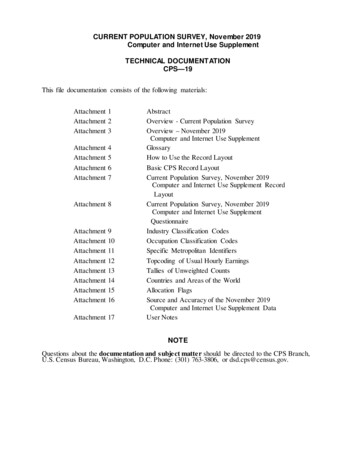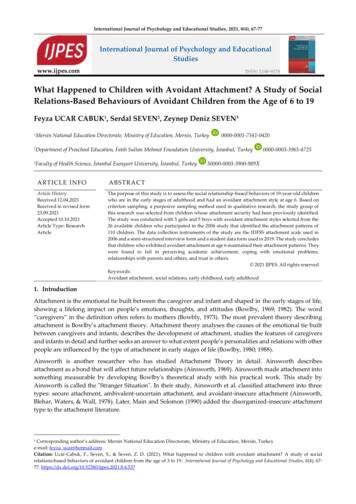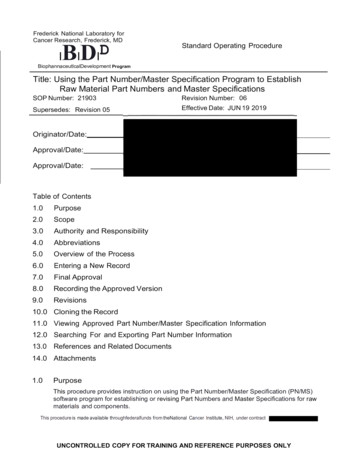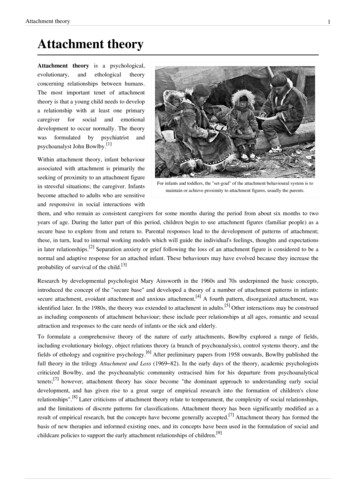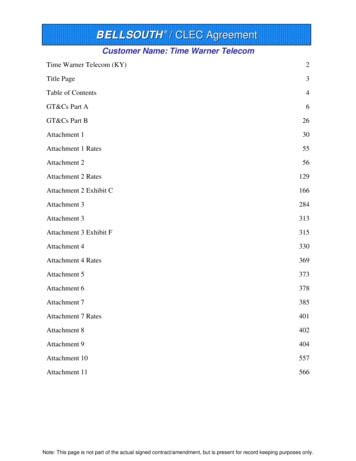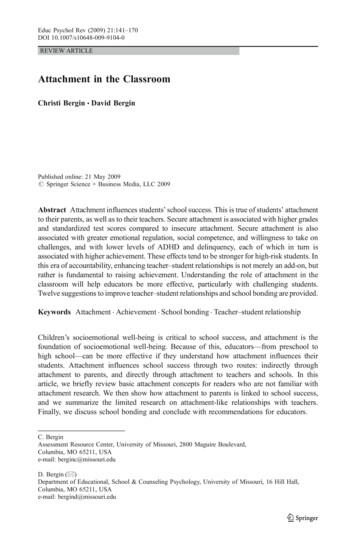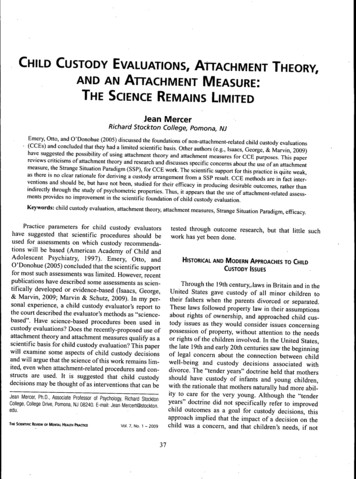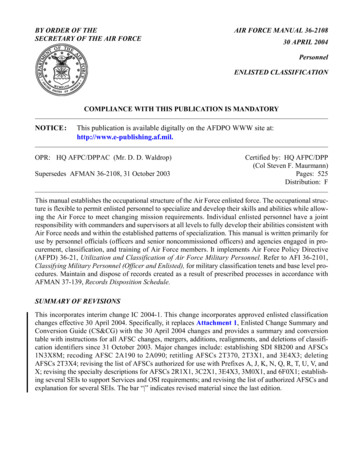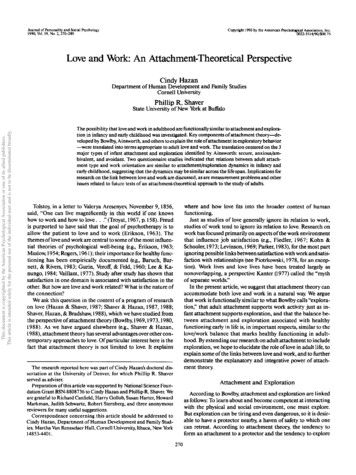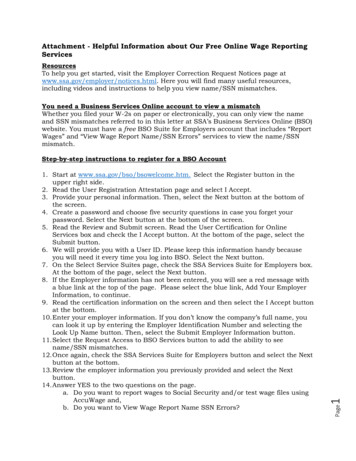
Transcription
Attachment - Helpful Information about Our Free Online Wage ReportingServicesResourcesTo help you get started, visit the Employer Correction Request Notices page atwww.ssa.gov/employer/notices.html. Here you will find many useful resources,including videos and instructions to help you view name/SSN mismatches.You need a Business Services Online account to view a mismatchWhether you filed your W-2s on paper or electronically, you can only view the nameand SSN mismatches referred to in this letter at SSA’s Business Services Online (BSO)website. You must have a free BSO Suite for Employers account that includes “ReportWages” and “View Wage Report Name/SSN Errors” services to view the name/SSNmismatch.Page1. Start at www.ssa.gov/bso/bsowelcome.htm. Select the Register button in theupper right side.2. Read the User Registration Attestation page and select I Accept.3. Provide your personal information. Then, select the Next button at the bottom ofthe screen.4. Create a password and choose five security questions in case you forget yourpassword. Select the Next button at the bottom of the screen.5. Read the Review and Submit screen. Read the User Certification for OnlineServices box and check the I Accept button. At the bottom of the page, select theSubmit button.6. We will provide you with a User ID. Please keep this information handy becauseyou will need it every time you log into BSO. Select the Next button.7. On the Select Service Suites page, check the SSA Services Suite for Employers box.At the bottom of the page, select the Next button.8. If the Employer information has not been entered, you will see a red message witha blue link at the top of the page. Please select the blue link, Add Your EmployerInformation, to continue.9. Read the certification information on the screen and then select the I Accept buttonat the bottom.10. Enter your employer information. If you don’t know the company’s full name, youcan look it up by entering the Employer Identification Number and selecting theLook Up Name button. Then, select the Submit Employer Information button.11. Select the Request Access to BSO Services button to add the ability to seename/SSN mismatches.12. Once again, check the SSA Services Suite for Employers button and select the Nextbutton at the bottom.13. Review the employer information you previously provided and select the Nextbutton.14. Answer YES to the two questions on the page.a. Do you want to report wages to Social Security and/or test wage files usingAccuWage and,b. Do you want to View Wage Report Name SSN Errors?1Step-by-step instructions to register for a BSO Account
Select the Next button.15. On the next screen, we recommend answering Yes to the Social Security NumberVerification Service or SSNVS. Select the Next button.16. We will show you all of the services for which you signed up. Please select theConfirm button at the bottom of the page.17. This page is your receipt of the services you selected. You can print your summaryfor your records by selecting the Print button on this screen.18. SSA will mail a notice, including activation code(s), to the employer at the addressthe Internal Revenue Service has in their records.19. Select Log Out in the upper left corner of the page.Activation CodeActivation codes for name SSN errors and SSNVS will come in the same letter, but onseparate pieces of paper. It can take between 10-14 business days for your employerto receive this code. Once your employer receives it, your employer will provide it toyou. You will need to enter the code within 60 days of requesting it.1. Start at www.ssa.gov/bso/bsowelcome.htm. Select the Log In button.2. At the Log In to Online Services page, type your User Name and password. Readand Select the, I have read and agree to these terms box. Select the Log In button.3. The Business Services Online Main Menu screen will appear displaying the servicesto which you have access. The options to manage your account, services, andupdate employer information appear on the left side of the page.4. Select Enter Activation Codes.5. Enter your Activation Code and select Activate Services.6. You are now at the Confirmation page.If you already have a BSO accountIf you already have a BSO account, but do not have the option to View Wage ReportName/SSN Errors you can add it. For detailed instructions, go ons.pdf.Viewing MismatchesPage1. Start at www.ssa.gov/bso/bsowelcome.htm. Select the Log In button.2. At the Log In to Online Services page, type your User Name and password. Readand Select the, I have read and agree to these terms box. Select the Log Inbutton.3. This will open the Business Services Online Main Menu. Select Report Wages toSocial Security.4. Read the Wage Reporting Attestation statement and select the I Accept button.2Once you have a BSO User ID, password, and View Wage Report Name/SSN Errorsaccess, you may view the name/SSN mismatch through BSO.
5. You are now at the Electronic Wage Reporting home screen. Select the ViewEmployer Report Status link. The link is in the middle of the page in theEmployer Report Status box.6. Use the drop-down menu to select the tax year that the wages were earned. Thecurrent tax year is the default value. Select the Continue button.7. You are now on the Search Results page.8. Identify the corresponding report by hovering over the Report Details hyperlinklocated in the last column to the right titled Details. The Wage File Identifier orWFID, report version and report number will display, which should correspondwith your letter. Once you have identified the corresponding report, select theReport Details link.9. You are now at the Report Details page. It displays details and errors identifiedin the submitted file. To view the name/SSN mismatch errors, select the ErrorDetails link.10. The Error Details page displays the name/SSN combinations that do not matchSSA’s records.11. You can print his page by selecting the Print Page button at the bottom of thepage.12. Select Log Out at the top of the page.Helpful Tips about Resolving Name/SSN MismatchesYou may have accurately reported an employee’s SSN and name based on youremployment records, but an error in your records caused the mismatch. Askyour employee to check their Social Security card and inform you of any nameor SSN difference between your records and his or her card. You should reportthe SSN and name as they appear on the employee’s Social Security card.Correct your records and correct the error by submitting Form W-2C. Seesection titled Correcting mismatches with a W-2C. If your employment records and the employee's Social Security card match, askthe employee to check with any local Social Security office to resolve the issue.Once the employee has contacted the Social Security office, they should informyou of any changes. Correct your records accordingly and submit Form W-2C ifnecessary. See section titled Correcting mismatches with a W-2C. If you are unable to resolve the mismatch using these tips, you will not be ableto correct the corresponding error at this time. There is no need to take anyfurther action.Page 3Resolving a mismatch You may have made a typographical error when submitting your report. Youcan correct a typographical error by submitting a Form W-2C (Corrected Wageand Tax Statement) to correct the error. See section titled Correctingmismatches with a W-2C.
Correcting mismatches with a W-2CSubmit a Form W-2C to correct any name/SSN mismatch as soon as you can. Youmay use your own software to create a W-2C file to upload to SSA. We also offer a freeW-2C online service. Both of these options are only available through BSO.File Upload1. Start at www.ssa.gov/bso/bsowelcome.htm. Select the Log In button.2. At the Log In to Online Services page, type your User Name and password. Selectthe Log In button.3. This will open the Business Services Online Main Menu. Select Report Wages toSocial Security.4. Read the Wage Reporting Attestation statement and select the I Accept button.5. You are now at the Electronic Wage Reporting home screen. Select the blue tabtitled Upload Formatted Wage File tab. Then select the Submit/Resubmit aFormatted Wage File link.6. Read this page for steps you can take to ensure your file is formatted correctly.Select Continue.7. To choose the type of wage file you want to submit select the second button, NewW-2Cs/ W-3Cs to correct mistakes on previously processed W-2 forms. SelectContinue.8. Either enter the name of your wage file in the Choose file field or select Browse tolocate a file from your computer. Select Submit to upload your file.9. Next is a summary of your report and it includes a unique WFID you can use totrack your file. Save this information for your records.10. Select Log Out in the upper left corner of the page.Online Method1. Start at www.ssa.gov/bso/bsowelcome.htm. Select the Log In button.2. At the Log In to Online Services page, type your User Name and password. Selectthe Log In button.3. This will open the Business Services Online Main Menu. Select Report Wages toSocial Security.4. Read the Wage Reporting Attestation statement and select the I Accept button.5. You are now at the Electronic Wage Reporting home screen. Select the blue tabtitled, Forms W-2C/W-3C Online. Then, select the Create Resume Forms W-2C/W-3C Online link.6. Answer the three questions on the Before You Create Your Forms page.a. First, “For which tax year is the wage report being corrected?”b. Next, “For whom are you filing?”c. Finally, “Have you received a reconciliation letter?”Page7. Enter or review the following fields:a. Employer Information,4Select Continue.
b. Contact Person information,c. Kind of Payer, andd. Kind of EmployerSelect Continue8. To correct an employee's name or SSN, complete Boxes D through I. When you arefinished entering your corrections, select Save and Go to W-2C List. A Form W-3Cis created for each W-2C online report.9. The system may display a name/SSN mismatch alert if the information youentered does not match our records. If you have the social security card andverified the SSN and name are correct, select the box to override the alert. If youhave additional corrections, select Save and Start Next W-2C box. If you arefinished entering your corrections, select Save and Go to W-2C List.10. If you have verified all the information, select Continue to W-3C Preview.11. Review the displayed data. If the information is correct, select Continue at thebottom of the page.12. Print Forms W-2C/W-3C that you have not submitted yet. Select Continue.13. Select the check box attesting to the accuracy of the report and select Submit thisWage Report Correction.14. Next is the Confirmation page. Select OK in the pop-up window to print the page.15. Select Go to Save Official PDF to go to the next page.16. Save the official PDF file to your hard drive so you can reference it later becausethe file will only be available in BSO for 30 days.17. Select Log Out in the upper left corner of the page.Paper W-2CsIf you need to mail paper W-2C forms to SSA, please mail them to:SSA/WBDOCP.O. Box 3333Wilkes-Barre, PA 18767-3333Visit www.ssa.gov/employer/paperFormInstr.htm for instructions on how to completepaper W-2c forms.PageSocial Security Number Verification Service (SSNVS)We provide the free SSNVS through BSO that allows you to compare reportedemployees’ names and SSNs with our records before filing Forms W-2. Using SSNVScan significantly reduce errors. Visit www.ssa.gov/employer/ssnv.htm for moreinformation about SSNVS, and how to sign up for this free service.5Visit www.ssa.gov/employer/bsohbnew.htm for more information about electronic W2Cs.
Definition of TermsW3 Sequence #Processed W-2CountBusiness ServicesOnline (BSO)BSO is Social Security’s free suite of services that allows you tofile W-2/W-2Cs online, view the status of your wage reports, andview any errors in your report. It also allows you to verify youremployees’ names and Social Security numbers against ourrecords using the free Social Security Number VerificationService.6Version #Employer Identification NumberYear when wages were earnedYear SSA processed your W-2 reportWage File Identifier is used to track files and wage reportsthrough SSA’s processing system.Most files are Version 1, but if SSA has to process your reportmore than once then we use a sequential number: 2, 3, etc. tohelp track the file.This is a special identifier for SSA to track your report after itwas processed.The number of W-2 forms in your report.PageEINTax yearReceipt YearWFID
titled Upload Formatted Wage File tab. Then select the Submit/Resubmit a Formatted Wage File link. 6. Read this page for steps you can take to ensure your file is formatted correctly. Select Continue. 7. To choose the type of wage file you want to submit select the second button, New W-2Cs/ W-3Cs to correct mistakes on previously processed W-2 .