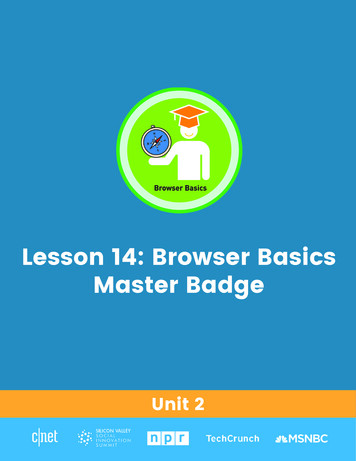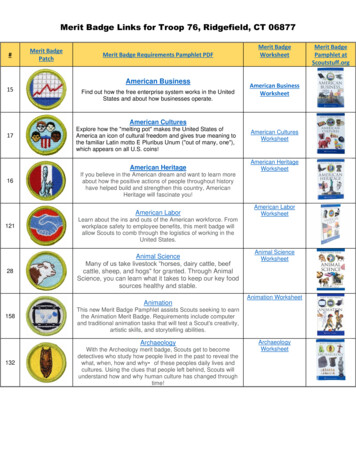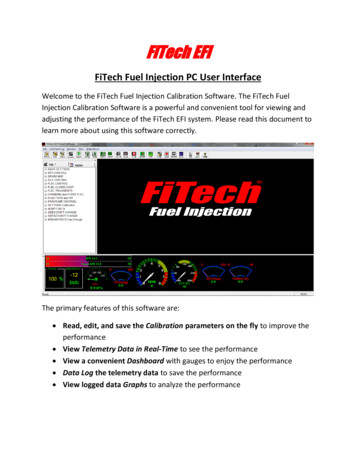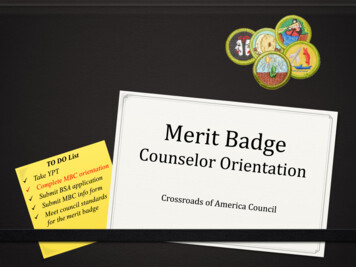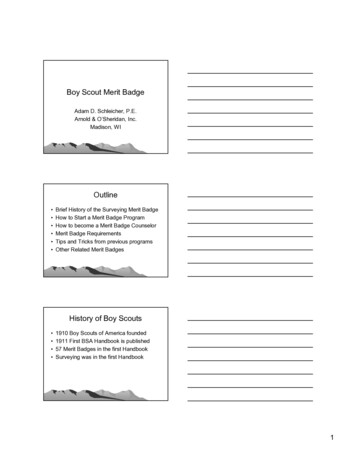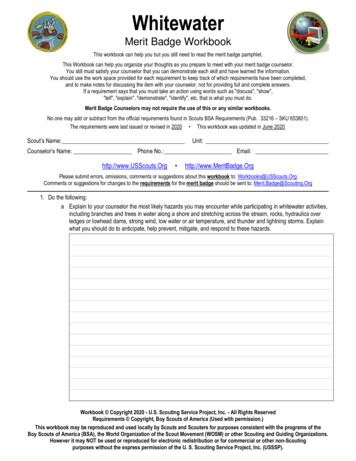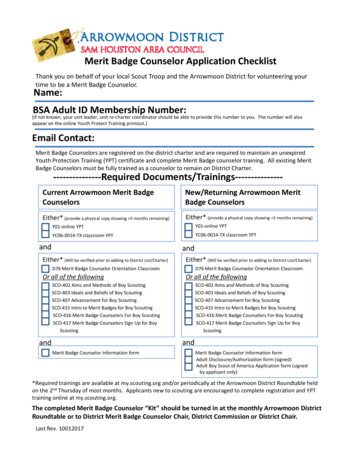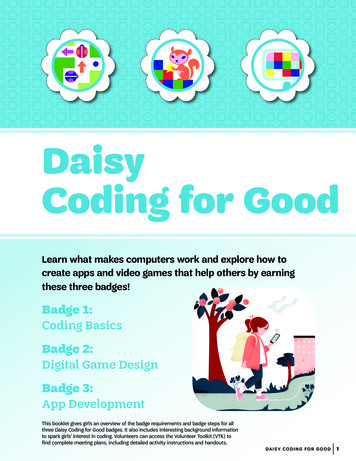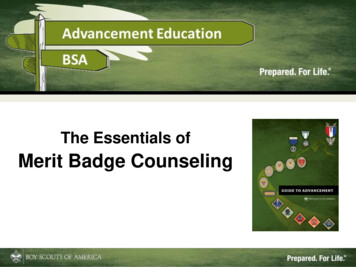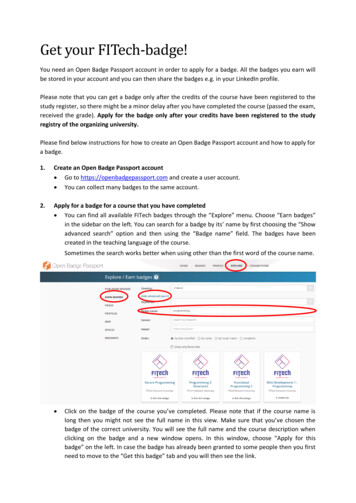
Transcription
Get your FITech-badge!You need an Open Badge Passport account in order to apply for a badge. All the badges you earn willbe stored in your account and you can then share the badges e.g. in your LinkedIn profile.Please note that you can get a badge only after the credits of the course have been registered to thestudy register, so there might be a minor delay after you have completed the course (passed the exam,received the grade). Apply for the badge only after your credits have been registered to the studyregistry of the organizing university.Please find below instructions for how to create an Open Badge Passport account and how to apply fora badge.1.Create an Open Badge Passport account Go to https://openbadgepassport.com and create a user account. You can collect many badges to the same account.2.Apply for a badge for a course that you have completed You can find all available FITech badges through the “Explore” menu. Choose “Earn badges”in the sidebar on the left. You can search for a badge by its’ name by first choosing the “Showadvanced search” option and then using the “Badge name” field. The badges have beencreated in the teaching language of the course.Sometimes the search works better when using other than the first word of the course name. Click on the badge of the course you’ve completed. Please note that if the course name islong then you might not see the full name in this view. Make sure that you’ve chosen thebadge of the correct university. You will see the full name and the course description whenclicking on the badge and a new window opens. In this window, choose “Apply for thisbadge” on the left. In case the badge has already been granted to some people then you firstneed to move to the “Get this badge” tab and you will then see the link.
Enter your name and e-mail address to the application. Use the same e-mail address as youused in your Studyinfo application. Also make sure that address is linked to your OpenBadge Passport account so that your badge will later be linked to it.3. Wait for your application to be processed Applications are processed (manually) at the university organizing the course. The processingtimes may vary between universities. Please do not send a new application if you don’t hearback regarding your application. You can contact the organizing university or send an e-mailto info@fitech.io.4. Accept the badge You will get an email notification when your badge application has been processed. If yourapplication was approved, go to the Open Badge Passport platform. You can click on the text”Get your badge” in the email. After you have logged into your Open Badge Passport account, you can see the text “Youhave a new badge waiting” on the front page. Click on the text and you will be redirected to apage where you can either accept or reject the badge. You can also reach this page bychoosing “Badges” in the top menu.
Choose ”Accept badge”. Set the visibility of the badge. If you want to share the badge e.g. in LinkedIn, you need tochoose the option ”Public”. You can change the visibility settings later if needed. The badge can be found on the ”Badges” page, under ”My Badges”. By clicking on the badge,you can e.g. change different settings or download a PDF version of the badge.
5. Share your badge (e.g. LinkedIn) You can add your badge to your LinkedIn profile or share it through other platforms orthrough a link.To add your badge to your LinkedIn profile, click on the badge you want to share in ”MyBadges”. Go to the ”Social” tab and then under “Badge visibility”, choose the LinkedIn icon. Choose ”Add to profile”. A new window will open and you are asked to log in to your LinkedInaccount. A window including the badge information will be displayed. Fill in the missing information.You can find the information in the Open Badge Passport window which is open in anothertab.To link the issuing organization properly, click on the field and choose FITech NetworkUniversity from the list. The icon will then be updated.
The badge can be found in the ”Licences & certifications” section in your profile.
Get your FITech-badge! You need an Open Badge Passport account in order to apply a badge. All the badges you earn will for be stored in your account and you can then share the badges e.g. in your LinkedIn profile. Please note that you can get a badge only after the credits of the course have been registered to the