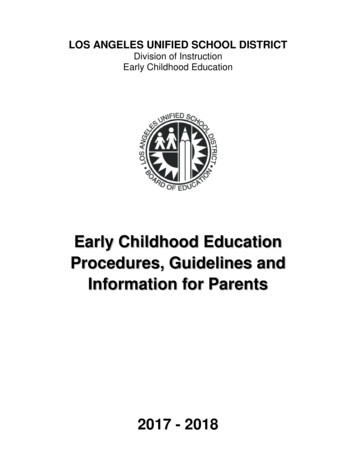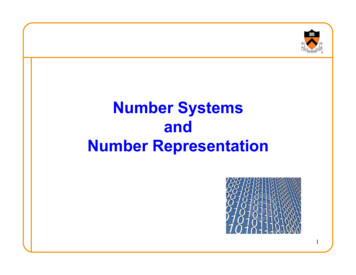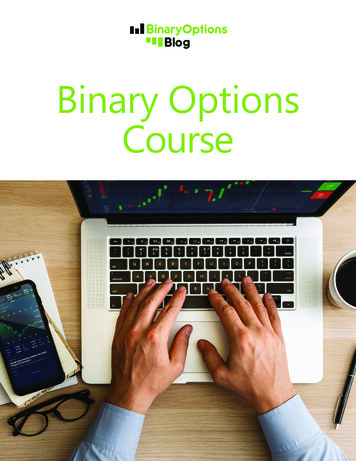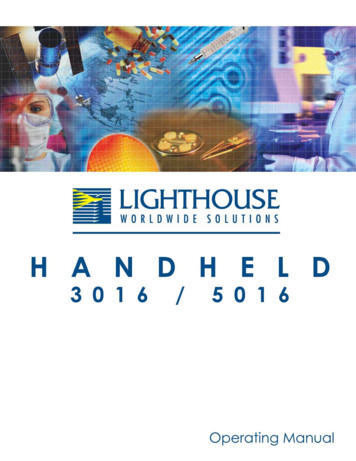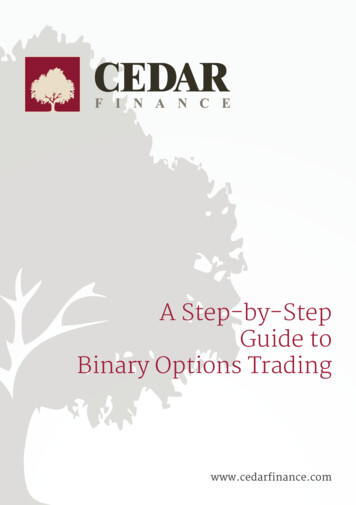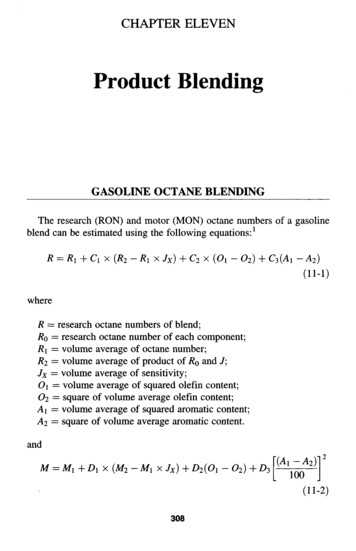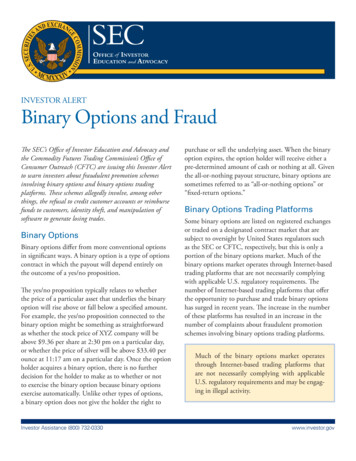Transcription
BINARY EDITORGETTING STARTEDAUTHORClint GarrityDATEREVISION12 Aug 2009A
TABLE OF CONTENTSMODIFICATIONS TO THE DOCUMENT . 31INTRODUCTION. 41.1 Scope . 41.2 Structure . 41.3 Definitions. 52INSTALLING. 62.1 Software . 62.2 Hardware . 73USING BINARY EDITOR. 83.1 Startup . 83.2 Definition File. 83.3 Tune File. 93.4 Comparing Tunes . 93.5 Settings. 94FEATURES . 124.1 Shortcuts . 124.2 Collapseable Panels. 124.3 Status Bar. 134.4 Table links (Normalizers). 134.5 Tree View . 134.6 Guages . 144.7 Templates. 154.8 Tune Info . 164.9 Colors . 164.10 Level . 164.11 Read / Write / Ford . 17EEC AnalyzerGetting StartedPage 2 of 17
MODIFICATIONS TO THE DOCUMENTEEC tial ReleaseGetting StartedPage 3 of 17
1INTRODUCTIONBinary Editor also known as BE is a tool that allows you to tune and or log data from the FordElectronic Engine Control Computer (EEC). Some of the key features as listed below. Build and edit tune files (aka Binaries). Build and edit definition files (aka Strategies). Supports multiple hardware types ie Moates, TwEECer, EEC Tuner, Drew Technologies,ELM 327, ELM 320. Comparing of tunes Logging of key parameters in real time To see a full block diagram of the BE and the supported files see the diagram in section1.2.1.1SCOPEWelcome to the world of tuning. This document will help you get started using the BinaryEditor also known as BE. Below are a few topics that will aid in the installation and setup ofthe software and hardware.1.2EEC AnalyzerSTRUCTUREGetting StartedPage 4 of 17
1.3DEFINITIONS1.3.1 EECThe Ford Electronic Engine Control module also known as EEC or ECM or PCM1.3.2 Strategy, DefinitionThe strategy and or definition are the part of the code within the EEC that defineswhat and how the EEC operates. The strategy defines where all of the parameterswill reside within the EEC’s memory (Memory Map).1.3.3 Catch Code, Tare Tag, Binary, Tune, CalibrationFord EEC’s have two parts to the software. The first part is known as the Strategy(AKA Definition) which tells the EEC where the memory locations are (Memory Map)and how to perform calculations (The algorithms that perform engine control). Anexample of a strategy is GUFB.The second part of the software is known as the calibration (AKA catch code, tune,tare tag and or binary). The calibration is the raw data that gives the strategy itsinputs for calculations. The idle set point and spark tables are an example of thedata within the calibration. An Example of the calibration code is A9L.EEC AnalyzerGetting StartedPage 5 of 17
2INSTALLING2.1SOFTWAREBefore installing the Binary Editor make sure that Microsoft Dot Net framework 2.0 or greateris installed. If you are using a Microsoft Windows based system that is older than Windows2000 then make sure to also install Microsoft Windows Management Information also knownas WMI. After all prerequisite are installed then download and install the Binary Editor fromthe following web site www.EECAnalyzer.net. Once installed, start the application while stillconnected to the internet. If Binary Editor informs you that there are updates, then allowBinary Editor to download the updates and install them for you. Binary Editor may alsoinform, you that there are new Definition files available for download. Allow Binary Editor todownload the files. The definition files will be downloaded to the following Directory“C:\Program Files\Binary Editor\DEF\”. Definition files are the files that tell Binary Editorwhere and how to present the vehicle information to you.EEC AnalyzerGetting StartedPage 6 of 17
2.2HARDWAREBefore installing any drivers make sure Binary Editor is installed first. If you are using aMicrosoft Windows based PC, plug in the hardware device. If Microsoft Windows promptsyou for the location of the newly inserted device then look at the following table to determinethe location of the drivers for a given piece of hardware:2.2.1 . LinksManufacture ECer RTMoatesSTKRDrewTechnologiesScan river LocationComments“C:\Program Files\Binary Editor\Drivers\“C:\Program Files\Binary nstallWinDaq/LiteOnce the drivers are installed make sure to unplug the device and plug it back in. This willreset the newly added driver to its default settings.EEC AnalyzerGetting StartedPage 7 of 17
3USING BINARY EDITOR3.1STARTUPEach time Binary Editor is started, it will automatically check the internet for updates to theapplication and or definition files. Once Binary Editor is open and all updates are applied,you can begin configuring Binary Editor. At this point you need to know what vehicleprocessor catch code you have and what strategy (AKA Definition file) it belongs too. TheCatch code is located on the 60 pin connector or the 108 pin connector on the Ford EEC.The catch code will be a 3 or 4 alpha numeric phrase like A9L or DDX3. You can also usehttp://www.tweecer.com/ccode/ to help in determining the strategy and catch code for agiven vehicle. Once the catch code and strategy are known, you can configure Binary Editorfor the specific vehicle.3.2DEFINITION FILEStart by opening the definition file (aka strategy file) by pressing the open button in theDefinition File group. Browse to the “C:\Program Files\Binary Editor\DEF\.” and locate thestrategy that your vehicle is associated with. As an example you can open the GUFB folderand then open the GUFB.xls file.At this point Binary Editor will have the definition file loaded and you will see a list ofparameters but with no values. In the lower left corner of the status bar you will see whatdefinition file is loaded. If you double click the name GUFB.XLS then the details for thatdefinition file will show. Note not all definition files have this information filled out. Asdefinitions files are updated the details will be updated too.The definition files can be modified by opening the definition file in Microsoft Excel andmaking changes.There are a couple of key things to remember when creating a definition file within excel.The column names must not be changed. The MAF Transfer parameter name must be “MAFTransfer” in order for the import and export of the MAF to be possible. Use the file “” for atemplate. It is located in the root directory of \.\BinaryEditor\DEF\Definition Template.XLSEEC AnalyzerGetting StartedPage 8 of 17
3.3TUNE FILENow open a tune file (aka binary file) by pressing the open button in the Binary File group.The binary file is the actual tune the vehicle runs off of. As an example you can open theA9L.BIN file located at “C:\Program Files\Binary Editor\DEF\GUFB\”.3.4COMPARING TUNESBinary Editor allows four binaries to be loaded for comparison. Only one of the loadedbinaries at a time can be compared against the base binary. The Base Binary is the tune thatis loaded for edit. To open a base binary see section 3.3. The compare binaries are loadedby pressing one of the four buttons under the “Compare Binary” group on the bottomnavigation bar. When the compare binary is loaded the name of the file will be displayednext to the associated button. When the check box next to the associated button is selected,Binary Editor will display the compare binary next to the base binary. This will populate the“Value2” column on the Scalars tab and the 3rd and 4th columns on the Functions tab and thebottom table on the Tables tab. The cells associated with the compare binary are editablebut cannot be saved. This allows you to cut and copy from one binary to another. If you havemultiple compare files loaded you can toggle between them using the hot keys associatedwith the compare binary. The hot keys are CTRL x [ x 1-4].3.5SETTINGS3.5.1 FuelNow move to the settings tab. Make sure to set the AFR to the type of fuel you arerunning. Most cases this is 14.64, but it is becoming more common to see ethanolblends like E10, which has an AFR of 14.08. Now determine how you want BinaryEditor to display fuel, either AFR or LAMBDA. If you are running a Supercharger orturbo then set the Brake Specific Fuel Consumption (BSFC) to 0.66 otherwise leaveit at 0.45. The BSFC is what Binary Editor uses to horsepower and torque. The AFRis used to calculate miles per gallon (MPG). Not all definition files support displayingLAMBDA but as the definition files are updated they will support LAMBDA or AFR.Fuel TypeEEC AnalyzerAFRGetting StartedPage 9 of 17
GasolineE5E10E15E20E30E40E50E60E85E100VP C16LPG (Propane)CNGMethanol 14.64 14.35 14.08 13.79 13.49 12.92 12.34 11.77 11.20 9.76 9.00 14.77 15.50 17.20 6.403.5.2 Other SettingsThe next part is setting the Other Options. Determine if you want Binary Editor tocheck for updates when it starts. The “table/function tracing” is for real time logging.When enabled, the tables and functions will indicate the active cell that the EEC isusing. If your speedometer is accurate then leave the “Speed Correction” set to 1otherwise set it according to how far the speedometer is off. For example if thespeedometer is off by 10% then set the “Speed Correction” to 1.10. Each tune isdivided into banks. Each bank uses 56k of memory. Binary Editor will automaticallydetect the size of your tune. Use windows explorer and locate your tune. Look at thefile size of your tune and it will either be a 56k (1 Bank), 112k (2 Bank) or a 256K (4bank tune). The Vehicle Identification Block (VID) is a specific memory range in the2 and 4 bank tunes. This VID block contains information like the VIN number, AxelRatio and Ignition Key Security called PATS information. Each parameter in the tunebelongs to a visible level. You can choose which levels you want BE to display. Bydefault all levels are selected. At this point you can set the fonts of the dashboardand or fonts for Binary Editor in general.EEC AnalyzerGetting StartedPage 10 of 17
3.5.3 ChecksumThe checksum is Fords way of detecting if a change has been made to a tune. TheChecksum is a mathematical addition of all parameters within a tune. When the EECis powered up it goes through a self test and calculates a checksum. It thencompares this checksum to a stored value in memory. If both values match then thetune is good. If the checksum does not match, then the tune is assumed to be badand a check engine light may illuminate. The starting and ending addresses are therange in which the EEC adds all parameter values to come up with the checksum.The result is then compared to the value displayed is the ROM PID.EEC AnalyzerGetting StartedPage 11 of 17
4FEATURES4.1SHORTCUTSBelow is a list of the shortcuts excluding the function and table charts.4.1.1 Tables, Functions, and ScalarsALT A Add the entered value to all selected cellsALT D Divide the entered value by all selected cellsALT M Multiply the entered value by all selected cellsALT S Subtract the entered value from all selected cellsALT T Sets all selected cell to the user entered valueCTRL A Selects AllCTRL C Copy selected cells into the clipboardCTRL P Forces the all of the connected USB devices to reloadCTRL V Paste from the clipboardCTRL Z Set all selected cell to the original values4.1.2 Compare BinariesCTRL 0 Turns off all compare binariesCTRL 1 Set the compare binary to position 1CTRL 2 Set the compare binary to position 2CTRL 3 Set the compare binary to position 3CTRL 4 Set the compare binary to position 44.1.3 GlobalALT H HelpCTRL D Binary DifferenceCTRL E Explore BinaryCTRL F FindCTRL O Load BinaryCTRL Q Show Moates Quaterhorse ConfigurationCTRL R Display Revision InformationCTRL S Save Binary4.1.4 Data loggingCTRL Toggle the data log marking value4.2COLLAPSEABLE PANELSThere are a few different collapsible panels within Binary Editor. If you click on the areashown below in red, the panel will collapse or expand depending on its previous state. Thepanels can be resized by clicking and dragging the border of the panel just outside of thearea between the arrows in blue.EEC AnalyzerGetting StartedPage 12 of 17
4.3STATUS BARThe status bar will give you information on the status of the BE and what files are loaded.The status of the last action is also visible. If the status is red, then an error has occurred.You can view the last 16 events in the drop down list. If you would like to clear the list thendouble click on the word “Status:” in the status bar and the list will be cleared.4.4TABLE LINKS (NORMALIZERS)In the screen shot below, the FN070 and FN071 are hyperlinks to the functions that definethe table axis headers. These are commonly referred to as normalizers. If clicked, a popupscreen will list all tables that use the same normalizer and it will also list one function thatdefines the normalizer itself.4.5TREE VIEWThe tree view categorizes the parameters by their associated LEVELs. Some parametersmay belong to two levels. If the tree view is collapsed then three buttons along the top willappear. These three buttons are shortcuts to the Scalars, Functions, and Tables.EEC AnalyzerGetting StartedPage 13 of 17
4.6GUAGESThe bottom three gauges on the analog dashboard can be resized and or moved. To movethe gauge, left click and move the mouse. To resize the gauge, right click and move themouse. To configure the gauge, double click. Some of the Digital and LEDs can also beconfigured by double clicking, but they can not be moved.EEC AnalyzerGetting StartedPage 14 of 17
4.7TEMPLATESBinary Editor can load pre defined values for things like new injectors, long tube header.boosted spark and fuel tables into the base binary at the touch of a button. Opening atemplate file will modify the base tune with the contents in the template file. This is a fast andeasy way to take a stock tune and modify it for a particular fuel injector size and or someother common modification.Binary Editor can also create templates once you find a good combination of parameters fora given engine modification. For example you could take a stock tune and add differentinjectors, MAF and fuel and spark tables for a supercharger and then export it to a template.These templates may help other get base tunes up and running or if you are a professionaltuner you could use these templates over and over again for different vehicles. The load andsave template buttons are the lower left and right buttons in the Binary File group.EEC AnalyzerGetting StartedPage 15 of 17
4.8TUNE INFOBinary Editor can try to identify the base binary catch code and which definition file (strategy)it is associated with. If the tune is a 4 bank tune, other information maybe available. Toidentify the tune make sure it is loaded and then press the Information button (middle right)in the Binary File group.4.9COLORSIf the current cell has a yellow background then the cells value is lower than the original. Ifthe current cell has an Orange background then the cells value is greater than the original.The original value can be displayed if you let the mouse hover over the cell. This is alsoknown as the tool tip. The tool tip will always display the original value. If the cell has a redbackground then the cell has an invalid value. This means that the data entered in the cell isnot numeric. If the compare binary option is checked and the compare cell has a yellowbackground then the compare cell is different from the editable binary.4.10 LEVELThe level option is a way to narrow down the viewable parameters. See the “Definition Files”help file for more details on defining levels. You can choose which levels to display by goingto the settings tab and pressing the levels button.Now select the desired levels and press ok.EEC AnalyzerGetting StartedPage 16 of 17
4.11 READ / WRITE / FORDThese buttons will allow the user to read and write from the hardware. They will also allowthe user to read the factory Ford binary on some select hardware. Binary Editor will autodetect the bank size of the tune when opened or read from the EEC. The number Banks is inreference to the number of memory banks within the EEC processor. The following is a list ofthe banks for the given years of vehicles.1986 - 1995 Use a 1 bank tune which are 56k in size1996 - 1998 Use a 2 bank tune which are 112k in size1999 – 200x Use a 4 Bank tune which is either 216k or 224k in sizeThe status bar will show all activity. If the status bar text is red for any reason, then an errorhas been detected. The user can click on the drop down in the status bar to find out thedetails of the past activities. The red actions are events that have failed. The action list willstore the past 16 events.EEC AnalyzerGetting StartedPage 17 of 17
by pressing one of the four buttons under the "Compare Binary" group on the bottom navigation bar. When the compare binary is loaded the name of the file will be displayed next to the associated button. When the check box next to the associated button is selected, Binary Editor will display the compare binary next to the base binary.