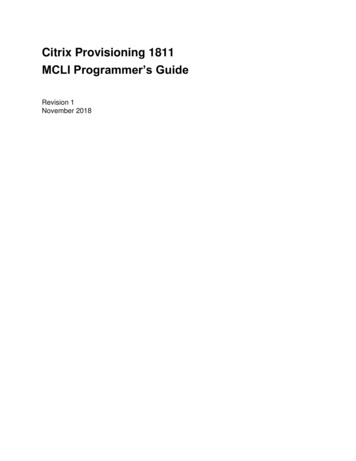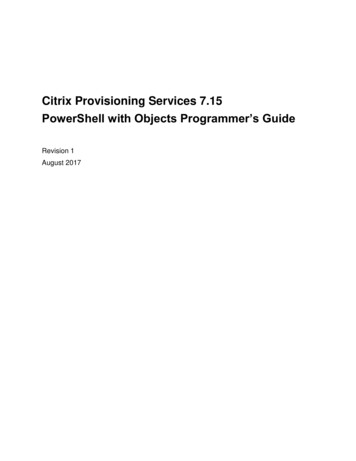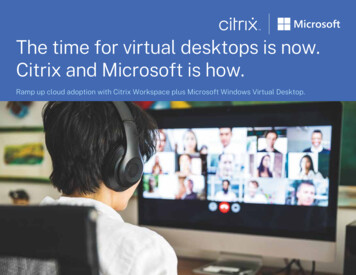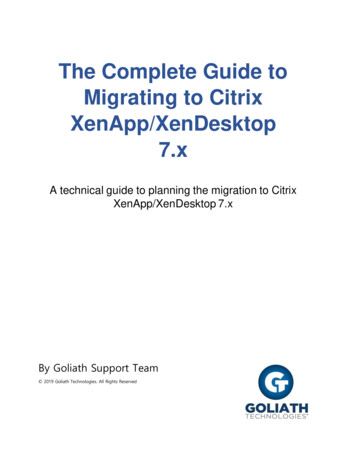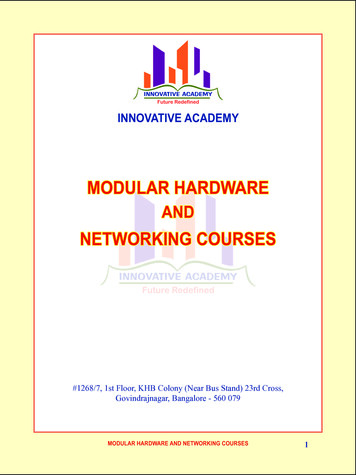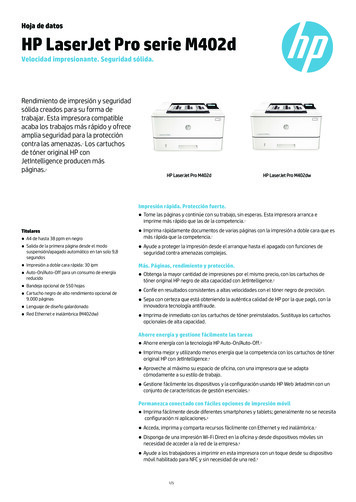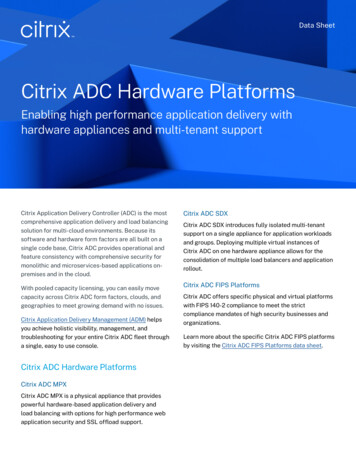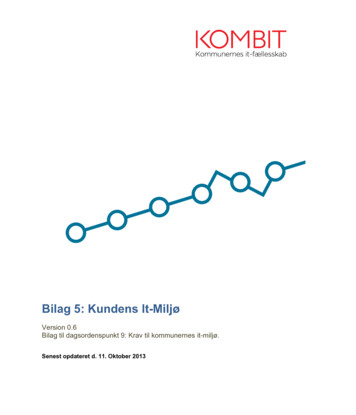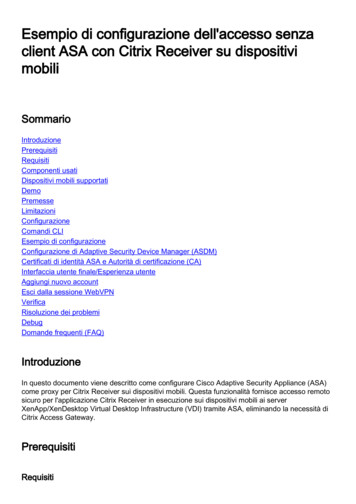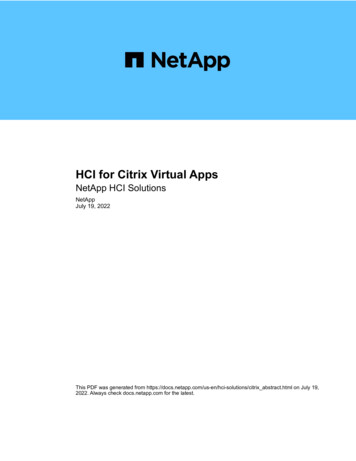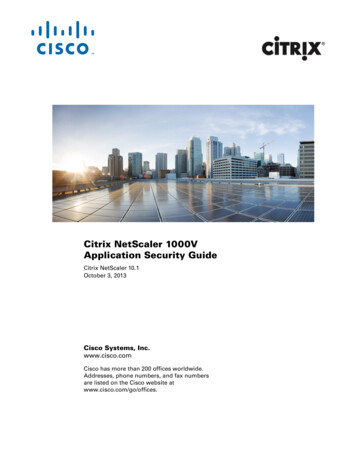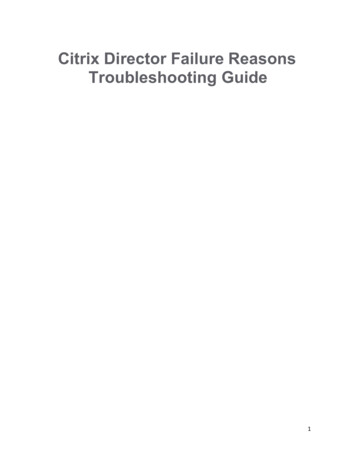
Transcription
Citrix Director Failure ReasonsTroubleshooting Guide1
Note: The following failure reasons and recommended actions are applicable for XenApps and XenDesktop7.12 and later.Connection failure errors:CategoryReason[0] UnknownThis error code isnot mapped.[0] None[1] NoneIssueThe Monitoring Service could notdetermine the reason for the reportedlaunch or connection failure frominformation shared by the BrokeringService.NoneActionCollect CDF logs on the controllerand contact Citrix support.n/aSession prepare request from theDelivery Controller to the VDAfailed.Possible causes:[2] MachineFailure[2]SessionPreparation [2] MachineFailure[1] nnectionTimeoutCommunication issuesbetween the Controller andthe VDA, orissues experienced by theBroker Service while creatinga prepare request, ornetwork issues resulting inthe VDA not accepting therequest.The VDA was powered on, but atime-out occurred while it wasattempting to register with theDelivery Controller.The client did not connect to theVDA after the VDA was preparedfor session launch. The sessionwas successfully brokered, but atime-out occurred while waiting forthe client to connect to the VDA.Possible causes: Firewall settings, ornetwork interruptions, orsettings that prevent remoteconnectionsThe licensing request failed.Possible causes:[4] NoLicensesAvailable[5] Licensing Insufficient number oflicenses, orthe license server has beenRefer to troubleshooting stepslisted in Knowledge centerarticle, Troubleshooting VirtualDesktop Agent Registrationwith Delivery Controllers inXenDesktop for commonproblems that causecommunication issues betweenthe Controller and the VDA.Verify that the Citrix BrokerService is running on theDelivery Controller and that theDesktop Service is running onthe VDA. Start each if stopped.Check the Director console tosee if the client currently has anactive connection, which meansno user is currently impacted.If no session exists, review theEvent logs on the client and onthe VDA for any errors. Resolveany issues with networkconnectivity between the clientand the VDA.Verify that the license server isonline and reachable. Resolveany network connectivity issuesto the license server and/orreboot the license server if itappears to be malfunctioning.Verify that there are sufficientlicenses in the environment andallocate more if necessary.2
CategoryReasonIssueActiondown for more than 30 days.A failure occurred during ticketing,indicating that the clientconnection to the VDA does notmatch the brokered request.[1] ClientConnectionFailureA launch request ticket isprepared by the Broker anddelivered in the ICA file. When theuser attempts to launch a session,the VDA validates the launchticket in the ICA file with theBroker.[6] TicketingPossible causes: [1] ClientConnectionFailure[7] OtherICA file is corrupt orthe user is attempting tomake an unauthorizedconnection.A session has been reported asterminated from the VDA after theclient has initially contacted the VDAbut before it completed the connectionsequence.Verify that the user has access tothe application or desktop basedon user groups defined in theDelivery Group(s).Instruct the user to relaunch theapplication or desktop todetermine whether this is a oneoff issue. If the issue occursagain, review the client deviceEvent logs for errors.Verify that the VDA to which theuser is attempting to connect isregistered. If unregistered,review the Event logs on theVDA and resolve any registrationissues.Verify if the session was notterminated by the user beforelaunch.Try re-launching the session, if theproblem persists, collect CDF logsand contact Citrix support.The session failed to launch.Possible causes:[1] ClientConnectionFailure[8] GeneralFail A brokered launch wasrequested while the Broker wasstill starting up or initializing.Internal error during thebrokering phase of a launch.Verify that the Citrix BrokerService is running and re-trylaunching the session.[5] Configuration[9]MaintenanceModeThe VDA, or the Delivery Group towhich the VDA belongs, is set inmaintenance mode.Determine whether maintenancemode is required. Disablemaintenance mode on thedelivery group or machine inquestion if it is not needed andinstruct the user to attempt toreconnect.[5] Configuration[10]ApplicationDisabledThe application cannot beaccessed by end users because ithas been disabled by theadministrator.If the application is intended tobe available for production use,enable the application andinstruct the user to reconnect.[4] NoLicensesAvailable[11]The feature being used is notContact a Citrix sales3
red by the existing licenses.representative to confirm thefeatures that are covered by theexisting XenApp/XenDesktoplicense edition and type.All VDAs are in use and there isno capacity to host additionalsessions.Possible causes:[3] NoCapacityAvailable[13]SessionLimitReached All VDAs are in use (fordesktop OS VDAs), orall VDAs have reached theconfigured maximumconcurrent sessions allowed(for Server OS VDAs).Verify if there are any VDAs inmaintenance mode. Disablemaintenance mode if it is notneeded, to free up additionalcapacity.Consider increasing the value ofMaximum Number of Sessionsin the Citrix policy setting to allowmore sessions per server VDA.Consider adding additionalServer OS VDAs.Consider adding more DesktopOS VDAs.[5] Configuration[14]DisallowedProtocolThe ICA and/or RDP protocols arenot allowed.Run the GetBrokerAccessPolicyRulePowerShell command on theDelivery Controller and verify thatthe AllowedProtocols value hasall the desired protocols listed.This issue occurs only in case ofa misconfiguration.The application or desktop towhich the user is attempting toconnect is not available. Thisapplication or desktop might notexist, or there are no VDAsavailable to run it.[5] Configuration[15]ResourceUnavailablePossible causes: The application or desktophas been unpublished, orthe VDAs hosting theapplication or desktop havereached maximum load orthe application or desktop isset in maintenance mode.[5] Configuration[16]ActiveSessionReconnectDisabledThe ICA session is active andconnected to a different endpoint.However, because the ActiveSession Reconnection isdisabled, the client cannotconnect to the active session.[2] MachineFailure[17]The client attempted to reconnectVerify that the application ordesktop is still published and theVDAs are not in maintenancemode.Determine whether the ServerOS VDAs are at full load. If so,provision additional Server OSVDAs.Verify that there are Desktop OSVDAs available for connections.Provision additional Desktop OSVDAs if necessary.On the Delivery Controller, verifythat Active SessionReconnection is enabled. Verifythat the value ofDisableActiveSessionReconnect in the registry, underHKEY LOCAL MACHINE\Software\Citrix\Desktop\Server is setto 0.Retry the workspace control4
Category[2] MachineFailure[2] tto a specific session but thesession was terminated.reconnection.[18]SpinUpFailedThe VDA could not be powered onfor session launch. This is ahypervisor reported issue.[19] RefusedThe Delivery Controller sends arequest to the VDA to prepare fora connection from an end user,but the VDA actively refuses thisrequest.If the machine is still powered off,attempt to start the machine fromCitrix Studio. If this fails, reviewthe hypervisor connectivity andpermissions.If the VDA is a PVS-provisionedmachine, verify in the PVSConsole that the machine isrunning. If not, verify that themachine is assigned a vDisk, login to the hypervisor to reset theVM.Verify via ping, that the DeliveryController and the VDA cansuccessfully communicate. Ifnot, resolve any firewall ornetwork routing issues.The Delivery Controller did notsend required configuration data,such as policy settings andsession information, to the VDAduring session launch.Possible causes:[2] MachineFailure[20]ConfigurationSetFailure Communication issuesbetween the Controller andthe VDA, orissues experienced by theBroker Service while creatinga configuration set request,ornetwork issues resulting inthe VDA not accepting therequest.[21]MaxTotalInstancesExceededThe maximum number ofinstances of an application hasbeen reached. No additionalinstances of the application can beopened on the VDA. This issue isgenerally related to the applicationlimits feature.Consider increasing theapplication setting, Limit thenumber of instances runningat the same time to a highervalue if licensing permits.[3] The user is attempting to openmore than one instance of anapplication but the application isconfigured to allow only a singleinstance of the application peruser. This issue is generallyrelated to the application limitsfeature.Only one instance of theapplication is allowed per user bydefault. If multiple instances peruser are required, considerclearing the Limit to oneinstance per user setting in theapplication setting.[1] ClientConnectionFailure[23]CommunicationThe Delivery Controller attemptedto send information to the VDA,If already started, restart theDesktop Service on the VDA to[3] NoCapacityAvailable5
CategoryReasonIssueActionErrorsuch as a request to prepare for aconnection, but an error occurredduring the communication attempt.This can be caused due tonetwork disruptions.restart the registration processand verify that the VDA registerssuccessfully. Confirm that theDelivery Controllers configuredfor the VDA are accurate via thedetails in the Application Eventlog.The VDA assigned to launch thesession is in an invalid state or isunavailable.Possible causes:[100]NoMachineAvailable [3] NoCapacityAvailable Monitoring Serviceconverts [12]NoDesktopAvailable to this errorcode. The VDA is not operational.[101]MachineNotFunctionalPossible causes: [2] MachineFailurePower state of the VDA isunknown or unavailable.The VDA did not reboot sincethe last user's session.Session sharing is disabledwhile the current sessionrequires it to be enabled.The VDA was removed fromthe delivery group or from thesite. MonitoringService converts[12]NoDesktopAvailable to this errorcode. The VDA was removed fromthe Delivery Group, orthe VDA is unregistered, orthe VDA power state isunavailable, orthe VDA is experiencinginternal issues.Verify that the VDA is in aDelivery Group. If not, add it tothe appropriate Delivery Group.Verify that there are sufficientVDAs registered and in readystate to be able to launch thepublished shared desktop orapplication requested by the user.Verify that the hypervisor hostingthe VDA is not in maintenancemode.Verify that the VDA is in aDelivery Group. If not, add it tothe appropriate Delivery Group.Verify that the VDA shows aspowered on in Citrix Studio. If thepower state is Unknown forseveral machines, resolve anyissues with connectivity to thehypervisor or host failures.Verify that the hypervisor hostingthe VDA is not in maintenancemode.Restart the VDA once the aboveissues have been addressed.Machine failure type:Error CodeError Code IDIssue DescriptionAction e load index on the hypervisor isat its maximum capacity.Ensure that all hypervisors arepowered on.Add more capacity to thehypervisor.6
Error CodeError Code IDIssue DescriptionAction DescriptionAdd more hypervisors.Ensure that the VM bootedsuccessfully on the hypervisor.StuckOnBoot2The VM did not complete its bootsequence and is not communicatingwith the hypervisor.Check for other messages on theVM, such as OS issues.Ensure that the hypervisor toolsare installed on the VM.Ensure that the VDA is installedon the VM.FailedToStart1The VM experienced issues whentrying to start on the hypervisor.Check the hypervisor logs.None0--VirtualMachineNotFound6This virtual machine is not reachableor is deleted.Check your hypervisor and ensurethat the virtual machine exists.Ensure that the virtual machine ispowered on and is able to registeritself with the Delivery Controller.Machine deregistration reason (applicable when failure type isUnregistered/Unknown):Error CodeError Code IDIssue DescriptionAction Description0The VDA experienced a gracefulshutdown.Power on the VDA if you do notexpect it to be off based onexisting power managementpolicies. Review any errors in theevent logs.AgentSuspended1The VDA is in hibernation or sleepmode.IncompatibleVersion100The VDA cannot communicate withthe Delivery Controller due to amismatch in the Citrix protocolversions.AgentShutdownTake the VDA out of hibernationmode.Consider disabling hibernationfor XenApp/XenDesktop VDAsvia power settings.Align the VDA and DeliveryController versions.7
Verify that the VDA machineaccount exists in AD. If not,create it.AgentAddressResolutionFailed101The Delivery Controller was not ableto resolve the VDA's IP address.Verify that the name and the IPaddress of the VDA in DNS areaccurate. If not, correct them.If widespread, validate the DNSsettings on the DeliveryController(s). Verify DNSresolution from the Controller byrunning the nslookup command.[Cloud]:101The Delivery Controller was not ableVerify that the VDA machineError CodeError Code IDIssue DescriptionAction Descriptionto resolve the VDA's IP address.account exists in AD. If not,create it.AgentAddressResolutionFailedVerify that the name and the IPaddress of the VDA in DNS areaccurate. If not, correct them.Use a ping to verify that theDelivery Controller and the VDAcan successfully communicate. Ifnot, resolve any firewall ornetwork issues.AgentNotContactable[Cloud]: yRegistrationRequest102A communication issue occurredbetween the Delivery Controller andthe VDA.Refer to troubleshooting stepslisted in Knowledge Centerarticle, Troubleshooting VirtualDesktop Agent Registrationwith Delivery Controllers inXenDesktop (CTX126992), forcommon problems that causecommunication issues betweenthe Controller and the VDA.102A communication issue occurredbetween the Delivery Controller andthe VDA.Refer to troubleshooting stepslisted in Knowledge Centerarticle, Troubleshooting VirtualDesktop Agent Registrationwith Delivery Controllers inXenDesktop (CTX126992), forcommon problems that causecommunication issues betweenthe Controller and the VDA.Contact Citrix support.103An Active Directory discoverymisconfiguration occurred. The Sitespecific OU (where the Sitecontroller info is stored in AD)configured in the VDA registry is fora different Site.Ensure the Active Directoryconfiguration is correct, or checkregistry settings.104The registration request sent fromthe VDA to the Delivery Controllerwas empty. This can be due to acorrupt VDA software installation.Restart the Desktop Service onthe VDA to restart theregistration process and verifythat the VDA registers correctlyvia the Application event log.8
MissingRegistrationCapabilities105The VDA version is not compatiblewith the Delivery Controller.Upgrade the VDA or remove theVDA and then reinstall it.MissingAgentVersion106The VDA version is not compatiblewith the Delivery Controller.Reinstall the VDA software if theissue is impacting all machines.The VDA cannot communicate itscapabilities to the Broker. This canbe due to incompatibility betweenthe VDA and Delivery Controllerversions.Align the VDA and DeliveryController e registration capabilities, whichchange with each version, areexpressed in a form that does notError CodeError Code IDIssue DescriptionAction Descriptionmatch the registration request.NotLicensedForFeature108The feature you are attempting touse is not licensed.Check your Citrix licensingedition, or remove the VDA andthen reinstall it.[Cloud]: NotLicensedForFeature108The feature you are attempting touse is not licensed.Contact Citrix support.UnsupportedCredentialSecurityVersion109The VDA and the DeliveryController are not using the sameencryption mechanism.Align the VDA and DeliveryController versions.Refer to troubleshooting stepslisted in Knowledge Centerarticle, Troubleshooting VirtualDesktop Agent Registrationwith Delivery Controllers inXenDesktop (CTX126992), forcommon problems that causecommunication issues betweenthe Controller and the VDA.InvalidRegistrationRequest110The VDA made a registrationrequest to the Broker but thecontent of the request is corrupt orinvalid.SingleMultiSessionMismatch111The VDA’s operating system type isnot compatible with the MachineCatalog or Delivery Group.Add the VDA to the correctmachine catalog type or DeliveryGroup containing machines withthe same operating system.112The Machine Catalog is set to ahigher VDA functional level than theinstalled VDA version.Verify that the VDA's MachineCatalog functional level matchesthat of the VDA. Upgrade ordowngrade the machine catalogto match that of the VDA.113The Delivery Group is set to ahigher VDA functional level than theinstalled VDA version.Verify that the VDA's DeliveryGroup functional level matchesthat of the VDA. Upgrade ordowngrade the machine catalogto match that of the TooLowForDesktopGroup9
PowerOff200The VDA did not shut downgracefully.If the VDA is supposed to bepowered on, attempt to start theVDA from Citrix Studio and verifythat it boots up and registerscorrectly. Troubleshoot any bootor registration issues.Review the event logs on theVDA once it is back up to helpdetermine the root cause of theshutdown.AgentRejectedSettingsUpdate203Settings such as Citrix policies werechanged or updated but there wasan error in sending the updates tothe VDA. This can occur if theupdates are incompatible with theinstalled VDA version.SessionPrepareFailure206The Broker did not complete anaudit of the sessions that arerunning on the VDA.If widespread, restart the CitrixBroker Service on the DeliveryController.Error CodeError Code IDIssue DescriptionAction Description[Cloud]: SessionPrepareFailure206The Broker did not complete anaudit of the sessions that arerunning on the VDA.Contact Citrix support.Upgrade the VDA if necessary.Review whether the updates thatwere applied are supported withthe VDA version.Verify that the Citrix Brokerservice is running on the DeliveryController and the DesktopService is running on the VDA.Start each if stopped.ContactLost207The Delivery Controller lostconnection with the VDA. This canbe caused by network disruptions.If already started, restart theDesktop Service on the VDA torestart the registration processand verify that the VDA registerssuccessfully. Confirm that theDelivery Controllers configuredfor the VDA are accurate via thedetails in the Application eventlog.Use a ping to verify that theDelivery Controller and the VDAcan successfully communicate. Ifnot, resolve any firewall ornetwork issues.[Cloud]: ContactLost207The Delivery Controller lostconnection with the VDA. This canbe caused by network disruptions.Verify that the Desktop Service isrunning on the VDA. Start ifstopped.10
Consider adding DeliveryControllers to the Site or creatinga new Site.BrokerRegistrationLimitReached301The Delivery Controller has reachedthe configured maximum number ofVDAs that are allowed toconcurrently register with it. Bydefault, the Delivery Controllerallows 10,000 concurrent VDAregistrations.You can also increase thenumber of VDAs allowed toconcurrently register with theDelivery Controller via theHKEY LOCAL MACHINE\Software\Citrix\DesktopServer\MaxWorkers registry key.See Knowledge Center article,Registry Key Entries Used byXenDesktop (CTX117446) formore information. Note thatincreasing this number mightrequire additional CPU andmemory resources for theController.Check the Event logs on theDelivery Controller for any errors.Restart the Broker Service if aspecific issue is not evident inthe logs. Once the BrokerService is restarted, restart theDesktop Service on the affectedVDA(s) and verify that theysuccessfully register.SettingsCreationFailure208The Broker did not construct a set ofsettings and configurations to sendto the VDA. If the Broker is unableto gather the data, registration failsand the VDA becomes unregistered.[Cloud]: SettingsCreationFailure208The Broker did not construct a set ofsettings and configurations to sendRestart the Desktop Service onError CodeError Code IDIssue DescriptionAction Descriptionto the VDA. If the Broker is unableto gather the data, registration failsand the VDA becomes unregistered.the affected VDA(s) and verifythat they successfully register.SendSettingsFailure204The Broker did not send settingsand configuration data to the VDA. Ifthe Broker can gather the data butis unable to send it, ionStateMismatch2201202205300302An unknown error occurred.An unknown error occurred.An unknown error occurred.An unknown error occurred.An unknown error occurred.An unknown error occurred.Contact Citrix support.If limited to a single VDA, restartthe Desktop Service on the VDAto force re-registration andvalidate that the VDA registerssuccessfully via the Applicationevent log. Troubleshoot anyerrors seen.Refer to troubleshooting stepslisted in Knowledgecenter article, TroubleshootingVirtual Desktop AgentRegistration with DeliveryControllers in XenDesktop(CTX126992), for commonproblems that causecommunication issues betweenthe Controller and the VDA.Contact Citrix support.Contact Citrix support.Contact Citrix support.Contact Citrix support.Contact Citrix support.Contact Citrix support.11
Unknown-An unknown error occurred.Contact Citrix support.12
Verify that the Citrix Broker Service is running on the Delivery Controller and that the Desktop Service is running on the VDA. Start each if stopped. [1] ClientConnectionFailure [4] ConnectionTime out . The client did not connect to the VDA after the VDA was prepared for session launch. The session was successfully brokered, but a