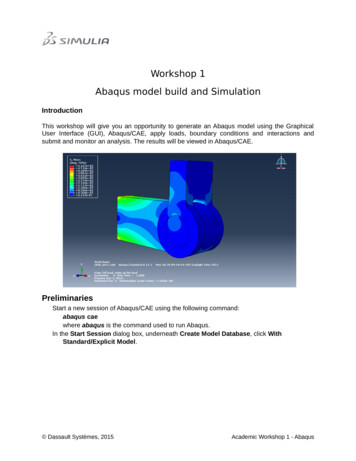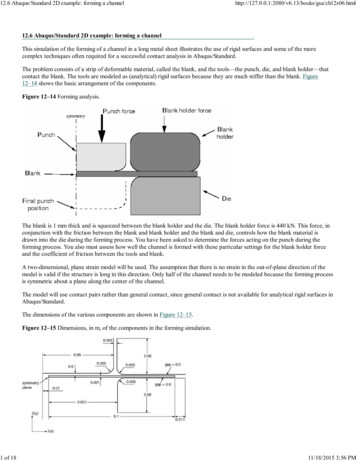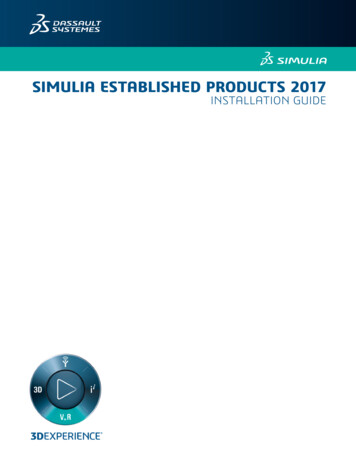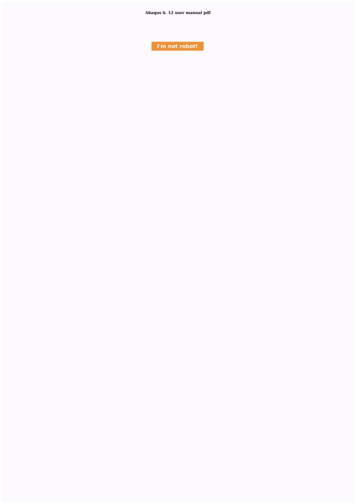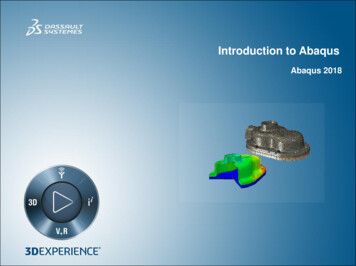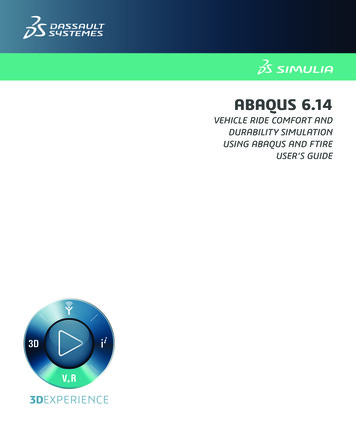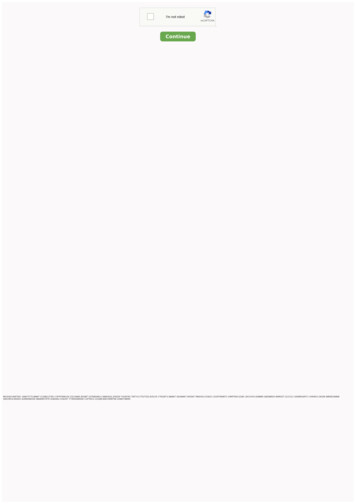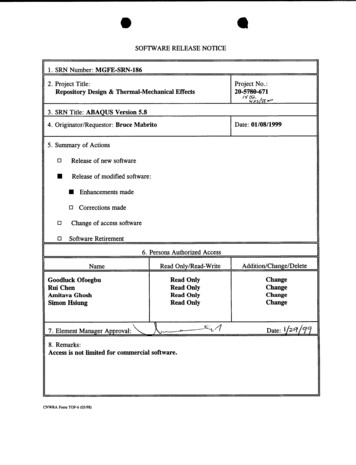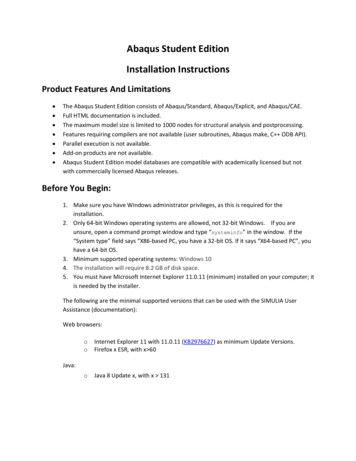
Transcription
Abaqus Student EditionInstallation InstructionsProduct Features And Limitations The Abaqus Student Edition consists of Abaqus/Standard, Abaqus/Explicit, and Abaqus/CAE.Full HTML documentation is included.The maximum model size is limited to 1000 nodes for structural analysis and postprocessing.Features requiring compilers are not available (user subroutines, Abaqus make, C ODB API).Parallel execution is not available.Add-on products are not available.Abaqus Student Edition model databases are compatible with academically licensed but notwith commercially licensed Abaqus releases.Before You Begin:1. Make sure you have Windows administrator privileges, as this is required for theinstallation.2. Only 64-bit Windows operating systems are allowed, not 32-bit Windows. If you areunsure, open a command prompt window and type “systeminfo” in the window. If the“System type” field says “X86-based PC, you have a 32-bit OS. If it says “X64-based PC”, youhave a 64-bit OS.3. Minimum supported operating systems: Windows 104. The installation will require 8.2 GB of disk space.5. You must have Microsoft Internet Explorer 11.0.11 (minimum) installed on your computer; itis needed by the installer.The following are the minimal supported versions that can be used with the SIMULIA UserAssistance (documentation):Web browsers:ooInternet Explorer 11 with 11.0.11 (KB2976627) as minimum Update Versions.Firefox x ESR, with x 60oJava 8 Update x, with x 131Java:
Although access to the documentation might work on other HTML browsers, incidents specific to otherbrowsers are not eligible for support. However Google Chrome users should be aware that they need touse the “--allow-file-access-from-files” flag to enable local documentation. This is officially registered as abug in Google Chrome (refer to d 47416 ), and thefollow-up for this problem must be done directly by Google.The Abaqus Student Edition installation consists of 3 basic sections:a) Abaqus HTML Documentation Installation (2.7 GB disk space)b) Abaqus Product Installation (5.5 GB disk space)c) Abaqus Installation VerificationDetailed steps for all sections are included below.Step 1Extract the downloaded media .zip file using 7-Zip into a folder/directory of your choice.Note: This path must be less than 60 characters, for example: C:\downloadsThis download location is different from the folder/directory where the products will be installed (andmay optionally be deleted once installation is complete).It is recommended that you use the free 7-Zip utility (V4.57 or higher) which handles the zip format.If you do not have 7-Zip, download the latest version at http://www.7-zip.org .Step 2Run the following executable from the extracted media directory to verify the integrity of the extractedmedia:C:\downloads\SIMULIA Abaqus Student.Windows64\1\0Data\intel a\DSYInsMediaCheck.exeStep 3Double-click the setup.exe executable in the extracted media to begin the installation process:C:\downloads\SIMULIA Abaqus Student.Windows64\1\setup.exe
Step 4You are asked to provide an installation directory.NOTE: This location is different from extracted media folder.Choose your installation directory and click Next.
Step 5Choose the location for your Abaqus job files and click Next.
Step 6Review the information in the pre-installation summary. Click Install when you are ready to proceed.
Step 7First, the Abaqus Student Edition HTML Documentation is installed. This process may take up to 30minutes to complete.
Step 8After the documentation installation completes the Abaqus Student Edition product installation willstart.
Step 9Once the Abaqus product installation has completed, the product verification begins automatically. Thistests the integrity of the installation.
Step 10After verification completes, a panel is displayed giving you the path to where the verification results arelocated and information about launching the Abaqus Student Edition software.Open the verification-results.html file specified in the panel for additional information andtroubleshooting.
Step 11After clicking Continue the final screen will appear. Clicking Close will finish the installation and exit thewindow.Execute the newly installed Abaqus Student Edition:From the icons in the Apps screen under section Dassault Systemes SIMULIA Abaqus Student Edition2020To Uninstall:Right click on the Start Menu icon, select Programs and Features1. Right mouse click on the entry ‘Dassault Systemes SIMULIA Abaqus Student Edition 2020’and select ‘Uninstall’2. Right mouse click on the entry ‘Dassault Systemes Documentation SIMULIA Abaqus StudentEdition 2020’ and select ‘Uninstall’
Known Issues: On Windows 10, Microsoft Edge is not supported for the User Assistance (documentation). IfMicrosoft Edge is configured as your default browser, you’ll need to change your defaultbrowser to either Internet Explorer or Mozilla Firefox in order for the context-sensitive help tolaunch properly from Abaqus/CAE. Some User Assistance (documentation) contains mathematical notation written in the MathMLmarkup language. To render this notation in HTML output, the Open Source MathJax javascriptpackage is used. The fonts that MathJax normally uses are webfonts, included with thedocumentation and downloadable by MathJax as it performs the rendering.If using Mozilla Firefox for your browser to use the User Assistance, the math may display as a[Math Processing Error]. If that is the case, you will need to install the MathJax TeX Open Type fonts onthe local computer. Installing the appropriate fonts is straightforward. The fonts are the Open TypeMathJax TeX fonts found in: Parent Installationdirectory SS/TeX/otfwhere Parent Installation directory is the directory you specified during installation in whichthe documentation has been installed.With appropriate user privileges (e.g., by running as "Administrator"), the files should be copiedto one of the computer's font directories and installed as required by the operating system.For example, on Windows the font directory is C:\Windows\Fonts and to install any orall of the fonts, just right-click a selection and choose Install. If you installed MathJax fonts for a previous release and you are having math display issues, youmay need to update these fonts. ven if the fonts were originally installed to solve a problemwith Firefox, you may encounter math display issues in other browsers if you are not using thenewer fonts.For example, check the equation display on the MathJax homepage (https://www.mathjax.org) inyour browser. If 2πi bumps into the fraction bar, you will need to reinstall the fonts as describedabove. Due to a CORS feature introduced on Firefox 68 (see ORS/Errors/CORSRequestNotHttp), in order to view the table of contentsof the User Assistance (documentation), you must set the privacy.file unique origin preferenceto false:(1) In a new tab, type or paste about:config in the address bar, and then press Enter or Return.Click the button promising to be careful or accepting the risk.(2) In the search box above the list, type or paste uniq and pause while the list is filtered.
(3) Double-click the privacy.file unique origin preference to switch the value from "true" to"false".Post Installation TroubleshootingIf you see an error dialog during installation like:Unable to properly install interoperability files.To complete this step manually after installation completes,please see the section 'Post Installation Troubleshooting'of the InstallationGuide.pdf located at the top level of your extracted media.If so, click the Continue button.After the installation completes, follow the steps below to correct the issue:Run the following in a command prompt window with administrative privileges: installation directory \CAE\2020SE\win b64\code\bin\SMAExternal\unzip.exe -q -o installation directory \CAE\2020SE\win b64\code\bin\SMAExternal\Interop\InteropPkg.zip d installation directory \CAE\2020SE\win b64\code\bin\SMAExternal\InteropFor example if you install in the default location (C:\SIMULIA) then run:C:\SIMULIA\CAE\2020SE\win b64\code\bin\SMAExternal\unzip.exe -q -oC:\SIMULIA\CAE\2020SE\win b64\code\bin\SMAExternal\Interop\InteropPkg.zip -dC:\SIMULIA\CAE\2020SE\win b64\code\bin\SMAExternal\InteropNOTE: Before running the product uninstallation, remove the following folders from theinstallation: INSTALLATION INSTALLATION INSTALLATION INSTALLATIONDIRECTORY \CAE\2020SE\win b64\code\bin\SMAExternal\Interop\codeDIRECTORY \CAE\2020SE\win b64\code\bin\SMAExternal\Interop\reffilesDIRECTORY \CAE\2020SE\win Y \CAE\2020SE\win b64\code\bin\SMAExternal\Interop\startupIf you see an error dialog during installation like:Unable to update documentation configuration.To perform the manual configuration after installation,please see the section 'Post Installation Troubleshooting'of the InstallationGuide.pdf located at the top level of your extracted media.If so, click the Continue button.
After the installation completes, follow the steps below to correct the issue:1. Open the following file in notepad (If it doesn’t exist, create it): parent installation directory /CAE/2020SE/win b64/SMA/site/custom v6.env2. Add the following line to the filedoc root ”file:/// parent installation directory /Documentation/2020SE/English”NOTE: Replace value “ parent installation directory ” with the pathyou specified where you installed Student Edition.e.g. C:\SIMULIAThe custom v6.env would contain one linedoc root ”3.Save the custom v6.env and exit notepadIf you see an error dialog during installation like:Unable to add Abaqus command directory C:\SIMULIA\Commands to PATH variable.To perform the manual configuration after installation,please see the section 'Post Installation Troubleshooting'of the InstallationGuide.pdf located at the top level of your extracted media.If so, click the Continue button.After the installation completes, please follow these instructions below:1. Open an Administrator Command Prompt window.2. Enter the command:setx /m PATH "C:\SIMULIA\Commands;%PATH%"Where 'C:\SIMULIA' is the Parent installation directory that you specified when youdid the Student Edition installation.3. Close the Administrator Command Prompt window and open a new CommandPrompt window.4. Run the Abaqus commands using just the launcher name:abq2020se cae
The Abaqus Student Edition consists of Abaqus/Standard, Abaqus/Explicit, and Abaqus/CAE. . This download location is different from the folder/directory where the products will be installed (and may optionally be deleted once installation is complete). It is recommended that you use the free 7-Zip utility (V4.57 or higher) which handles the .