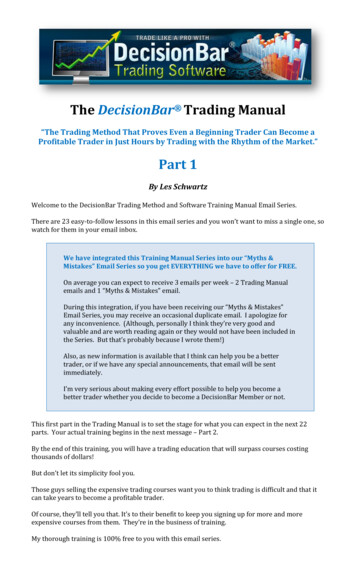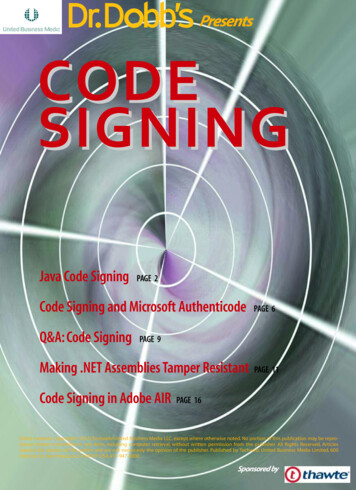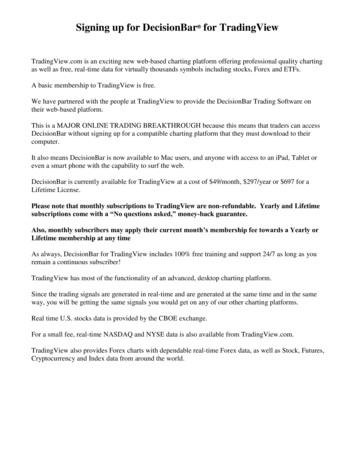
Transcription
Signing up for DecisionBar for TradingViewTradingView.com is an exciting new web-based charting platform offering professional quality chartingas well as free, real-time data for virtually thousands symbols including stocks, Forex and ETFs.A basic membership to TradingView is free.We have partnered with the people at TradingView to provide the DecisionBar Trading Software ontheir web-based platform.This is a MAJOR ONLINE TRADING BREAKTHROUGH because this means that traders can accessDecisionBar without signing up for a compatible charting platform that they must download to theircomputer.It also means DecisionBar is now available to Mac users, and anyone with access to an iPad, Tablet oreven a smart phone with the capability to surf the web.DecisionBar is currently available for TradingView at a cost of 49/month, 297/year or 697 for aLifetime License.Please note that monthly subscriptions to TradingView are non-refundable. Yearly and Lifetimesubscriptions come with a “No questions asked,” money-back guarantee.Also, monthly subscribers may apply their current month’s membership fee towards a Yearly orLifetime membership at any timeAs always, DecisionBar for TradingView includes 100% free training and support 24/7 as long as youremain a continuous subscriber!TradingView has most of the functionality of an advanced, desktop charting platform.Since the trading signals are generated in real-time and are generated at the same time and in the sameway, you will be getting the same signals you would get on any of our other charting platforms.Real time U.S. stocks data is provided by the CBOE exchange.For a small fee, real-time NASDAQ and NYSE data is also available from TradingView.com.TradingView also provides Forex charts with dependable real-time Forex data, as well as Stock, Futures,Cryptocurrency and Index data from around the world.
Getting StartedTo get started, navigate to http://www.tradingview.com and JOIN FOR FREE on the top, right-hand sideof the home page .You can sign-up using your membership from other sites, or you can create a unique login andpassword. Signing up is free.Once you are signed up and signed in, you have the option of using the FREE version of TradingViewor signing up for one of TradingView.com's paid membership levels. You can use DecisionBar with theFREE version of TradingView.2
To do this, click on the “Go Pro” menu item.As of this writing, there are four Pro options. The benefits of higher membership levels are too many tolist here, but mainly have to do with data and charting options.3
Signing up for DecisionBar in Trading View.DecisionBar for TradingView is offered as an “Invite Only” Script. This means that we control who canuse DecisionBar and even who can see DecisionBar.To sign-up for DecisionBar for TradingView you must first complete the membership form on ourwebsite.Very Important: When filling out the membership form, your UserName should be the SAME as yourTradingView UserName. Your password should be DIFFERENT from your TradingView password. Ifyou get an error message stating that your UserName is already in use, choose a different username andsend an email to support@decisionbar.com with your DecisionBar UserName and your TradingViewUserName. We need your TradingView UserName to give you access to DecisionBar on TradingView.To sign-up for a monthly membership, go to:http://www.decisionbar.com/signup/db monthly tv.htmlTo sign-up for a yearly of Lifetime License, go to:https://www.decisionbar.com/signup/db extended tv.htmlOnce we process you membership, we will give you access to DecisionBar for TradingView as an“Invite Only” Script.IMPORTANT NOTE: Access to DecisionBar for TradingView is not immediate. Currently, accessmust be given manually, and must be given separately for each DecisionBar indicator. This can be timeconsuming and can take up to 24 hours, but we will get you set-up as quickly as possible. You willreceive an email when access is granted.To create a chart in TradingView, click on the “Chart” menu item in the header.4
A default chart will come up. If you have logged in previously, the last chart you looked at will comeup.5
Click on the Tools Icon to change chart properties and set the time zone.6
To change symbols, click on the current symbol in the Symbol Box and delete it.7
Select the type of symbol you want to chart and start typing it in or select it from the drop-down menu.You can limit the symbols that come up by selecting which exchange you are trading.8
To change intervals, just click on the interval drop-down menu.9
Available intervals are listed. If you are a Pro Subscriber, you can also set up custom intervals. “4minutes” is a custom interval in the chart above.Range bars are also available but Tick and Volume intervals are not available at this time.10
Adding Indicators to a ChartTo add indicators to a chart, click on the “Indicators” icon.11
This will bring up the indicator list. Click on any indicator to add it to your chart. Standard indicatorsshow up under “Built-ins.”12
Click on “Invite Only Scripts” to access DecisionBar.Please Note:The “Invite Only Scripts” menu item will only show up if you have been given access to atleast one Invite Only Script. If you signed up for DecisionBar and do not immediately haveaccess, please be patient. This is a manual process.For more info, please go decisionbar for tradingviewGood Luck and Good Trading,The Staff at DecisionBar Trading Software.If you have any questions or if there's anything we can help you with, please contact us at:eMail: support@decisionbar.comPhone: 800-228-4256International: 954-302-7836Skype: barry.zeitlin13
as well as free, real-time data for virtually thousands symbols including stocks, Forex and ETFs. A basic membership to TradingView is free. We have partnered with the people at TradingView to provide the DecisionBar Trading Software on their web-based platform. This is a MAJOR ONLINE TRADING BREAKTHROUGH because this means that traders can access