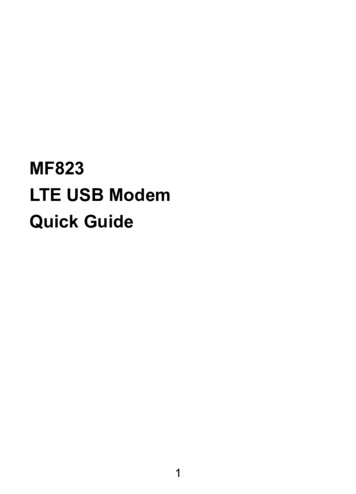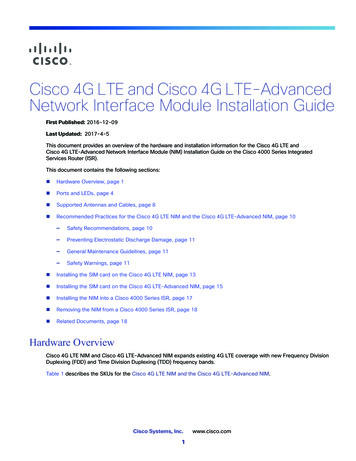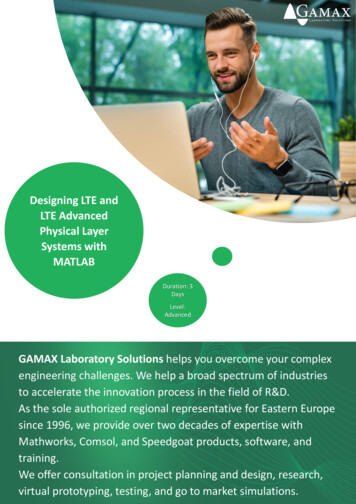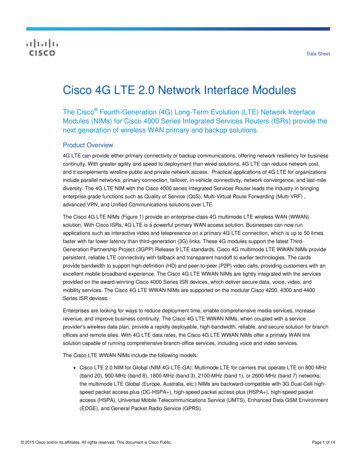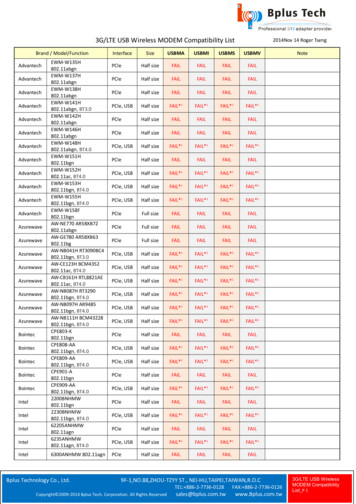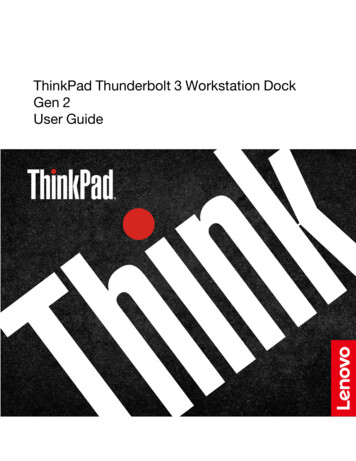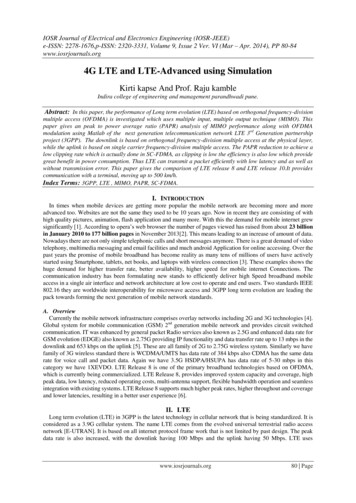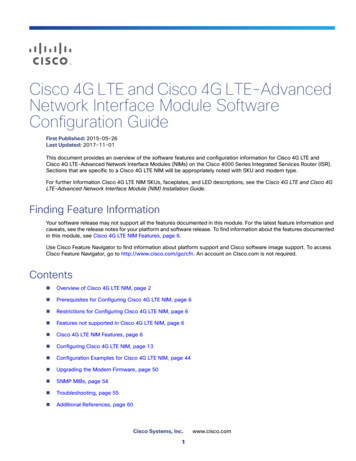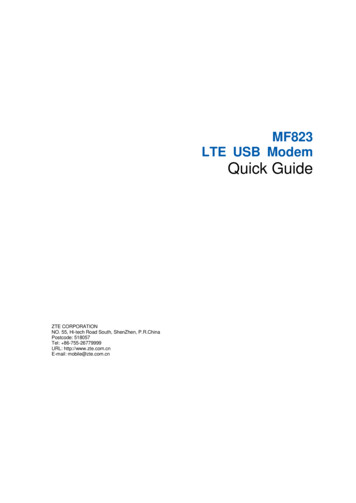
Transcription
MF823LTE USB ModemQuick GuideZTE CORPORATIONNO. 55, Hi-tech Road South, ShenZhen, P.R.ChinaPostcode: 518057Tel: 86-755-26779999URL: http://www.zte.com.cnE-mail: mobile@zte.com.cn
LEGAL INFORMATIONCopyright 2013 ZTE CORPORATION.All rights reserved.No part of this publication may be excerpted, reproduced, translated or utilized in any formor by any means, electronic or mechanical, including photocopying and microfilm, withoutthe prior written permission of ZTE Corporation.The manual is published by ZTE Corporation. We reserve the right to make modificationson print errors or update specifications without prior notice.Version No.: 1.0Edition Time: 2013, 06
Quick GuideIntroductionThe ZTE MF823 USB modem is a multi-mode USB modem, working inLTE/HSPA /HSUPA/HSDPA/WCDMA/EDGE/GPRS/GSM networks. With USB interfaceconnecting to a laptop or a desktop PC, it integrates the functionality of a modem and amobile phone (SMS), and combines mobile communication with Internet perfectly. Itsupports data and SMS services through the mobile phone network, enabling you tocommunicate anytime and anywhere.Getting to know your deviceThe following figure shows the appearance of the MF823. It is only for your reference.The actual product may be different.1. Indicator2. Front Cover3. USB Connector4. microSD card slot5. SIM card slotIndicatorIndicator StatusDescriptionRedPowered on but not registered to the networkGreen BlinkingRegistered to 2G/3G.NetworkGreen SolidConnected to 2G/3G Network with Data transferringBlue BlinkingRegistered to 4G Network.Blue SolidConnected to 4G Network with Data transferring1
Hardware Installation1. Open the front cover to remove it from the modem.NOTE:Do not open the front cover rudely so as to avoid the damage of the front cover.2. Insert the SIM card into the SIM card slot.3. Insert the microSD card into the microSD card slot.NOTES: This modem only supports microSD card. The microSD Logo () is a trademark of SD Card Association.4. Replace the front cover and click it into place.2
5. Connect the Modem to your laptop or desktop PC. Plug the USB connector into yourcomputer’s USB port and make sure that it is tightly inserted.The OS will automatically recognize the new hardware, and then start the installation wizard.3
Warning and NoticeTo the Owner Some electronic devices are susceptible to electromagnetic interference sent bymodem if inadequately shielded, such as the electronic system of vehicles. Pleaseconsult the manufacturer of the device before using the modem if necessary. Operating the modem may interfere with medical devices like hearing aids andpacemakers. Please always keep them more than 20 centimeters away from suchmedical devices when they are turned on. Turn the modem off if necessary. Consult aphysician or the manufacturer of the medical device before using the modem. Be aware of the usage limitation when using a modem at places such as oilwarehouses or chemical factories, where there are explosive gases or explosiveproducts being processed. Turn off your modem if required. The use of electronic transmitting devices is forbidden in aircrafts, at petrol stationsand in hospitals. Please observe and obey all warning signs and switch off yourmodem in these conditions. Do not touch the inner antenna area if not necessary. Otherwise it will affect yourmodem’s performance. Store the modem out of the reach of little children. The modem may cause injury ifused as a toy. Do not touch the metallic parts of the modem so as to avoid a burn, when the modemis working.Use Your USB Modem Please use original accessories or accessories that are authorized. Using anyunauthorized accessories may affect your modem’s performance, and violate relatednational regulations about telecom terminals. Avoid using the modem near or inside metallic structures or establishments that canemit electromagnetic waves. Otherwise it may influence signal reception. The modem is not waterproof. Please keep it dry and store in a shady and cool place. Do not use the modem immediately after a sudden temperature change. In such case,4
it will produce dew inside and outside the modem, so don’t use it until it becomes dry. Handle the modem carefully. Do not drop, bend or strike it. Otherwise the modem willbe damaged. No dismantling by non-professionals and only qualified technicians can undertakerepair work. Operating temperature range of -10 55 and humidity range of 5% 95% arerecommended.Limited Warranty This warranty does not apply to defects or errors in the Product caused by:i. Reasonable abrasion.ii. End User’s failure to follow ZTE’s installation, operation or maintenanceinstructions or procedures.iii. End User’s mishandling, misuse, negligence, or improper installation,disassembly, storage, servicing or operation of the Product.iv. Modifications or repairs not made by ZTE or a ZTE-certified individual.v. Power failures, surges, fire, flood, accidents, actions of third parties or otherevents outside ZTE’s reasonable control.vi. Usage of third-party products, or usage in conjunction with third-party productsprovided that such defects are due to the combined usage.vii. Any other cause beyond the range of normal usage intended for the Product.End User shall have no right to reject or return the Product, or receive a refund for theProduct from ZTE under the above-mentioned situations. This warranty is End User’s sole remedy and ZTE’s sole liability for defective ornonconforming items, and is in lieu of all other warranties, expressed, implied orstatutory, including but not limited to the implied warranties of merchantability andfitness for a particular purpose, unless otherwise required under the mandatoryprovisions of the law.5
Limitation of LiabilityZTE shall not be liable for any loss of profits or indirect, special, incidental orconsequential damages resulting from or arising out of or in connection with using of thisproduct, whether or not ZTE had been advised, knew or should have known of thepossibility of such damages, including, but not limited to lost profits, interruption ofbusiness, cost of capital, cost of substitute facilities or product, or any downtime cost.How to Get HelpYou can get Help by: Clicking Help on the software. Sending E-mail to mobile@zte.com.cn Visiting http://www.zte.com.cn Calling Service Hotline: 86–755–267799996
TroubleshootingProblemCan not establish the USBconnection between yourdevice and PC.The client connected to thedevice can not access theInternet.Can not visit the webGUIconfiguration page.Can not connect to thenetwork automatically inWindows 8 operatingsystem.Suggested Solution You need to install the software. Run the installation program inpath of My Computer ZTEMODEM. If the driver of your device is abnormal, please reinstall thesoftware. You need to uninstall the software first. Make sure your SIM card is available. Change the location to find a place with good signal. Check network settings. Contact with your service provider and confirm your APN settings. Enter the correct address. The default address is http://192.168.0.1or http://m.home. Only use one network adapter in your PC. Do not use any proxy server.icon on the task bar of the screen when you insertthe device to the PC, and then tick the Connect automaticallycheckbox in the Networks, then click Connect.Click the7
3. USB Connector 4. microSD card slot 5. SIM card slot Indicator Indicator Status Description Red Powered on but not registered to the network Green Blinking Registered to 2G/3G.Network Green Solid Connected to 2G/3G Network with Data transferring Blue Blinking Registered to 4G Network.