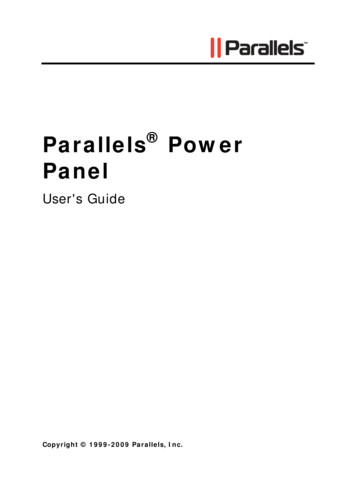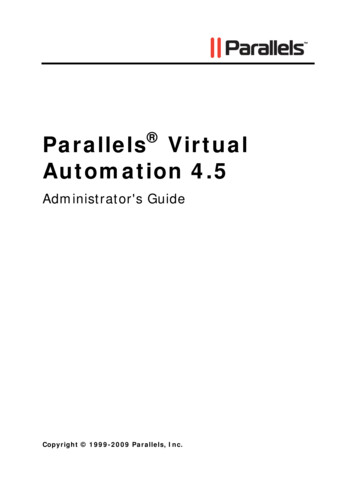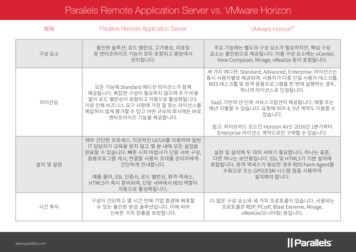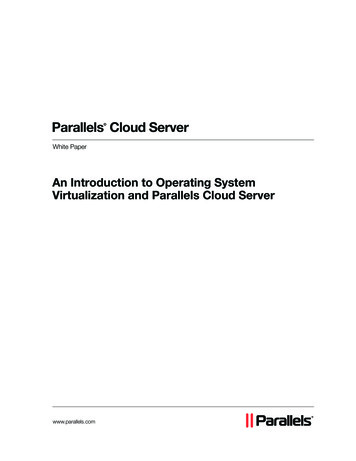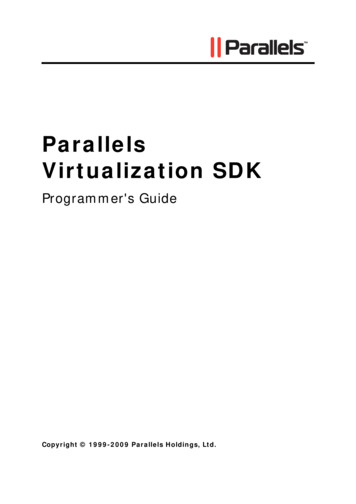Transcription
Virtuozzo 6Getting Started GuideNovember 30, 2016Copyright 1999-2016 Parallels IP Holdings GmbH and its affiliates. All rights reserved.
Parallels IP Holdings GmbHVordergasse 598200 SchaffhausenSwitzerlandTel: 41 52 632 0411Fax: 41 52 672 2010www.virtuozzo.comCopyright 1999-2016 Parallels IP Holdings GmbH and its affiliates. All rights reserved.This product is protected by United States and international copyright laws. The product’s underlying technology,patents, and trademarks are listed at http://www.virtuozzo.com.Microsoft, Windows, Windows Server, Windows NT, Windows Vista, and MS-DOS are registered trademarks of MicrosoftCorporation.Apple, Mac, the Mac logo, Mac OS, iPad, iPhone, iPod touch, FaceTime HD camera and iSight are trademarks of AppleInc., registered in the US and other countries.Linux is a registered trademark of Linus Torvalds.All other marks and names mentioned herein may be trademarks of their respective owners.
ContentsIntroduction . 5About Virtuozzo 6. 5About This Guide . 6Organization of This Guide .6Getting Help.7Key Terms .7Installing Virtuozzo 6 . 9Hardware Compatibility . 9Requirements for Standalone Installations .9Requirements for Servers in a Virtuozzo Storage Cluster . 10System Limits . 10Software Compatibility. 11Network Requirements . 11Obtaining Virtuozzo 6 Distribution . 11Starting Installation . 11Choosing Installation Type . 12Enabling Forced Detection of SSDs . 12Disabling RAID. 13Installing in Graphical Mode . 14Reading and Accepting the License Agreement . 14Defining Network Settings . 15Choosing the Installation Device . 17Entering the License Key . 19Configuring for Use with Virtuozzo Storage. 19Defining Time Zone Settings . 26Setting a Password . 27Partitioning the Hard Drive . 28Installing Virtuozzo Automator . 32Installing Virtuozzo Updates . 34Finishing the Installation . 34Starting to Work in Virtuozzo 6 . 36
ContentsUsing CLI . 36Using Virtuozzo Automator . 37Setting Up Virtuozzo Automator . 38Installing Virtuozzo Automator Manually . 39Connecting to a Server . 40Performing Basic Operations in Virtuozzo 6. 41Creating Virtual Machines and Containers . 41Supported Guest Operating Systems . 42Performing Initial Configuration . 44Configuring Network Settings . 44Setting Passwords for Virtual Machine and Containers . 45Starting, Stopping, Restarting, and Querying Status of Virtual machines and Containers . 45Listing Virtual Machines and Containers . 46Deleting Virtual Machines and Containers . 47Running Commands in Virtual Machines and Containers . 47Monitoring Resources . 48Migrating Virtual Machines and Containers. 49Managing Virtual Machine and Container Backups . 51Index . 52
CHAPTER 1IntroductionVirtuozzo 6 is a virtualization solution that allows you to run multiple virtual machines andContainers on a single physical server.This chapter provides general information about Virtuozzo and this guide. Virtuozzo basics (p. 5) goals and target audience of the guide (p. 6) guide organization (p. 6) resources to consult to get more information on Virtuozzo (p. 7) ways to submit feedback to the documentation teamIn This ChapterAbout Virtuozzo 6 . 5About This Guide . 6Getting Help . 7Key Terms. 7About Virtuozzo 6Virtuozzo 6 is a virtualization solution that allows you to simultaneously run multiple virtual machinesand Containers on a single physical server. With Virtuozzo, you can efficiently share your server'shardware resources among virtual machines and Containers.Virtuozzo is installed directly on the server hardware and does not need any operating system tofunction. Once it is installed, Virtuozzo allows you to create virtual machines and Containers andmanage them using the following tools: Command-line interface (CLI). The command-line interface comprises a set of command-lineutilities that you can use to manage virtual machines and Containers, both locally and remotely. Virtuozzo Automator. Virtuozzo Automator is a remote management tool that allows you tomanage physical servers and their virtual machines and Containers with the help of a standardWeb browser on any platform.Graphically, a server with the Virtuozzo software installed can be represented as follows:
IntroductionAbout This GuideThe Getting Started With Virtuozzo 6 guide provides information on installing and deployingVirtuozzo on your server, including the pre-requisites and the stages you shall pass.The guide is intended for anyone interested in deploying Virtuozzo 6 on their servers.Organization of This GuideThis guide is organized in the following way:Chapter 1, Introduction (p. 5), gives an overview of the Virtuozzo product and this guide.Chapter 2, Installing Virtuozzo 6 (p. 9), describes the hardware and software requirements yourserver must meet to successfully install Virtuozzo. It also provides detailed information on how toinstall Virtuozzo.Chapter 3, Starting to Work in Virtuozzo 6 (p. 36), provides instructions on setting up VirtuozzoAutomator, a web-based tool for managing virtual machines and Containers.6
IntroductionChapter 4, Performing Basic Operations in Virtuozzo 6 (p. 41), familiarizes you with the way toperform the main operations on your virtual machines and Containers: create new virtual machinesand Containers, start and stop them, adjust their configuration, and so on.Getting HelpIn addition to this guide, there are a number of other resources available for Virtuozzo which canhelp you use the product more effectively. These resources include: Virtuozzo 6 Installation Guide. This guide provides detailed information on installing Virtuozzo onyour server, including the pre-requisites and the stages you shall pass. Installing via PXE. This guide provides information on installing Virtuozzo 6 over a network usinga PXE (Preboot Execution Environment) server. Virtuozzo 6 User's Guide. This guide provides comprehensive information on Virtuozzo coveringthe necessary theoretical conceptions as well as all practical aspects of working with theproduct. However, it does not deal with the process of installing and configuring your system. Virtuozzo Storage Administrator's Guide. This guide is intended for system administratorsinterested in deploying Virtuozzo Storage in their networks. Virtuozzo 6 Templates Management Guide. This guide is meant to provide complete informationon templates, a Virtuozzo technology allowing you to efficiently deploy standard Linuxapplications inside your Containers and to greatly save host resources (physical memory, diskspace, etc.). Virtuozzo 6 Command Line Reference Guide. This guide is a complete reference on allVirtuozzo configuration files and command line utilities.Key TermsTo avoid any misunderstandings while following the instructions in the guide, please becomeacquainted with the main Virtuozzo definitions:Container. A virtual private server, which is functionally identical to an isolated standalonecomputer, with its own IP addresses, processes, files, users database, configuration files,applications, system libraries, and so on. Containers share one physical server and one operatingsystem (OS) kernel. However, they are isolated from each other. Container is a kind of ‘sandbox’ forprocesses and users.Guest operating system (Guest OS). An operating system installed in a virtual machine andContainer. It can be any of the supported Windows or Linux operating systems.Hardware virtualization. A technology allowing you to efficiently use your physical server'shardware resources by sharing them between multiple virtual machines created on the server.7
IntroductionVirtuozzo license (or product key). A special license that you must install on the physical server tobe able to start using Virtuozzo. Every physical server must have its own license installed.OS virtualization. A technology allowing you to create multiple isolated Containers on a singlephysical server to share hardware, licenses, and management effort with maximum efficiency.Host. A server where Virtuozzo is installed for running virtual machines and Containers.Virtual machine (VM). A computer emulated by Virtuozzo. Like a Container, a virtual machine isfunctionally identical to an isolated standalone computer, with its own IP addresses, processes,files, users database, configuration files, applications, system libraries, and so on. However, virtualmachines run their own operating systems rather than share one operating system kernel.8
CHAPTER 2Installing Virtuozzo 6The current chapter provides comprehensive information on the process of installing Virtuozzo 6 onyour server, including the pre-requisites and the stages you shall pass.Note: This guide describes how to install Virtuozzo 6 in the default graphical mode. For information onother installation modes, consult the Virtuozzo 6 Installation Guide.In This ChapterHardware Compatibility . 9Software Compatibility . 11Network Requirements . 11Obtaining Virtuozzo 6 Distribution . 11Starting Installation . 11Installing in Graphical Mode . 14Hardware CompatibilityThe system requirements slightly change depending on whether you are deploying Virtuozzo 6 as a stand-alone installation (p. 9) or as part of a Virtuozzo Storage cluster (p. 10)Requirements for Standalone InstallationsThe hardware requirements for running Virtuozzo 6 as a standalone installation are as follows: x86-64 platform with Intel VT-x or AMD-V hardware virtualization support, CPU: 1.5 GHz or faster (a 64-bit processor is required for running x64 versions of guestoperating systems), RAM: 2 GB or more, HDD: 100 GB or more, Network: an Ethernet network adapter and a valid IP address.The actual number of virtual machines and Containers you can run on a physical server and theirperformance depend on the resources they require. In general, the more resources your physical
Installing Virtuozzo 6server has, the more virtual machines and Containers you can run and the higher theirperformance.Requirements for Servers in a Virtuozzo Storage ClusterIf you plan to deploy a Virtuozzo Storage cluster, make sure your servers meet the requirementsbelow.Metadata Servers Software: Virtuozzo 6 RAM: 1 GB per each 100 TB of storage Disk space: 10 GB or more Network: 1 or more Ethernet adapters (1 Gb or faster) a static IP address for each Ethernet adapterChunk Servers Software: Virtuozzo 6 RAM: 1 GB or more Disk space: chunk servers can export any amount of available local disk space to a VirtuozzoStorage cluster Network: 1 or more Ethernet adapters (1 Gb or faster)Clients Software: Virtuozzo 6 Network: 1 or more Ethernet adapters (1 Gb or faster)There are no special requirements to the amount of RAM and disk space that must be available ona client, except for the general recommendations for running the Virtuozzo Storage software.System LimitsThe table below lists the current hardware limits for Virtuozzo 6:HardwareTheoreticalCertifiedRAM64 TB256 GBCPU cores128 hyperthreaded cores256 non-hyperthreaded cores32 hyperthreaded coresHDD16 TB16 TB10
Installing Virtuozzo 6Software CompatibilityVirtuozzo is installed on a bare-metal server and does not need any operating system to function.Network RequirementsTo connect to a physical server with Virtuozzo, you need to establish a wireless or wired networkconnection between this server and the remote computer. So, you must have a valid IP address forthe physical server as well as know the default gateway, network mask, and DNS configuration.Obtaining Virtuozzo 6 DistributionYou can use one of the following ways to obtain the Virtuozzo 6 distribution: Download the ISO image of Virtuozzo 6 from the official website to your computer. In this case,you need to burn the downloaded ISO image to a DVD or to create a bootable USB drivebefore starting the installation. Contact a Virtuozzo sales representative and get a DVD with Virtuozzo 6.Starting InstallationVirtuozzo can be installed from DVD discs USB drives (see Preparing for Installation from USB Storage Drives in the VirtuozzoInstallation Guide) PXE servers (see the Installation via PXE Server guide for information on installing Virtuozzo overthe network)To start the installation, do the following:1Configure the server to boot from the chosen media (either a DVD disc or a USB drive).2Boot the server from the chosen media and wait for the Welcome screen:11
Installing Virtuozzo 6Choosing Installation TypeYou can install Virtuozzo 6 in one of the following modes: graphical (default, recommended): install Virtuozzo using the graphical installer. graphical with basic video driver: install Virtuozzo using the graphical installer in a special mode.Choose this mode if the installer cannot load the correct driver for your video card. graphical with framebuffer video driver (available for EFI-based installations only): installVirtuozzo using the graphical installer in a special mode. Choose this mode in case of issueswith the basic video driver mode.Your further installation steps will differ depending on the chosen mode.Enabling Forced Detection of SSDsCertain solid-state drives (SSDs) may not be autodetectable by the installer. This may result inissues when you create or join Virtuozzo Storage clusters. To avoid this problem, you can force theinstaller to identify the required drives as SSDs by doing the following:112On the installer welcome screen, choose the desired installation option.
Installing Virtuozzo 62Press Tab to edit the chosen installation option.3In the console prompt that appears, add the following parameter at the end of the installationcommand:ssd hack sd N [,.]where N is the letter of the required SSD (see an example below).4Press Enter to start installation.The installer will identify the specified drives as SSDs.Disabling RAIDTo install Virtuozzo on disks which were previously used in RAID setups, you may need to do thefollowing:1Disable RAID in BIOS to be able to boot from a single HDD.2On the installer welcome screen, choose the desired installation option.3Press Tab to edit the chosen installation option.13
Installing Virtuozzo 64In the console prompt that appears, add the nodmraid parameter at the end of the installationcommand:5Press Enter to start installation.Warning: Any RAID configurations you have will be ignored during the installation. Make sure you will notlose any data because of this.Installing in Graphical ModeTo install in the graphical mode, choose the Install or upgrade an existing system option in theWelcome window and press Enter. In this mode, you use the graphical installer and specify onlybasic parameters to install Virtuozzo.Reading and Accepting the License AgreementRead and accept the end-user license agreement. To accept the license agreement, click Next,and in the displayed window, click Agree.14
Installing Virtuozzo 6Defining Network SettingsChoose a hostname for your server. You can specify a hostname as a fully qualified domain name(hostname.domainname) or as a short name (hostname).15
Installing Virtuozzo 6On this screen, you may also need to configure your network settings for at least one network card.To do this:1Click the Configure Network button.2Select one of the network cards installed on the server.3Click Edit.16
Installing Virtuozzo 64Do one of the following: Accept the network settings offered by the installer. View the default settings in the editingnetwork card window, and if you are satisfied with them, click Apply; then click Close. Configure the network card settings. Click the necessary tabs in the editing network cardwindow, and configure the settings to meet your demands. When you are done, clickApply; then click Close.Click Next to continue with the installation.Choosing the Installation DeviceSelect the storage device to install Virtuozzo on.17
Installing Virtuozzo 6You can choose between two options: Basic Storage Devices: Perform a standalone installation of Virtuozzo 6 on a hard drive that isconnected directly to your local system (local hard drive). Virtuozzo Storage: Include the server in a Virtuozzo Storage cluster. If you choose this option,you will need to specify a number of additional settings described in Configuring for Use withVirtuozzo Storage (p. 19).Notes:1. Virtuozzo Storage is a solution that transforms local hard drives into a highly protected enterprise-levelstorage (like SAN or NAS) with data replication, high-availability, and self-healing features. UsingVirtuozzo Storage, you can safely store and run virtual machines and Containers, migrate them with zerodowntime, provide high availability for your Virtuozzo installations, and much more. For more informationon Virtuozzo Storage, see the Virtuozzo Storage Administrator's Guide.2. In a Virtuozzo Storage cluster, all servers must have unique hostnames. So if you did not set ahostname for the server, click Back and specify one on the screen of defining network settings.18
Installing Virtuozzo 6Entering the License KeyEnter the required license keys: Virtuozzo license key. Each physical server running Virtuozzo requires a separate license key tobe installed. Virtuozzo Storage license key. A separate license key is required for each Virtuozzo Storagecluster.If you choose to go with the basic installation, you will only need a Virtuozzo license key.Type the license key(s) in the field(s) provided, and click Next. You can skip this step and install thekey(s) later. However, if you do not specify the key for Virtuozzo, you will not be able to installVirtuozzo Automator and its components along with Virtuozzo. For more information aboutVirtuozzo Automator, see Installing Virtuozzo Automator (p. 32).Configuring for Use with Virtuozzo StorageIf you choose to install on Virtuozzo Storage, you can do one of the following:19
Installing Virtuozzo 6 Join an existing Virtuozzo Storage. Choose this option to join the server to an existingVirtuozzo Storage cluster. You can use this option if you already have set up at least one clusterin your network and want to make the server part of this cluster. Create a new Virtuozzo Storage. Choose this option to create a Virtuozzo Storage clusterfrom scratch. You can use this option if you do not have any clusters in your network or want toset up a separate cluster for this installation.Depending on which option you choose, your further steps will slightly differ.Note: For detailed information on working with Virtuozzo Storage clusters, consult the Virtuozzo StorageAdministrator's Guide.Creating a New Virtuozzo Storage ClusterIf you choose to create a new Virtuozzo Storage cluster, you see this window:20
Installing Virtuozzo 6Specify the parameters for your new Virtuozzo Storage cluster. All parameters are described below.Main cluster parametersFirst, you need to assign a name for the cluster and set a password to access it. Cluster name. Specify a name for the cluster that will uniquely identify it among other clustersin your network. A cluster name must consist of the characters a-z, A-Z, 0-9, minus (-),underscore ( ), and must not exceed 63 characters. Security settings. Click this button and specify a password to use for password-basedauthentication in your cluster.21
Installing Virtuozzo 6Password-based authentication enhances security, requiring each server to be authenticatedbefore it can be included in the cluster. The password you specify is encrypted and saved to the/etc/pstorage/clusters/CLUSTER NAME/auth digest.key file on the server.Note: You need to authenticate a server only once. After that, you can configure it as an MDS server,chunk server, or a client. So if you later decide to configure the server where you are setting the first MDSserver as a chunk server, no additional authentication will be required.Cluster RolesEach server in the cluster can play one or all of the following roles: Metadata Server Role. Specify whether the installer should configure your server to act as ametadata (MDS) server in the cluster. MDS servers are an essential part of any VirtuozzoStorage cluster. They store metadata about chunk servers and control how files keeping thecontents of virtual machines and Containers are split into chunks and where these chunks arelocated.When you create a new Virtuozzo Storage cluster, the Metadata Server Role option isselected by default. To set up an MDS server, you need to specify an IP address to use forconnecting to this server. You can type it manually in the IP address field or click the arrow atthe end of the field and choose one from the list of IP addresses that were detected by theinstaller (it shows all IP addresses it could find for the server).Note: MDS servers must have static IP addresses assigned. If you are using DHCP, map an IP addressto the MAC address of the MDS server.22
Installing Virtuozzo 6 Chunk Server Role. Specify whether the installer should configure your server to act as achunk server in the cluster. Chunk servers store the contents of virtual machines andContainers in the form of fixed-size chunks and provide access to these chunks. All datachunks are replicated and the replicas are kept on different chunk servers to achieve highavailability. If one of the chunk servers goes down, the other chunk servers will continueproviding the data chunks that were stored on the failed server.Warning: Virtuozzo Storage has redundancy built in, so you should avoid running Virtuozzo Storage onredundant types of RAID like 1, 5, or 6 over local storage. In this case, a single write operation mayaffect a significant number of HDDs resulting in very poor performance. For example, for 3 VirtuozzoStorage replicas and RAID5 on servers with 5 HDDs each, a single write operation may result in 15 I/Ooperations. For recommendations on optimal local storage configurations, consult the Virtuozzo StorageAdministrator's Guide.By default, the installer does the following: If your server has several disk drives, the installer will automatically configure each disk driveexcept system to act as a separate chunk server.Note: Creating chunk servers on system disks is not recommended as additional load fromsystem/swap may reduce CS performance which may lead to overall cluster performancedegradation. If you still want to create a CS on a system disk, click Chunk Server settings andcheck the Create CS on system disk box. If one or more SSD drives are available on the server, they will be set up to store chunkserver write journals (each chunk server will get its own journal). By using SSD drives forwrite journaling, you can boost the performance of write operations in the cluster by up to 2and more times. For more information on using SSD drives, consult the Virtuozzo StorageAdministrator's Guide.Note: If one or more SSDs are not detected automatically, find out their drive letters (e.g., invokethe console by pressing Ctrl Alt F2 and analyze dmesg output), reboot to the installerWelcome screen, and see Enabling Forced Detection of SSDs (p. 12) for instructions.To check the chunk server settings that will be applied to your disk drives, click the ChunkServer settings button. Client Server Role: Specify whether the installer should configure your server to act as a clientin the cluster. Clients are computers with Virtuozzo 6 from where you run virtual machines andContainers stored in your Virtuozzo Storage cluster.By default, the installer Enables High Availability support for the client and for all virtual machines and Containersyou will create on it. With High Availability turned on, if the client fails, all virtual machines andContainers hosted on it will be automatically moved to a healthy server. For detailedinformation on High Availability, consult the Virtuozzo 6 User's Guide. If one or more SSD drives are available on the server, configures them to store a local cacheof frequently accessed data. By having a local cache on an SSD drive, you can increase theoverall cluster performance by up to 10 and more times. For more information on using SSDdrives, consult the Virtuozzo Storage Administrator's Guide.23
Installing Virtuozzo 6Note: If one or more SSDs are not detected automatically, find out their drive letters (e.g., invokethe console by pressing Ctrl Alt F2 and analyze dmesg output), reboot to the installerWelcome screen, and see Enabling Forced Detection of SSDs (p. 12) for instructions.Using the Client settings button, you can check whether the support for using SSD drives tostore a local cache is enabled.When you are done, click Next.Joining an Existing Virtuozzo Storage ClusterIf you select the Join an existing Virtuozzo St
Contents Introduction . 5 About Virtuozzo 6