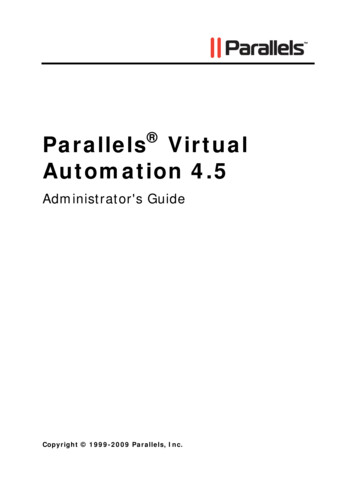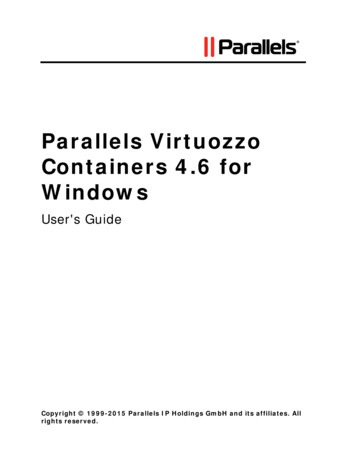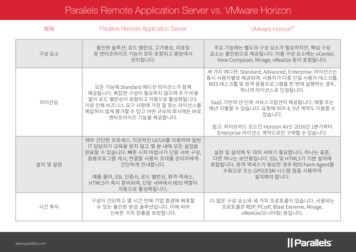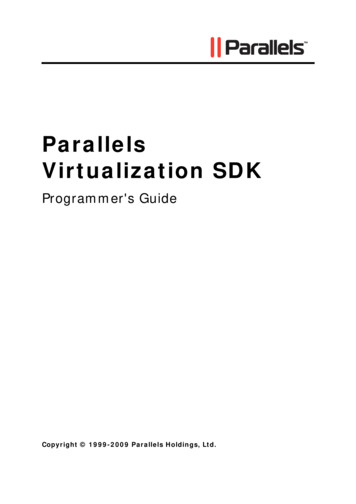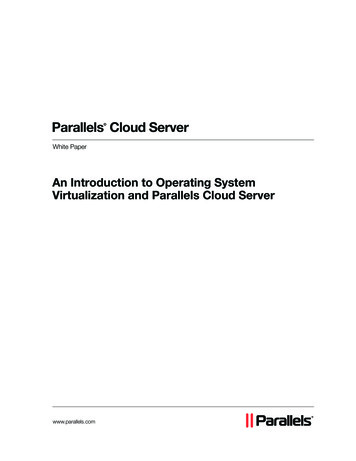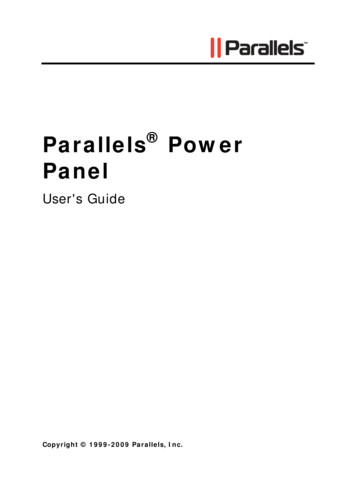
Transcription
Parallels Power PanelUser's GuideCopyright 1999-2011 Parallels Holdings, Ltd. and its affiliates. All rights reserved.
ISBN: N/AParallels Holdings, Ltd.c/o Parallels International GMbH.Parallels International GmbHVordergasse 49CH8200 SchaffhausenSwitzerlandTel: 49 (6151) 42996 - 0Fax: 49 (6151) 42996 - 255Copyright 1999-2011 Parallels Holdings, Ltd. and its affiliates. All rights reserved.Parallels, Coherence, Parallels Transporter, Parallels Compressor, Parallels Desktop, and Parallels Explorer are registeredtrademarks of Parallels Software International, Inc. Virtuozzo, Plesk, HSPcomplete, and corresponding logos aretrademarks of Parallels Holdings, Ltd. The Parallels logo is a trademark of Parallels Holdings, Ltd.This product is based on a technology that is the subject matter of a number of patent pending applications.Virtuozzo is a patented virtualization technology protected by U.S. patents 7,099,948; 7,076,633; 6,961,868 and havingpatents pending in the U.S.Plesk and HSPcomplete are patented hosting technologies protected by U.S. patents 7,099,948; 7,076,633 and havingpatents pending in the U.S.Distribution of this work or derivative of this work in any form is prohibited unless prior written permission is obtained fromthe copyright holder.Apple, Bonjour, Finder, Mac, Macintosh, and Mac OS are trademarks of Apple Inc.Microsoft, Windows, Microsoft Windows, MS-DOS, Windows NT, Windows 95, Windows 98, Windows 2000, WindowsXP, Windows 2003 Server, Windows Vista, Windows 2008, Microsoft SQL Server, Microsoft Desktop Engine (MSDE),and Microsoft Management Console are trademarks or registered trademarks of Microsoft Corporation.Linux is a registered trademark of Linus Torvalds.Red Hat is a registered trademark of Red Hat Software, Inc.SUSE is a registered trademark of Novell, Inc.Solaris is a registered trademark of Sun Microsystems, Inc.X Window System is a registered trademark of X Consortium, Inc.UNIX is a registered trademark of The Open Group.IBM DB2 is a registered trademark of International Business Machines Corp.SSH and Secure Shell are trademarks of SSH Communications Security, Inc.MegaRAID is a registered trademark of American Megatrends, Inc.PowerEdge is a trademark of Dell Computer Corporation.eComStation is a trademark of Serenity Systems International.FreeBSD is a registered trademark of the FreeBSD Foundation.Intel, Pentium, Celeron, and Intel Core are trademarks or registered trademarks of Intel Corporation.OS/2 Warp is a registered trademark of International Business Machines Corporation.VMware is a registered trademark of VMware, Inc.All other marks and names mentioned herein may be trademarks of their respective owners.
ContentsIntroduction .6About Parallels Power Panel . 7About This Guide . 8Organization of This Guide . 8Documentation Conventions . 9Getting Help. 10Feedback. 11Getting Started With Parallels Power Panel .12Logging in . 13Parallels Power Panel Interface Overview . 14Customizing Parallels Power Panel Interface . 17Using Parallels Power Panel Desktop . 18Customizing Parallels Power Panel Desktop. 19Virtual Environment Operations .20Starting, Stopping, and Restarting Virtual Environment. 21Virtual Environment Statuses. 22Managing Virtual Environment Files and Folders . 24Creating Folder. 25Creating Text File. 25Editing Text File . 25Uploading File to Virtual Environment. 26Copying Files and Folders Inside Virtual Environment . 26Moving Files and Folders Inside Virtual Environment. 26Editing File or Folder Properties . 27Working With Containers. 27Changing Container Root/Administrator Password. 27Reinstalling Container . 28Repairing Container. 30Backing Up and Restoring Container. 31Updating Container Software . 35Resources Overview. 36
ContentsManaging Container Applications . 37Working With Virtual Machines . 41Changing Virtual Machine Administrative password. 41Reinstalling Virtual Machine . 42Resources Overview. 42Managing Container Services and Processes .43Managing Container Services. 44Managing Services in Linux . 45Managing Services in Windows . 48Managing Container Processes. 50Managing Container Firewall . 52Selecting Mode . 53Configuring Firewall in Normal Mode . 54Adding Access Rule in Normal Mode . 55Building Input Chain . 56Building Output Chain . 58Building Forward Chain . 59Adding Rule in Advanced Mode . 60Editing Rule in Advanced Mode. 60Control Panels for Containers. 61Managing Plesk Control Panel. 61Logging in to Confixx Control Panel. 64Using SSH to Connect to Container . 65Using Remote Desktop Connection to Access Container. 67Managing Virtual Machine Services and Processes .68Viewing System Processes . 68Control Panels for Virtual Machines . 69Using VNC to Connect to Virtual Machine . 70Using Remote Desktop . 71SSH Connection to Virtual Machine. 724
ContentsMonitoring Operations and Viewing Logs .74Viewing History of Container Status Changes. 75Viewing Alerts Log . 76Viewing Traffic Log. 77Viewing Task Details . 78Viewing Error Details . 79Troubleshooting .80Services Inaccessibility . 81Elusive Problems. 82Login Problems. 83File Problems . 83Index .845
IntroductionCHAPTER 1IntroductionParallels Power Panel is a flexible and easy-to-use administration tool designed for managinga single Container or a virtual machine via a web browser.In This ChapterAbout Parallels Power Panel.7About This Guide .8Getting Help.10Feedback.11
IntroductionAbout Parallels Power PanelThe Parallels Power Panel functionality provides you with the ability to manage your virtualenvironment - Containers and virtual machines, which are functionally identical to isolatedstandalone servers, with their own IP addresses, processes, files, their own users databases,configuration files, applications, etc. - with the help of any standard Web browser on anyplatform. Parallels Power Panel allows you to manage virtual environment residing on physicalserver running the Windows 2003 Server and Linux operating systems, or bare metal physicalserver with Parallels Server Bare Metal installed. Main principles of the Parallels Power Paneloperation for the operating systems are very similar. However, there are some featurespeculiar to only Windows 2003 Server or Linux. In case of differences between the twoversions, the steps written specifically for the Windows version are marked with theiconicon.and the steps for the Linux version - with theA list of supported browsers is given below: Internet Explorer 8.x and 9.x for Windows Mozilla Firefox 8.x for all platforms Safari 5.x for Mac OSAlthough other browsers will most likely work, only those listed above have been extensivelytested for compatibility with Parallels Virtual Automation.Currently, you are able to manage your virtual environments in the following ways: Start, stop, or restart the virtual environment; Mount and unmount the Container in the repair mode; Reinstall the Container; Back up and restore the Container; Change the virtual environment root/Administrator password; Start, stop, or restart certain services inside the virtual environment; View the list of virtual environment processes and send them signals; View the current resources consumption and resources overusage alerts; View logs and monitors for the virtual environment; Customize the Parallels Power Panel interface; Connect to the Container by means of various control panels; (p. 61) Connect to the virtual machine by means of various control panels (p. 69); etc.7
IntroductionNote: Hereinafter, the root/Administrator denotation is used to identify the main user in the Linuxand Windows operating systems, respectively.About This GuideThis guide is aimed at a wide range of users who are new to Parallels Power Panel or justwant to make sure they are doing everything right.The present document is just as easy to use, as the product itself. However, we also providecomplete information about the structure and peculiarities of the guide in the following topics.Organization of This GuideThe Parallels Power Panel User's Guide consists of the following sections The Introduction chapter (p. 6) provides basic information about the product and thisguide. The Getting Started With Parallels Power Panel chapter (p. 12) provides informationon logging in to Power Panel and organizing your work. The Virtual Environment Operations chapter (p. 20) provides information on managingvirtual environments, such as creating, cloning, configuring, starting/stopping, reinstalling,repairing, backing up, etc. The Managing Container Services and Processes chapter (p. 43) provides informationon managing Container services, firewall system and control panels. The Managing virtual Machine Services and Processes chapter (p. 68) providesinformation on managing virtual machine services and control panels. The Monitoring operations and Viewing logs chapter (p. 74) provides information onvirtual environment resource consumption. The Troubleshooting chapter (p. 80) lists most common problems you might encounterduring Parallels Virtual Automation operations and the ways to solve them.8
IntroductionDocumentation ConventionsBefore you start using this guide, it is important to understand the documentationconventions used in it.The table below presents the existing formatting conventions:Formatting ConventionsType of informationExampleSpecial BoldItems you must select, such asmenu options, command buttonsor items in a list.Go to the Resources tab.Titles of chapters, sections andsubsections.Read the Basic Administration chapter.ItalicsUsed to emphasize theThese are the so-called EZ templates.importance of a point, tointroduce a term or to designate a To destroy a Container, type vzctlcommand line placeholder, which destroy ctid.is to be replaced with a real nameor value.MonospaceThe names of commands, filesand directories.Use vzctl start to start a Container.PreformattedOn-screen computer output inyour command line sessions;source code in XML, C , orother programming languages.Saves parameters for Container101Monospace BoldWhat you type as contrasted withon-screen computer output.# rpm -V virtuozzo-releaseKey KeyKey combinations for which theuser should press and hold downone key and then press another.Ctrl P, Alt F4Besides the formatting conventions, you should also know about the document organizationconvention applied to Parallels documents: chapters in all guides are divided into sections,which, in turn, are subdivided into subsections. For example, About This Guide is a section,and Documentation Conventions is a subsection.9
IntroductionGetting HelpParallels Virtual Automation offers several options for accessing necessary information:Parallels Virtual Automation documentation Parallels Virtual Automation Administrator's Guide. This document containsextensive information about the product, its usage and troubleshooting. To access thePDF version of the document, go to the Support link in the left pane and then clickthe Downloads pane. You can download any document of the Parallels VirtualAutomation documentation bundle from the Parallels website. Parallels Virtual Automation Installation Guides for Linux/Bare Metal andWindows. These documents contain extensive information on system requirementsfor physical computers and instructions how to install Parallels Virtual Automationcomponents on them. Getting Started With Parallels Virtual Automation. This document contains thebasic information how to install, launch and manage Parallels Virtual Automation. Parallels Power Panel User's Guide. This document contains extensive informationabout the Power Panel application. Parallels Virtual Automation 4.6 Agent XML API Reference. This document is acomplete reference on all Parallels Virtual Automation configuration files and physicalserver command-line utilities. Parallels Virtual Automation Agent Programmer's Guide. This is a task-orientedguide that provides information on all Parallels Virtual Automation configuration filesand physical server command-line utilities.The documentation is available for download from the Parallels official ources/.Context-sensitive helpYou can open a help page for the current screen by clicking the Help link in the right uppercorner.Parallels WebsiteParallels website http://www.parallels.com/products/pva/resources/. Explore the Supportweb page that includes product help files and the FAQ section.Parallels Knowledge Base10
IntroductionParallels Knowledge Base http://kb.parallels.com. This online resource comprises valuablearticles about using the Parallels Virtual Automation, Parallels Virtuozzo Containers andParallels Server Bare Metal products.FeedbackIf you spot a typo in this guide, or if you have thought of a way to make this guide better, wewould love to hear from you!The ideal place for your comments and suggestions is the Parallels documentation feedbackpage (http://www.parallels.com/en/support/usersdoc/).11
Getting Started With Parallels Power PanelGetting Started With Parallels Power PanelThe chapter provides the information on how to log in to Power Panel and explains whatinterface elements you may face and how to use them in the most effective way.
Getting Started With Parallels Power PanelLogging inTo log in to your virtual environment, use the IPv4 or IPv6 address (or hostname) and TCPport of your virtual environment proper. Your provider should inform you of the IP address (orhostname) and TCP port to enter in the address line of your browser and of the credentials(user name and password) to use to log in to the virtual environment.There are two possible ways to log in to your virtual environment:1Enter virtual environment administrator credentials: the user name (root for a Linuxbased virtual environment and Administrator for a virtual environment run onWindows) and the password your provider has given you.2Enter admin as the user name and the password of the Plesk admin user. This ispossible only if the Plesk control panel is installed inside your virtual environment and yourprovider has entitled you to do so.Your provider may supply you with the credentials of the Plesk admin user for you to usethe benefits of the Plesk control panel in your virtual environment management. If you havelogged in to your virtual environment using the virtual environment IP address and the TCPport of Plesk (by default, it is 8443), and the Plesk control panel is not installed in your virtualenvironment, you will be asked to install it after you have logged in to the virtual environment.To do this, follow any of the links on the Plesk main menu in the left part of the displayedwindow. You will be warned with a message saying that Plesk is not installed in your virtualenvironment and offering you to install it. To complete the installation, you should follow theinstructions on the screen. After you have successfully installed the Plesk control panel inyour virtual environment, you can proceed with the normal course of work.In either case, once you have connected to the virtual environment, you are recommendedto:1Change your root/Administrator password at once by following the Change passwordlink in the left pane of the Parallels Power Panel page.2Provide a valid email address on the Parallels Power Panel configuration page to be ableto log in to Parallels Power Panel if you forget your password. In case, you are unable toreach your virtual environment due to password-related problems, you can follow theForgot your password? link on the login page, which requests you to enter your username and the email address provided on the Parallels Power Panel configuration page.On filling in these fields you will receive a URL at the email address entered informing youhow to change your password.Also, be aware that when you log in to the Container for the first time in Parallels PowerPanel, the process of updating Container's packages is being executed in order to prepopulate list of applications installed on the Container and to check possible availableupdates. This process should not be interrupted. Once the process is successfullycompleted, the Container will be accessible in Power Panel without any delays.13
Getting Started With Parallels Power PanelParallels Power Panel Interface OverviewThe Parallels Power Panel interface has been designed for the virtual environmentadministrator to quickly perform all possible tasks through an intuitive navigation system.All Parallels Power Panel pages have a menu on the left, a toolbar and a status bar on top,and the content part in the middle. If Parallels Power Panel is integrated in the Plesk controlpanel, the Parallels Power Panel menu will be replaced with the Plesk menu. The ParallelsPower Panel menu looks like this:14
Getting Started With Parallels Power PanelBear in mind, that depending on whether you manage a Container or a virtual machine via thePower Panel application, the section names may differ.It provides links to Parallels Power Panel pages where you can perform various tasks. Thedescription of the corresponding page is displayed at the bottom of the menu. All links aregathered into four groups: Container/Virtual Machine Management, Container/VirtualMachine Services, Logs, and Other, the names of the first three groups being linksthemselves. When performing a particular task, you may first click the name of the group toopen the corresponding dashboard and then choose a task, or you may select the task atonce on the menu under the corresponding group.The links on the menu do the following:LinkDescriptionContainer or Virtual Machine Opens the Management dashboard of a Container or a virtual machineManagementwhere you can learn more about various management tasks and performany of them.Change PasswordOpens the page for changing the virtual environment root/administratorpassword.File ManagerOpens the File Manager page where you can view a list of files anddirectories and perform all the essential file operations.MaintenanceOpens the page where you can manage your Container backups,recover the original template files of your Container if something has gonestart your Container in the so-called repair mode to performwrong, orcommand line checks and fixes.ResourcesOpens the page where you can learn the current consumption of thehardware resources by your Container.Applications (p. 37)Container-related. Opens the page that lists the installed applications andshows their statuses.Packages (p. 39)Container-related. Opens the page that lists software packages for thisContainer.Control Panels (p. 62)Container-related. Opens the page that allows you to download and installPlesk Control Panel on the Container.Container or Virtual Machine Opens the Service Management dashboard, which lets you learn moreServicesabout various service management tasks and perform any of them.System ServicesContainer-related. Opens a list of principal services inside your virtualenvironment with the opportunity to start, stop, restart any of them and tocontrol their behavior on the virtual environment startup.System ProcessesOpens a list of processes running inside your virtual environment with theopportunity to send various signals to any of them.FirewallOpens your firewall current settings.The Plesk control panelThis link is displayed only if the Plesk application template is installed in thevirtual environment being managed. It opens the Plesk control panel loginwindow.15
Getting Started With Parallels Power PanelConfixx control panelVNC Console (p. 70)Remote DesktopSSH ConnectionThis link is displayed only if the Confixx application template is installed inthe Container being managed. It opens the Confixx control panel loginwindow.Opens a VNC console for connecting to your virtual machine.Opens a Remote Desktop session for connecting to your virtual environmentvia RDP.Opens a ssh terminal window for connecting to your virtual environment viaSSH.LogsOpens the Logs dashboard where you can learn more about various logsavailable for your virtual environment and view any of them.Status ChangesOpens a list of status changes your virtual environment has recentlyundergone.Resource AlertsOpens a list of alerts of your virtual environment overusing any hardwareresources or coming close to the usage limits imposed on it.Tasks LogOpens a list of actions you have recently performed in Parallels Power Panelwith the current virtual environment.Traffic LogOpens the page where you can view your traffic statistics for a specifiedperiod in the past.HelpOpens this help system.PreferencesOpens the page where you can customize the Parallels Power Panelinterface.Sign outFollowing this link logs you out of Parallels Power Panel.The toolbar is to be found on every Parallels Power Panel screen to allow you to easilyperform the operations most frequently required in the course of virtual environmentmanagement with the help of the Start, Stop, Restart, Backup and New buttons.16
Getting Started With Parallels Power PanelCHAPTER 2Customizing Parallels Power Panel InterfaceClicking the Preferences link on the Parallels Power Panel left menu opens the ParallelsPower Panel interface configuration page where you can set a number of parameters relatedto the Parallels Power Panel interface. The options provided on the Configure page are thefollowing:OptionDescriptionInterface LanguageAs Parallels Power Panel is localized into a number of languages, this drop-downmenu lets you choose the default interface language for Parallels Power Panel.This setting affects the language of both your current Parallels Power Panelsession, and all future sessions if User Default is chosen as the interface languageon the Parallels Power Panel login screen.Local Time ZoneThis setting affects the date and time information found on such Parallels PowerPanel pages as Status Changes, Resource Alerts, Actions Log. Choose thetime zone you wish to apply when viewing different kinds of logs.GUI Elements StyleThis setting is effective for different types of GUI elements found on differentscreens. You may choose a visual mode for them, a textual mode, or acombination of both.Interface SkinHere you may choose a suitable interface skin for your Parallels Power Panelinterface. The skin affects such elements as the Parallels Power Panel generallayout (framed or non-framed), icons and images, and the color palette. ParallelsPower Panel does not generate Windows skins, like Vista or XP.Status Bar RefreshThis setting affects the refreshing period of the status bar located at the top of anyParallels Power Panel page (see Parallels Power Panel Interface Overview (p. 14)).If you select the Smart Update option, the status bar will be refreshed only whenyou follow Parallels Power Panel links, but not more than once per 60 seconds. Ifthis option is disabled, it means that the chosen interface skin does not useframes; therefore, it is impossible to reloa
ISBN: N/A Parallels Holdings, Ltd. c/o Parallels International GMbH. Parallels International GmbH Vordergasse 49 CH8200 Schaffhausen Switzerland