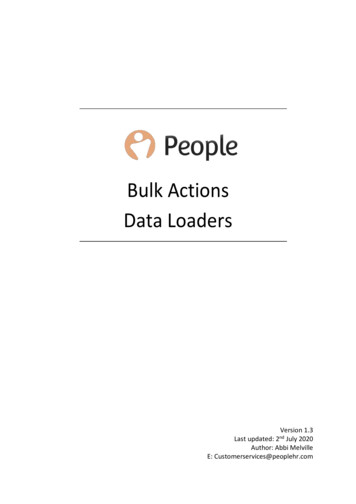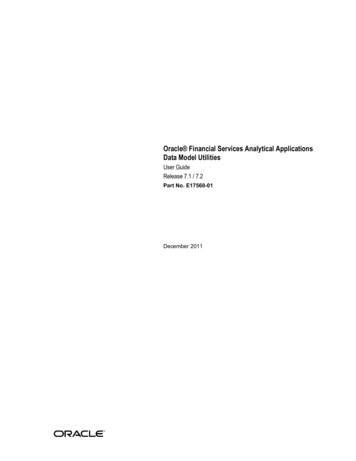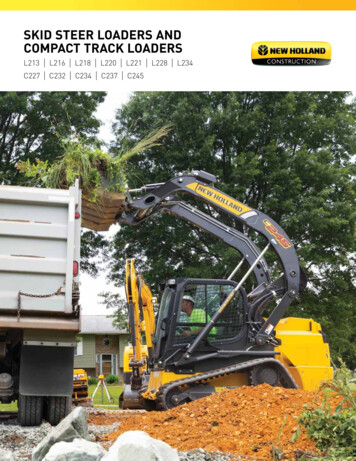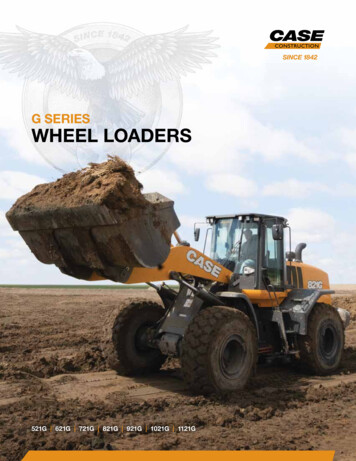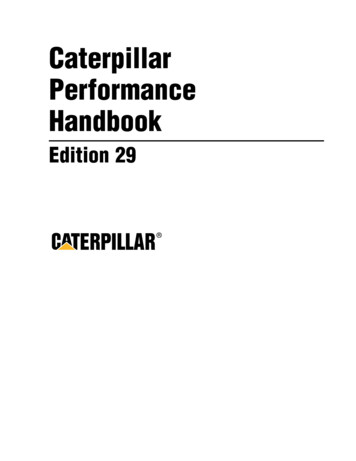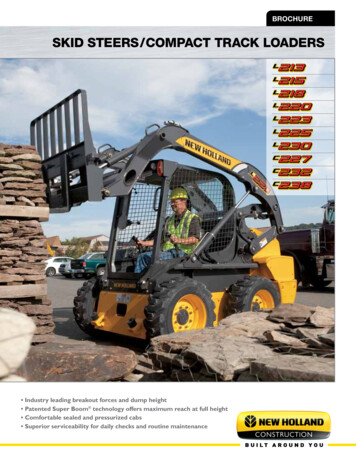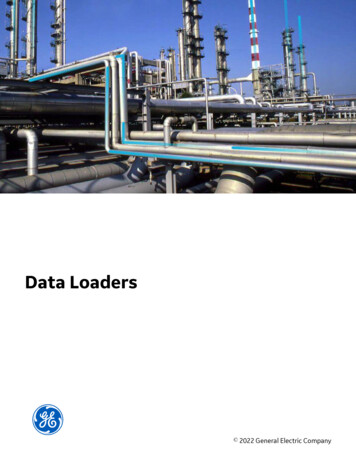
Transcription
Data Loaders 2022 General Electric Company
ContentsChapter 1: OverviewAbout the APM Connect Data Loaders2Access the Data Loaders Page2Data Loader Workflow3Chapter 2: Workflow4General Data Import Workflow5Enter Data on Template5Cleanse Data / Correct Errors5Import Data5View Log6Confirm Data Load6Manually Correct Template6Chapter 3: Data Loaders7Download the Data Loader Workbooks8Import Data Loader Workbooks9Test Data Loader Connection11Run a Data Import Job12Access the Details of an Import Job14About Populating Site Reference Data15Considerations for Loading with .CSV Files16Chapter 4: Reference17About the Data Loader Worksheets and Fields18About the Configuration Worksheet19System Code Tables Used by Data Loaders21Chapter 5: Release NotesFirst Quarter of 2022ii12223Data Loaders
First Quarter of 202123Fourth Quarter of 202023Second Quarter of 202024Fourth Quarter of 201924Third Quarter of 201925Second Quarter of 201925First Quarter of 201926Fourth Quarter of 201826Third Quarter of 201827iii
Copyright GE Digital 2022 General Electric Company.GE, the GE Monogram, and Predix are either registered trademarks or trademarks of General ElectricCompany. All other trademarks are the property of their respective owners.This document may contain Confidential/Proprietary information of General Electric Company and/or itssuppliers or vendors. Distribution or reproduction is prohibited without permission.THIS DOCUMENT AND ITS CONTENTS ARE PROVIDED "AS IS," WITH NO REPRESENTATION ORWARRANTIES OF ANY KIND, WHETHER EXPRESS OR IMPLIED, INCLUDING BUT NOT LIMITED TOWARRANTIES OF DESIGN, MERCHANTABILITY, OR FITNESS FOR A PARTICULAR PURPOSE. ALL OTHERLIABILITY ARISING FROM RELIANCE UPON ANY INFORMATION CONTAINED HEREIN IS EXPRESSLYDISCLAIMED.Access to and use of the software described in this document is conditioned on acceptance of the EndUser License Agreement and compliance with its terms.iv 2022 General Electric Company
Chapter1OverviewTopics: About the APM Connect DataLoadersAccess the Data Loaders PageData Loader Workflow 2022 General Electric Company1
About the APM Connect Data LoadersThe APM Connect Data Loaders allow you to import records from external sources into GE Digital APM.Foundation Data Loaders Foundation Taxonomy Data Loader: This loader creates, or updates Taxonomy Categories, Classes, andTypes based on the data in the Excel source.Unified Asset Ingestion Data Loader: This loader imports equipment and functional location data. Theloader also create the relationships between the equipment or functional location records to parentequipment and functional location records.Foundation Work History Data Loader: This loader creates the necessary work history and workhistory detail records and links them to the corresponding equipment or functional location as definedin the Excel workbook.GE Digital APM Rules and the Data LoadersWhen loading data into GE Digital APM, it is important to understand how GE Digital APM treats data, andthe subsequent impact on data loads.GE Digital APM creates records based on the rules for that family. Therefore, the data that is loaded intoGE Digital APM via the Data Loaders are also subject to the same rules. This could result in blankEquipment records with no data if the rules for the family do not require data. Similarly, there is norestriction on key fields having to contain a value other than what is required by the rules.For example, the baseline Equipment family does not have any fields that are marked as required in therules, so when using the data loaders, equipment records are created even with only one field populatedin the worksheet. If you only populated Maintenance Plant on the APM data loader spreadsheet, then anequipment records would be created with only maintenance plant and no other identifying information.Access the Data Loaders PageProcedureIn the module navigation menu, select Tools Data Loaders.The Data Loaders page appears, displaying the list of the Data Load jobs that are running or complete.You can use this page to download the Data Loader Templates and import data through the Data Loaderuser Interface. For more information on the columns available in this page, refer to the Field Descriptionsof the Data Loaders Page topic.2 2022 General Electric Company
Data Loader WorkflowThis workflow provides the basic, high-level steps for using this module. The steps and links in thisworkflow do not necessarily reference every possible procedure.Procedure1. Identify the data you want to transfer from external sources to GE Digital APM.2. Download the Data Loader Workbooks, and then populate the data loader workbooks.3.4.5.6.Tip: Alternatively, you can use a zip file of .csv files that conform to the data loader workbook format.Optional: Test the connections required to complete a data load.In GE Digital APM, select the appropriate file, and then run a data import job.Review the Data Import Log for warnings, messages, or errors.If there are transfer errors, resolve the errors. 2022 General Electric Company3
Chapter2WorkflowTopics: 4General Data Import WorkflowEnter Data on TemplateCleanse Data / Correct ErrorsImport DataView LogConfirm Data LoadManually Correct Template 2022 General Electric Company
General Data Import WorkflowThe APM Connect Data Loaders provide users with the ability to import data from external sources intothe various GE Digital APM modules. All data loaders share common capabilities and architecture. Eachone uses an Excel worksheet as the source of data to be loaded into GE Digital APM, and each containsthe intelligence to load the specific data model for which it was intended.Tip: Select a shape with blue text for details about the step in the workflow. For more information, refer tothe topic Interpreting the Workflow Diagrams.Enter Data on TemplatePersona: Analyst/ TechnicianIdentify the type of data to load, navigate to Tools Data Loader, download the spreadsheet template,and make it available for editing. There are several standard data loads that can be processed to load datato GE Digital APM. Options include loaders from Foundation, MI, Strategy, Rounds, and FE.Use the correct template and mapping document to layout the data import, and then populate thespreadsheet with records that you want to load based on the rules detailed in the mapping document .Cleanse Data / Correct ErrorsPersona: Analyst / TechnicianAfter populating the spreadsheet, use Excel tools to detect and correct (or remove) incomplete, corrupt,or inaccurate records from the worksheet.Import DataPersona: Analyst / TechnicianUsing the Data Import feature, accessed via the Tools menu in GE Digital APM, import the data into GEDigital APM. 2022 General Electric Company5
View LogPersona: Analyst / TechnicianReview the log file that is available through the record explorer, or, if the user has access, in the APMConnect Administration Center.Confirm Data LoadPersona: Analyst / TechnicianBy searching record manager or creating a query of families loaded, validate that data is loadedsuccessfully. Ideally, run the test validation query as indicated in the mapping document.Manually Correct TemplatePersona: Analyst / TechnicianAfter running the data load, if the status shows errors, review the error log to identify the root cause, andthen make any needed changes to the spreadsheet and retry.6 2022 General Electric Company
Chapter3Data LoadersTopics: Download the Data LoaderWorkbooksImport Data Loader WorkbooksTest Data Loader ConnectionRun a Data Import JobAccess the Details of an ImportJobAbout Populating SiteReference DataConsiderations for Loadingwith .CSV Files 2022 General Electric Company7
Download the Data Loader WorkbooksProcedure1. Access the Data Loaders page, and then select Download Templates.The Download Templates window appears, displaying a list of the data loader categories.2. Select the category whose template you want to download.8Data Loader CategoryWorkbooks in the CategoryAPM Connect APM FamilyEquipment and Functional LocationTaxonomyWork HistoryAPM Failure Elimination Production Loss Analysis (PLA) 1-AdminProduction Loss Analysis (PLA) 2-EventProduction Loss Analysis (PLA) 3-PlanRoot Cause Analysis (RCA)System ReliablityAPM Foundation Asset Criticality Analysis (ACA Checklist)Asset Criticality Analysis (ACA)Custom Asset HierarchyGeographic Information System (GIS)Policy Instance Data LoaderRisk MatrixAPM Health Rounds Allowable ValuesRounds ReadingsRounds RoutesRounds TemplatesAPM Mechanical Integrity Inspection Management (IM) AssetsInspection Management (IM) Functional LocationRBI Components To TML Groups RelationshipRisk Based Inspection (RBI) 580Risk Based Inspection (RBI) 581Risk Based Inspection (RBI) Corrosion LoopThickness Monitoring (TM) EquipmentThickness Monitoring (TM) Functional LocationThickness Monitoring (TM) Piping EquipmentThickness Monitoring (TM) Piping Functional LocationAPM Power Generation Generation Availability Analysis (GAA) EventsGeneration Availability Analysis (GAA) GADS Amplification CodesGeneration Availability Analysis (GAA) GADS Cause CodeAPM Safety CalibrationHazards 2022 General Electric Company
Data Loader CategoryWorkbooks in the CategoryAPM Strategy Asset Strategy Management (ASM)Asset Strategy Management (ASM) TemplatesFailure Modes and Effects Analysis (FMEA)FMEA Analysis TemplateFMEA Asset TemplateRCM Analysis TemplateReliability Centered Maintainence (RCM)APM Wind Generation GAA Wind Asset HierarchyGAA Wind EventsGAA Wind Sub Group CapacityUnified LoadersUnified Asset Ingestion3. In the Templates column, in the row for the data loader whose template you want to download, select.The template is downloaded, and can be populated with data to load into GE Digital APM.Import Data Loader WorkbooksAbout This TaskYou can import custom Data Loader workbooks or localized workbooks into GE Digital APM, so that theycan be accessed on the Data Loaders page.Procedure1. Access the Export page.2. In the Available Items section, in the Select metadata type drop-down, select DataLoaderTemplates.The Available Items section is populated with the Data Loader catalog entries.3. Select the box of Data Loader whose workbook you want to modify, and then select.The Data Loader appears in the Selected Items section.4. In the File Name box, enter a name for the file that will be exported, and then select the File TypeXML(.xml).5. Select Start Export.The Data Loader files are exported, and a zip file is downloaded containing three files: Data Loader Name Files:A folder containing the excel source workbook for that data loader. DataLoaderName .xml:An xml containing the metadata for the data loader catalog item.ExportLog:A log file detailing the export from GE Digital APM.6. Open the DataLoder Name Files folder, and place a copy of the workbook to be imported intothe folder.7. If you want to replace the default workbook with the workbook to be imported, rename the workbookto be imported to match the exact naming structure of the default template, and then delete thedefault template. 2022 General Electric Company9
Important: The name of the file to be imported must match the original file name exactly. Otherwise,the workbook will be not be available to download in GE Digital APM8. If you want to add an additional workbook, and keep the default workbook:a) Ensure the workbook to be imported has a unique name, different from the naming structure of thedefault workbook, and then delete the default workbook.b) Open the DataLoaderName .xml file.c) In the DATALOADERTEMPLATE ID, DATALOADERTEMPLATE DESC, and theDATALOADERTEMPLATE FILE NM parameters, replace the existing value with the name of the newworkbook to be imported.d) Save the file.9. Create a zip file with the Data Loader Name Files folder containing the new workbook to beimported, the DataLoaderName .xml file, and the ExportLog file.10. Access the Import page.11. In the Import File box, select Choose File, and then navigate to the zip file you created in the previousstep.12. Select the box of Data Loader whose workbook you want to import, and then select13. Select Start Import.The new workbook is imported into GE Digital APM.ResultsThe workbook that you imported can be download on the Data Loaders page.Import an Additional Equipment and Functional Location Workbook1. Access the Export page,2. In the Available Items section, in the Select metadata type drop-down, selectDataLoaders Template.The Available Items section is populated with the Data Loader catalog entries.3. Select the Equipment and Functional Location box, and then selectThe Equipment and Functional Location Data Loader appears in the SelectedItems section.4. In the File Name box, enter Equipment and Functional Location Export, and thenselect the File Type XML(.xml).5. Select Start Export.The Data Loader workbook files are exported, and a zip file is downloadedcontaining three files:10 2022 General Electric Company
Equipment and Functional Location Export Files: A folder containing thedefault Equipment and Functional Location Data Loader workbook. Equipment and Functional Location Export.xml: An .xml containing themetadata for the catalog item. ExportLog: A log file detailing the export from GE Digital APM.6. Open the Equipment and Functional Location Export Filesfolder, and place a copy of the workbook to be imported into the folder. In thisexample the workbook name is Equipment and Functional Location DE.7. Ensure the template to be imported has a unique name different from the namingstructure of the default template, and then delete the default template.8. Open the Equipment and Functional Location Export.xml file.9. In the DATALOADERTEMPLATE ID and DATALOADERTEMPLATE DESCparameters, replace Equipment and Functional Location with Equipment andFunctional Location DE.10. In the parameter DATALOADERTEMPLATE FILE NM, replace the value withEquipment and Functional Location DE.xml.11. Save the file.12. Create a zip file with the Equipment and Functional Location Export files.13. Access the Import page.14. In the Import File box, select Choose File, and then navigate to the zip fileEquipment and Functional Location Export.In the Available Items section The Equipment and Functional Location entryappears.15. Select the The Equipment and Functional Locationbox, and then select.16. Select Start Import Button.The new template is imported into GE Digital APM, and is available to download onthe Data Loaders page.Test Data Loader ConnectionProcedure1. Access the Data Loaders page.2. If, on the upper-left corner of the page, the number Error link appears beside thethe link., then selectNote: If the number of errors link does not appear, then the connections needed to use the dataloaders are configured properly.The Connection Errors dialog box appears displaying the connections status for each connectionpoint needed to use the data loaders.3. Select OK.The connection status is tested.ResultsThe following table describes the connection status for data import jobs. 2022 General Electric Company11
Connection TestDescriptionIf you get an Error.APM Connect Web API TestTest the connection between the GEDigital APM web API and the APMConnect server.Ensure the ports are open between theGE Digital APM Server and the APMConnect server.APM Connect Configuration TestTest the configuration of the APMConnect connection parametersconfigured in GE Digital APM.Ensure the parameters configured in GEDigital APM are correct to establishconnection from GE Digital APM and APMConnect.APM Fileshare Access TestTests the file share system is connectedto the GE Digital APM Server, so that theserver can read and write to theconfigured file shares.Ensure the parameters configured in GEDigital APM are correct to establishconnection from GE Digital APM, and theuser has the necessary permissions toaccess the file share.APM Staging Database TestTests the GE Digital APM Server isconnected tot the APM Connect IRdatabase.Ensure that PostgresSQL is accepting theconnection from GE Digital APM . Theseconnections are managed in the filepg hba.conf.APM Connect Fileshare Access TestTests the file share system is connectedto the APM Connect server, so that theserver can read and write to theconfigured file shares.Ensure the parameters configured in GEDigital APM are correct to establishconnection from GE Digital APM, and theuser has the necessary permissions toaccess the file share.APM Connect Staging Database TestTests the connection between the APMEnsure the RunDataLoaderRoute.cfg isConnect server and the IR database toensure that files can read and written tothe IR.configured correctly.Run a Data Import JobBefore You BeginThis topic assumes that you have migrated your data to the required format for the modules into whichyou want to import data. The format should match either: The format matching the Excel workbook templates.A conforming zip file containing .csv files.Procedure1. Access the Data Loaders page.2. Select Import New.The Import Data window appears.3. In navigation tree, select the data loader category, and then select the data loader that you want touse to import data according the following table.12 2022 General Electric Company
Data Loader CategoryWorkbooks in the CategoryAPM Connect APM FamilyEquipment and Functional LocationTaxonomyWork HistoryAPM Failure Elimination Production Loss Analysis (PLA) 1-AdminProduction Loss Analysis (PLA) 2-EventProduction Loss Analysis (PLA) 3-PlanRoot Cause Analysis (RCA)System ReliablityAPM Foundation Asset Criticality Analysis (ACA Checklist)Asset Criticality Analysis (ACA)Custom Asset HierarchyGeographic Information System (GIS)Policy Instance Data LoaderRisk MatrixAPM Health Rounds Allowable ValuesRounds ReadingsRounds RoutesRounds TemplatesAPM Mechanical Integrity Inspection Management (IM) AssetsInspection Management (IM) Functional LocationRBI Components To TML Groups RelationshipRisk Based Inspection (RBI) 580Risk Based Inspection (RBI) 581Risk Based Inspection (RBI) Corrosion LoopThickness Monitoring (TM) EquipmentThickness Monitoring (TM) Functional LocationThickness Monitoring (TM) Piping EquipmentThickness Monitoring (TM) Piping Functional LocationAPM Power Generation Generation Availability Analysis (GAA) EventsGeneration Availability Analysis (GAA) GADS Amplification CodesGeneration Availability Analysis (GAA) GADS Cause CodeAPM Safety CalibrationHazardsAPM Strategy Asset Strategy Management (ASM)Asset Strategy Management (ASM) TemplatesFailure Modes and Effects Analysis (FMEA)FMEA Analysis TemplateFMEA Asset TemplateRCM Analysis TemplateReliability Centered Maintainence (RCM)APM Wind Generation GAA Wind Asset HierarchyGAA Wind EventsGAA Wind Sub Group CapacityUnified LoadersUnified Asset Ingestion4. In the Select a File for importing box, select Choose File, and then navigate to and select the filethat you want to import.5. In the Job Description box, enter a short description of the job.6. Select Import. 2022 General Electric Company13
The job is run, and the status of the job appears in the Status and Log column.Tip: If necessary, you can cancel an import job by selecting thebutton that appears in the Statusand Log column. If you cancel a job, any changes that have already occurred are not removed,therefore, you may need to manually modify records to update or remove unwanted data.StatusDescriptionWaitingInitial state when job is created. The data import job is queued for pre-processing on the APMConnect Server.Staging In ProgressThe data import job is being prepared on the APM Connect Server.Staging FailureThe data import job failed during preparation.Staging CompleteThe data import job was prepared successfully.Dataloader EnqueuedThe maximum number of data load jobs has been exceeded, as determined in the APM ConnectConnection Records, or there is a job of the same type running. The data import will begin once theother jobs are complete.Configuring DataloaderThe data import job is configuring the proper user roles and arranging data processing for mostefficient execution flow.In ProgressThe data import job is loading data into the GE Digital APM Data Source.Data Synchronizationin ProgressThe data import job is synchronizing the loaded data and relationships across the APM Data Source.Job CancellingThe data import job is in the process of being cancelled. This occurs after you selectCancelled by UserThe data import job was cancelled successfully.Note: When a job is cancelled, the data imported prior to cancelling is not removed.ErrorsThe data import is complete, but encountered one or more errors. You can download the log file toview detailed error messages.CompleteData has been imported into GE Digital APM.Note: If theicon appears, the data was imported with warnings. You can download the log fileto view detailed warning messages.Access the Details of an Import JobBefore You BeginThis topic assumes that you have successfully run a data import job.Procedure1. Access the Data Loaders page.2. In the Job ID column, select the job that you want to open.On a new page, the datasheet for the selected job appears.14 2022 General Electric Company
3. To view the information contained in the Log Text, select.The Text Editor window appears, displaying details about the job, such as error messages, warningsconcerning the data load and general information regarding the data records that were loaded.About Populating Site Reference DataThe APM Family Data Loader can be used to populate the Site Reference on Equipment and FunctionalLocation records in GE Digital APM.About This TaskImportant: In a cloud environment, before populating site reference data for the first time, you must runthe Unified Asset Ingestion Data Loader to load the enterprise and site data.The APM Family Data Loader populates the ENTY KEY system field and the MI SITE KEY system fieldassociated with the Site Reference value to be populated. On asset records, the Site Reference is stored inthe MI SITE KEY field, a system field in GE Digital APM. The APM Data Loader uses the Site Name(MI SITE NAME) to translate the value to the corresponding Site Key and populate the MI SITE KEYfield; therefore, you do not need to know the key to be able to populate the site reference. Thisfunctionality is important because this value can change from one database to another.Procedure1. On the data worksheet, add a column that contains MI SITE NAME in the column name.For example if you are working with a relationship, where a distinction needs to be made regardingwhich family is associated with each column, then the column name will be prefaced with the FamilyID. As shown in the following image, the column name might take the form MI EQUIP000 MI SITE NAME, where MI EQUIP000 is the Family ID.2. Enter the site name to designate the site by which the asset record, once loaded into GE Digital APM,will be filtered.3. Continue populating the source workbook, and then run the data loader. 2022 General Electric Company15
Considerations for Loading with .CSV FilesTypically when you load data into GE Digital APM you will use the provided Data Loader workbooks,however, if you have a program that creates reports that generates .csv files, GE Digital APM can loadthat data as long as you follow these guidelines.The Data Import job can accept a .zip file that contains .csv files as input. The format of the .zip fileis specific to each Data Loader and must contain .csv files that conform match these specific rules. There must be a .csv file for each worksheet defined in the workbook template for the Data Loader.The filename must match the worksheet name with the file extension .csv. For example, the .csvfor the Equipment worksheet must be named Equipment.csv.The .zip must contain all the .csv files that match the worksheets expected by the data loader.A .zip that meets all of these requirements can be used as input to the Data Import job.16 2022 General Electric Company
Chapter4ReferenceTopics: About the Data LoaderWorksheets and FieldsAbout the ConfigurationWorksheetSystem Code Tables Used byData Loaders 2022 General Electric Company17
About the Data Loader Worksheets and FieldsField formats for the data loader workbooks carry specific value and cell requirements. This topic containsguidelines for data/time format, units of measure (UOM), and cell color coding.Important: When using an Excel data loader workbook, to delete rows from the workbook, you mustright-click the row number and then select Delete.Cell Color CodingIn order to differentiate between required and recommended field values in the Excel workbook, cellsadhere to the following color coding scheme: Red: a required field.Blue: a recommended field.Note: The Column ID and Associated Field ID will both be colored the same.Cells that Require Logical ValuesWhen a cell corresponds to a field in GE Digital APM that requires a Logical value, you should enter True orFalse.Character Limits in Character FieldsIn GE Digital APM, family fields that have the Character data type (Character fields) restrict values to amaximum length. In the Excel workbooks, when entering data in a cell that represents a Character field,the values must not exceed the character limit of the corresponding field.Date and Time FormatDates should be entered as text in the following format: YYYY-MM-DD hh:mm:ss, where: YYYY is the four-digit year.MM is the two-digit month.DD is the two-digit day.hh is hours in 24-hour notation.mm is minutes.ss is seconds.Note: It is recommended to enter the dates as text in the date fields stored in the data loader workbooks.For example, a complete entry would be the following: 2015-05-01 17:53:00. This corresponds to 5:53 PMon May 1, 2015.18 2022 General Electric Company
Note: Hours must be entered in 24-hour notation (e.g., 17:53:00, not 5:53:00). AM and PM should neverbe included. Unless otherwise noted in the applicable Mappings Document, times entered should bebased on the time zone of the user who will be performing the data load.”LanguageData loader Excel workbooks are available with field captions in all baseline languages supported by GEDigital APM.Reference SheetsYou can insert additional worksheets into your data loader workbook that will not be loaded into GEDigital APM by encasing the worksheet name in parentheses. For example, if you wanted to add a sheet torecord notes on the data loaded into the workbook, you could add a worksheet named (Notes). Becausethe name of the worksheet is in parentheses, the worksheet will not be loaded into GE Digital APM.Units of MeasureIn the workbooks, values that correspond to a Unit of Measure (UOM) should be entered based on thecurrent UOM Conversion Set setting for the user performing the data load.For example, if the UOM Conversion Set for the user is Metric, metric values should be entered in the Excelworkbook.In cells that correspond to a field that uses a UOM, you should not enter the actual UOM. For example, youshould enter 10, not 10 Inches.About the Configuration WorksheetThe Configuration Worksheet is a common worksheet, which can be implemented by each of the dataloaders. It allows you to control aspects of how your data is loaded such as batching and which otherworksheets should be processed.Note: The Configuration Worksheet cannot be used by the Failure Modes and Effects Analysis (FMEA)Data Loader, the Reliability Centered Maintenance (RCM) Data Loader, Thickness Monitoring (TM)Equipment Data Loader, or the Thickness Monitoring (TM) Functional Location Data Loader.The Configuration worksheet is needed to describe the type of data that you will be loading and how thatdata should be handled during the data load.WorksheetDescriptionConfigurationThe Configuration worksheet is needed to describe the type ofdata that you will be loading and how that data should behandled during the data load. 2022 General Electric Company19
Configuration WorksheetField CaptionField IDData Type (Length)CommentsLoad Data From WorksheetLOAD DATA WORKSHEETBooleanIdentifies if data from thecorresponding worksheetidentified in the DataWorksheet ID column will beloaded or not. True: the correspondingworksheet will beprocessed. False: The correspondingworksheet will not beloaded into the Meridiumdatabase.Important: Always set theEnterprise, Site, Taxonomy,and Connections worksheetsto false.Data Worksheet IDDATA WORKSHEET IDCharacterThis column contains thename of the data worksheet where the actualdata is located. It needs tohave the same name as the data worksheet in the dataloader workbook.Batch SizeBATCH SIZECharacterModifying this field is requiredto determine the number ofrecords processed in eachbatch. Enter the batch size youwant, and the Data Loader willprocess that many records perbatch.For example, if you want touse a batch size of 100, enter100, and the data loader willprocess 100 records per batch.Note: The recommendedbatch size is 100. If the BatchSize column is removed fromthe source workbook, the dataloader will default to a batchsize of 100.In addition to processing thedata in batches, the log filereports progress by batch.20 2022 General Electric Company
System Code Tables Used by Data LoadersThe following table lists the System Code Tables that are used by the APM Connect Data Loaders.Table IDTableDescriptionFunctionMI WORK PROCESS ADAPTERSData LoaderJobsContains a list of all of the loaders and is used to linkthe corresponding Job Label in the APM ConnectAdministration Center.MI INTERFACE LOG CATEGORIESInterface logcategoriesContains a list of the log categories for APM Connect,and is used to categorize the log files by APM Connectcomponent. 2022 General Electric Company21
Chapter5Release NotesTopics: 22First Quarter of 2022First Quarter of 2021Fourth Qu
Download the Data Loader Workbooks. Procedure 1. Access the Data Loaders page, and then select Download Templates. The Download Templates window appears, displaying a list of the data loader categories. 2. Select the category whose template you want to download. Data Loader Category Workbooks in the Category APM Connect APM Family