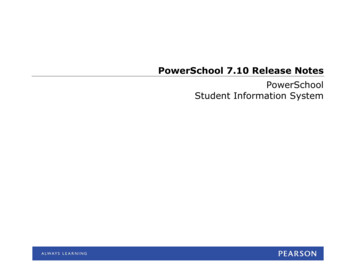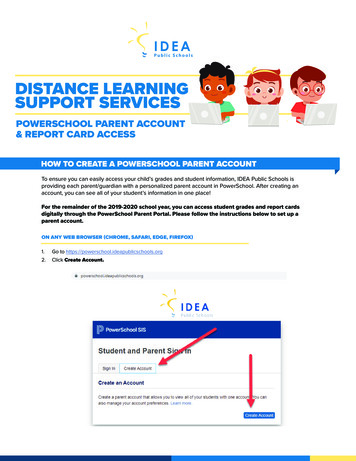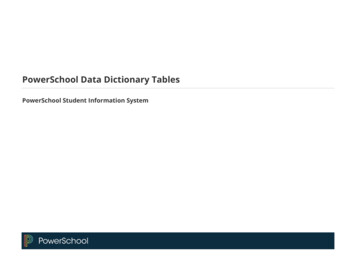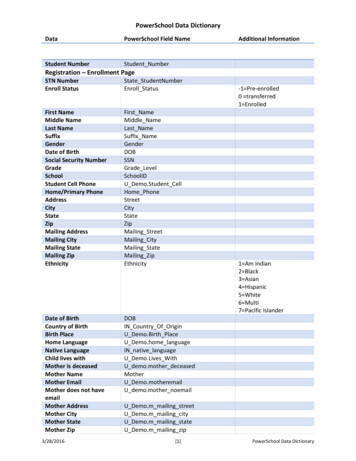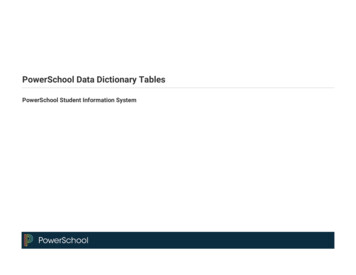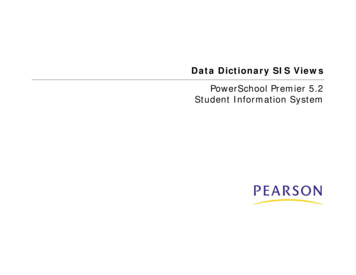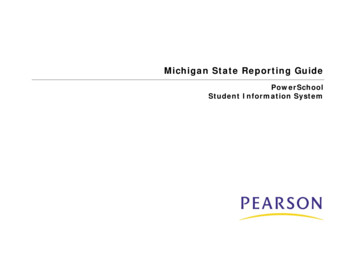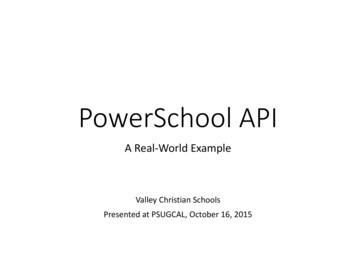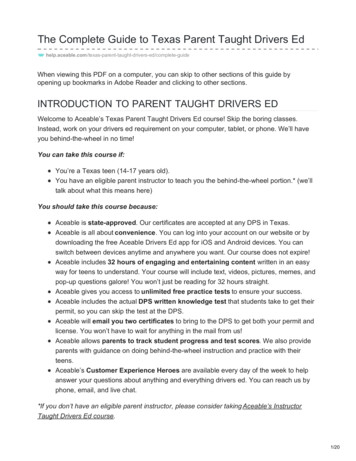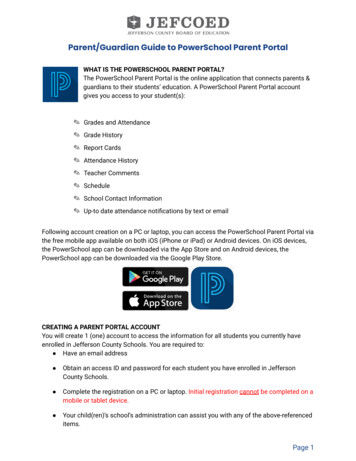
Transcription
Parent/Guardian Guide to PowerSchool Parent PortalWHAT IS THE POWERSCHOOL PARENT PORTAL?The PowerSchool Parent Portal is the online application that connects parents &guardians to their students’ education. A PowerSchool Parent Portal accountgives you access to your student(s): Grades and Attendance Grade History Report Cards Attendance History Teacher Comments Schedule School Contact Information Up-to date attendance notifications by text or emailFollowing account creation on a PC or laptop, you can access the PowerSchool Parent Portal viathe free mobile app available on both iOS (iPhone or iPad) or Android devices. On iOS devices,the PowerSchool app can be downloaded via the App Store and on Android devices, thePowerSchool app can be downloaded via the Google Play Store.CREATING A PARENT PORTAL ACCOUNTYou will create 1 (one) account to access the information for all students you currently haveenrolled in Jefferson County Schools. You are required to: Have an email address Obtain an access ID and password for each student you have enrolled in JeffersonCounty Schools. Complete the registration on a PC or laptop. Initial registration cannot be completed on amobile or tablet device. Your child(ren)’s school’s administration can assist you with any of the above-referenceditems.Page 1
Parent/Guardian Guide to PowerSchool Parent PortalACCESSING THE POWERSCHOOL PARENT PORTAL1. Go to https://jeffersonco.powerschool.com/public2. Click on Create Account.3. Enter the following information to create your account:Page 2
Parent/Guardian Guide to PowerSchool Parent Portal4. Enter the information below to link students to your account. You will need the access IDand password provided by the school.5. You can repeat Step 4 to link up to seven (7) students to a Parent/Guardian account withthe required fields of information for each student.6. Click Enter at the bottom of the page to complete setting up your account.Page 3
Parent/Guardian Guide to PowerSchool Parent Portal7. When you have successfully created your account, you will receive a Congratulations!message in a green box on the Parent Sign In page. It is important that you keep your Username and Password confidential soonly you can access the information.8. Go to your parent email account which you provided in Step 3.9. Verify your account by clicking on the link in the email you receive frompowerschool@jefcoed.com with the subject line PowerSchool Account Email Verification.Note: Check your Spam/Junk folder if you do not see the email in your inbox.Page 4
Parent/Guardian Guide to PowerSchool Parent Portal10. The link in the email will take you to the Parent Sign In. Enter the parent username andpassword that you entered in Step 3.You are now successfully signed up for access to the JEFCOED PowerSchool Parent Portal!If you have issues logging into your account, please contact your local school.USING THE POWERSCHOOL PARENT PORTAL Log in to the JEFCOED PowerSchool Parent Portal by navigating to the following link:https://jeffersonco.powerschool.com/public The following Navigation Bar appears at the top of every page in the PowerSchool ParentPortal:Page 5
Parent/Guardian Guide to PowerSchool Parent Portal The PowerSchool Parent Portal automatically opens to the Grades and Attendance pagewhich displays your student’s classes, attendance, teachers, and grades, which arepulled from each respective teacher’s grade book.Page 6
Parent/Guardian Guide to PowerSchool Parent Portal Attendance Course Grades(by term)Absence/ TardiesTotalProvides a snapshot of the last 2 (two) weeks of the student’sattendance.A legend is located at the bottom of the quick lookup screen with moreinformation regarding attendance codes.When grades become available for each specified term, you are able toclick on the class grade to see class assignments (if posted by thecourse teacher) for the current academic year.To view the list of attendance dates for absences and tardies, click on thenumber for either column. You will be directed to the Dates of Attendancepage.Page 7
Parent/Guardian Guide to PowerSchool Parent Portal You will also have real-time access to the following items for your student(s) on theleft-side:Page 8
Parent/Guardian Guide to PowerSchool Parent PortalPage 9
Parent/Guardian Guide to PowerSchool Parent PortalFREQUENTLY ASKED QUESTIONSCan I access PowerSchool Parent Portal from my smartphone?Yes, the PowerSchool Parent Portal is accessible from any device with Internet access,including your smartphone (Android or iPhone). Visit your smartphone’s app store to locate thePowerSchool mobile app.In order to access the Jefferson County Schools site via the mobile app, you will need to enterthe Jefferson County Schools district code as follows:How do I get the access code and password for my child(ren)?Your school will provide a printed letter to you with your student’s access code and password.Do I have to have different accounts for each child?No. All students can be linked to the same account. If you have more than one child, we provideyou a code per child. At initial setup, please enter the access ID and password for each of yourstudents. If you have a student new to the district, they can be added to your existing accountunder Account Preferences.What do I do if I forgot my parent account password?At the login screen, click the Forgot Username or Password link at the bottom of the window.When prompted, enter your e-mail address to receive a link to your email inbox to set a newpassword.How do I access my PowerSchool account and login?Go to: https://jeffersonco.powerschool.com/publicI am experiencing difficulty with the PowerSchool Parent Portal loading in my web browser.What can I do?You may need to clear the cache within your browser. See these instructions for assistance.Page 10
Parent/Guardian Guide to PowerSchool Parent Portal 7 . Wh e n you h ave s uc c e s s ful l y c re a t e d your a c c oun t , you wi l l re c e i ve a Co ng rat u lat io ns! me s s a ge i n a gre e n box on t h e Pa re n t Si gn I n pa ge .