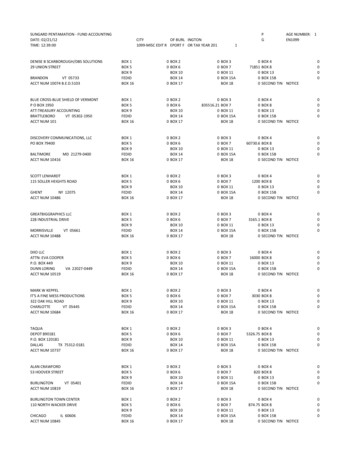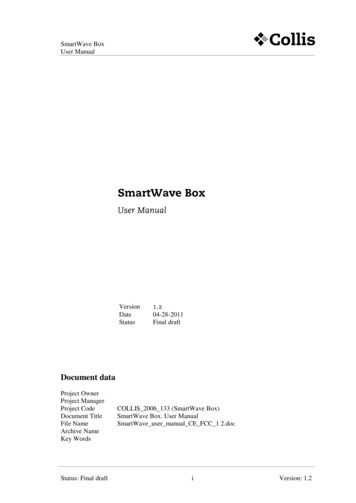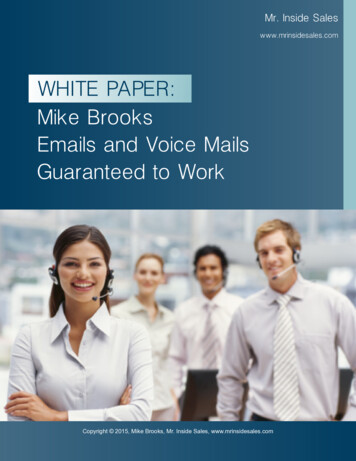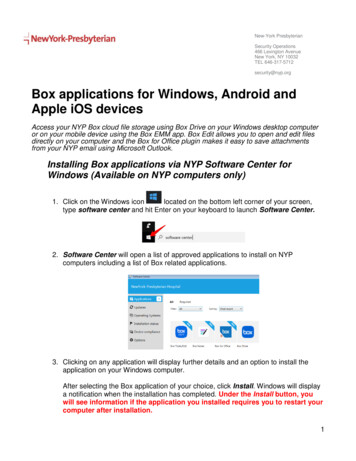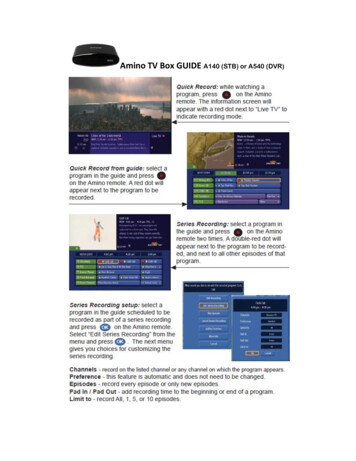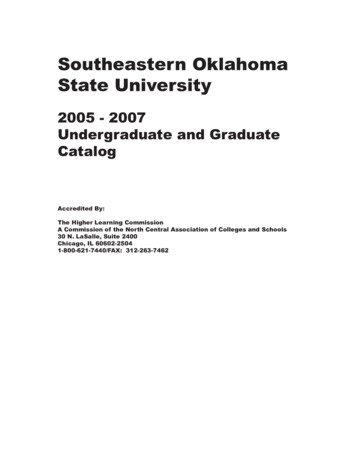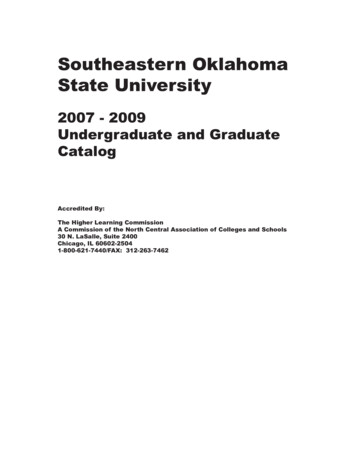Transcription
Inside the BoxTouchscreen LCD1 WAN2 LANReset ButtonPower ConnectorStylus12V, 1A Power AdapterEthernet Cable
The setup process consists of a few simple steps:1) Connect Almond to the Internet in “Router” or “Range Extender” mode.2) Setup your Almond Account to enable remote access for your sensors.Router Setup1) Unplug the AC adapter & Ethernet cables ofyour Internet modem (Cable, DSL or Fiber).If your modem has a battery remove it.2) Wait for 1 minute. If your modem has a batteryre-insert it. Plug the AC adapter of the modemback into the power outlet.3) Wait for 1 minute. Plug the AC adapter ofAlmond into the power outlet.4) Follow the on the screen instructions on theAlmond’s Touch Screen.
Range ExtenderFollow the on-screen instructionson the Almond’s Touch Screen.Setup your Almond Account1. From iTunes or Google Play, download and install the 'Almond' appfrom Securifi.2. Create an Almond account and then login.3. On your Almond router LCD screen, tap on the 'Almond Account' tile.4. Tap on the 'Get Code' button on the screen and note down the six letter codedisplayed on the screen.5. On your Almond app tap on the top left menu button to access the side bar,and then tap on Add.6. Enter the 6-letter code and tap the 'Link Almond' button.7. Your Almond is now connected to the mobile app.
Troubleshooting1) How can I change the Wireless Network (SSID) name an password?You can edit these settings in the “Wireless” app on the LCD.2) I just finished setting up the Range Extender. Why am I not seeingany improvement in the Range?Please note that the Range extender by default creates a new wirelessnetwork with Almond appended to your original network’s name.3) Can I have the same name for the extended network as mymain network?Yes, you can change the network name in the “Wireless” app onthe LCD.4) In the range extender mode, Almond was unable to connectthough I am close to the main Router.Some routers don’t allow you to connect to range extenders. Pleasetry using the “Wireless WAN” app on the LCD for such routers.Join our ForumsGet the most of your Almond and learn from the Pros in our Forums. Wealso have sensor giveaways from time to time.http://forum.securifi.com
For more Information curifi.com1-855-969-7328(US & Canada) 44-800-078-6277(UK) 49-800-723-7994(Deutsch) 33-805-080-447(Français) 971-800035704234 (UAE) 800-101-3371(Singapore)台灣
Federal Communication Commission Interference StatementThis equipment has been tested and found to comply with the limits for a Class B digital device,pursuant to Part 15 of the FCC Rules. These limits are designed to provide reasonableprotection against harmful interference in a residential installation. This equipment generates,uses and can radiate radio frequency energy and, if not installed and used in accordance withthe instructions, may cause harmful interference to radio communications. However, there is noguarantee that interference will not occur in a particular installation. If this equipment does causeharmful interference to radio or television reception, which can be determined by turning theequipment off and on, the user is encouraged to try to correct the interference by one of thefollowing measures: Reorient or relocate the receiving antenna. Increase the separation between the equipment and receiver. Connect the equipment into an outlet on a circuit different from that to which the receiver isconnected. Consult the dealer or an experienced radio/TV technician for help.FCC Caution: Any changes or modifications not expressly approved by the party responsible forcompliance could void the user’s authority to operate this equipment.This device complies with Part 15 of the FCC Rules. Operation is subject to the following twoconditions: (1) This device may not cause harmful interference, and (2) this device must acceptany interference received, including interference that may cause undesired operation.For product available in the USA/Canada market, only channel 1 11 can be operated. Selectionof other channels is not possible.This device and its antenna(s) must not be co-located or operation in conjunction with any otherantenna or transmitter.IMPORTANT NOTE:FCC Radiation Exposure Statement:This equipment complies with FCC radiation exposure limits set forth for an uncontrolledenvironment. This equipment should be installed and operated with minimum distance 20cmbetween the radiator & your body.
3. On your Almond router LCD screen, tap on the 'Almond Account' tile. 4. Tap on the 'Get Code' button on the screen and note down the six letter code displayed on the screen. 5. On your Almond app tap on the top left menu button to access the side bar, and then tap on Add. 6. Enter the 6-letter code and tap the 'Link Almond' button. 7.