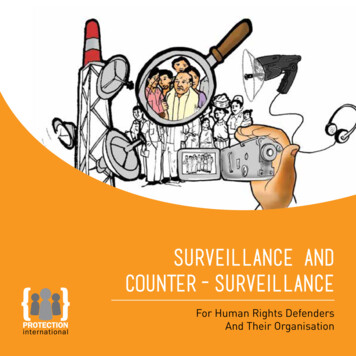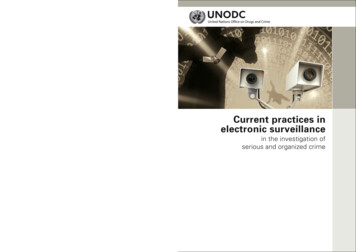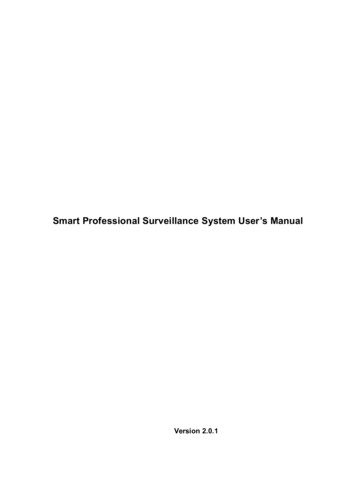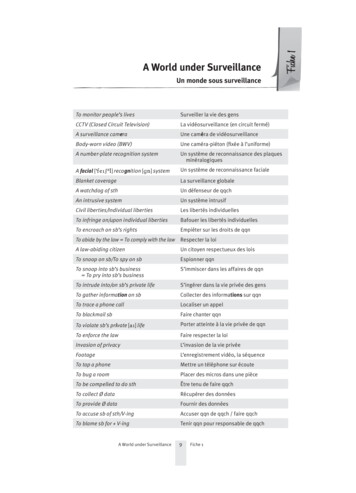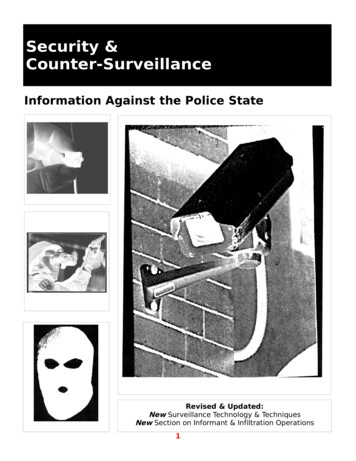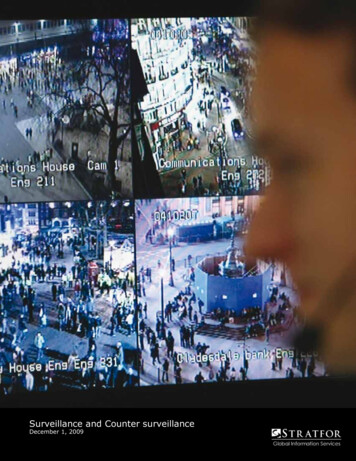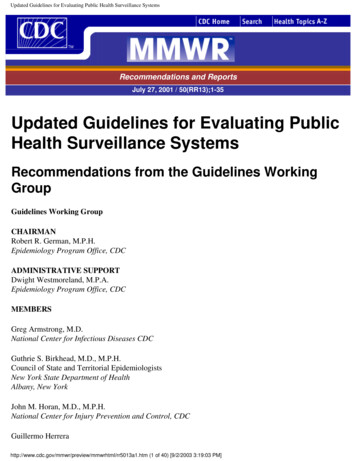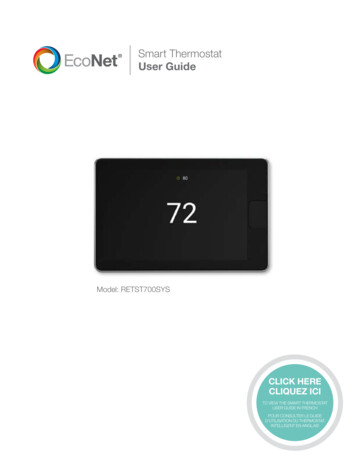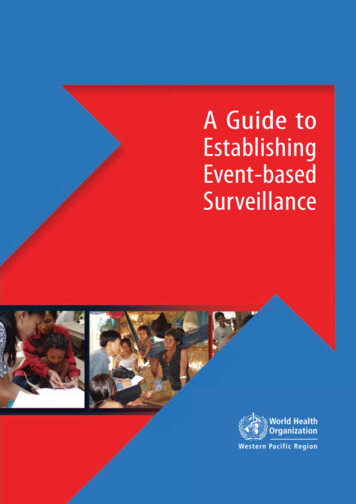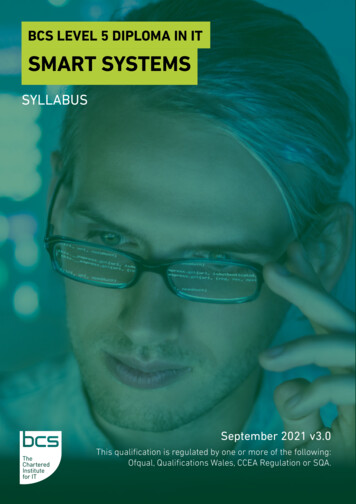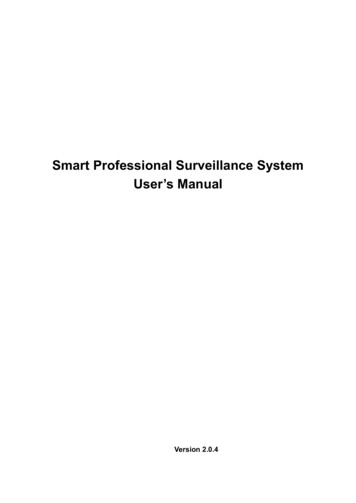
Transcription
Smart Professional Surveillance SystemUser’s ManualVersion 2.0.4
Table of ContentsCYBERSECURITY RECOMMENDATIONS . VIIIFOREWORD . XI1.SMARTPSS OVERVIEW . 11.1SmartPSS Overview . 11.2SmartPSS Interface . 12.LOGIN . 42.1Installing SmartPSS . 42.2Initializing Device . 42.3Login SmartPSS . 62.4Reset Password . 83.DEVICES . 113.1Add Device . 113.1.1Auto Search . 113.1.2Manually Add . 133.1.3Batch Import and Add Device . 143.2Modify Device Info . 153.3Modify IP Address . 153.4Delete Device . 173.4.1Single Delete . 173.4.2Batch Delete . 174.LIVE . 194.1Introduction to Interface . 194.2Live View . 204.2.1Start Live . 204.2.2Live Operation . 214.2.3Adjust Monitor Window Number . 234.3E-Map . 25i
4.3.1New Map . 254.3.2Preview Map or Hot Zone . 284.4Config IVS Channel . 284.4.1Scene Config . 294.4.2General Behavior Analytics . 314.4.2.1Enable Behavior Analytics . 314.4.2.2Calibration . 324.4.2.3Set Detection Zone . 334.4.2.4IVS Rule . 344.4.2.5Parameters . 544.4.34.4.3.1Enabling Face Detection . 554.4.3.2Configuring Face Detection Rules . 564.4.4People Counting . 614.4.4.1Enabling People Counting . 614.4.4.2Calibration . 624.4.4.3Configuring People Counting . 624.4.54.5Face Detection . 55Heat Map . 664.4.5.1Enabling Heat Map. 664.4.5.2Configuring Heat Map Rule . 67Smart Track Config (Fisheye Dome) . 714.5.1Calibration Requirement . 714.5.2Calibrating Camera . 724.5.3Achieving Smart Track (Fisheye and Dome) . 744.6Smart Track Config (Dome Bullet) . 764.6.1Calibration Requirement . 764.6.2Calibrating Camera . 774.6.3Achieving Smart Track (Bullet and Dome) . 804.7Smart Tracking (Smart Capture System) . 844.8PTZ . 854.8.1Preset. 874.8.2Tour. 884.8.3Scan . 894.8.4Pattern . 894.8.5Enabling Windshield Wiper . 894.94.10Fisheye View Mode. 90Device Preview via NKB1000 Keyboard . 915.TOUR & TASK. 935.1Config Task Plan . 93ii
5.2Enabling Task . 976.PLAYBACK . 986.1Playback . 986.2Playback Device Record . 1006.3Exporting Device Record . 1016.4Playback Device Picture . 1036.5Export Device Picture . 1046.6Playback Local Record . 1056.7Export Local Record . 1066.8Playback Local Picture . 1087.LOG SEARCH . 1107.1Searching Client Log. 1107.2Searching Device Log . 1108.SYSTEM CONFIG . 1129.USER . 1169.1Role Info . 1169.2User . 11810.DEVICE CONFIG . 12011.EVENT CONFIG. 12311.1Event Type . 12311.2Event Alarm Link Config . 12611.2.1 Link Notice . 12711.2.2 Link Video . 12811.2.3 Link Alarm Output . 13011.2.4 Arm Time . 13111.3Event View . 13212.VIDEO WALL . 134iii
12.1Video Wall . 13412.2Config Favorites . 13612.2.1 Add Favorite. 13612.2.2 Delete Favorite . 13812.2.3 Delete Channel . 13812.2.4 Change Favorite Name. 13912.3Set Video Wall and Output . 13912.4Scheme Tour on Video Wall . 14212.5Playback on Video Wall . 14412.6Operating Video Wall by NKB1000 . 14413.PEOPLE COUNT . 14613.1People Counting . 14613.2Flow Statistics . 14814.HEAT MAP . 15015.PC-NVR . 15115.1Disk Manager . 15115.2Channel Management . 15215.3Set Record Plan . 15315.4Version Info . 15415.5Modify Port . 15415.6Modify Password . 15516.ACCESS . 15716.1Console . 15716.1.1 Organizations/Zones . 15816.1.1.1E-Map . 15816.1.1.2Device Control. 15816.1.2 List/View. 16116.1.2.1Monitor and Control Access . 16116.1.2.2Live Video/E-map . 16116.1.3 Event . 164iv
16.2User Management . 16416.2.1 Department Management . 16516.2.2 User Management . 16616.316.2.2.1Set Card Type . 16616.2.2.2Add User . 16616.2.2.3Edit Personnel . 17316.2.2.4Delete Personnel. 17416.2.2.5Export Personnel Info. 17416.2.2.6Issue Card . 17416.2.2.7Freeze Card . 17616.2.2.8Unfreeze Card . 17616.2.2.9Card Loss Report . 176Permission Management . 17616.3.1 Period Setup . 17616.3.1.1Normal Period . 17616.3.2 Holiday Setup . 17716.3.3 Holiday Management . 17816.3.4 Door Group Right . 17916.3.4.1Add Door Group . 18016.3.4.2Modify Door Group Info . 18116.3.4.3Add Personnel Permission . 18116.3.4.4Delete Info . 18316.3.5 User Right . 18316.3.6 First Card Unlock . 18516.3.7 Multi-card Unlock . 18716.3.8 Anti-pass Back . 19116.3.9 Inter-door Lock . 19416.3.10Remote Verification . 19616.4Event Configuration . 19716.5Log . 20017.ATTENDANCE . 20217.1Console . 20217.1.1 Console Introduction . 20217.1.2 ACS Attendance Node Setup . 20317.1.3 Extract Card Info . 20417.2User . 20417.2.1 Department/User . 20417.2.2 Permission . 20417.2.2.1Enable Attendance Right . 20417.2.2.2Disable Attendance Right . 207v
17.3Set Attendance . 20817.3.1 Set Attendance Timezone . 20817.3.2 Set Attendance Shift . 21017.3.3 Set Holiday. 21317.3.4 Configuring Player . 21417.4Shift . 21517.4.1 General Shift . 21517.4.2 Temporary Shift . 21817.4.3 Set Default Shift for New User . 22017.5Report . 22117.5.1 Extract Attendance Info . 22117.5.2 Attendance Statistics . 22217.5.3 Exception Attendance Processing . 22318.FACE RECOGNITION . 22518.1Face Recognition Settings . 22518.1.1 Managing face library . 22518.1.1.1Adding face library . 22518.1.1.2Deleting Face Library . 22718.1.1.3Editing Face Library . 22818.1.2 Person Management . 22918.1.2.1Adding Person. 22918.1.2.2Importing/Exporting Face Library Data . 23518.1.2.3Modifying Person Information . 23718.1.2.4Deleting Person. 23718.1.3 Arming Face Library . 23918.1.4 Face Collection . 24018.2Face Recognition Applications . 24218.2.1 Video Preview . 24218.2.2 Searching for Snapshots . 24518.2.2.1Search by Images . 24518.2.2.2Conditional Search . 24818.2.3 Search Comparison Results . 252vi
WelcomeThank you for using our Smart Professional Surveillance System (SmartPSS)!This user’s manual is designed to be a reference tool for operation of your system.Here you can find detailed operation information about SmartPSS.vii
Cybersecurity RecommendationsMandatory actions to be taken towards cybersecurity1. Change Passwords and Use Strong PasswordsThe number one reason systems get “hacked” is due to having weak or default passwords. It isrecommended to change default passwords immediately and choose a strong passwordwhenever possible. A strong password should be made up of at least 8 characters and acombination of special characters, numbers, and upper and lower case letters.2. Update FirmwareAs is standard procedure in the tech-industry, we recommend keeping NVR, DVR, and IPcamera firmware up-to-date to ensure the system is current with the latest security patches andfixes.“Nice to have” recommendations to improve your network security1. Change Passwords RegularlyRegularly change the credentials to your devices to help ensure that only authorized users areable to access the system.2. Enable IP FilterEnabling your IP filter will prevent everyone, except those with specified IP addresses, fromaccessing the system.3. Forward Only Ports You Need Only forward the HTTP and TCP ports that you need to use. Do not forward a huge range ofnumbers to the device. Do not DMZ the device's IP address. You do not need to forward any ports for individual cameras if they are all connected to arecorder on site; just the NVR is needed.4. Disable Auto-Login on SmartPSSThose using SmartPSS to view their system and on a computer that is used by multiple peopleshould disable auto-login. This adds a layer of security to prevent users without the appropriatecredentials from accessing the system.5. Use a Different Username and Password for SmartPSSIn the event that your social media, bank, email, etc. account is compromised, you would notwant someone collecting those passwords and trying them out on your video surveillance system.Using a different username and password for your security system will make it more difficult forsomeone to guess their way into your system.6. UPnP UPnP will automatically try to forward ports in your router or modem. Normally this would bea good thing. However, if your system automatically forwards the ports and you leave thecredentials defaulted, you may end up with unwanted visitors. If you manually forwarded the HTTP and TCP ports in your router/modem, this featureshould be turned off regardless. Disabling UPnP is recommended when the function is notused in real applications.7. SNMPDisable SNMP if you are not using it. If you are using SNMP, you should do so only temporarily,for tracing and testing purposes only.8. Multicastviii
Multicast is used to share video streams between two recorders. Currently there are no knownissues involving Multicast, but if you are not using this feature, deactivation can enhance yournetwork security.9. Physically Lock down the DeviceIdeally, you want to prevent any unauthorized physical access to your system. The best way toachieve this is to install the recorder in a lockbox, locking server rack, or in a room that is behinda lock and key.10. Isolate NVR and IP Camera NetworkThe network your NVR and IP camera resides on should not be the same network as your publiccomputer network. This will prevent any visitors or unwanted guests from getting access to thesame network the security system needs in order to function properly.ix
FCC InformationCAUTIONChanges or modifications not expressly approved by the party responsible f
Thank you for using our Smart Professional Surveillance System (SmartPSS)! This user's manual is designed to be a reference tool for operation of your system. Here you can find detailed operation information about SmartPSS. viii Cybersecurity Recommendations