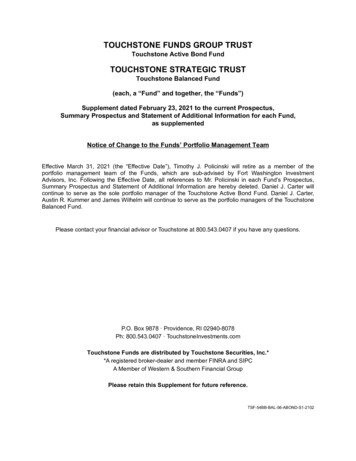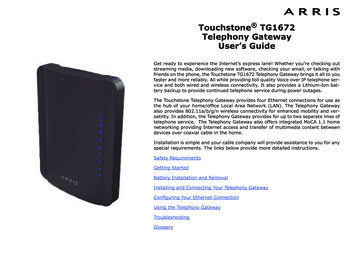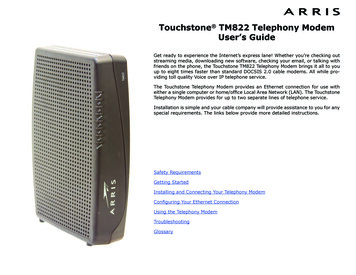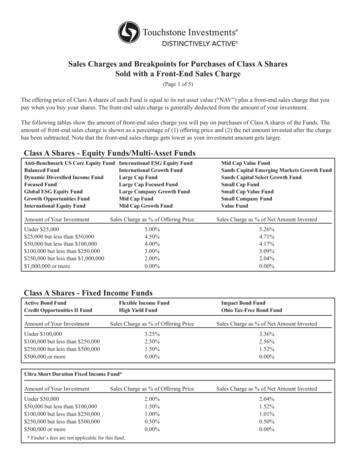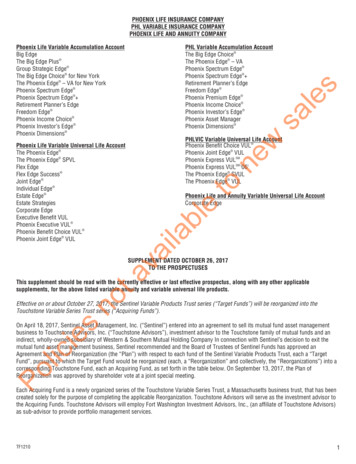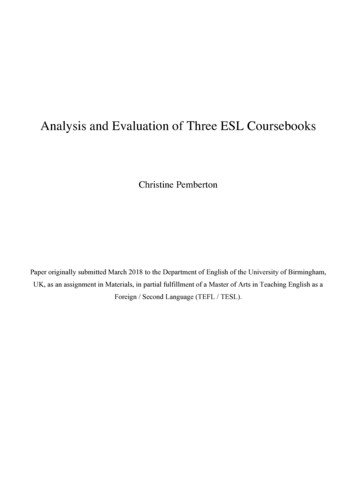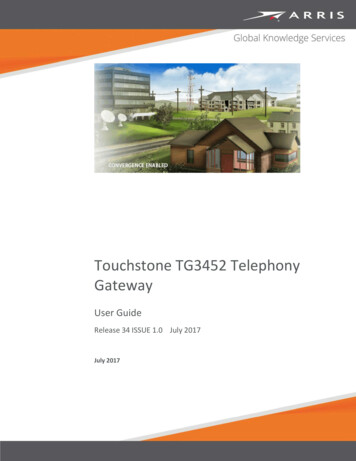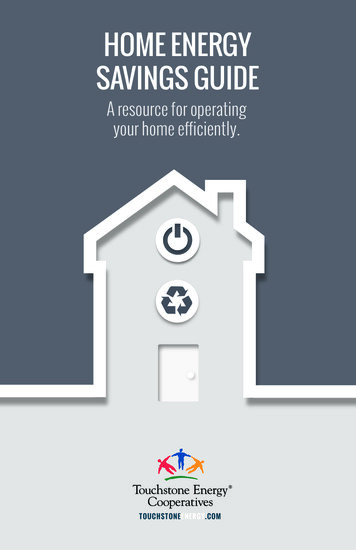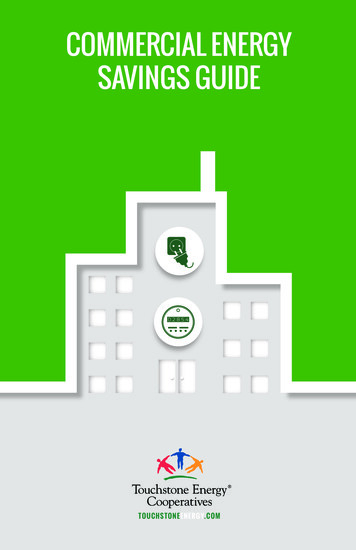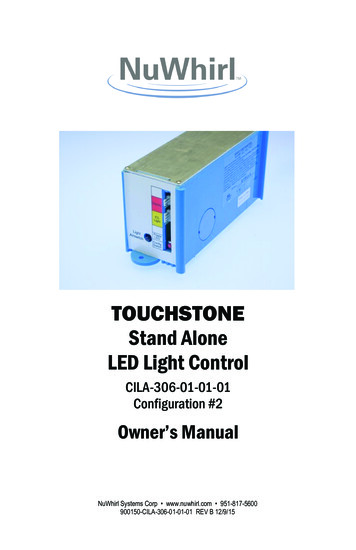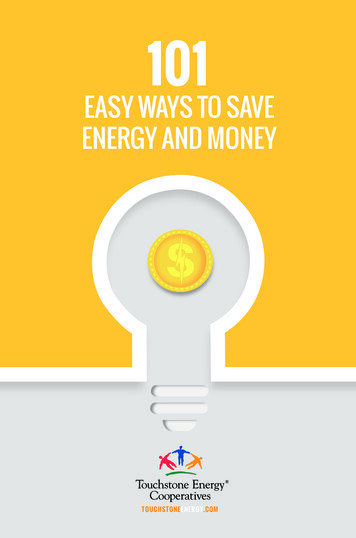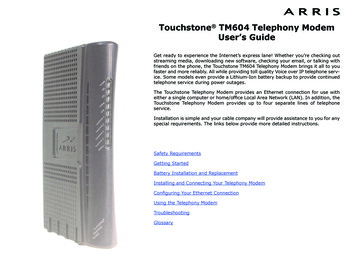
Transcription
Touchstone TM604 Telephony ModemUser’s GuideGet ready to experience the Internet’s express lane! Whether you’re checking outstreaming media, downloading new software, checking your email, or talking withfriends on the phone, the Touchstone TM604 Telephony Modem brings it all to youfaster and more reliably. All while providing toll quality Voice over IP telephone service. Some models even provide a Lithium-Ion battery backup to provide continuedtelephone service during power outages.The Touchstone Telephony Modem provides an Ethernet connection for use witheither a single computer or home/office Local Area Network (LAN). In addition, theTouchstone Telephony Modem provides up to four separate lines of telephoneservice.Installation is simple and your cable company will provide assistance to you for anyspecial requirements. The links below provide more detailed instructions.Safety RequirementsGetting StartedBattery Installation and ReplacementInstalling and Connecting Your Telephony ModemConfiguring Your Ethernet ConnectionUsing the Telephony ModemTroubleshootingGlossary
Touchstone TM604 Telephony Modem User’s GuideExport RegulationsSafety RequirementsFCC Part 15European ComplianceGetting StartedAbout Your New Telephony ModemWhat’s in the Box?What’s on the CD?Items You NeedGetting ServiceSystem RequirementsWindowsMacOSLinux/other UnixAbout this ManualAbout the Ethernet ConnectionWhat About Security?Battery Installation and ReplacementExtended Backup Battery InstallationMaximum Backup Battery InstallationExtended Backup Battery RemovalMaximum Backup Battery RemovalInstalling and Connecting Your Telephony ModemFront PanelRear PanelMounting the Telephony ModemTools and MaterialsLocationInstructionsWall-mounting instructionsDesktop mounting instructionsConnecting the Telephony ModemConfiguring Your Ethernet ConnectionRequirementsHow to use this chapterTCP/IP Configuration for Windows 98SETCP/IP Configuration for Windows 2000TCP/IP Configuration for Windows METCP/IP Configuration for Windows XPTCP/IP Configuration for Windows VistaTCP/IP Configuration for Windows 7TCP/IP Configuration for MacOS XUsing the Telephony ModemSetting up Your Computer to Use the Telephony ModemIndicator Lights for the TM604G ModelsBattery MismatchWiring ProblemsIndicator Lights: Normal OperationIndicator Lights: Startup SequenceCable Modem Start Up SequenceUsing the Reset ButtonBooting from BatteryTroubleshootingGlossaryExport RegulationsThis product may not be exported outside the U.S. and Canada without U.S. Department of Commerce, Bureau of Export Administration authorization. Any export or re-export bythe purchaser, directly or indirectly, in contravention of U.S. Export Administration Regulation is prohibited.Copyright 2005–2010 ARRIS. All rights reserved.The information in this document is subject to change without notice. The statements, configurations, technical data, and recommendations in this document are believed to beaccurate and reliable, but are presented without express or implied warranty. Users must take full responsibility for their applications of any products specified in this document.The information in this document is proprietary to ARRIS.ARRIS, Touchstone, and the ARRIS logo are trademarks or registered trademarks of ARRIS. All other trademarks and registered trademarks are the property of their respective holders.Protected under one or more of the following U.S. patents: 7,031,435; 7,100,011. Other patents pending.ARSVD01097Release 6 Standard 1.3February 2010Touchstone TM604 Telephony Modem User’s Guide2
ySafety RequirementsARRIS Telephony Modems comply with the applicable requirements for performance, construction, labeling, and information when used as outlined below:CAUTIONRisk of shockMains voltages inside this unit. No user serviceable parts inside. Referservice to qualified personnel only!CAUTIONPotential equipment damagePotential loss of serviceConnecting the Telephony Modem to existing telephone wiring shouldonly be performed by a professional installer. Physical connections tothe previous telephone provider must be removed and the wiring mustbe checked; there must not be any voltages. Cancellation of telephoneservice is not adequate. Failure to do so may result in loss of serviceand/or permanent damage to the Telephony Modem.CAUTIONRisk of explosionReplacing the battery with an incorrect type can cause product failureand a risk of battery explosion. Dispose of used batteries according tothe instructions. The Telephony Modem is designed to be connected directly to a telephone. Connecting the Telephony Modem to the home’s existing telephone wiringshould only be performed by a professional installer. Do not use product near water (i.e. wet basement, bathtub, sink or near aswimming pool, etc.), to avoid risk of electrocution. Do not use spray cleaners or aerosols on the Telephony Modem.Touchstone TM604 Telephony Modem User’s Guide3
y Avoid using and/or connecting the equipment during an electrical storm, toavoid risk of electrocution. Do not use the telephone to report a gas leak in the vicinity of the leak. Do not locate the equipment within 6 feet (1.9 m) of a flame or ignitionsource (i.e. heat registers, space heaters, fireplaces, etc.). Use only the power supply and power cord included with the equipment. Equipment should be installed near the power outlet and should be easilyaccessible. The shield of the coaxial cable must be connected to earth (grounded) at theentrance to the building in accordance with applicable national electrical installation codes. In the U.S., this is required by NFPA 70 (National ElectricalCode) Article 820. In the European Union and in certain other countries,CATV installation equipotential bonding requirements are specified in IEC60728-11, Cable networks for television signals, sound signals and interactive services, Part 11: Safety. This equipment is intended to be installed inaccordance with the requirements of IEC 60728-11 for safe operation.If the equipment is to be installed in an area serviced by an IT power linenetwork, as is found in many areas of Norway, special attention should begiven that the installation is in accordance with IEC 60728-11, in particularAnnex B and Figure B.4. In areas of high surge events or poor grounding situations and areas proneto lightning strikes, additional surge protection may be required (i.e.PF11VNT3 from American Power Conversion) on the AC, RF, Ethernet andPhone lines. When the Telephony Modem is connected to a local computer, the computermust be properly grounded to the building/residence AC ground network. Allplug-in cards within the computer must be properly installed and groundedto the computer frame per the manufacturer’s specifications.Touchstone TM604 Telephony Modem User’s Guide4
yFCC Part 15This equipment has been tested and found to comply with the requirements for aClass B digital device under Part 15 of the Federal Communications Commission(FCC) rules. These requirements are intended to provide reasonable protectionagainst harmful interference in a residential installation. This equipment generates,uses and can radiate radio frequency energy and, if not installed and used in accordance with the instructions, may cause harmful interference to radio communications. However, there is no guarantee that interference will not occur in aparticular installation. If this equipment does cause harmful interference to radio ortelevision reception, which can be determined by turning the equipment off and on,the user is encouraged to try to correct the interference by one or more of the following measures: Reorient or relocate the receiving antenna. Increase the separation between the equipment and receiver. Connect the equipment into an outlet on a circuit different from that to whichthe receiver is connected. Consult the dealer or an experienced radio/TV technician for help.Changes or modifications to this equipment not expressly approved by the party responsible for compliance could void the user’s authority to operate the equipment.Touchstone TM604 Telephony Modem User’s Guide5
yEuropean ComplianceThis product complies with the provisions of the Electromagnetic Compatibility(EMC) Directive (89/336/EEC), the Amending Directive (92/31/EEC), the Low Voltage Directive (73/23/EEC), and the CE Marking Directive (93/68/EEC). As such,this product bears the CE marking in accordance with the above applicable Directive(s).A copy of the Declaration of Conformity may be obtained from: ARRIS International, Inc., 3871 Lakefield Drive, Suite 300, Suwanee, GA 30024.As indicated by this symbol, disposal of this product or batteryis governed by Directive 2002/96/EC of the European Parliamentand of the Council on waste electrical and electronic equipment(WEEE). WEEE could potentially prove harmful to the environment; as such, upon disposal of the Telephony Modem theDirective requires that this product must not be disposed asunsorted municipal waste, but rather collected separately anddisposed of in accordance with local WEEE ordinances.This product complies with directive 2002/95/EC of the European Parliament and of the Council of 27 January 2003 on the restriction of theuse of certain hazardous substances (RoHS) in electrical and electronic equipment.Touchstone TM604 Telephony Modem User’s Guide6
yGetting StartedAbout Your New Telephony ModemThe Touchstone TM604 Telephony Modem is DOCSIS compliant with the following features: Speed: much faster than dialup or ISDN service Convenience: supports Ethernet connections Flexibility: provides up to four independent lines of telephone service as wellas high speed data Compatibility: supports tiered data services (if offered by your cablecompany)What’s in the Box?Make sure you have the following items before proceeding. Call your cable companyfor assistance if anything is missing. Telephony Modem Power Cord Quick Installation Guide Ethernet Cable Mini CD-ROM (80mm disc)Note: An adapter is required for slot-loading drives. Adapter is not included. End User License AgreementWhat’s on the CD?The CD provides the following items: Quick Install Guide User’s Guide Wall-Mount Template and InstructionsTouchstone TM604 Telephony Modem User’s Guide7
yItems You NeedIf you are installing the Telephony Modem yourself, make sure you have the following items on hand before continuing: Telephony modem package: see What’s in the Box? for a list of items inthe package. Coaxial cable (coax): as shown in the image to the left, this is a thin cablewith a connector on each end. It is the same kind of wire used to connect toyour television for cable TV. You can buy coax from any electronics retailerand many discount stores; make sure it has connectors on both ends. Thereare two types of connectors, slip-on and screw-on; the screw-on connectorsare best for use with your Telephony Modem. The coax should be longenough to reach from your Telephony Modem to the nearest cable outlet. Phone Cable: as shown in the image to the left, this is a standard phonecable with standard phone connectors (RJ11 type) on both ends. You canbuy phone cables from any electronics retailer and many discount stores. Splitter (optional): provides an extra cable connection by splitting a single outlet into two. You may need a splitter if you have a TV already connected to the cable outlet that you want to use. You can buy a splitter fromany electronics retailer and most discount stores; you may also need a shortpiece of coax cable (with connectors); use it to connect the splitter to thecable outlet and then connect the Telephony Modem and TV to the splitter.Coax CableNote: A splitter effectively cuts the signal in half and sends each half to itstwo outputs. Using several splitters in a line may deteriorate the quality ofyour television, telephone, and/or internet connection.Phone Cable Wall-mount hardware (optional): if you want to wall-mount your Telephony Modem, you need to obtain two drywall anchors or wood screws. Seethe Wall-Mount Template and Instructions for more details. Information packet: your cable company should furnish you with a packetcontaining information about your service and how to set it up. Read this information carefully and contact your cable company if you have any questions.Touchstone TM604 Telephony Modem User’s Guide8
yGetting ServiceBefore trying to use your new Telephony Modem, contact your local cable companyto establish an Internet account and telephone service. When you call, have thefollowing information ready: the Telephony Modem serial number and MAC addresses of the unit (printedon a sticker on the bottom of the Telephony Modem) the model number of the Telephony ModemSave this information for future use. In addition, you should ask your cable company the following questions: Do you have any special system requirements or files that I need to download after I am connected? When can I start using my Telephony Modem? Do I need a user ID or password to access the Internet or my e-mail? Will my phone number(s) change? What new calling features will I have and how do I use them?Touchstone TM604 Telephony Modem User’s Guide9
ySystem RequirementsThe Touchstone Telephony Modem operates with most computers. The followingdescribes requirements for each operating system; see the documentation for yoursystem for details on enabling and configuring networking.To use the Telephony Modem, you need DOCSIS high-speed Internet service fromyour cable company.WindowsWindows 98, Windows 98 SE (Second Edition), Windows ME, Windows 2000, Windows XP, Windows Vista, or Windows 7MacOSSystem 7.5 to MacOS 9.2 (Open Transport recommended) or MacOS XLinux/other UnixHardware drivers, TCP/IP, and DHCP must be enabled in the kernelAbout this ManualThis manual covers all of the different TM604 models. Your model may not have allof the capabilities outlined in this manual. To determine which model you have purchased, refer to the image at the left. The model number is on the label affixed tothe Telephony Modem.Model NumberTouchstone TM604 Telephony Modem User’s Guide10
yAbout the Ethernet ConnectionEthernet is a standard method of connecting two or more devices into a Local AreaNetwork (LAN).Note:To connect two or more computers to the Ethernet port, you will need ahub or broadband router (available at computer retailers).The Telephony Modem package comes with a 6-foot (1.9m) Ethernet cable (theconnectors look like wide telephone connectors); you can purchase more cables ifnecessary at a computer retailer. If you are connecting the Telephony Modemdirectly to a computer, or to an Ethernet hub or broadband router with a cross-overswitch, use the included cable or ask for Category 5 (CAT5) straight-through cable.If you are connecting the Telephony Modem to an Ethernet hub or broadband routerwithout a crossover switch, ask for a Category 5 crossover cable.Ethernet CableWhat About Security?Having a high-speed, always-on connection to the Internet requires a certainamount of responsibility to other Internet users—including the need to maintain areasonably secure system. While no system is 100% secure, you can use the following tips to enhance your system’s security: Keep your operating system updated with the latest security patches. Runthe system update utility at least weekly. Keep your email program updated with the latest security patches. In addition, avoid opening email containing attachments, or opening files sentthrough chat rooms, whenever possible. Install a virus checker and keep it updated. Avoid providing web or file-sharing services over your Telephony Modem.Besides certain vulnerability problems, most cable companies prohibit running servers on consumer-level accounts and may suspend your account forviolating your terms of service. Use the cable company’s mail servers for sending email.Touchstone TM604 Telephony Modem User’s Guide11
y Avoid using proxy software unless you are certain that it is not open forabuse by other Internet users (some are shipped open by default). Criminals can take advantage of open proxies to hide their identity when breaking into other computers or sending spam. If you have an open proxy, yourcable company may suspend your account to protect the rest of the network. If you connect your Telephony Modem to a wireless LAN, make sure youenable security and encryption on the wireless hub (for the same reasonsthat you should run only secured proxies). Consult the documentation andtechnical support of the wireless equipment provider for help.Touchstone TM604 Telephony Modem User’s Guide12
yBattery Installation and ReplacementMany Telephony Modem models support an optional Lithium-Ion backup battery.The TM604G supports the following battery models: Extended backup battery — provides up to 12 hours of backup time, depending on model and usage. It has a strap between the battery guides. Maximum backup battery — provides up to 24 hours of backup time, depending on model and usage. It replaces the battery door, and increases theheight of the Telephony Modem by about 5/8 inch (16 mm).Your cable company may include a backup battery with your Telephony Modem.You can order any of the batteries shown here at http://yourbroadbandstore.com/Touchstone TM604 Telephony Modem User’s Guide13
yExtended Backup Battery Installation1Pull back the battery door latch and remove the battery door. Set the dooraside.2Stand the Telephony Modem on its top, so the battery bay faces up.3Align the guides on the battery with the slots on the Telephony Modem asshown below, and slide the battery into the bay.Note: Batteries will not insert completely into the Telephony Modem if notoriented correctly. The battery should slide into the bay without significantforce. Line up the slots in the battery bay with the guides on the batteryand apply even pressure on both ends of the battery.WRONGWRONGTouchstone TM604 Telephony Modem User’s GuideRIGHT14
ryReplace the battery door: insert the hinge tabs in the receiver slots, andclose the door until the latch snaps into place.ReceiverSlotsHinge TabsMaximum Backup Battery Installation1Pull back the battery door latch and remove the battery door. The MaximumBackup battery replaces the door; store the door in a safe place.2Place the battery on a firm horizontal surface.Touchstone TM604 Telephony Modem User’s Guide15
ryPosition the Telephony Modem over the battery, aligning the slots on thebattery bay with the tabs on the battery. Push straight down on the Telephony Modem until the battery latch clicks into place.Note: You may need to push down gently on the front of the TelephonyModem to latch the battery into place.Touchstone TM604 Telephony Modem User’s Guide16
yExtended Backup Battery Removal1Pull back the battery door latch and remove the battery door. Set the dooraside.2Pull the strap until the battery disconnects and slides out of the bay.BatteryPull StrapTouchstone TM604 Telephony Modem User’s Guide17
yMaximum Backup Battery Removal1Grasp the battery and pull back on the latch at the front of the battery.Latch2Gently rock the battery out of the bay.Touchstone TM604 Telephony Modem User’s Guide18
yInstalling and Connecting YourTelephony ModemBefore you start, make sure that: You have contacted your cable company and verified that they provide dataand telephone service using standard DOCSIS technology. You have all the Items You Need. Cable, phone, and power outlets are available near the computer. If a cableoutlet is not conveniently located, your cable company can install a new one.If you have ordered service, your cable company should configure the TelephonyModem automatically. You need only follow the instructions in this section to installand connect the Telephony Modem.CAUTIONRisk of equipment damageOnly qualified installation technicians should connect the TelephonyModem to house wiring. Incumbent telephone service must be physically disconnected at the outside interface box before making any connections.Touchstone TM604 Telephony Modem User’s Guide19
yFront PanelThe front of the Telephony Modem provides the following indicators.BDThe front of the Telephony Modem has the following indicators:FABattery: indicates status of the battery in the Telephony ModemBTelephone 1-4: indicates the status of each telephone lineCLink: indicates Ethernet connectivity between the Telephony Modem andcomputerD Online: indicates internet data transmission statusABCEGEUS: indicates upstream connectivityFDS: indicates downstream connectivityG Power: indicates whether AC power is available to the unitRear PanelCThe rear of the Telephony Modem has the following connectors and controls:ADEATel 1-4 (grey): connectors for the phone lines. Lines 1 and 3 are marked“Line 1/2” and “Line 3/4,” which means they accommodate both lines of a2-line phone.BEthernet connector (yellow): for use with a computer or home network LANconnection.CReset button: resets the Telephony Modem as if you power cycled the unit.Use a pointed non-metallic object to press this button.D Cable: connector for the coax cable.EPower: connector for the power cord.Touchstone TM604 Telephony Modem User’s Guide20
yMounting the Telephony ModemYou can either mount the Telephony Modem on a wall or place it on a desktop. Forwall-mount applications, you can mount the Telephony Modem with the indicatorsfacing upward (vertical) or to the side (horizontal).Tools and MaterialsFor wall-mounted installations, make sure you have the following tools and materials before proceeding: for mounting on drywall: Two 1/4” (6mm) drywall anchors and a drill with1/4” (6mm) bit (not included) for mounting on plywood or studs: two #6 x 1.5” (38.1 mm) self tappingscrews (not included) screwdriver (flat-blade or Phillips, depending on what kind of screws youuse) wall-mount template (included) transparent tape: for temporarily securing the mounting template to the wall(not included)LocationAlways position the Telephony Modem: within reach of an AC outlet. The power cord must reach the outlet withoutstretching and without adding extension cords. near a cable outlet (to avoid long cable runs).Note:If your Telephony Modem has the maximum backup battery installed,wall-mount the Telephony Modem horizontally, with the battery side facing the floor.Touchstone TM604 Telephony Modem User’s Guide21
yInstructionsWall-mounting instructionsNote:Step 1Step 3When mounting the Telephony Modem on drywall, try to position theTelephony Modem so at least one of the screws are fastened to a stud.This may prevent the Telephony Modem from pulling out of the wall inthe future.Step 2Step 4To prevent overheating of the Telephony Modem, do not block the ventilation holes on the sides of the unit.1Position the mounting template on the surface where you intend to mountthe Telephony Modem and secure in place with transparent tape.2Drill holes through the template in the specified locations for the mountingscrews. After drilling holes, remove the template from the surface.3If using drywall anchors, set them into the wall. Then, drive the screws intothe wall leaving a gap of about 1/8” (3 mm) between the screw head andthe wall. If not using anchors, just drive the screws.4Orient the Telephony Modem with the indicator lights facing up or right, asdesired. Slip both mounting slots (in the back of the Telephony Modem) overthe screws, then slide the case down until the narrow end of the keyhole slotcontacts the screw shaft.5Proceed to Connecting the Telephony Modem.Desktop mounting instructions12Position the Telephony Modem so that: air flows freely around it the back faces the nearest wall it will not fall to the floor if bumped or movedProceed to Connecting the Telephony Modem.Touchstone TM604 Telephony Modem User’s Guide22
yConnecting the Telephony ModemWARNINGRisk of injury or equipment damageConnecting the Telephony Modem to the home’s existing telephonewiring should only be performed by a professional installer. Physical connections to the previous telephone provider must be removed and thewiring must be checked; there must not be any voltage. Cancellation oftelephone service is not adequate. Failure to do so may result in loss ofservice and/or permanent damage to the Telephony Modem.B1CConnect one end of the coax cable to the cable outlet or splitter, and theother end to the Telephony Modem’s Cable connector (D). Tighten the connections by hand, then tighten an additional 1/8 turn with a wrench.Note: For best results, use high-quality RG-6 type coax cable, cut to theminimum practical length to minimize losses. The HFC network must beDOCSIS 2.0 compatible.2ADEInsert the plug from the power cord into the Power connector on the Telephony Modem (E) and insert the power cord into a convenient AC outlet.The Power light on the front of the Telephony Modem lights up, then flashesonce (refer to the LED table on page 40). See Troubleshooting if the Powerlight does not turn on.3Connect one end of the Ethernet cable to the yellow port on the back of theTelephony Modem labeled “Ethernet 10/100,” (B) and the other end to theEthernet port on a computer, hub, or broadband router.Note: If you are connecting to a computer, use the Ethernet cable includedin the Telephony Modem package.4Connect one end of the telephone cable to one of the grey telephone portson the back of the Telephony Modem (A). Connect the other end to the telephone.Note: If you have a phone with two separate lines on a single RJ-14 cord,it must be plugged into the port labeled “Tel 1/2” or “Tel 3/4.”Touchstone TM604 Telephony Modem User’s Guide23
yConfiguring Your Ethernet ConnectionIf your computer is equipped with a LAN card providing an Ethernet connection,you may have to configure your computer’s TCP/IP settings. The steps that followwill guide you through setting your computer’s TCP/IP settings to work with theTelephony Modem.RequirementsMake sure you have the following before attempting to configure your Ethernet connection: Computer with:— one of: Windows 98SE, Windows 2000, Windows ME, Windows XP, Windows Vista, Windows 7, or MacOS X— Ethernet interface Ethernet cable (supplied) IP address, subnet, gateway, and DNS information for installations not usingDHCPHow to use this chapterThe following list shows the procedures for modifying the TCP/IP settings on thecomputer. The procedure is slightly different depending on the operating systemthat you are using. Please ensure you are using the correct steps for the operatingsystem on your computer. Follow the links below for instructions to configure yourethernet connection on your operating system. TCP/IP Configuration for Windows 98SE TCP/IP Configuration for Windows 2000 TCP/IP Configuration for Windows ME TCP/IP Configuration for Windows XP TCP/IP Configuration for Windows Vista TCP/IP Configuration for Windows 7 TCP/IP Configuration for MacOS XTouchstone TM604 Telephony Modem User’s Guide24
yTCP/IP Configuration for Windows 98SEFollow these steps to configure the TCP/IP settings on a Windows 98SE operatingsystem.Note:Dialog boxes shown on your computer may differ slightly from thoseshown in this procedure.1From the computer, select Start Settings Control Panel.2Double click on the Network icon in the Control Panel.3Click the Configuration tab in the Network window to display the list ofNetwork Adapters.Touchstone TM604 Telephony Modem User’s Guide25
y4Highlight TCP/IP by clicking on it one time, then click on Properties.5Click the IP Address tab, click Obtain an IP address automatically, thenclick OK.6Click OK to accept the new settings, and OK again to close
friends on the phone, the Touchstone TM604 Telephony Modem brings it all to you faster and more reliably. All while providing toll quality Voice over IP telephone serv-ice. Some models even provide a Lithium-Ion battery backup to provide continued telephone service during power outages.