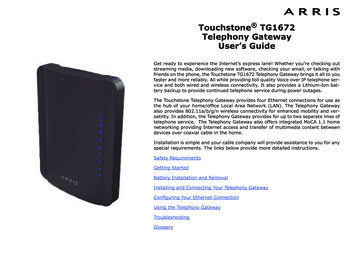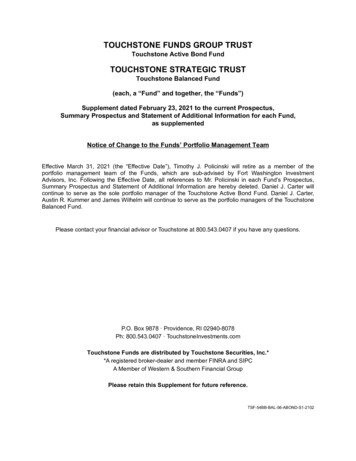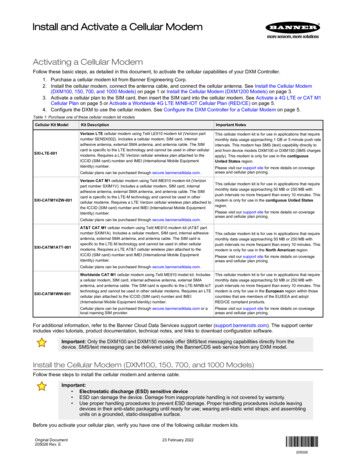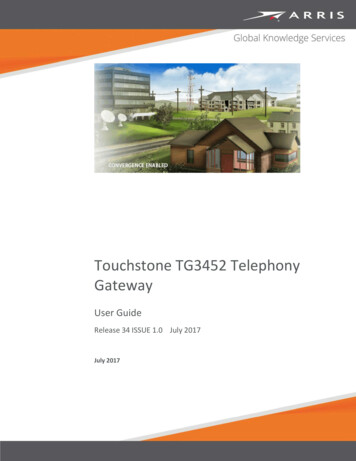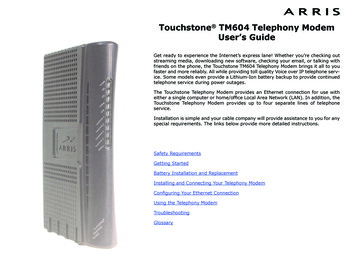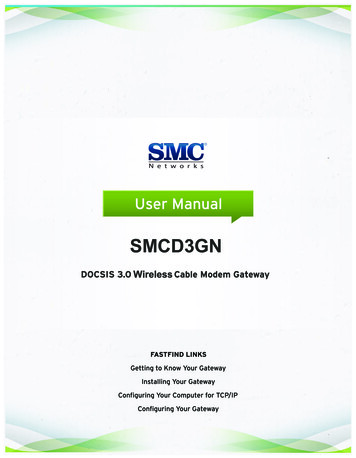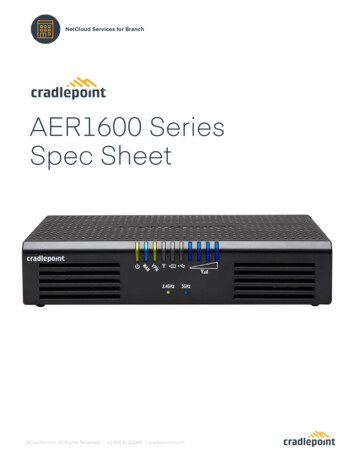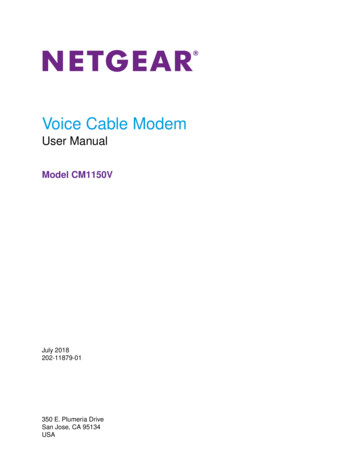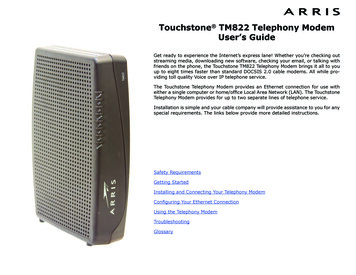
Transcription
Touchstone TM822 Telephony ModemUser’s GuideGet ready to experience the Internet’s express lane! Whether you’re checking outstreaming media, downloading new software, checking your email, or talking withfriends on the phone, the Touchstone TM822 Telephony Modem brings it all to youup to eight times faster than standard DOCSIS 2.0 cable modems. All while providing toll quality Voice over IP telephone service.The Touchstone Telephony Modem provides an Ethernet connection for use witheither a single computer or home/office Local Area Network (LAN). The TouchstoneTelephony Modem provides for up to two separate lines of telephone service.Installation is simple and your cable company will provide assistance to you for anyspecial requirements. The links below provide more detailed instructions.Safety RequirementsGetting StartedInstalling and Connecting Your Telephony ModemConfiguring Your Ethernet ConnectionUsing the Telephony ModemTroubleshootingGlossary
Touchstone TM822 Telephony Modem User’s GuideExport RegulationsSafety RequirementsFCC Part 15European ComplianceGetting StartedAbout Your New Telephony ModemWhat’s in the Box?Items You NeedGetting ServiceSystem RequirementsRecommended HardwareWindowsLinux/other UnixAbout this ManualEthernet ConnectionWhat About Security?Battery Installation and Replacement (TM822G Only)TM822G Basic Battery Installation and ReplacementTM822G Extended Battery Installation and ReplacementTM822G Maximum Battery Installation and ReplacementInstalling and Connecting Your Telephony ModemFront PanelRear PanelMounting the Telephony ModemTools and MaterialsLocationInstructionsWall-mounting instructionsDesktop mounting instructionsConnecting the Telephony ModemMaking Ethernet ConnectionsMaking Telephone ConnectionsConfiguring Your Ethernet ConnectionRequirementsHow to use this chapterTCP/IP Configuration for Windows 2000TCP/IP Configuration for Windows XPTCP/IP Configuration for Windows VistaTCP/IP Configuration for Windows 7TCP/IP Configuration for MacOS XUsing the Telephony ModemSetting up Your Computer to Use the Telephony ModemWiring ProblemsIndicator Lights for the TM822G ModelIndicator Lights: Normal OperationIndicator Lights: Startup SequenceTelephony Modem Start Up SequenceCable Modem Start Up SequenceUsing the Reset ButtonBooting from BatteryTroubleshootingGlossaryExport RegulationsThis product may not be exported outside the U.S. and Canada without U.S. Department of Commerce, Bureau of Export Administration authorization. Any export or re-export bythe purchaser, directly or indirectly, in contravention of U.S. Export Administration Regulation is prohibited.Copyright 2011 ARRIS. All rights reserved.The information in this document is subject to change without notice. The statements, configurations, technical data, and recommendations in this document are believed to beaccurate and reliable, but are presented without express or implied warranty. Users must take full responsibility for their applications of any products specified in this document.The information in this document is proprietary to ARRIS.ARRIS, Touchstone, and the ARRIS logo are trademarks or registered trademarks of ARRIS. All other trademarks and registered trademarks are the property of their respective holders.Protected under one or more of the following U.S. patents: 7,031,435. Other patents pending.ARSVD01384Release 8 Standard 1.2 June 2011
ySafety RequirementsARRIS Telephony Modems comply with the applicable requirements for performance, construction, labeling, and information when used as outlined below:CAUTIONRisk of shockMains voltages inside this unit. No user serviceable parts inside. Referservice to qualified personnel only!CAUTIONPotential equipment damagePotential loss of serviceConnecting the Telephony Modem to existing telephone wiring shouldonly be performed by a professional installer. Physical connections tothe previous telephone provider must be removed and the wiring mustbe checked; there must not be any voltages. Cancellation of telephoneservice is not adequate. Failure to do so may result in loss of serviceand/or permanent damage to the Telephony Modem.CAUTIONRisk of explosionReplacing the battery with an incorrect type, heating a battery above75 C, or incinerating a battery, can cause product failure and a risk offire or battery explosion. Do not disassemble. Do not dispose of in fire.Keep away from children. Recycle or dispose of used batteries responsibly and in accordance with local ordinances. The Telephony Modem is designed to be connected directly to a telephone. Connecting the Telephony Modem to the home’s existing telephone wiringshould only be performed by a professional installer. Do not use product near water (i.e. wet basement, bathtub, sink or near aswimming pool, etc.), to avoid risk of electrocution. Do not use the telephone to report a gas leak in the vicinity of the leak.Touchstone TM822 Telephony Modem User’s Guide3
y Do not use spray cleaners or aerosols on the Telephony Modem. The product shall be cleaned using only a damp, lint-free, cloth. No solventsor cleaning agents shall be used. Avoid using and/or connecting the equipment during an electrical storm, toavoid risk of electrocution. Do not locate the equipment within 6 feet (1.9 m) of a flame or ignitionsource (i.e. heat registers, space heaters, fireplaces, etc.). Use only power supply and power cord included with the equipment. Equipment should be installed near the power outlet and should be easilyaccessible. The shield of the coaxial cable must be connected to earth (grounded) at theentrance to the building in accordance with applicable national electrical installation codes. In the U.S., this is required by NFPA 70 (National ElectricalCode) Article 820. In the European Union and in certain other countries,CATV installation equipotential bonding requirements are specified in IEC60728-11, Cable networks for television signals, sound signals and interactive services, Part 11: Safety. This equipment is intended to be installed inaccordance with the requirements of IEC 60728-11 for safe operation.If the equipment is to be installed in an area serviced by an IT power linenetwork, as is found in many areas of Norway, special attention should begiven that the installation is in accordance with IEC 60728-11, in particularAnnex B and Figure B.4. In areas of high surge events or poor grounding situations and areas proneto lightning strikes, additional surge protection may be required (i.e.PF11VNT3 from American Power Conversion) on the AC, RF, Ethernet andPhone lines. When the Telephony Modem is connected to a local computer through Ethernet cables, the computer must be properly grounded to the building/residence AC ground network. All plug-in cards within the computer must beproperly installed and grounded to the computer frame per the manufacturer’s specifications. Ensure proper ventillation. Position the Telephony Modem so that air flowsfreely around it and the ventillation holes on the unit are not blocked.Touchstone TM822 Telephony Modem User’s Guide4
n Do not mount the Telephony Modem on surfaces that are sensitive to heatand/or which may be damaged by the heat generated by the modem, itspower supply, or other accessories.FCC Part 15This equipment has been tested and found to comply with the requirements for aClass B digital device under Part 15 of the Federal Communications Commission(FCC) rules. These requirements are intended to provide reasonable protectionagainst harmful interference in a residential installation. This equipment generates,uses and can radiate radio frequency energy and, if not installed and used in accordance with the instructions, may cause harmful interference to radio communications. However, there is no guarantee that interference will not occur in aparticular installation. If this equipment does cause harmful interference to radio ortelevision reception, which can be determined by turning the equipment off and on,the user is encouraged to try to correct the interference by one or more of the following measures: Reorient or relocate the receiving antenna. Increase the separation between the equipment and receiver. Connect the equipment into an outlet on a circuit different from that to whichthe receiver is connected. Consult the dealer or an experienced radio/TV technician for help.Changes or modifications to this equipment not expressly approved by the party responsible for compliance could void the user’s authority to operate the equipment.Touchstone TM822 Telephony Modem User’s Guide5
yEuropean ComplianceThis product complies with the provisions of the Electromagnetic Compatibility(EMC) Directive (89/336/EEC), the Amending Directive (92/31/EEC), the Low Voltage Directive (73/23/EEC), and the CE Marking Directive (93/68/EEC). As such,this product bears the CE marking in accordance with the above applicable Directive(s).A copy of the Declaration of Conformity may be obtained from: ARRIS International, Inc., 3871 Lakefield Drive, Suite 300, Suwanee, GA 30024.As indicated by this symbol, disposal of this product is governedby Directive 2002/96/EC of the European Parliament and of theCouncil on waste electrical and electronic equipment (WEEE).WEEE could potentially prove harmful to the environment; assuch, upon disposal of the Telephony Modem the Directive requires that this product must not be disposed as unsorted municipal waste, but rather collected separately and disposed of inaccordance with local WEEE ordinances.This product complies with directive 2002/95/EC of the European Parliament and of the Council of 27 January 2003 on the restriction of theuse of certain hazardous substances (RoHS) in electrical and electronic equipment.Touchstone TM822 Telephony Modem User’s Guide6
yGetting StartedAbout Your New Telephony ModemThe Touchstone TM822 Telephony Modem is DOCSIS 3.0 or Euro-DOCSIS 3.0compliant with the following features: Speed: much faster than dialup or ISDN service; up to eight times fasterthan DOCSIS 2.0 cable modems Connectivity: supports Ethernet connection Flexibility: provides two independent lines of telephone service as well ashigh speed data Compatibility:–Data services: DOCSIS or Euro-DOCSIS 3.0 compliant and backwardcompatible with DOCSIS 2.0 or 1.1; supports tiered data services (if offered by your cable company)–Telephony services: PacketCable and Euro-PacketCable 1.5 or 1.0 compliantWhat’s in the Box?Make sure you have the following items before proceeding. Call your cable companyfor assistance if anything is missing. Telephony Modem Power Cord Battery Quick Installation Guide Wall-Mounting Template and Instructions Ethernet Cable (CAT5e) End User License AgreementTouchstone TM822 Telephony Modem User’s Guide7
yItems You NeedIf you are installing the Telephony Modem yourself, make sure you have the following items on hand before continuing: Telephony modem package: see What’s in the Box? for a list of items inthe package. Coaxial cable (coax): as shown in the image to the left, this is a thin cablewith a connector on each end. It is the same kind of wire used to connect toyour television for cable TV. You can buy coax from any electronics retailerand many discount stores; make sure it has connectors on both ends. Thereare two types of connectors, slip-on and screw-on; the screw-on connectorsare best for use with your Telephony Modem. The coax should be longenough to reach from your Telephony Modem to the nearest cable outlet.Note: For best performance, use high-quality RG-6 type coax cable and minimize or eliminate splitters between the cable jack and the Telephony Modem.Coax Cable Phone Cable: as shown in the image to the left, this is a standard phonecable with standard phone connectors (RJ11 type) on both ends. You canbuy phone cables from any electronics retailer and many discount stores. Splitter (optional): provides an extra cable connection by splitting a single outlet into two. You may need a splitter if you have a TV already connected to the cable outlet that you want to use. You can buy a splitter fromany electronics retailer and most discount stores; you may also need a shortpiece of coax cable (with connectors); use it to connect the splitter to thecable outlet and then connect the Telephony Modem and TV to the splitter.Note: A splitter effectively cuts the signal in half and sends each half to itstwo outputs. Using several splitters in a line may deteriorate the quality ofyour television, telephone, and/or internet connection.Phone Cable Wall-mount hardware (optional): if you want to wall-mount your Telephony Modem, you need to obtain two drywall anchors or wood screws. Seethe Wall-Mount Template and Instructions for more details. Information packet: your cable company should furnish you with a packetcontaining information about your service and how to set it up. Read this information carefully and contact your cable company if you have any questions.Touchstone TM822 Telephony Modem User’s Guide8
yGetting ServiceBefore trying to use your new Telephony Modem, contact your local cable companyto establish an Internet account and telephone service. When you call, have thefollowing information ready: the Telephony Modem serial number and MAC addresses of the unit (printedon a sticker on the bottom of the Telephony Modem) the model number of the Telephony ModemSave this information for future use. In addition, you should ask your cable company the following questions: Do you have any special system requirements or files that I need to download after I am connected? When can I start using my Telephony Modem? Do I need a user ID or password to access the Internet or my e-mail? Will my phone number(s) change? What new calling features will I have and how do I use them?Touchstone TM822 Telephony Modem User’s Guide9
ySystem RequirementsThe Touchstone Telephony Modem operates with most computers. The followingdescribes requirements for each operating system; see the documentation for yoursystem for details on enabling and configuring networking.To use the Telephony Modem, you need DOCSIS or Euro-DOCSIS high-speed Internet service from your cable company, as appropriate. Telephone service requiresthat the cable company has PacketCable or Euro-PacketCable support.Recommended HardwareThe following hardware configuration is recommended. Computers not meeting thisconfiguration can still work with the TM822, but may not be able to make maximumuse of TM822 throughput. CPU: P4, 3GHz or faster RAM: 1GB or greater Hard drive: 7200 RPM or faster Ethernet: Gig-E (1000BaseT)WindowsEthernet connection: Windows 2000, Windows XP, Windows Vista, or Windows 7MacOSEthernet connection only: System 7.5 to MacOS 9.2 (Open Transport recommended) or MacOS XLinux/other UnixEthernet connection only: Hardware drivers, TCP/IP, and DHCP must be enabled inthe kernelTouchstone TM822 Telephony Modem User’s Guide10
yAbout this ManualThis manual covers all of the different TM822 models. Your model may not have allof the capabilities outlined in this manual. To determine which model you have purchased, refer to the image at the left. The model number is on the label affixed tothe Telephony Modem.ModelNumberEthernet ConnectionEthernet is a standard method of connecting two or more devices into a Local AreaNetwork (LAN). Use the Ethernet connection if your computer has built-in Ethernethardware or you want to share the Telephony Modem connection with several computers. Arris recommends using an Ethernet connection.Note:To connect two or more computers to the Ethernet port, you will need ahub or broadband router (available at computer retailers).The Telephony Modem package comes with a 6-foot (1.9m) Ethernet cable (theconnectors look like wide telephone connectors); you can purchase more cables ifnecessary at a computer retailer. If you are connecting the Telephony Modemdirectly to a computer, or to an Ethernet hub or broadband router with a cross-overswitch, ask for Category 5e (CAT5e) straight-through cable. CAT5e cable is requiredfor gigabit Ethernet (Gig-E), not regular CAT5 cable.Ethernet CableTouchstone TM822 Telephony Modem User’s Guide11
yWhat About Security?Having a high-speed, always-on connection to the Internet requires a certainamount of responsibility to other Internet users—including the need to maintain areasonably secure system. While no system is 100% secure, you can use the following tips to enhance your system’s security: Keep your operating system updated with the latest security patches. Runthe system update utility at least weekly. Keep your email program updated with the latest security patches. In addition, avoid opening email containing attachments, or opening files sentthrough chat rooms, whenever possible. Install a virus checker and keep it updated. Avoid providing web or file-sharing services over your Telephony Modem.Besides certain vulnerability problems, most cable companies prohibit running servers on consumer-level accounts and may suspend your account forviolating your terms of service. Use the cable company’s mail servers for sending email. Avoid using proxy software unless you are certain that it is not open forabuse by other Internet users (some are shipped open by default). Criminals can take advantage of open proxies to hide their identity when breaking into other computers or sending spam. If you have an open proxy, yourcable company may suspend your account to protect the rest of the network. If you connect your Telephony Modem to a wireless LAN, make sure youenable security and encryption on the wireless hub (for the same reasonsthat you should run only secured proxies). Consult the documentation andtechnical support of the wireless equipment provider for help.Touchstone TM822 Telephony Modem User’s Guide12
yBattery Installation and Replacement(TM822G Only)Basic Backup BatteryThe TM822G Telephony Modem may optionally include a Lithium-Ion battery to provide backup in the event of a local power loss. The battery backup is not intendedto take the place of AC power.Note:For safety and regulatory purposes, batteries are shipped outside of theTelephony Modem and must be installed.The TM822G supports the following battery models: Basic backup battery — provides up to 6 hours (black) or 8 hours (green)of backup time, depending on your Telephony Modem model and usage. Itmay be green or black.Basic Battery Installation and Replacement Extended backup battery — provides up to 12 hours of backup time, depending on model and usage. It has a strap between the battery guides. Itmay be light grey or black.Extended Battery Installation and ReplacementExtended Backup Battery Maximum backup battery — provides up to 18 hours (6-cell) or 24 hours(8-cell) of backup time, depending on model and usage. It replaces the battery door, and increases the height of the Telephony Modem by about 5/8inch (16 mm).Maximum Battery Installation and ReplacementMaximum Backup BatteryTouchstone TM822 Telephony Modem User’s Guide13
yTM822G Basic Battery Installation and ReplacementThis model of the Telephony Modem has the ability to provide battery backup inthe event of a local power loss. The battery backup is not intended to take the placeof AC power.Use this procedure to install and to replace the backup battery.1Press down and pull back on the latch holding the battery door (on the bottom of the Telephony Modem). Pull the door toward you. Set the door asidein a safe place.CAUTIONRisk of equipment damageImproperly inserting the battery may damage the battery connector inthe Telephony Modem. Carefully follow the instructions in the next stepto avoid damage.Latch EndBattery Slot2Hold the battery pack so that the guides on the battery align with the slotson the Telephony Modem and slide the battery into the bay. The diagram onthe left shows the proper orientation.Note: Batteries will not insert completely into the Telephony Modem if notoriented correctly. The battery should slide into the bay without significantforce. Line up the guides on the battery with the slots in the battery bay.Battery GuideTouchstone TM822 Telephony Modem User’s Guide14
shootingGlossaryPush the battery pack into the bay until it seats into place. If you are taking the battery out of the Telephony Modem, position your finger inthe battery opening area and use leverage to dislodge the batterywhile pulling it straight back.Note: The Telephony Modem will not begin operating until you apply ACpower.4Replace the door. To do so, place the hinge tabs of the battery door into thereceiver slots inside the Telephony Modem battery compartment on theopposite end of the battery opening slot. Rotate the door toward the unituntil the latch snaps back into place.Note: Telephony Modems use a Lithium-Ion battery pack. Please recycle ordispose of the battery responsibly and in accordance with local ordinances.ReceiverSlotsHinge TabsTouchstone TM822 Telephony Modem User’s Guide15
yTM822G Extended Battery Installation and ReplacementUse this procedure to install or replace the backup battery.1Press down and pull back on the latch holding the battery door (on the bottom of the Telephony Modem). Pull the door toward you. Set the door asidein a safe place.CAUTIONRisk of equipment damageImproperly inserting the battery may damage the battery connector inthe Telephony Modem. Carefully follow the instructions in the next stepto avoid damage.Latch End2Battery SlotBattery GuideBatteryPull StrapHold the battery pack so that the guides on the battery align with the slotson the Telephony Modem and slide the battery into the bay. The diagram onthe left shows the proper orientation.Note: Batteries will not insert completely into the Telephony Modem if notoriented correctly. The battery should slide into the bay without significantforce. Line up the slots in the battery bay with the guides on the batteryand apply even pressure on both ends of the battery.WRONGWRONGTouchstone TM822 Telephony Modem User’s GuideRIGHT16
shootingGlossaryPush the battery pack into the bay until it latches into place. If you aretaking the battery out of the Telephony Modem, use the battery pullstrap to dislodge the battery.Note: The Telephony Modem will not begin operating until you apply ACpower.4Replace the door. To do so, place the tabs of the battery door into the sloton the Telephony Modem battery compartment. Rotate the door toward thefront of the Telephony Modem until the latch snaps back into place.Note: Telephony Modems use a Lithium-Ion battery pack. Please recycle ordispose of the battery responsibly and in accordance with local ordinances.ReceiverSlotsHinge TabsTouchstone TM822 Telephony Modem User’s Guide17
yTM822G Maximum Battery Installation and ReplacementUse this procedure to install or replace a maximum backup battery.1Press down and pull back on the latch holding the battery door (on the bottom of the Telephony Modem). Pull the door toward you. Set the door asidein a safe place.2Place the battery on a firm horizontal surface.3Position the Telephony Modem over the battery, aligning the slots on thebattery bay with the tabs on the battery. Push straight down on the Telephony Modem until the battery latch clicks into place.Note: You may need to push down gently on the front of the TelephonyModem to latch the battery into place. The Telephony Modem will not beginoperating until you apply AC power.4To remove the battery, grasp the battery and pull back on the latch at thefront of the battery. Then gently rock the battery out of the bay.Note: Telephony Modems use a Lithium-Ion battery pack. Please recycle ordispose of the battery responsibly and in accordance with local ordinances.Touchstone TM822 Telephony Modem User’s Guide18
yInstalling and Connecting YourTelephony ModemBefore you start, make sure that: You have contacted your cable company and verified that they provide dataand telephone service using standard DOCSIS technology. You have all the Items You Need. Cable, phone, and power outlets are available near the computer. If a cableoutlet is not conveniently located, your cable company can install a new one.If you have ordered service, your cable company should configure the TelephonyModem automatically. You need only follow the instructions in this section to installand connect the Telephony Modem.CAUTIONRisk of equipment damageOnly qualified installation technicians should connect the TelephonyModem to house wiring. Incumbent telephone service must be physically disconnected at the outside interface box before making any connections.Touchstone TM822 Telephony Modem User’s Guide19
yFront PanelBDThe front of the Telephony Modem provides the following 22ACEGABattery: indicates battery status.BTel 2: indicates status of telephone line 2.CTel 1: indicates status of telephone line 1.D Link: indicates Ethernet connectivity between the Telephony Modem andcomputer. It may be yellow or green to indicate the connection speed.EOnline: indicates internet data transmission status.FUS: indicates upstream connectivity. It may be yellow or green to indicatethe connection speed.G DS: indicates downstream connectivity. It may be yellow or green to indicate the connection speed.H Power: indicates whether AC power is available to the unit.Rear PanelThe rear of the Telephony Modem has the following connectors and controls:A B C DTel 1/2Tel 2ResetEthernet10/100/1000ECableFATel 1/2 (grey): connector for the first phone line (or both lines of a 2-linephone).BTel 2 (grey): connector for the second phone line.CReset button: resets the Telephony Modem as if you power cycled the unit.Use a pointed non-metallic object to press this button.D Ethernet connector (yellow): for use with a computer or home network LANconnection.ECable: connector for the coax cable.FPower: connector for the power cord.Touchstone TM822 Telephony Modem User’s Guide20
yMounting the Telephony ModemYou can either mount the Telephony Modem on a wall or place it on a desktop. Forwall-mount applications, you can mount the Telephony Modem with the indicatorsfacing upward (vertical) or to the side (horizontal).Tools and MaterialsFor wall-mounted installations, make sure you have the following tools and materials before proceeding: for mounting on drywall: Two 1/4” (6mm) drywall anchors (not included),two #6 x 1.5” (38.1 mm) self-tapping panhead screws (not included), anda drill with 1/4” (6mm) bit (not included) for mounting on plywood or studs: two #6 x 1.5” (38.1 mm) self-tappingpanhead wood screws (not included) screwdriver (flat-blade or Phillips, depending on what kind of screws youuse) wall-mount template (included with the Telephony Modem Quick Installation Guide) transparent tape: for temporarily securing the mounting template to the wall(not included)LocationAlways position the Telephony Modem: within reach of an AC outlet. The power cord must reach the outlet withoutstretching and without adding extension cords. near a cable outlet (to avoid long cable runs).Touchstone TM822 Telephony Modem User’s Guide21
yInstructionsWall-mounting instructionsNote:Step 1Step 3When mounting the Telephony Modem on drywall, try to position theTelephony Modem so at least one of the screws is fastened to a stud.This may prevent the Telephony Modem from pulling out of the wall inthe future. To prevent overheating of the Telephony Modem, do not blockthe ventilation holes on the sides of the unit.Step 2Step 41Position the mounting template on the surface where you intend to mountthe Telephony Modem and secure in place with transparent tape.2Drill holes through the template in the specified locations for the mountingscrews. After drilling holes, remove the template from the surface.3If using drywall anchors, set them into the wall. Then, drive the screws intothe wall leaving a gap of about 1/8” (3 mm) between the screw head andthe wall. If not using anchors, just drive the screws.4Orient the Telephony Modem wi
Touchstone TM822 Telephony Modem User's Guide Get ready to experience the InternetVs express lane! Whether youVre checking out streaming media, downloading new software, checking your email, or talking with friends on the phone, the Touchstone TM822 Telephony Modem brings it all to you up to eight times faster than standard DOCSIS 2.0 cable .