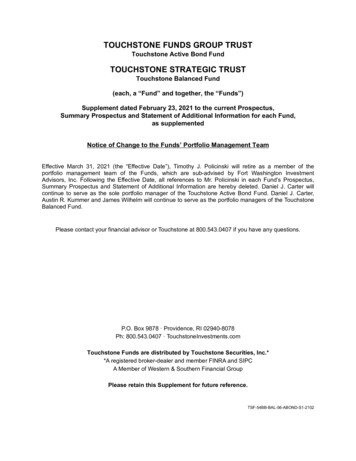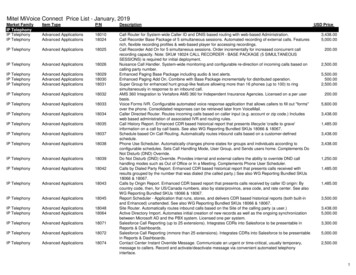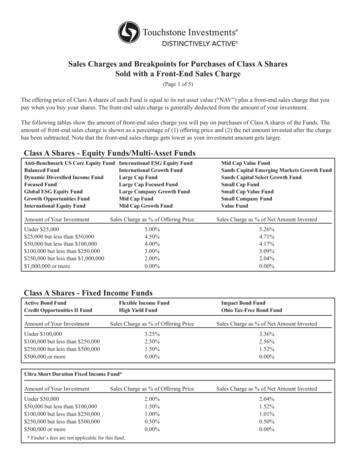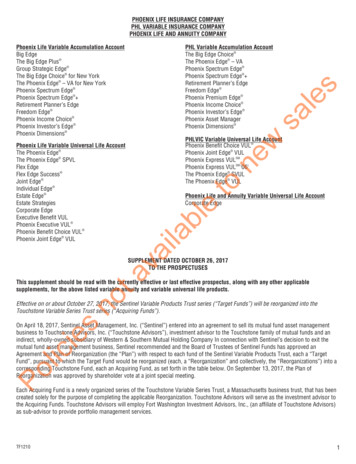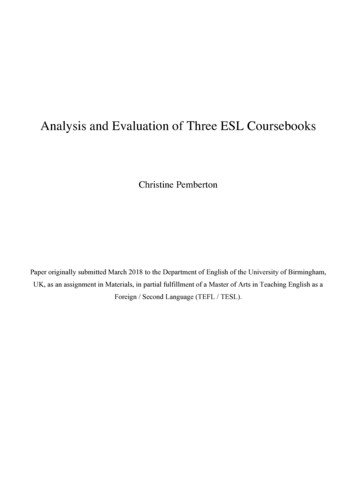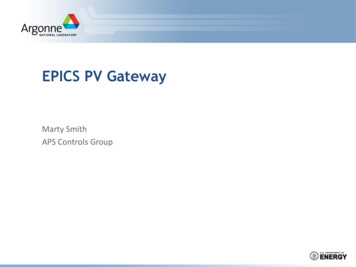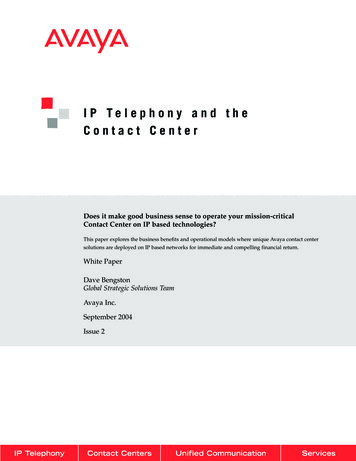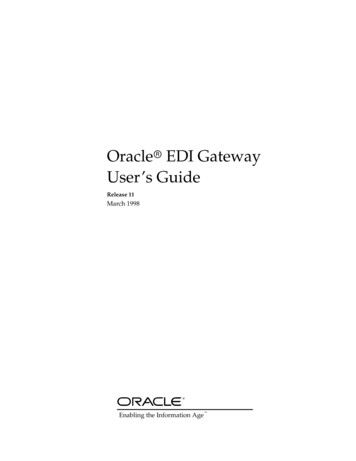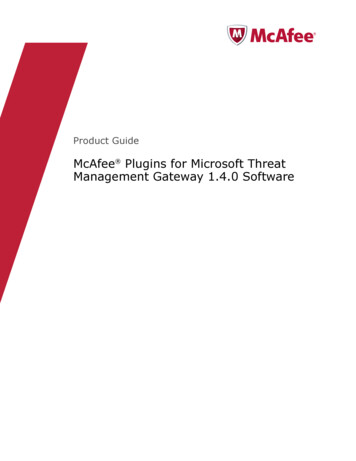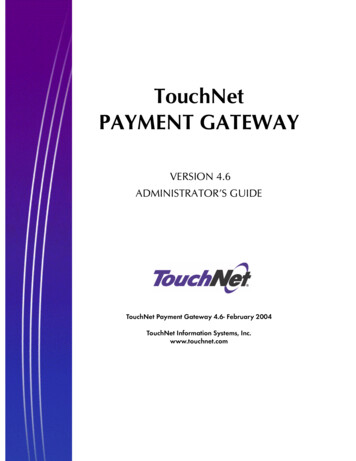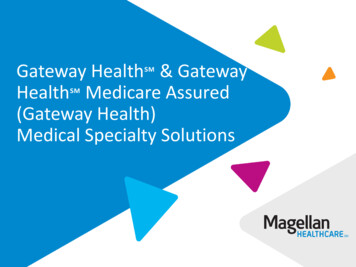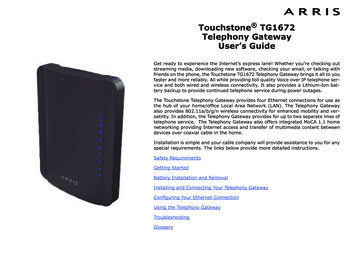
Transcription
Touchstone TG1672Telephony GatewayUser’s GuideGet ready to experience the Internet’s express lane! Whether you’re checking outstreaming media, downloading new software, checking your email, or talking withfriends on the phone, the Touchstone TG1672 Telephony Gateway brings it all to youfaster and more reliably. All while providing toll quality Voice over IP telephone service and both wired and wireless connectivity. It also provides a Lithium-Ion battery backup to provide continued telephone service during power outages.The Touchstone Telephony Gateway provides four Ethernet connections for use asthe hub of your home/office Local Area Network (LAN). The Telephony Gatewayalso provides 802.11a/b/g/n wireless connectivity for enhanced mobility and versatility. In addition, the Telephony Gateway provides for up to two separate lines oftelephone service. The Telephony Gateway also offers integrated MoCA 1.1 homenetworking providing Internet access and transfer of multimedia content betweendevices over coaxial cable in the home.Installation is simple and your cable company will provide assistance to you for anyspecial requirements. The links below provide more detailed instructions.Safety RequirementsGetting StartedBattery Installation and RemovalInstalling and Connecting Your Telephony GatewayConfiguring Your Ethernet ConnectionUsing the Telephony GatewayTroubleshootingGlossary
Export RegulationsThis product may not be exported outside the U.S. and Canada without U.S. Department of Commerce, Bureau of Export Administration authorization. Any export or re-export by the purchaser, directly or indirectly, in contravention of U.S. Export Administration Regulation is prohibited. ARRIS Enterprises, Inc. 2013 All rights reserved. No part of this publication may be reproduced in any form or by any means or used to makeany derivative work (such as translation, transformation, or adaptation) without written permission from ARRIS Enterprises, Inc. (“ARRIS”).ARRIS reserves the right to revise this publication and to make changes in content from time to time without obligation on the part of ARRIS toprovide notification of such revision or change.ARRIS provides this guide without warranty of any kind, implied or expressed, including, but not limited to, the implied warranties of merchantability and fitness for a particular purpose. ARRIS may make improvements or changes in the product(s) described in this manual at anytime. The capabilities, system requirements and/or compatibility with third-party products described herein are subject to change without notice.ARRIS and the ARRIS logo are all trademarks of ARRIS Enterprises, Inc. Other trademarks and trade names may be used in this document torefer to either the entities claiming the marks and the names of their products. ARRIS disclaims proprietary interest in the marks and names ofothers.Protected under one or more of the following U.S. patents: 7,031,435, 7,916,744. Other patents pending.Release 16Standard 1.0October 2013
ySafety RequirementsARRIS Telephony Gateways comply with the applicable requirements for performance, construction, labeling, and information when used as outlined below:CAUTIONRisk of shockMains voltages inside this unit. No user serviceable parts inside. Referservice to qualified personnel only!CAUTIONPotential equipment damagePotential loss of serviceConnecting the Telephony Gateway to existing telephone wiring shouldonly be performed by a professional installer. Physical connections tothe previous telephone provider must be removed and the wiring mustbe checked; there must not be any voltages. Cancellation of telephoneservice is not adequate. Failure to do so may result in loss of serviceand/or permanent damage to the Telephony Gateway.CAUTIONRisk of explosionReplacing the battery with an incorrect type, heating a battery above75 C, or incinerating a battery, can cause product failure and a risk offire or battery explosion. Do not dispose of in fire. Recycle or disposeof used batteries responsibly and in accordance with local ordinances. The Telephony Gateway is designed to be connected directly to a telephone. Connecting the Telephony Gateway to the home’s existing telephone wiringshould only be performed by a professional installer. Do not use product near water (i.e. wet basement, bathtub, sink or near aswimming pool, etc.), to avoid risk of electrocution. Do not use the telephone to report a gas leak in the vicinity of the leak.Touchstone TG1672 Telephony Gateway User’s Guide3
y The product shall be cleaned using only a damp, lint-free, cloth. No solvents or cleaning agents shall be used. Do not use spray cleaners or aerosols on the gateway. Avoid using and/or connecting the equipment during an electrical storm, toavoid risk of electrocution. Do not locate the equipment within 6 feet (1.9 m) of a flame or ignitionsource (i.e. heat registers, space heaters, fireplaces, etc.). Use only power supply and power cord included with the equipment. Equipment should be installed near the power outlet and should be easilyaccessible. The shield of the coaxial cable must be connected to earth (grounded) at theentrance to the building in accordance with applicable national electrical installation codes. In the U.S., this is required by NFPA 70 (National ElectricalCode) Article 820. In the European Union and in certain other countries,CATV installation equipotential bonding requirements are specified in IEC60728-11, Cable networks for television signals, sound signals and interactive services, Part 11: Safety. This equipment is intended to be installed inaccordance with the requirements of IEC 60728-11 for safe operation.If the equipment is to be installed in an area serviced by an IT power linenetwork, as is found in many areas of Norway, special attention should begiven that the installation is in accordance with IEC 60728-11, in particularAnnex B and Figure B.4. In areas of high surge events or poor grounding situations and areas proneto lightning strikes, additional surge protection may be required (i.e.PF11VNT3 from American Power Conversion) on the AC, RF, Ethernet andPhone lines. When the Telephony Gateway is connected to a local computer through Ethernet cables, the computer must be properly grounded to the building/residence AC ground network. All plug-in cards within the computer must beproperly installed and grounded to the computer frame per the manufacturer’s specifications. Ensure proper ventillation. Position the Telephony Gateway so that air flowsfreely around it and the ventillation holes on the unit are not blocked.Touchstone TG1672 Telephony Gateway User’s Guide4
n Do not mount the Telephony Gateway on surfaces that are sensitive to heatand/or which may be damaged by the heat generated by the modem, itspower supply, or other accessories.FCC Part 15This equipment has been tested and found to comply with the requirements for aClass B digital device under Part 15 of the Federal Communications Commission(FCC) rules. These requirements are intended to provide reasonable protectionagainst harmful interference in a residential installation. This equipment generates,uses and can radiate radio frequency energy and, if not installed and used in accordance with the instructions, may cause harmful interference to radio communications. However, there is no guarantee that interference will not occur in aparticular installation. If this equipment does cause harmful interference to radio ortelevision reception, which can be determined by turning the equipment off and on,the user is encouraged to try to correct the interference by one or more of the following measures: Reorient or relocate the receiving antenna. Increase the separation between the equipment and receiver. Connect the equipment into an outlet on a circuit different from that to whichthe receiver is connected. Consult the dealer or an experienced radio/TV technician for help.Warning: Changes or modifications to this equipment not expressly approved bythe party responsible for compliance could void the user’s authority to operate theequipment.RF ExposureThis equipment complies with FCC radiation exposure limits set forth for an uncontrolled environment. This equipment should be installed and operated with minimum distance of 7.9 inches (20cm) between the radiator and your body. Thistransmitter must not be co-located or operating in conjunction with any other antenna or transmitter.Touchstone TG1672 Telephony Gateway User’s Guide5
yIndustry Canada ComplianceUnder Industry Canada regulations, this radio transmitter may only operate usingan antenna of a type and maximum (or lesser) gain approved for the transmitterby Industry Canada. To reduce potential radio interference to other users, the antenna type and its gain should be so chosen that the equivalent isotropically radiated power (e.i.r.p.) is not more than that necessary for successful communication.This device complies with Industry Canada license-exempt RSS standard(s). Operation is subject to the following two conditions: (1) this device may not cause interference, and (2) this device must accept any interference, including interferencethat may cause undesired operation of the device.For MexicoThe operation of this equipment is subject to the following two conditions: (1) Thisequipment or device cannot cause harmful interference and (2) this equipment ordevice must accept any interference, including interference that may cause someunwanted operation of the equipment.Touchstone TG1672 Telephony Gateway User’s Guide6
yEuropean ComplianceThis product complies with the provisions of the Electromagnetic Compatibility(EMC) Directive (89/336/EEC), the Amending Directive (92/31/EEC), the Low Voltage Directive (73/23/EEC), and the CE Marking Directive (93/68/EEC). As such,this product bears the CE marking in accordance with the above applicable Directive(s).A copy of the Declaration of Conformity may be obtained from: ARRIS International, Inc., 3871 Lakefield Drive, Suite 300, Suwanee, GA 30024.As indicated by this symbol, disposal of this product or batteryis governed by Directive 2002/96/EC of the European Parliamentand of the Council on waste electrical and electronic equipment(WEEE). WEEE could potentially prove harmful to the environment; as such, upon disposal of the Telephony Gateway the Directive requires that this product must not be disposed asunsorted municipal waste, but rather collected separately anddisposed of in accordance with local WEEE ordinances.This product complies with directive 2002/95/EC of the EuropeanParliament and of the Council of 27 January 2003 on the restrictionof the use of certain hazardous substances (RoHS) in electrical andelectronic equipment.Touchstone TG1672 Telephony Gateway User’s Guide7
yGetting StartedAbout Your New Telephony GatewayThe Touchstone TG1672 Telephony Gateway is DOCSIS compliant with the following features: Speed: much faster than dialup or ISDN service; up to eight times fasterthan DOCSIS 2.0 cable modems. Convenience: supports Ethernet and 802.11b/g/n wireless connections; bothcan be used simultaneously Flexibility: provides two independent lines of telephone service as well ashigh speed data Compatibility:–Data services: DOCSIS 3.0 compliant and backward-compatible withDOCSIS 2.0 or 1.1; supports tiered data services (if offered by yourcable company)–Telephony services: PacketCable 1.5 or 1.0 compliantThe TG1672 provides: Wireless 802.11b/g/n connectivity Four Ethernet ports for connections to non-wireless devices Up to two lines of telephone service DOCSIS 3.0 compliant with Li-Ion backup battery One USB host port (future support for external USB devices)What’s in the Box?Make sure you have the following items before proceeding. Call your cable companyfor assistance if anything is missing. Telephony Gateway Power Cord Battery (Not included with all models.)Touchstone TG1672 Telephony Gateway User’s Guide8
nEthernetConfigurationUsageTroubleshooting Wireless Connection Configuration Guide Ethernet Cable End User License AgreementGlossaryItems You NeedIf you are installing the Telephony Gateway yourself, make sure you have the following items on hand before continuing:Coax Cable Telephony Gateway package: see What’s in the Box? for a list of itemsin the package. Coaxial cable (coax): as shown in the image to the left, this is a roundcable with a connector on each end. It is the same kind of wire used to connect to your television for cable TV. You can buy coax from any electronicsretailer and many discount stores; make sure it has connectors on bothends. There are two types of connectors, slip-on and screw-on; the screwon connectors are best for use with your Telephony Gateway. The coaxshould be long enough to reach from your Telephony Gateway to the nearest cable outlet. Phone Cable: as shown in the image to the left, this is a standard phonecable with standard phone connectors (RJ11 type) on both ends. You canbuy phone cables from any electronics retailer and many discount stores. Splitter (optional): provides an extra cable connection by splitting a single outlet into two. You may need a splitter if you have a TV already connected to the cable outlet that you want to use. You can buy a splitter fromany electronics retailer and most discount stores; you may also need a shortpiece of coax cable (with connectors); use it to connect the splitter to thecable outlet and then connect the Telephony Gateway and TV to the splitter.Note: A splitter effectively cuts the signal in half and sends each half to itstwo outputs. Using several splitters in a line may deteriorate the quality ofyour television, telephone, and/or internet connection. Phone CableWall-Mounting Bracket (optional): if you want to wall-mount your Telephony Gateway, you need to obtain two drywall anchors or wood screws andorder a wall-mounting bracket from your cable company.Touchstone TG1672 Telephony Gateway User’s Guide9
n Information packet: your cable company should furnish you with a packetcontaining information about your service and how to set it up. Read this information carefully and contact your cable company if you have any questions.Getting ServiceBefore trying to use your new Telephony Gateway, contact your local cable companyto establish an Internet account and telephone service. When you call, have thefollowing information ready: the Telephony Gateway serial number and cable MAC addresses of the unit(printed on a sticker on the bottom of the Telephony Gateway) the model number of the Telephony GatewayIf the Telephony Gateway was provided by your cable company, they already havethe required information.In addition, you should ask your cable company the following questions: Do you have any special system requirements or files that I need to download after I am connected? When can I start using my Telephony Gateway? Do I need a user ID or password to access the Internet or my e-mail? Will my phone number(s) change? What new calling features will I have and how do I use them?Touchstone TG1672 Telephony Gateway User’s Guide10
ySystem RequirementsThe Touchstone Telephony Gateway operates with most computers. The followingdescribes requirements for each operating system; see the documentation for yoursystem for details on enabling and configuring networking.To use the Telephony Gateway, you need DOCSIS high-speed Internet service fromyour cable company. Telephone service requires that the cable company has PacketCable support.Recommended HardwareThe following hardware configuration is recommended. Computers not meeting thisconfiguration can still work with the TG1672, but may not be able to make maximum use of TG1672 throughput. CPU: P4, 3GHz or faster RAM: 1GB or greater Hard drive: 7200 RPM or faster Ethernet: Gig-E (1000BaseT)WindowsWindows XP , Windows Vista, Windows 7, or Windows 8. A supported Ethernet orwireless LAN connection must be available.MacOSSystem 7.5 to MacOS 9.2 (Open Transport recommended) or MacOS X. A supportedEthernet or wireless LAN connection must be available.Linux/other UnixHardware drivers, TCP/IP, and DHCP must be enabled in the kernel. A supportedEthernet or wireless LAN connection must be available.Touchstone TG1672 Telephony Gateway User’s Guide11
yAbout this ManualThis manual covers the Touchstone TG1672 Telephony Gateway. The model number is on the label affixed to the Telephony Gateway. See the image at the left.What About Security?Having a high-speed, always-on connection to the Internet requires a certainamount of responsibility to other Internet users—including the need to maintain areasonably secure system. While no system is 100% secure, you can use the following tips to enhance your system’s security:ModelNumberSecurityLabel Keep your operating system updated with the latest security patches. Runthe system update utility at least weekly. Keep your email program updated with the latest security patches. In addition, avoid opening email containing attachments, or opening files sentthrough chat rooms, whenever possible. Install a virus checker and keep it updated. Avoid providing web or file-sharing services over your Telephony Gateway.Besides certain vulnerability problems, most cable companies prohibit running servers on consumer-level accounts and may suspend your account forviolating your terms of service. Use the cable company’s mail servers for sending email. Avoid using proxy software unless you are certain that it is not open forabuse by other Internet users (some are shipped open by default). Criminals can take advantage of open proxies to hide their identity when breaking into other computers or sending spam. If you have an open proxy, yourcable company may suspend your account to protect the rest of the network. The TG1672 ships with wireless LAN security set by default (for the samereasons that you should run only secured proxies). See the security label onyour product (shown on image at the left) for the factory security settings.If you need to modify the default wireless security settings, see ConfiguringYour Wireless Connection.Touchstone TG1672 Telephony Gateway User’s Guide12
yEthernet or Wireless?There are two ways to connect your computer (or other equipment) to the Telephony Gateway. The following will help you decide which is best for you:EthernetEthernet is a standard method of connecting two or more computers into a LocalArea Network (LAN). You can use the Ethernet connection if your computer hasbuilt-in Ethernet hardware.Note:Ethernet CableTo connect more than four computers to the TG1672 through the Ethernet ports, you need an Ethernet hub (available at computer retailers).The Telephony Gateway package comes with one 4-foot (1.2m) Ethernet cable (theconnectors look like wide telephone connectors); you can purchase more cables ifnecessary at a computer retailer. If you are connecting the Telephony Gateway directly to a computer, or to an Ethernet hub with a cross-over switch, ask for Category 5e (CAT5e) straight-through cable. CAT5e cable is required for gigabit Ethernet(Gig-E), not regular CAT5 cable.WirelessWireless access lets you connect additional (wireless-capable) devices to TelephonyGateway. The 802.11 wireless LAN standard allows one or more computers to access the TG1672 using a wireless (radio) signal. These connections are in additionto the connections supported via Ethernet.Note:You can use the wireless connection if your computer has a built-in or aftermarket wireless card. To learn more about which wireless hardwareworks best with your computer, see your computer dealer.BothIf you have two or more computers, you can use Ethernet for up to four devices andwireless for the others. To connect five or more computers to the Ethernet ports,you will need an Ethernet hub (available at computer retailers.)Touchstone TG1672 Telephony Gateway User’s Guide13
yBattery Installation and RemovalThe TG1672 Telephony Gateway supports a Lithium-Ion backup battery to providecontinued telephone service during a power outage. The battery backup is not intended to take the place of AC power.The backup battery provides up to 12 hours of backup time, depending on modeland usage. It has a strap between the battery guides.Backup BatteryYour cable company may include a backup battery with your Telephony Gateway.You can order batteries at http://yourbroadbandstore.com/Note:For safety and regulatory purposes, batteries are shipped outside of theTelephony Gateway and must be installed.Touchstone TG1672 Telephony Gateway User’s Guide14
yBattery Installation and ReplacementUse this procedure to install or replace the backup battery.Latch End1Press down and pull back on the latch holding the battery door (on the bottom of the Telephony Gateway). Pull the door toward you. Set the door asidein a safe place.CAUTIONRisk of equipment damageImproperly inserting the battery may damage the battery connector inthe Telephony Gateway. Carefully follow the instructions in the nextstep to avoid damage.2Battery SlotsHold the battery pack so that the guides on the battery align with the slotson the Telephony Gateway and slide the battery into the bay. The diagramon the left shows the proper orientation.Note: Batteries will not insert completely into the Telephony Gateway if notoriented correctly. The battery should slide into the bay without significantforce. Line up the slots in the battery bay with the guides on the batteryand apply even pressure on both ends of the battery.3Push the battery pack into the bay until it latches into place. If you aretaking the battery out of the Telephony Gateway, use the batterypull strap to dislodge the battery.Note: The Telephony Gateway will not begin operating until you apply ACpower.BatteryPull StrapBattery GuidesTouchstone TG1672 Telephony Gateway User’s Guide15
ubleshootingGlossaryReplace the door. To do so, place the tabs of the battery door into the slotinside the Telephony Gateway battery compartment. Rotate the door towardthe front of the Telephony Gateway until the latch snaps back into place.Note: Telephony Gateways use a Lithium-Ion battery pack. Please recycleor dispose of the battery responsibly and in accordance with local ordinances.Hinge TabReceiverSlotTouchstone TG1672 Telephony Gateway User’s Guide16
yInstalling and Connecting YourTelephony GatewayBefore you start, make sure that: You have contacted your cable company and verified that they provide dataand telephone service using standard DOCSIS technology. You have all the items you need. Cable, phone, and power outlets are available near the computer. If a cableoutlet is not conveniently located, your cable company can install a new one.If you have ordered service, your cable company should configure the TelephonyGateway automatically. You need only follow the instructions in this section to install and connect the Telephony Gateway.CAUTIONRisk of equipment damageOnly qualified installation technicians should connect the TelephonyGateway to house wiring. Incumbent telephone service must be physically disconnected at the outside interface box before making anyconnections.Touchstone TG1672 Telephony Gateway User’s Guide17
yFront PanelAThe front of the Telephony Gateway has the following indicators:AWPS Button/LED: begins associating the Telelphony Gateway with a wireless device. LED indicates Wireless Protected Setup (WPS) is active.BPower: indicates whether AC power is available to the unit.CUS/DS: indicates upstream/downstream connectivity.BD Online: indicates internet data transmission status.E2.4 GHz: indicates the status of the 2.4 GHz wireless LAN.DF5 GHz: indicates the status of the 5 GHz wireless LAN.CEFGHIG Tel 1: indicates the status of telephone line 1.H Tel 2: indicates the status of telephone line 2.IBattery: indicates the battery status.JMoCA: indicates connectivity between the Telephony Gateway and otherhome devices connected via the MoCA network.JTouchstone TG1672 Telephony Gateway User’s Guide18
yRear PanelThe rear of the Telephony Gateway has the following connectors and controls:AResetTel 1CBTel 2DUSB1E2AReset button: resets the Telephony Gateway as if you power cycled the unit.Use a pointed non-metallic object to press this button.BTel 1: connector for the first phone line.CTel 2: connector for the second phone line.D USB: USB host connector - future support for external USB devicesEEthernet (1 - 4): connectors for use with a computer LAN port.FCable: connector for the coaxial cable.G Power: connector for the power cord.34Ethernet10/100/1000FCableGTouchstone TG1672 Telephony Gateway User’s Guide19
ySelecting an Installation LocationThere are a number of factors to consider when choosing a location to install yourTelephony Gateway: Is an AC outlet available nearby? For best results, the outlet should not beswitched and should be close enough to the Telephony Gateway that extension cords are not required. Is a cable jack available? For best performance, keep the number of splitters between the jack and cable drop to a minimum. Each splitter attenuates(reduces) the signal available to the Telephony Gateway. A large number ofsplitters can slow down the Internet connection and even affect your telephone service. Can you easily run cables between the Telephony Gateway’s location andthe phones? If you are connecting devices to the Ethernet ports, can you easily run cables between the Telephony Gateway’s location and those devices? If you want to mount the Telephony Gateway on a wall, does the locationprovide a solid surface for secure attachment? For best results when mounting the Telephony Gateway on drywall, position the Telephony Gateway soat least one of the screws are fastened to a stud. This may prevent the Telephony Gateway from pulling out of the wall in the future. If you want to install the Telephony Gateway on a desktop, is there enoughspace on either side to keep the vents clear? Blocking the vents may causeoverheating. How close are your wireless devices? The Telephony Gateway wireless connection range is typically 100–200 feet (30m–65m). A number of factorscan affect connection range, as described below.Touchstone TG1672 Telephony Gateway User’s Guide20
yFactors Affecting Wireless RangeA number of factors can affect the usable range for wireless connections.Increases range: Raising the unit above the devices (for example, installing the Telephony Gateway in the upper floor of amulti-story dwelling)Decreases range: Lowering the unit below the devices (for example, installing the Telephony Gateway in a basement) Metal or concrete walls between the Telephony Gateway and other devices Large metal appliances, aquariums, or metal cabinetsbetween the Telephony Gateway and other devices Interference and RF noise (2.4 GHz wireless phones,microwave ovens, or other wireless networks)Note:Note that decreasing the range of your wireless network may be beneficial, as long as the decreased range is sufficient for your needs. By limiting your network’s range, you reduce interference with other networksand make it harder for unwanted users to find and connect to your network.Note:Setting the trasmit power level to High increases the range. Setting itto Medium or Low decreases the range proportionately.Touchstone TG1672 Telephony Gateway User’s Guide21
yMounting the Telephony GatewayYou can either mount the Telephony Gateway on a wall or place it on a desktop.For wall-mount applications, you can mount the Telephony Gateway with the indicators facing upward (vertical) or to the side (horizontal).Tools and MaterialsFor wall-mounted installations, make sure you have the following tools and materials before proceeding: for mounting on drywall: Two 1/4” (6mm) drywall anchors (not included),two #6 x 1.5” (38.1 mm) self-tapping panhead screws (not included), anda drill with 1/4” (6mm) bit (not included) for mounting on plywood or studs: two #6 x 1.5” (38.1 mm) self-tappingpanhead wood screws (not included) screwdriver (flat-blade or Phillips, depending on w
Touchstone TG1672 Telephony Gateway User’s Guide Get ready to experience the Internet’s express lane! Whether you’re checking out streaming media, downloading new software, checking your email, or talking with friends on the phone, the Touchstone TG1672 Telepho