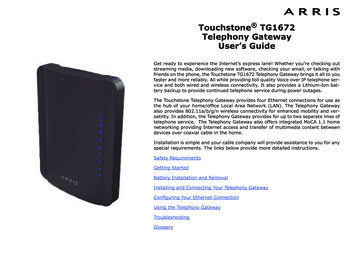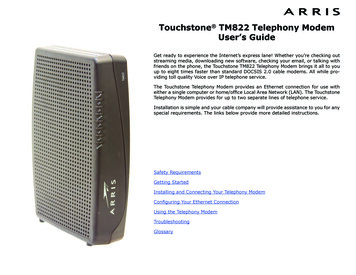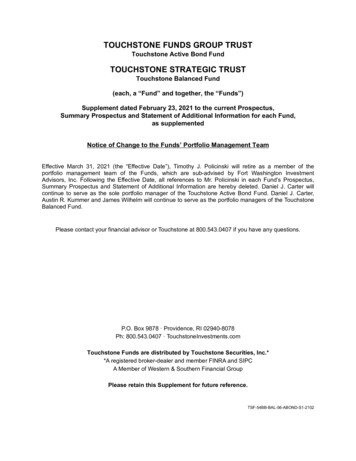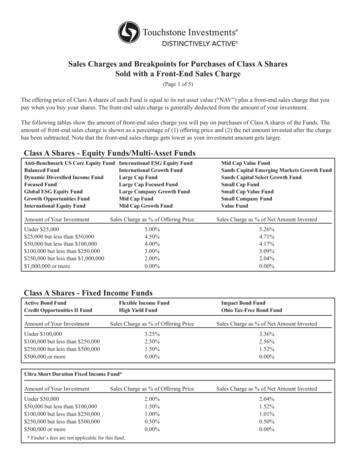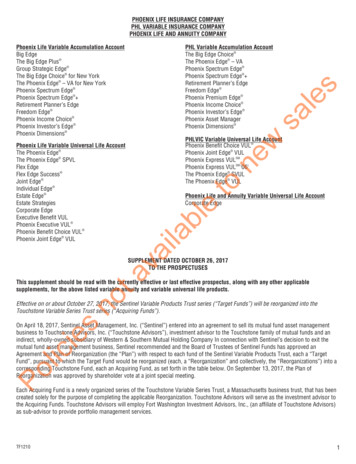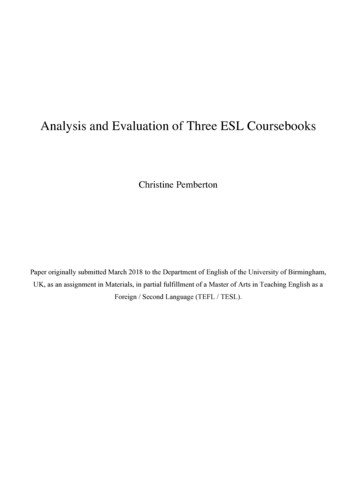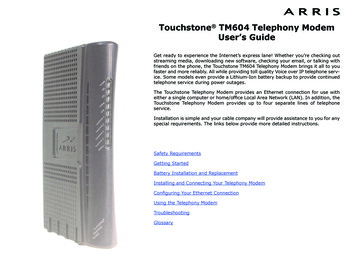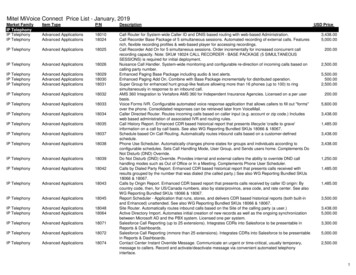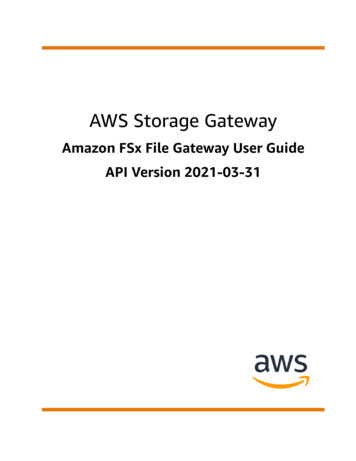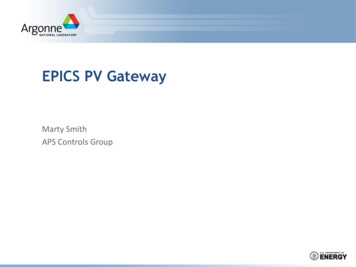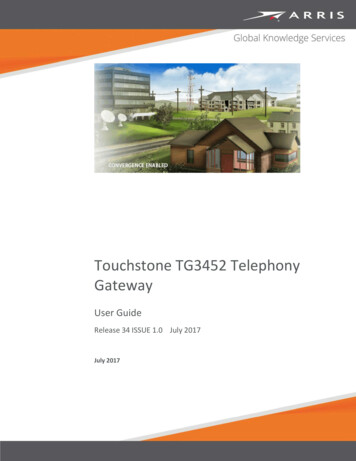
Transcription
Touchstone TG3452 TelephonyGatewayUser GuideRelease 34 ISSUE 1.0 July 2017July 2017
Touchstone TG3452 Telephony Gateway User GuideRelease 34 ISSUE 1.0ARRIS Copyrights and Trademarks 2017 ARRIS Enterprises LLC. All Rights Reserved.No part of this publication may be reproduced in any form or by any means or used to makeany derivative work (such as translation, transformation, or adaptation) without writtenpermission from ARRIS Enterprises LLC. (“ARRIS”). ARRIS reserves the right to revise thispublication and to make changes in content from time to time without obligation on the partof ARRIS to provide notification of such revision or change.ARRIS and the ARRIS logo are all trademarks of ARRIS Enterprises LLC. Other trademarks andtrade names may be used in this document to refer to either the entities claiming the marksor the names of their products. ARRIS disclaims proprietary interest in the marks and namesof others.ARRIS provides this guide without warranty of any kind, implied or expressed, including, butnot limited to, the implied warranties of merchantability and fitness for a particular purpose.ARRIS may make improvements or changes in the product(s) described in this manual at anytime.The capabilities, system requirements and/or compatibility with third-party productsdescribed herein are subject to change without notice.Patent NoticeProtected under one or more of the following U.S. patents: http://www.arris.com/legalOther patents pending.
Table of Contents1.Overview . 5Introduction . 5Getting Support . 62.Safety Requirements . 7FCC Part 15 . 8RF Exposure. 9Canadian Compliance . 9Radiation Exposure Statement . 9Innovation, Science and Economic Development Canada statement: . 10For Mexico . 103.Getting Started . 11About Your New Telephony Gateway . 11What's in the Box. 11Items You Need . 12Getting Service. 13System Requirements . 13Recommended Hardware . 14Windows . 14Mac OS . 14Linux/Unix . 14About this Manual . 15What About Security?. 15Ethernet or Wireless? . 164.Installing and Connecting your Telephony Gateway . 18Front Panel . 19Rear Panel . 20Selecting an Installation Location . 21Desktop Mounting Instructions . 21Factors Affecting Wireless Range . 22Connecting the Telephony Gateway . 23Configuring Your Wireless Connection . 24Accessing the Configuration Interface . 25Setting Parental Controls . 26Finding the MAC Address of a Computer . 26Making Your Parental Control Settings. 26Release 34 ISSUE 1.0 July 2017 2017 ARRIS Enterprises LLC. All Rights Reserved.Touchstone TG3452 Telephony Gateway User Guide3
5.Configuring Your Ethernet Connection. 29Requirements . 29How to use this Chapter . 29TCP/IP Configuration for Windows Vista . 29TCP/IP Configuration for Windows 7, Windows 8, or Windows 10 . 30TCP/IP Configuration for macOS. 306.Using the Telephony Gateway . 32Setting up Your Computer to Use the Telephony Gateway . 32Indicator Lights for the TG3452 . 33Online LED . 33Wi-Fi LED . 34Voice LED . 35Using the Reset Button . 36Resetting the Router to Factory Defaults . 377.Troubleshooting . 38The Telephony Gateway is plugged in, but the Power light is Off . 38I'm not getting on the Internet (all connections) . 38I'm not getting on the Internet (Ethernet) . 38I'm not getting on the Internet (Wireless). 39My wireless Internet connection stops working sometimes . 39I can get on the Internet, but everything is slow . 39I don't have a dial tone when I pick up the phone - why? . 398.Glossary . 41Release 34 ISSUE 1.0 July 2017 2017 ARRIS Enterprises LLC. All Rights Reserved.Touchstone TG3452 Telephony Gateway User Guide4
Chapter 1OverviewIntroductionGet ready to experience the Internet’s express lane! Whether you’re checking out streamingmedia, downloading new software, checking your email, or talking with friends on thephone, the Touchstone TG3452 Telephony Gateway brings it all to you faster and morereliably. All while providing toll quality Voice over IP telephone service and both wired andwireless connectivity. It also provides a Lithium-Ion battery backup to provide continuedtelephone service during power outages.The Touchstone TG3452 Telephony Gateway provides four Ethernet connections for use asthe hub of your home/office Local Area Network (LAN). The TG3452 also provides802.11a/b/g/n/ac wireless connectivity for enhanced mobility and versatility. In addition, theTG3452 provides for up to two separate lines of telephone service.The Telephony Gateway also offers integrated MoCA 2.0 home networking providingInternet access and transfer of multimedia content between devices over coaxial cable in thehome.Installation is simple and your service provider will provide assistance to you for any specialrequirements.Release 34 ISSUE 1.0 July 2017 2017 ARRIS Enterprises LLC. All Rights Reserved.Touchstone TG3452 Telephony Gateway User Guide5
Chapter 1: OverviewGetting SupportIf you need assistance with your ARRIS product please contact your service provider.For additional technical information and product User Guides please visit the ARRIS Supportwebsite at http://www.arris.com/consumers.Release 34 ISSUE 1.0 July 2017 2017 ARRIS Enterprises LLC. All Rights Reserved.Touchstone TG3452 Telephony Gateway User Guide6
Chapter 2Safety RequirementsThe ARRIS Telephony Gateway complies with the applicable requirements for performance,construction, labeling, and information when used as outlined below:CAUTIONPotential equipment damagePotential loss of serviceConnecting the Telephony Gateway to existing telephone wiring should only be performedby a professional installer. Physical connections to the previous telephone provider must beremoved and the wiring must be checked; there must not be any voltages. Cancelation oftelephone service is not adequate. Failure to do so may result in loss of service and/orpermanent damage to the Telephony Gateway.CAUTIONRisk of shockMains voltages inside this unit. No user serviceable parts inside. Refer service to qualifiedpersonnel only!CAUTIONRisk of explosionReplacing the battery with an incorrect type, heating a battery above 75 C, or incinerating abattery, can cause product failure and a risk of fire or battery explosion. Do not dispose of infire. Recycle or dispose of used batteries responsibly and in accordance with localordinances. The Telephony Gateway is designed to be connected directly to a telephone.Connecting the Telephony Gateway to the home’s existing telephone wiring should onlybe performed by a professional installer.Do not use product near water (i.e. wet basement, bathtub, sink or near a swimmingpool, etc.), to avoid risk of electrocution.Do not use the telephone to report a gas leak in the vicinity of the leak.The product shall be cleaned using only a damp, lint-free, cloth. No solvents or cleaningagents shall be used.Do not use spray cleaners or aerosols on the device.Avoid using and/or connecting the equipment during an electrical storm, to avoid risk ofelectrocution.Release 34 ISSUE 1.0 July 2017 2017 ARRIS Enterprises LLC. All Rights Reserved.Touchstone TG3452 Telephony Gateway User Guide7
Chapter 2: Safety Requirements Do not locate the equipment within 6 feet (1.9 m) of a flame or ignition source (i.e. heatregisters, space heaters, fireplaces, etc.).Use only the AC power adapter (if provided) and power cord included with theequipment.Equipment should be installed near the power outlet and should be easily accessible.The shield of the coaxial cable must be connected to earth (grounded) at the entrance tothe building in accordance with applicable national electrical installation codes. In theU.S., this is required by NFPA 70 (National Electrical Code) Article 820. In the EuropeanUnion and in certain other countries, CATV installation equipotential bondingrequirements are specified in IEC 60728-11, Cable networks for television signals, soundsignals and interactive services, Part 11: Safety. This equipment is intended to beinstalled in accordance with the requirements of IEC 60728-11 for safe operation.If the equipment is to be installed in an area serviced by an IT power line network, as isfound in many areas of Norway, special attention should be given that the installation isin accordance with IEC 60728-11, in particular Annex B and Figure B.4.In areas of high surge events or poor grounding situations and areas prone to lightningstrikes, additional surge protection may be required (i.e. PF11VNT3 from AmericanPower Conversion) on the AC, RF, Ethernet and Phone lines.When the Telephony Gateway is connected to a local computer through Ethernet cables,the computer must be properly grounded to the building/residence AC ground network.All plug-in cards within the computer must be properly installed and grounded to thecomputer frame per the manufacturer’s specifications.Ensure proper ventilation. Position the Telephony Gateway so that air flows freelyaround it and the ventilation holes on the unit are not blocked.Do not mount the Telephony Gateway on surfaces that are sensitive to heat and/orwhich may be damaged by the heat generated by the modem, its power supply, or otheraccessories.FCC Part 15This equipment has been tested and found to comply with the requirements for a Class Bdigital device under Part 15 of the Federal Communications Commission (FCC) rules. Theserequirements are intended to provide reasonable protection against harmful interference ina residential installation. This equipment generates, uses and can radiate radio frequencyenergy and, if not installed and used in accordance with the instructions, may cause harmfulinterference to radio communications. However, there is no guarantee that interference willnot occur in a particular installation. If this equipment does cause harmful interference toradio or television reception, which can be determined by turning the equipment off and on,the user is encouraged to try to correct the interference by one or more of the followingmeasures: Reorient or relocate the receiving antenna. Increase the separation between the equipment and receiver. Connect the equipment into an outlet on a circuit different from that to which thereceiver is connected. Consult the dealer or an experienced radio/TV technician for help.Release 34 ISSUE 1.0 July 2017 2017 ARRIS Enterprises LLC. All Rights Reserved.Touchstone TG3452 Telephony Gateway User Guide8
Chapter 2: Safety RequirementsFCC CautionChanges or modifications to this equipment not expressly approved by the party responsiblefor compliance could void the user’s authority to operate the equipment.RF ExposureThis equipment complies with FCC radiation exposure limits set forth for an uncontrolledenvironment. This equipment should be installed and operated with minimum distance of11.8 inches (30 cm) between the radiator and your body. This transmitter must not be colocated or operating in conjunction with any other antenna or transmitter.Canadian ComplianceThis Class B digital device complies with Canadian ICES-003.Cet appareil numérique de la classe B est conforme à la norme NMB-003 du Canada.Radiation Exposure StatementThe device meets the exemption from the routine evaluation limits in section 2.5 of RSS 102and compliance with RSS-102 RF exposure, users can obtain Canadian information on RFexposure and compliance.Le dispositif rencontre l'exemption des limites courantes d'évaluation dans la section 2.5 deRSS 102 et la conformité à l'exposition de RSS-102 rf, utilisateurs peut obtenir l'informationcanadienne sur l'exposition et la conformité de rf.This transmitter must not be co-located or operating in conjunction with any other antennaor transmitter. This equipment should be installed and operated with a minimum distance of30 centimeters between the radiator and your body.Cet émetteur ne doit pas être Co-placé ou ne fonctionnant en même temps qu'aucune autreantenne ou émetteur. Cet équipement devrait être installé et actionné avec une distanceminimum de 30 centimètres entre le radiateur et votre corps.Operation in the band 5150–5250 MHz is only for indoor use to reduce the potential forharmful interference to co-channel mobile satellite systems.Le dispositif fonctionnant dans la bande 5150-5250 MHz est réservé uniquement pour uneutilisation à l'intérieur afin de réduire les risques de brouillage préjudiciable aux systèmes desatellites mobiles utilisant les mêmes canaux.Release 34 ISSUE 1.0 July 2017 2017 ARRIS Enterprises LLC. All Rights Reserved.Touchstone TG3452 Telephony Gateway User Guide9
Chapter 2: Safety RequirementsInnovation, Science and Economic DevelopmentCanada statement:This device complies with Innovation, Science and Economic Development Canada’s licenceexempt RSSs. Operation is subject to the following two conditions:(1) This device may not cause interference; and(2) This device must accept any interference, including interference that may causeundesired operation of the device.Le présent appareil est conforme aux CNR d’Innovation, Sciences et Développementéconomique Canada applicables aux appareils radio exempts de licence. L’exploitation estautorisée aux deux conditions suivantes :1) l’appareil ne doit pas produire de brouillage;2) l’utilisateur de l’appareil doit accepter tout brouillage radioélectrique subi, même si lebrouillage est susceptible d’en compromettre le fonctionnement.For MexicoThe operation of this equipment is subject to the following two conditions: (1) Thisequipment or device cannot cause harmful interference and (2) this equipment or devicemust accept any interference, including interference that may cause some unwantedoperation of the equipment.Release 34 ISSUE 1.0 July 2017 2017 ARRIS Enterprises LLC. All Rights Reserved.Touchstone TG3452 Telephony Gateway User Guide10
Chapter 3Getting StartedAbout Your New Telephony GatewayThe Touchstone TG3452 Telephony Gateway is DOCSIS compliant with the followingfeatures: Speed: much faster than dialup or ISDN service; up to twenty four times faster thanDOCSIS 2.0 cable modems. Convenience: supports Ethernet and 802.11a/b/g/n/ac wireless connections; both canbe used simultaneously Flexibility: provides two independent lines of telephone service as well as high speeddata Compatibility: Data services: DOCSIS 3.1 compliant and backward-compatible with DOCSIS 3.0, 2.0,or 1.1; supports tiered data services (if offered by your service provider)Telephony services: PacketCable 2.0 compliantThe TG3452 provides: Wireless 802.11a/b/g/n/ac connectivity Four Ethernet ports for connections to non-wireless devices Up to two lines of telephone service Integrated MoCA 2.0 home networking DOCSIS 3.1 compliant One USB host port (future support for external USB devices)What's in the BoxMake sure you have the following items before proceeding. Call your service provider forassistance if anything is missing. Telephony Gateway Power Cord Battery (not included with all models) Wireless Connection Configuration Guide Ethernet Cable End User License AgreementRelease 34 ISSUE 1.0 July 2017 2017 ARRIS Enterprises LLC. All Rights Reserved.Touchstone TG3452 Telephony Gateway User Guide11
Chapter 3: Getting StartedItems You NeedIf you are installing the Telephony Gateway yourself, make sure you have the following itemson hand before continuing: Telephony Gateway package: see What's in the Box (page 11) for a list of items in thepackage. Coaxial cable (coax): This is a round cable with a connector on each end. It is the samekind of wire used to connect to your television for cable TV. You can buy coax from anyelectronics retailer and many discount stores; make sure it has connectors on both ends.There are two types of connectors, slip-on and screw-on; the screw-on connectors arebest for use with your Telephony Gateway. The coax should be long enough to reachfrom your Telephony Gateway to the nearest cable outlet.Note: For best performance, use high-quality RG-6 type coax cable and minimize oreliminate splitters between the cable jack and the Data Gateway. Phone Cable: This is a standard phone cable with standard phone connectors (RJ11 type)on both ends. You can buy phone cables from any electronics retailer and many discountstores.Release 34 ISSUE 1.0 July 2017 2017 ARRIS Enterprises LLC. All Rights Reserved.Touchstone TG3452 Telephony Gateway User Guide12
Chapter 3: Getting Started Splitter (optional): provides an extra cable connection by splitting a single outlet intotwo. You may need a splitter if you have a TV already connected to the cable outlet thatyou want to use. You can buy a splitter from any electronics retailer and most discountstores; you may also need a short piece of coax cable (with connectors); use it to connectthe splitter to the cable outlet and then connect the Telephony Gateway and TV to thesplitter.Note: A splitter effectively cuts the signal in half and sends each half to its two outputs.Using several splitters in a line may deteriorate the quality of your television, telephone,and/or internet connection. Information packet: your service provider should furnish you with a packet containinginformation about your service and how to set it up. Read this information carefully andcontact your service provider if you have any questions.Getting ServiceBefore trying to use your new Telephony Gateway, contact your local service provider toestablish an Internet account and telephone service. When you call, have the followinginformation ready: the Telephony Gateway serial number and cable MAC addresses of the unit (printed onthe Telephony Gateway) the model number of the Telephony Gateway (printed on the Telephony Gateway)If the Telephony Gateway was provided by your service provider, they already have therequired information.In addition, you should ask your service provider the following questions: Do you have any special system requirements or files that I need to download after I amconnected? When can I start using my Telephony Gateway? Do I need a user ID or password to access the Internet or my e-mail? Will my phone number(s) change? What new calling features will I have and how do I use them?System RequirementsThe Touchstone Telephony Gateway operates with most computers. The following describesrequirements for each operating system; see the documentation for your system for detailson enabling and configuring networking.To use the Telephony Gateway, you need DOCSIS high-speed Internet service from yourservice provider. Telephone service requires that the service provider has PacketCablesupport.Release 34 ISSUE 1.0 July 2017 2017 ARRIS Enterprises LLC. All Rights Reserved.Touchstone TG3452 Telephony Gateway User Guide13
Chapter 3: Getting StartedRecommended HardwareThe following hardware configuration is recommended. Computers not meeting thisconfiguration can still work with the TG3452, but may not be able to make maximum use ofTG3452 throughput. CPU: P4, 3GHz or faster. RAM: 1GB or greater. Hard drive: 7200 RPM or faster. Ethernet: Gig-E (1000BaseT).WindowsWindows Vista, Windows 7, Windows 8, Windows 10, or Android OS (for mobile devices). Asupported Ethernet or wireless LAN connection must be available.Mac OSSystem 7.5 to Mac OS 9.2 (Open Transport recommended), Mac OS X, or iOS (for mobiledevices). A supported Ethernet or wireless LAN connection must be available.Linux/UnixHardware drivers, TCP/IP, and DHCP must be enabled in the kernel. A supported Ethernet orwireless LAN connection must be available.Release 34 ISSUE 1.0 July 2017 2017 ARRIS Enterprises LLC. All Rights Reserved.Touchstone TG3452 Telephony Gateway User Guide14
Chapter 3: Getting StartedAbout this ManualThis manual covers the Touchstone TG3452 Telephony Gateway. The model number is onthe label affixed to the Telephony Gateway.1. Model number2. Security labelWhat About Security?Having a high-speed, always-on connection to the Internet requires a certain amount ofresponsibility to other Internet users—including the need to maintain a reasonably securesystem. While no system is 100% secure, you can use the following tips to enhance yoursystem’s security: Keep the operating system of your computer updated with the latest security patches.Run the system update utility at least weekly.Release 34 ISSUE 1.0 July 2017 2017 ARRIS Enterprises LLC. All Rights Reserved.Touchstone TG3452 Telephony Gateway User Guide15
Chapter 3: Getting Started Keep your email program updated with the latest security patches. In addition, avoidopening email containing attachments, or opening files sent through chat rooms,whenever possible.Install a virus checker and keep it updated.Avoid providing web or file-sharing services over your Telephony Gateway. Besidescertain vulnerability problems, most cable companies prohibit running servers onconsumer-level accounts and may suspend your account for violating your terms ofservice.Use the service provider’s mail servers for sending email.Avoid using proxy software unless you are certain that it is not open for abuse by otherInternet users (some are shipped open by default). Criminals can take advantage of openproxies to hide their identity when breaking into other computers or sending spam. Ifyou have an open proxy, your service provider may suspend your account to protect therest of the network.The TG3452 ships with wireless LAN security set by default (for the same reasons thatyou should run only secured proxies). See the security label on your product for thefactory security settings. If you need to modify the default wireless security settings, seeConfiguring Your Wireless Connection.Ethernet or Wireless?There are two ways to connect your computer (or other equipment) to the TelephonyGateway. The following will help you decide which is best for you:EthernetEthernet is a standard method of connecting two or more computers into a Local AreaNetwork (LAN). You can use the Ethernet connection if your computer has built-in Ethernethardware.Note: To connect more than four computers to the TG3452 through the Ethernet ports, youneed an Ethernet hub (available at computer retailers).Release 34 ISSUE 1.0 July 2017 2017 ARRIS Enterprises LLC. All Rights Reserved.Touchstone TG3452 Telephony Gateway User Guide16
Chapter 3: Getting StartedThe Telephony Gateway package comes with one 4-foot (1.2m) Ethernet cable (theconnectors look like wide telephone connectors); you can purchase more cables if necessaryat a computer retailer. If you are connecting the Telephony Gateway directly to a computer,or to an Ethernet hub with a cross-over switch, ask for Category 5e (CAT5e) straight-throughcable. CAT5e cable is required for gigabit Ethernet (Gig-E), not regular CAT5 cable.WirelessWireless access lets you connect additional (wireless-capable) devices to TelephonyGateway. The 802.11 wireless LAN standard allows one or more computers to access theTG3452 using a wireless (radio) signal. These connections are in addition to the connectionssupported via Ethernet.Note: You can use the wireless connection if your computer has a built-in or aftermarketplug-in wireless adapter. To learn more about which wireless hardware works best with yourcomputer, see your computer dealer.BothIf you have two or more computers, you can use Ethernet for up to four devices and wirelessfor the others. To connect five or more computers to the Ethernet ports, you will need anEthernet hub (available at computer retailers.)Release 34 ISSUE 1.0 July 2017 2017 ARRIS Enterprises LLC. All Rights Reserved.Touchstone TG3452 Telephony Gateway User Guide17
Chapter 4Installing and Connecting your TelephonyGatewayBefore you start, make sure that: You have contacted your service provider and verified that they provide data andtelephone service using standard DOCSIS technology. You have all the Items You Need (page 12). Cable, phone, and power outlets are available near the computer. If a cable outlet is notconveniently located, your service provider can install a new one.If you have ordered service, your service provider should configure the Telephony Gatewayautomatically. You need only follow the instructions in this section to install and connect theTelephony Gateway.CAUTIONRisk of equipment damageOnly qualified installation technicians should connect the Telephony Gateway to housewiring. Incumbent telephone service must be physically disconnected at the outsideinterface box before making any connections.Release 34 ISSUE 1.0 July 2017 2017 ARRIS Enterprises LLC. All Rights Reserved.Touchstone TG3452 Telephony Gateway User Guide18
Chapter 4: Installing and Connecting your Telephony GatewayFront PanelThe front of the TG3452 has the following indicators.1. Online: indicates internet data transmission status.2. WiFi: indicates the status of the wireless LAN.3. Tel: indicates the status of the telephone line.Release 34 ISSUE 1.0 July 2017 2017 ARRIS Enterprises LLC. All Rights Reserved.Touchstone T
Touchstone TG3452 Telephony Gateway User Guide Release 34 ISSUE 1.0 July 2017 July 2017