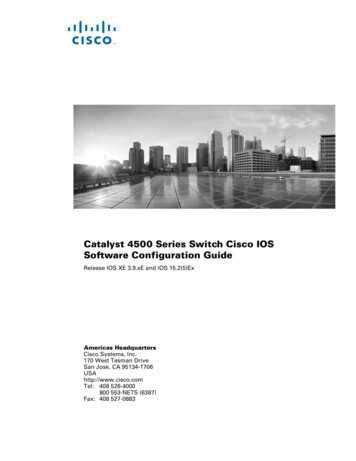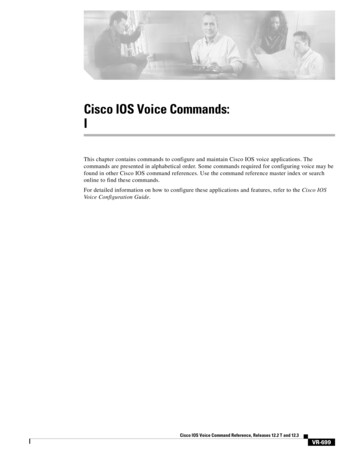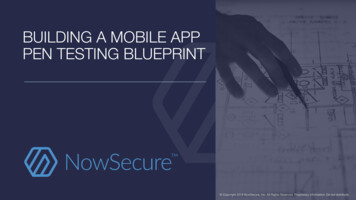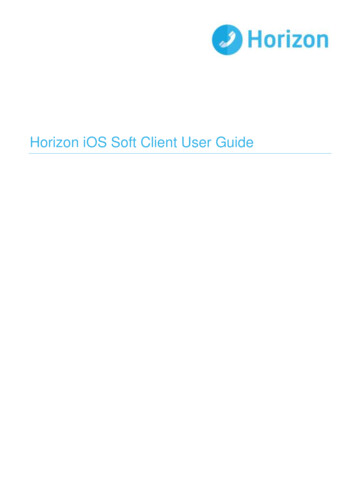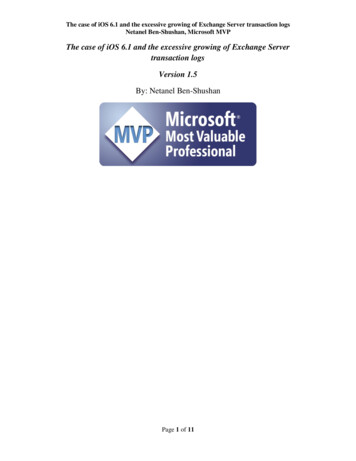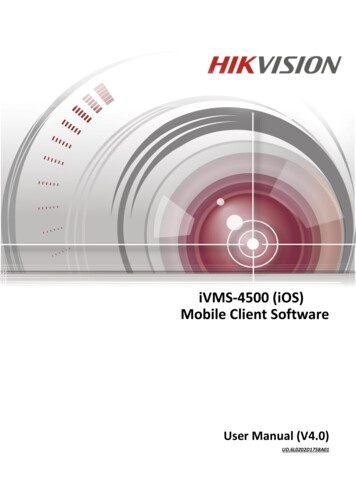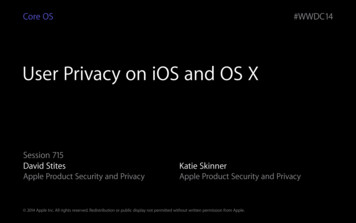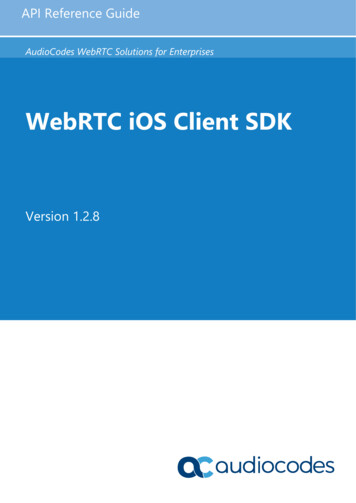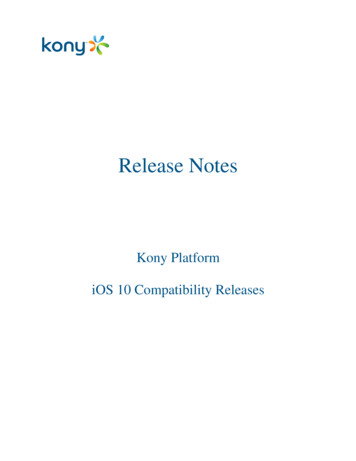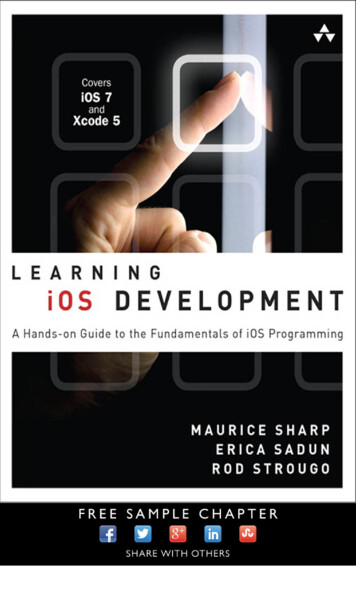Transcription
siOS: How To Create ExpensesThe Tallie iOS app allows users to track expenses on the go. Users can simply take a picture of their receipts at thepoint of purchase and upload it to the app, so they won’t have to worry about losing any importantdocumentation. The app is available for download in the Apple App Store.Using this guide, you will learn how to: Create expenses using different methods:o Capture a receipt imageo Upload from libraryo Enter mileageo Create manuallyDelete expensesDuplicate expensesCreating ExpensesTo create expenses in the Tallie iOS app, from any unsubmitted report, tap the Green button at the bottom, andfour options will appear. Simply tap on them or swipe left or right to begin:1.Snap: Focus the camera on a receiptTap the camera button to capture the imageTallie 2016
s Tap Use Receipt to upload The image will be sent through our receipt processing system where its merchant, date, andamount data will be discerned. If possible, Tallie will also categorize the new expense based onits similarity to previous expenses that have been submitted. You may also tap on any field to manually enter information during the scanning process.Tallie 2016
s2.Import from Library: Tap the PHOTOS text to access receipt images stored in your iPhone library Select one or several receipts and tap Import Selected3.Mileage: Tap the Mileage text Tap Start to use your current location as the starting point or enter an alternative address, city,or business name, etc. Tap Stop to use your current location as the destination, or enter a different location Tap the arrow(s) to the right of the address fields to switch between one-way and round tripTallie 2016
s 4.Once starting point and destination are set, tap Save Trip to begin mileage calculation. You mayenter other details for this expense once it’s been created.Create manually: Don’t have a receipt? No problem. Simply tap the Manual button to begin entering thepertinent data of an expense, and tap Save Expense when completed.Tallie 2016
sDeleting ExpensesTo delete an individual expense:1. Tap on an expense you wish to delete2.Tap the 3 dots in the upper-right corner, then select Delete3.You will be asked to confirm before the expense is deletedTallie 2016
sTo delete multiple expenses:1. Tap the circular category icon to select a few expenses. To select/unselect all, tap the check at thebottom2. Then, tap the trash can-looking delete button that has appeared in the lower-right corner of the screen3.Likewise, you will be asked to confirm before the expenses are deleted.Duplicating ExpensesTo duplicate an expense:1. From the Expense Report view, tap on the expense you wish to duplicate to expand it2. Tap on the button with 3 dots in the upper-right cornerTallie 2016
s3.Select Duplicate Expense. This option is available for mileage and manually-created expenses only. Notethat currently, duplicated expenses are missing the receipts associated with the original expense. Ourdevelopers are working on including them in duplicated expenses.Tallie 2016
The Tallie iOS app allows users to track expenses on the go. Users can simply take a picture of their receipts at the point of purchase and upload it to the app, so they won't have to worry about losing any important